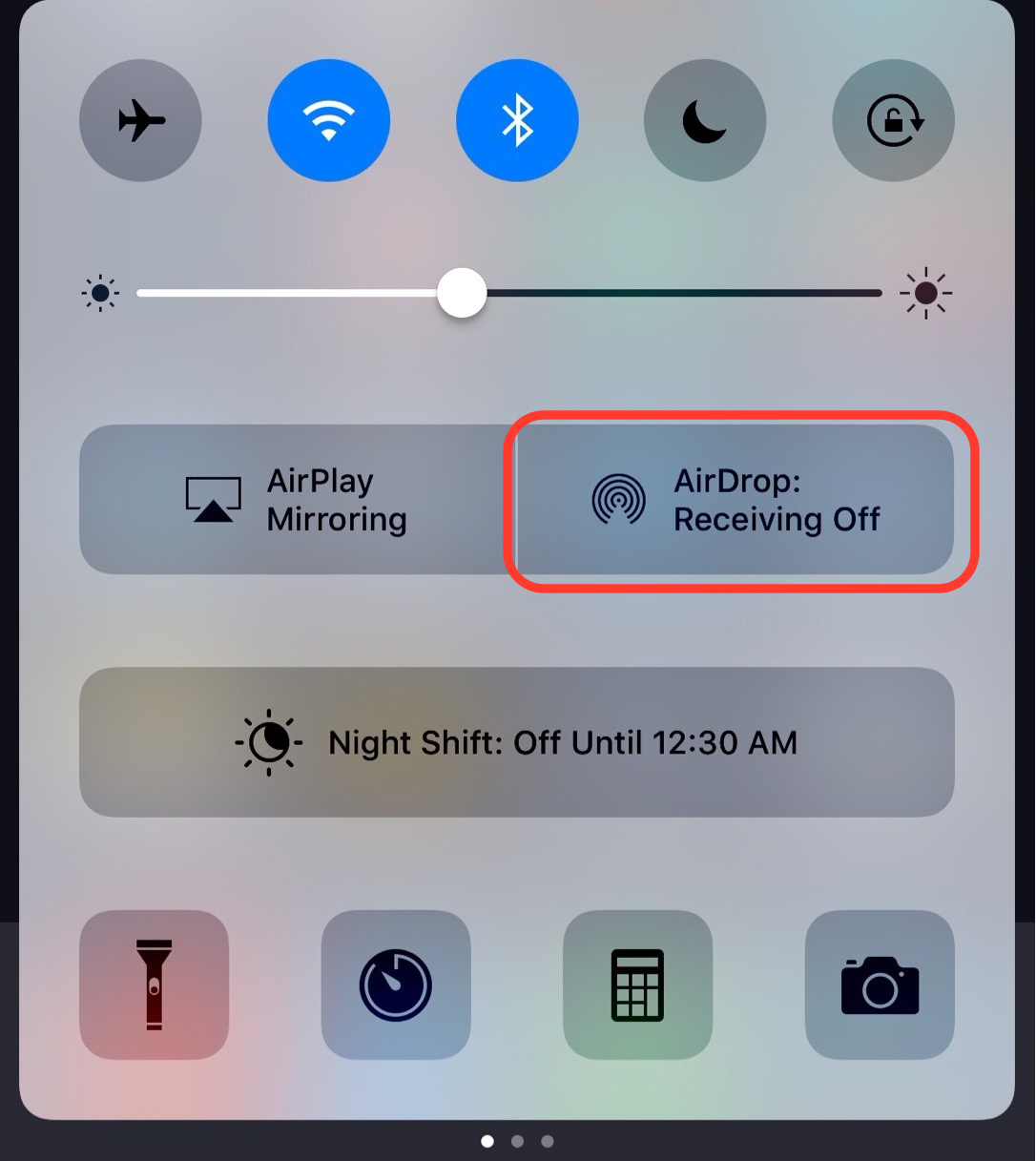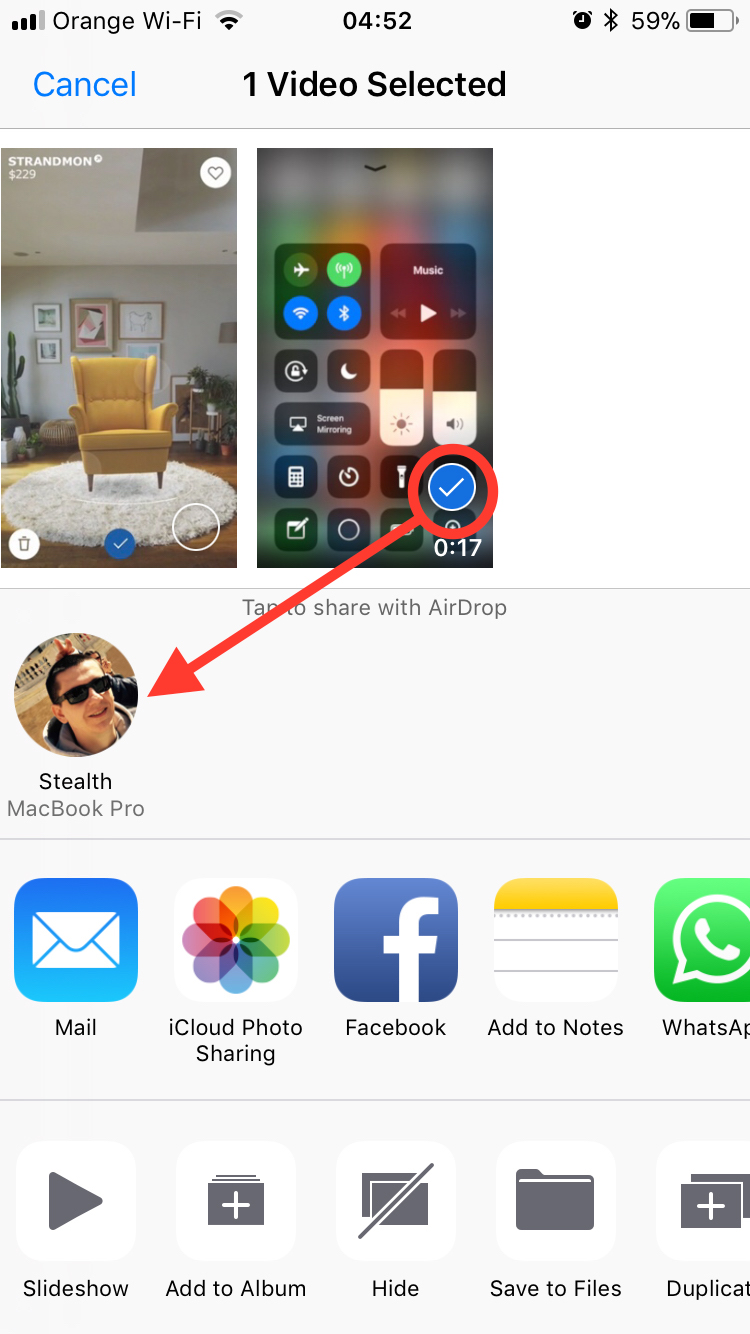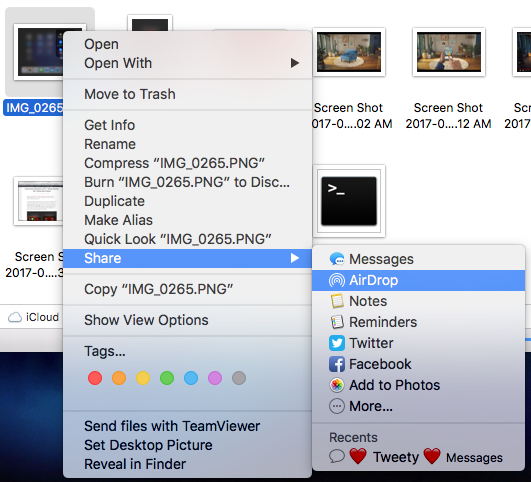We tell you from the very beginning that you cannot transfer files via Bluetooth between an iPhone and an Android smartphone, in a conventional way. The devices Apple I use the service AirDrop for data transfer between them. In this tutorial you will learn how to transfer files via AirDrop between devices Apple. iPhone, iPad, Mac or MacBook.
I have seen many owners of iPhone or iPad I ask myself the question:How can I send or receive files via Bluetooth from my iPhone or iPad?".
Those who have used or are still using smart phones Android, i know that sending pictures, videos, documents, Music or other files, between two smartphone-ers, it's the easiest via Bluetooth. A very simple and very intuitive sharing method available on all Android devices. As an Android owner, I think you are familiar with the expressions: “Let's send your pictures via bluetooth"Or"Send me the bluetooth documents".
For iPhone or iPad we do not find options send or receive bluetooth files, but a service is present here AirDrop which allows the transfer of files between devices Apple.
Table of Contents
What is a AirDrop?
Before you see how to transfer files via AirDrop between devices Apple, it's good to understand a little how this service works and what are the big advantages compared to the standard Bluetooth present on Android devices.
AirDrop is a service developed by Apple for your own devices, which helps fast sharing of pictures, videos, locations, notes, documents, links from Safari and other types of content between devices iPhone, iPad, iPod Touch, MacBook, MacBook Air, iMac located nearby. It is not a new service. AirDrop was introduced at launch Mac OS X Lion si iOS 7, being improved over time, as technology advances Bluetooth / Wi-Fi on mobile devices. For AirDrop to be able to work, it is therefore necessary for the Wi-Fi / Bluetooth services to be active on the device.
How to activate and configure to transfer files via AirDrop
Update 2023: Activation and configuration AirDrop for iPhone with iOS 16 operating system.
iPhone / iPad
To transfer files via AirDrop between iPhone or iPad devices, you must first activate and configure this service.
1. You open Settings → General → AirDrop.
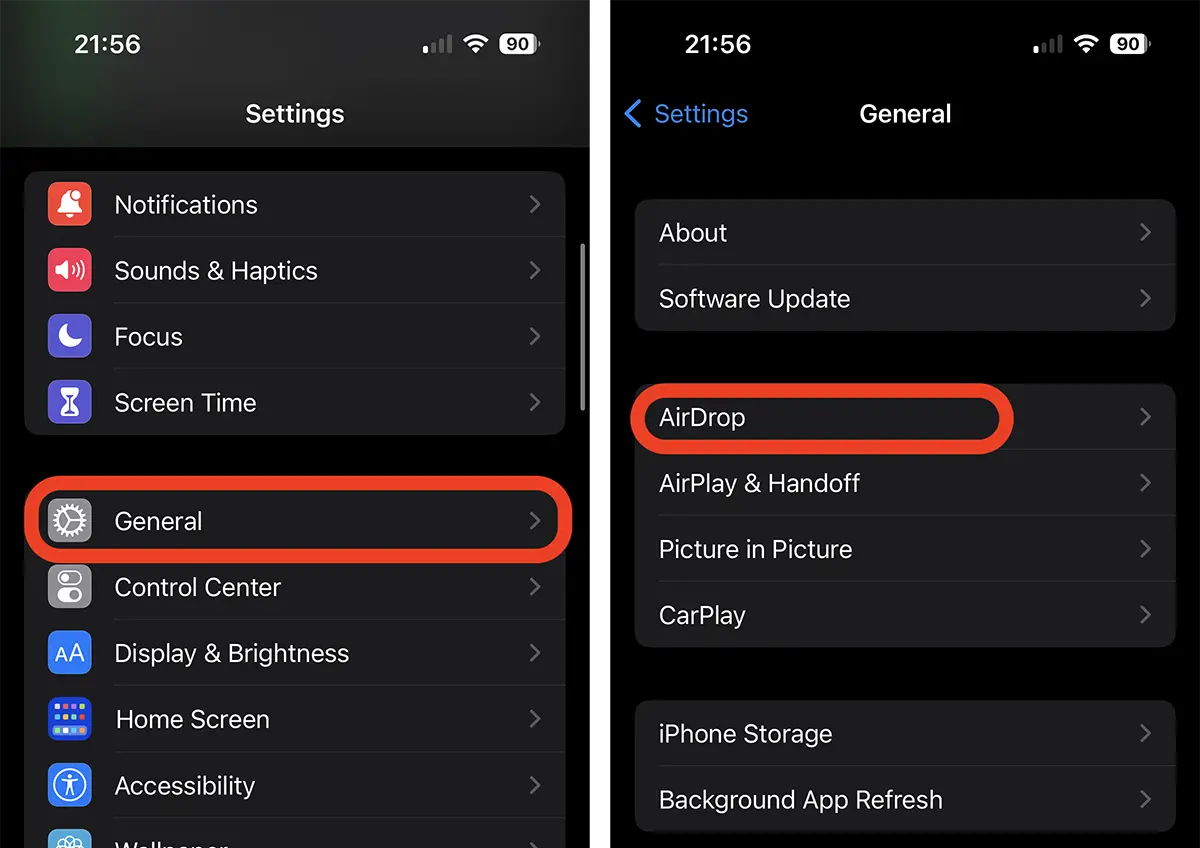
2. For iOS 16, you can find three options in the settings AirDrop:
Receiving Off - It means that the device cannot be seen by anyone who wants to send you files.
Contacts Only - Accept to receive files only from people you have in your contact list.
Everyone for 10 Minutes – Allows from anyone, for 10 minutes after activating the option.
This last option was added relatively recently, as a security measure. On older versions of iOS, the option always turns on transfer acceptance AirDrop, which led to several incidents. Some users have received numerous notifications to accept files from strangers, on public transport or in crowded places.
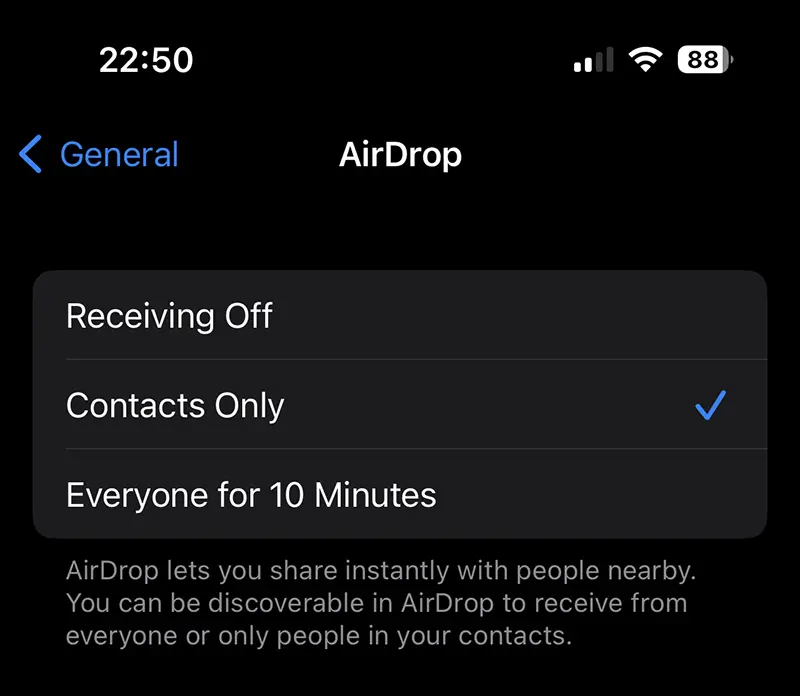
Even if the option to receive files via AirDrop is disabled, you will be able to send to other iPhone, iPad or Mac devices, which have allowed the reception of files.
Enable or disable AirDrop it can also be made from Control Center, in much the same way as we showed for the old iOS versions or iPadOS.
Original article (September 22, 2017)
Until iOS 11, activating and deactivating the service AirDrop it could be done very quickly from control Center.
With the release of iOS 11, Control Center, settings and stop / start options AirDrop have been moved under the "panel" with the connectivity widgets. Press and hold on the connectivity settings, then on AirDrop you have the option to disable it, enable it only for contacts or enable it for everyone. Receiving Off, Contacts Only, Everyone.
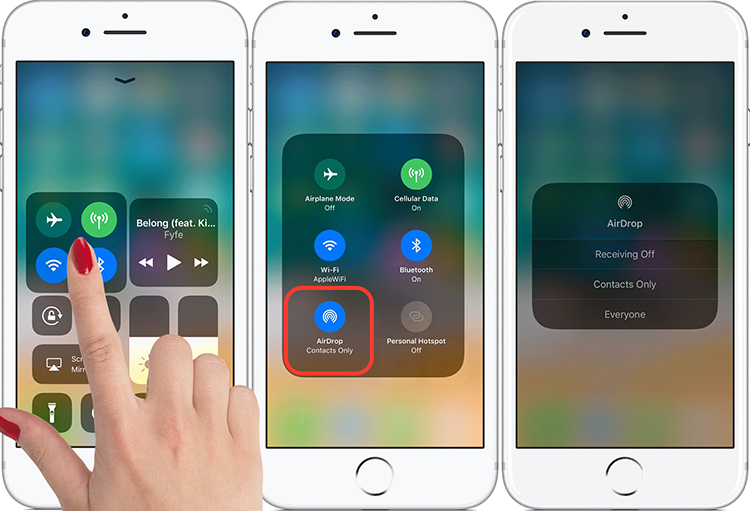
Once activated, you can send and receive files via AirDrop. With the specification that you will not be able to exchange data with an Android smartphone, but only with another device Apple compatible AirDrop.
How to send files between two devices Appleby AirDrop (Bluetooth / Wi-Fi)
Via share menu present in almost all applications and documents, we can send almost anything with the service AirDrop. For example, the link of an application from App Store, pictures si videos the application Photos, documents from iCloud, notes the application Notes, have contacted, notes from Calendar and more.
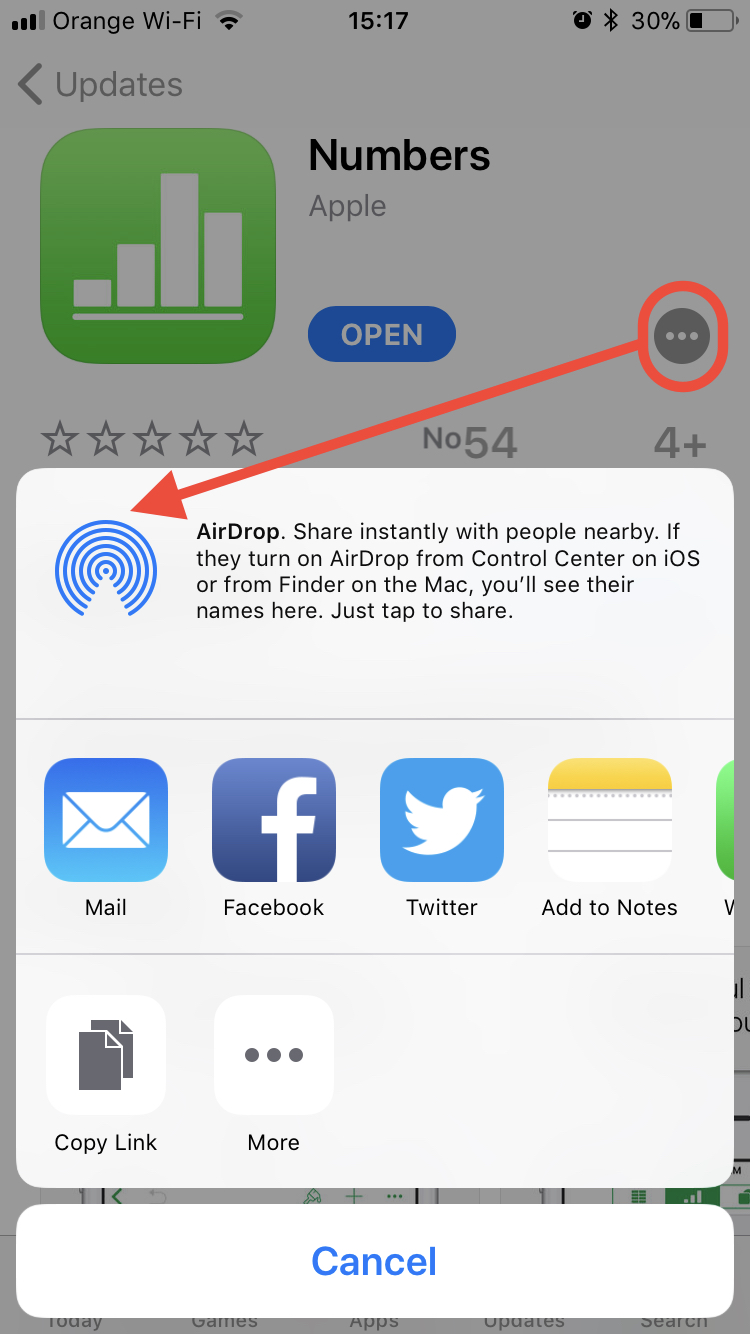
If we want to send one or more pictures, from iPhone or iPad to another device Apple compatible (MacBook, in our example), we go to the photo gallery (Photos), select the pictures to be sent, click the menu with share options, and in the menu that opens, the devices that allow the reception of files will appear.
Through this protocol, pictures and videos will be sent almost instantly to the selected device. It is a much faster transfer than the bluetooth of any Android smartphone.
How do you send files via AirDrop from a computer Mac or MacBook?
To send files from MacBook, iMac, MacBook Pro or MacBook Air by AirDrop, we use the menu "Share". Right-click on the file or files we want to send to the iPhone, iPad, iPod touch or on another Mac, then click “AirDrop".
In the box that opens or closes nearby devices that can accept the file or files we selected.
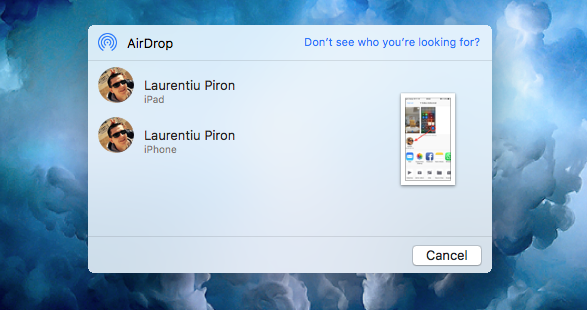
Click on the desired device (iPhone or iPad, in our example), and the file will be sent instantly.
What you will not be able to ship through AirDrop from one device to another, it's music. In keeping with the copyright policies, Apple does not allow sharing of audio files between devices Apple, except only if they represent recordings made with the application "Reportofon" / "Voice Recorder".
Update 2023:
On the new iOS operating systems, file sharing via AirDrop it's much easier, from the "Share" menu.
In order for a device to be able to receive files, it must be unlocked, with the screen open. Otherwise it will not be visible to any device Apple care wants to send him files.