Compared to Android, copying and setting a ringtone / song ca ringtone or tone of sms, alarm, e-mail, etc., is a bit different on iPhone, iPad or iPod touch.
For mobile devices Apple, iPad, iPod or iPhone, we have two options by which we can set a personalized ringtone.
The first option is to we buy a ringtone from iTunes Store. In iTunes Store we find a varied range of ringtones to set as ringtones. Especially songs, very well-known hits. This is also the simplest method and does not involve having one at hand Windows PC or Mac. But it implies using a credit card and to we spend a sum of money. Prices for a ringtone in iTunes Store varies between 0.65 Eur and 1.99 Eur.
The simplest option through which you can buy and download ringtones for iPhone or iPad from iTunes Store, is: Settings → Sounds → select: “Ringtone","Text Tone”Or another application for which you want to change the alert sound, then click on “Tone Store".
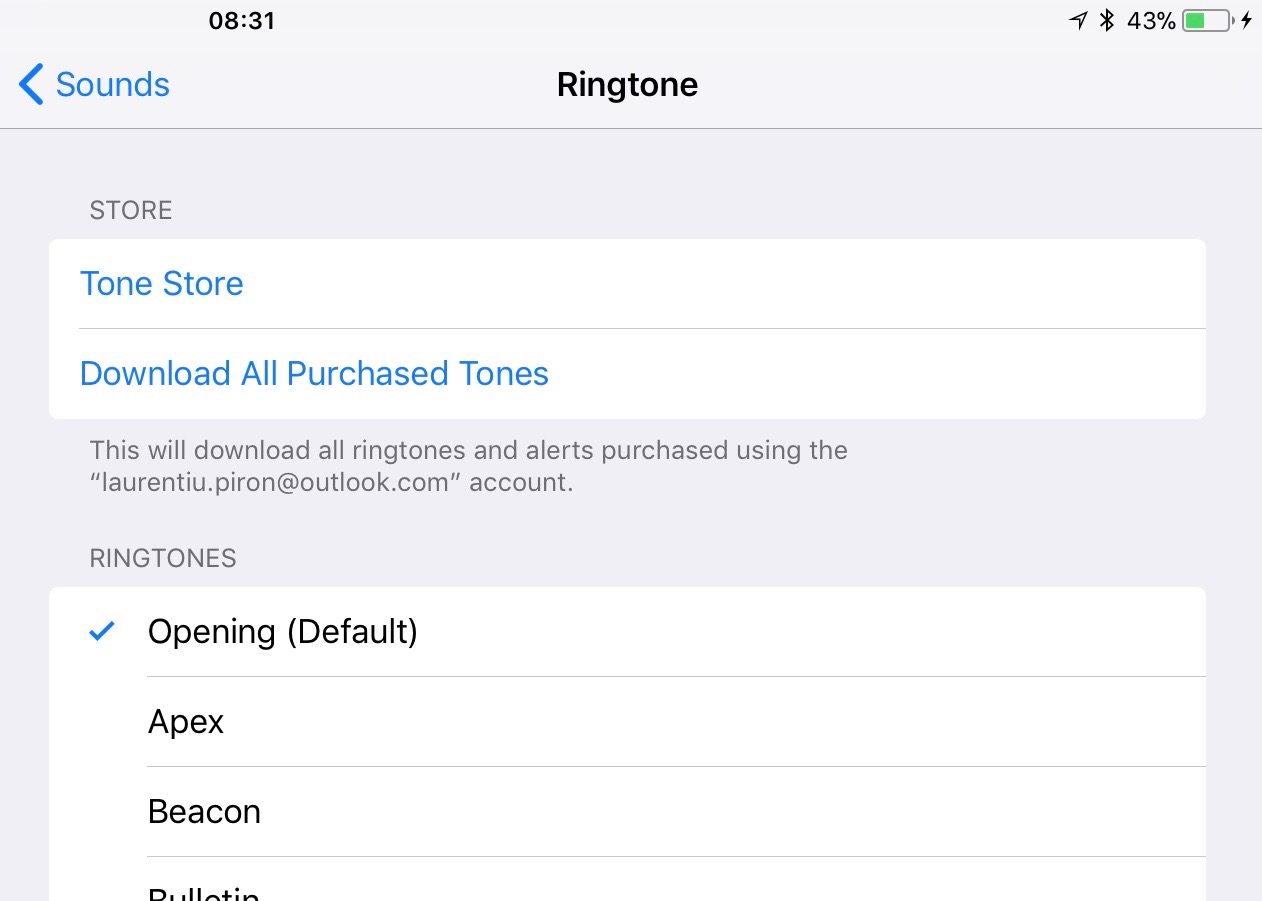
Choose from the thousands of ringtones present in iTunes Store → Ringtones
After it is purchased and downloaded on the iPhone, the ringtone can be set from Settings → Sounds.
The second method does not involve spending money, but you need to have one Mac or Windows PC with the latest version of iTunes installed.
How to copy a ringtone from iPhone to iPhone Mac or Windows PC, with the help of iTunes
Connect and allow iPhone access to iTunes. then we select the connected device, and from the bar in the list of locations on the left side we go to "Tones".
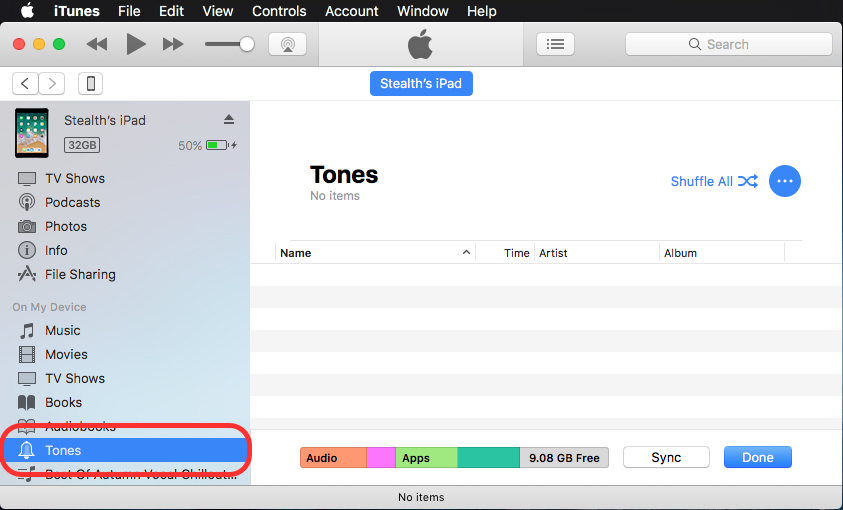
Select the ringtone from your computer (Mac or Windows) and drag it (drag & drop) into the "Tones" space from iTunes.
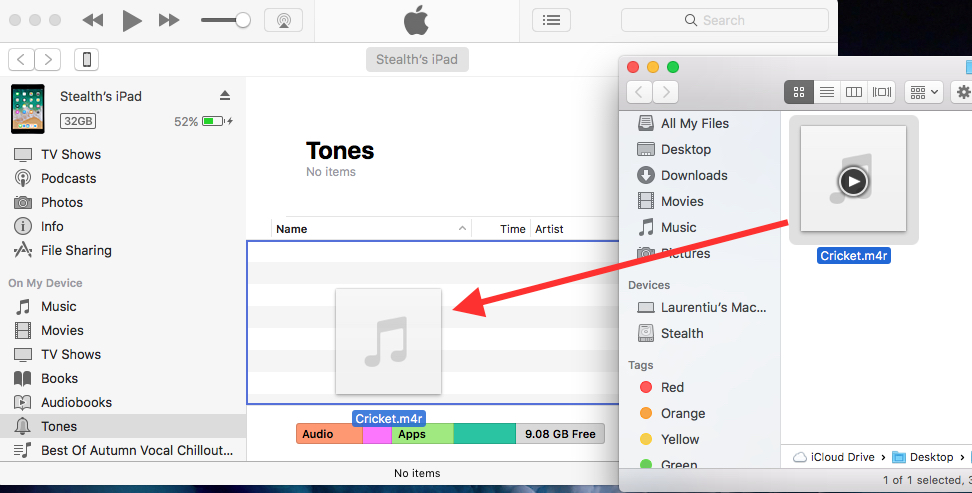
Click on the buttonSync"In iTunes for the files to be copied to the iPhone or iPad.
Once the synchronization process is finished, the ringtone will be present on the mobile device and can be set as an alarm sound, call sound, SMS, email alert. And so on
Before you prepare to copy a ringtone from your PC Mac on the iPhone, this file must be in ".m4r" format. The only extension currently supported by iOS for ringtones.

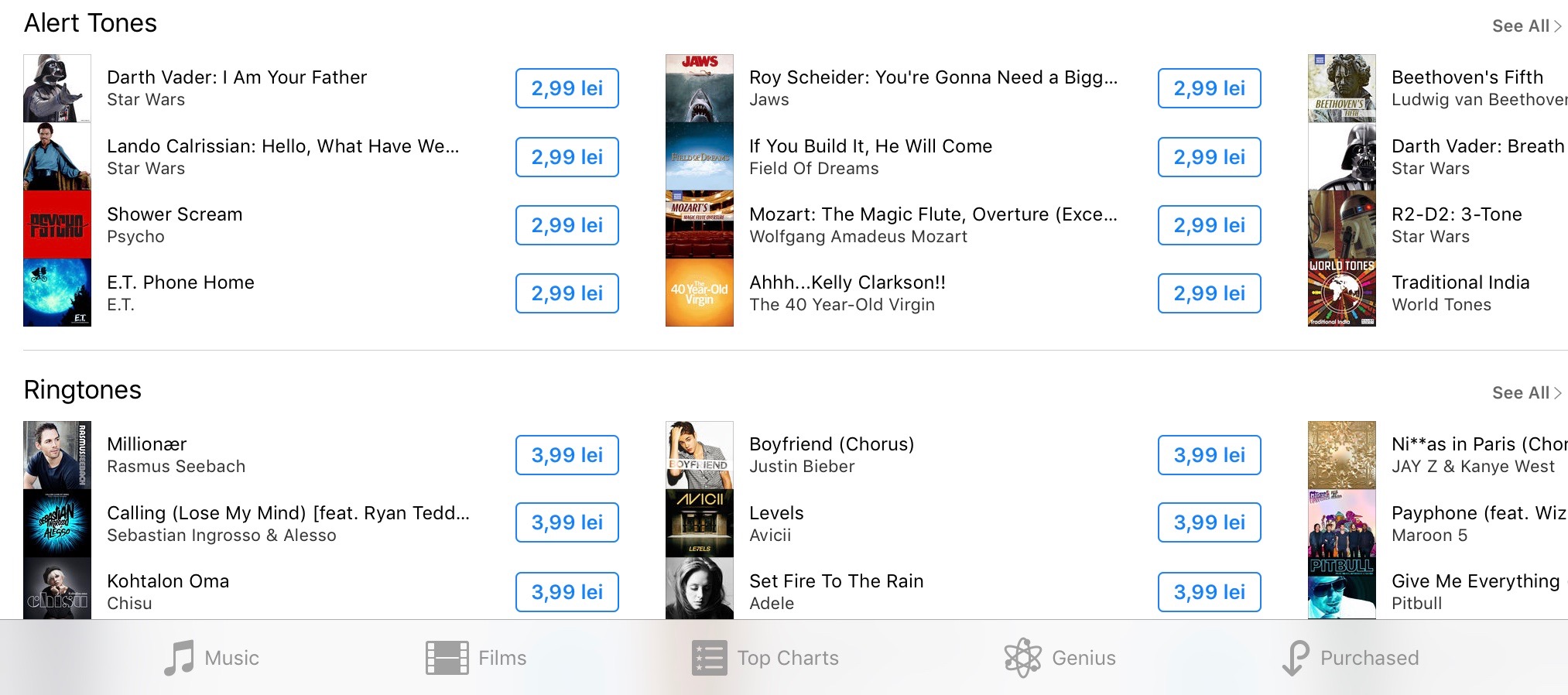
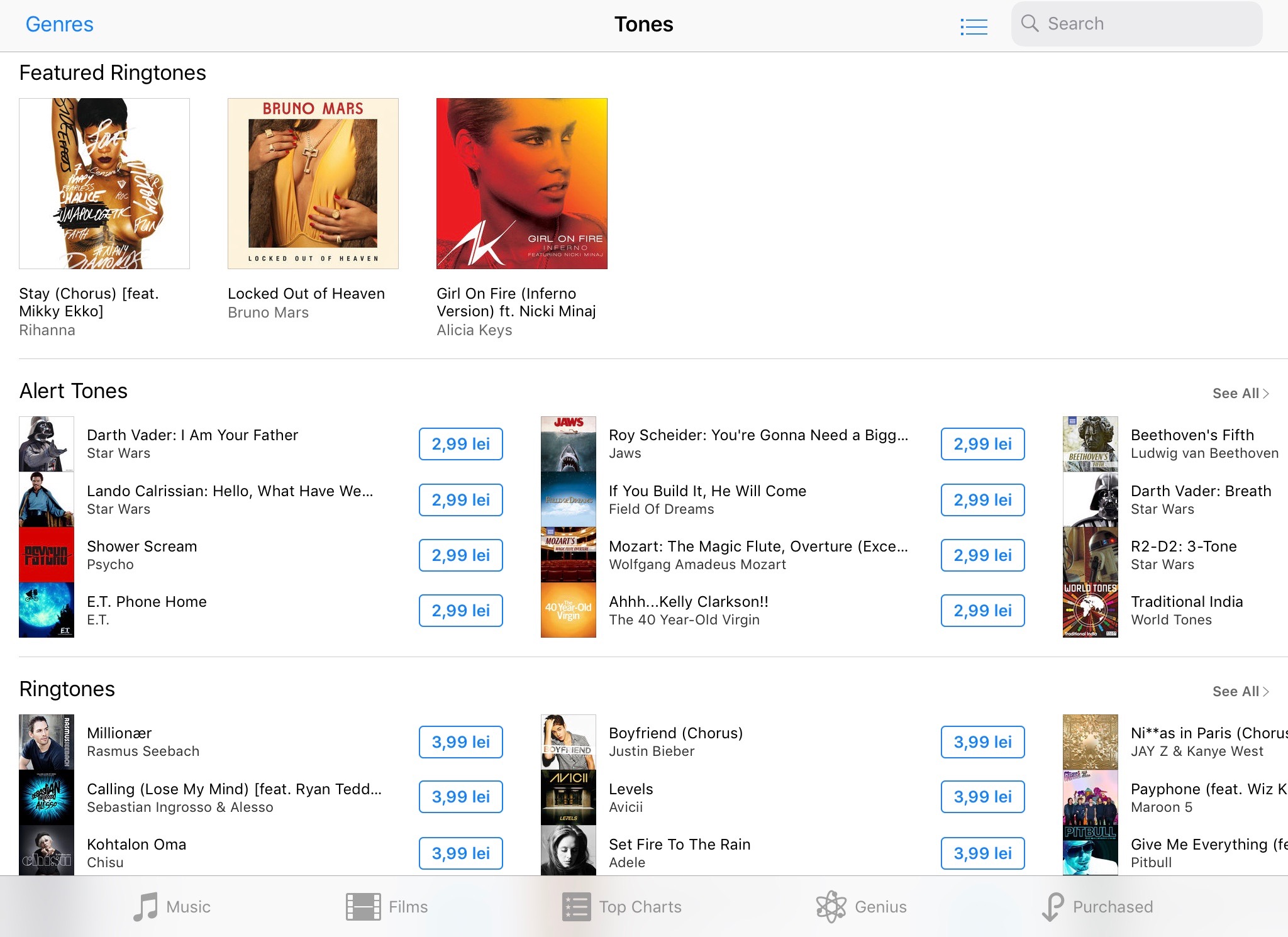
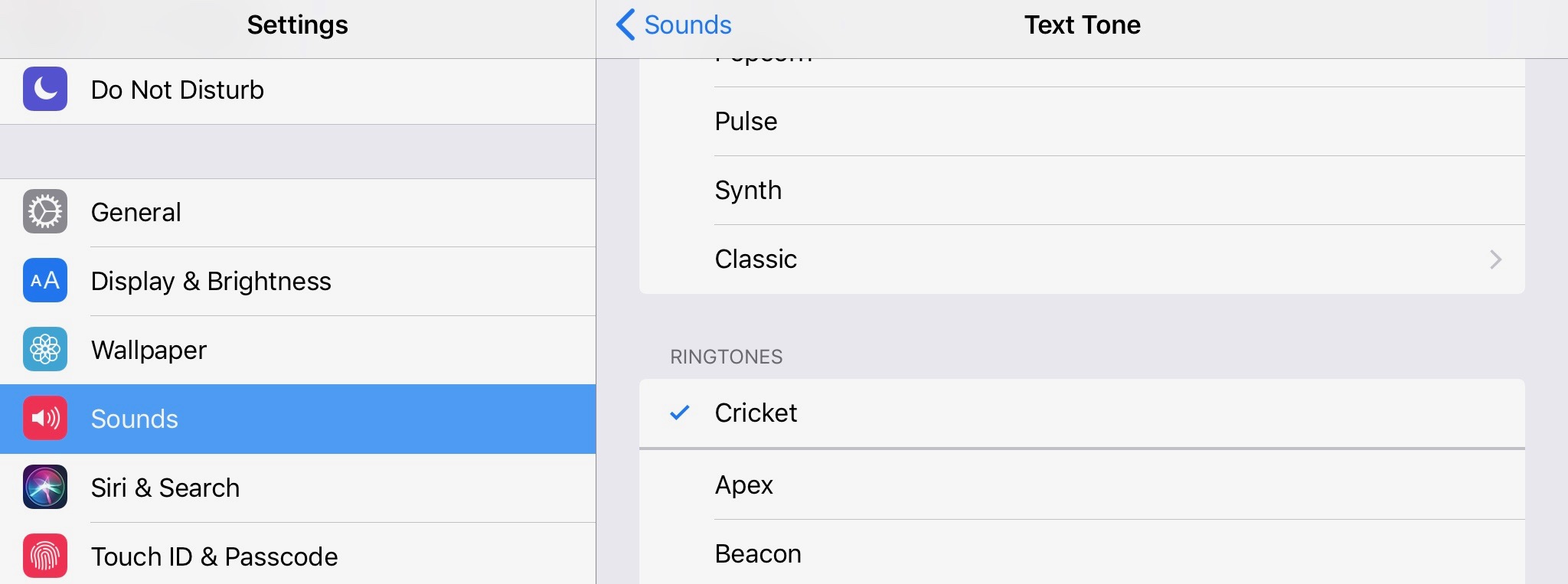










The simplest method! Thank you for sharing your knowledge with others!