Most generations of MacBook protaken in recent years are able to automatically alters the intensity of the screen light according to ambient light. The light from the office, from the work room or from another place where we are with the MacBook. In this tutorial we will see how to activate or deactivate the automatic change of the screen brightness on MacBook Pro.
Changing screen brightness (brightness, as it is known) is beneficial for both user's view as well as saving electricity in some cases.
Changing the light intensity of a MacBook screen is done according to the light in the environment by means of a light sensor. If the place we are in is the strong light, then the intensity of the screen light will increase. It will happen the other way if the light in the room is weak. brightness will automatically adjust.
The light sensor (ambient light sensor) it is located next to the webcam from the upper part of displayand on the models MacBook Pro 2017 and MacBook Pro 2017 it is found behind the slots on the side speakers keyboard.
Although is not good for the health of vision that this automatic brightness adjustment sensor is disabled, there are users who want to do so. However, we warn you that it is not at all recommended to use maximum brightness a displayin a dark room or space.
How to activate or deactivate the automatic brightness change display on MacBook Pro / macOS
To activate or deactivate the automatic brightness change display on MacBook Pro we must access the specific option for this feature.
This option is available from System Preferences → Displays. Automatically adjust brightness.
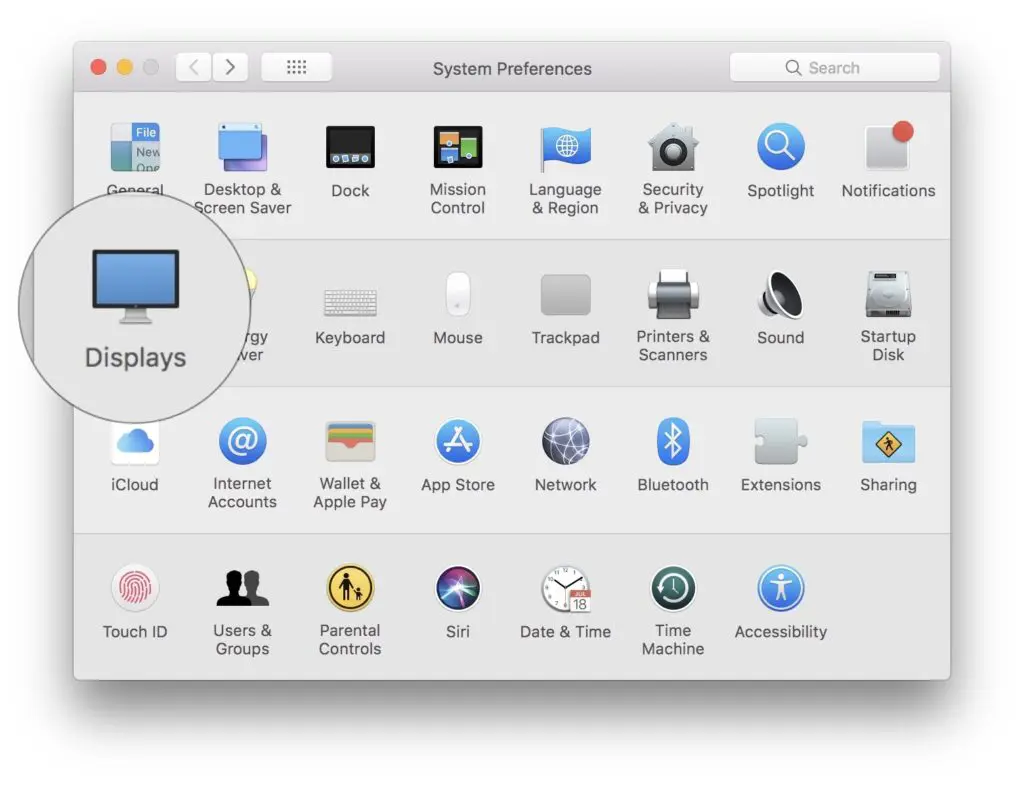
In the tab "Display"Uncheck"Automatically adjust brightness".
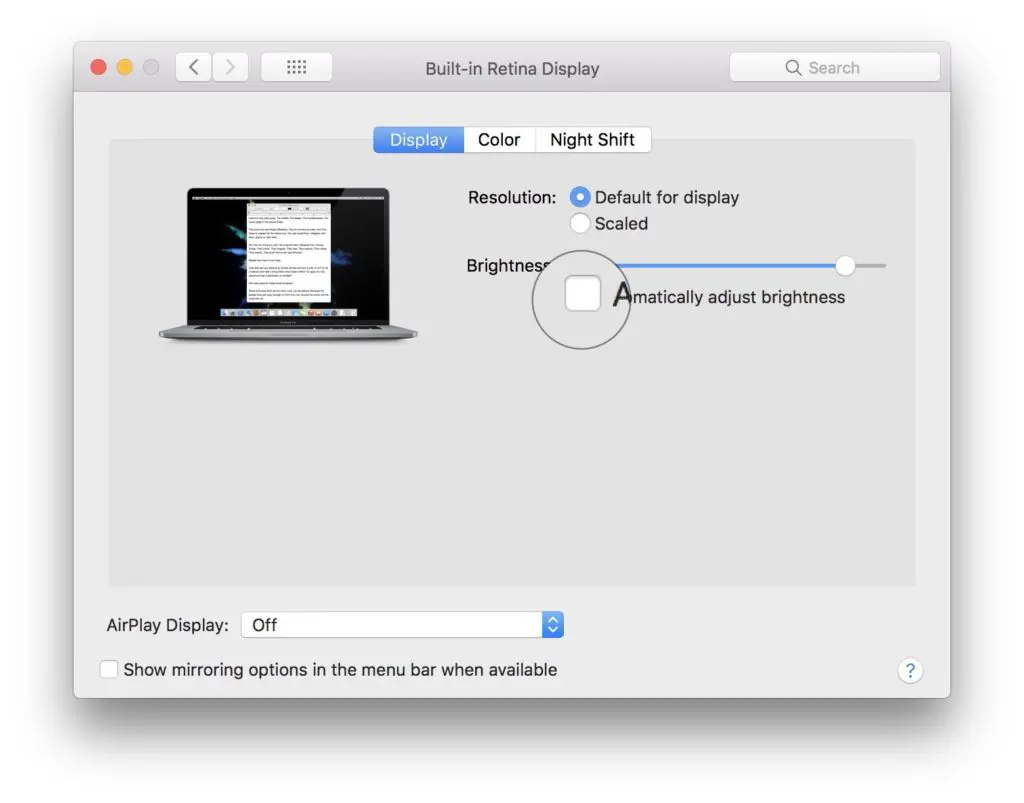
After unchecking this option, the light intensity displaywill be set to the value set by you and indicated in the bar "Brightness". It will no longer automatically adjust to ambient light.
TIPS:
Using the MacBook on battery (not connected to a power source) and using a high light intensity will greatly reduce the energy level of the battery. The screen of a laptop is one of the biggest consumers of electricity among these devices.

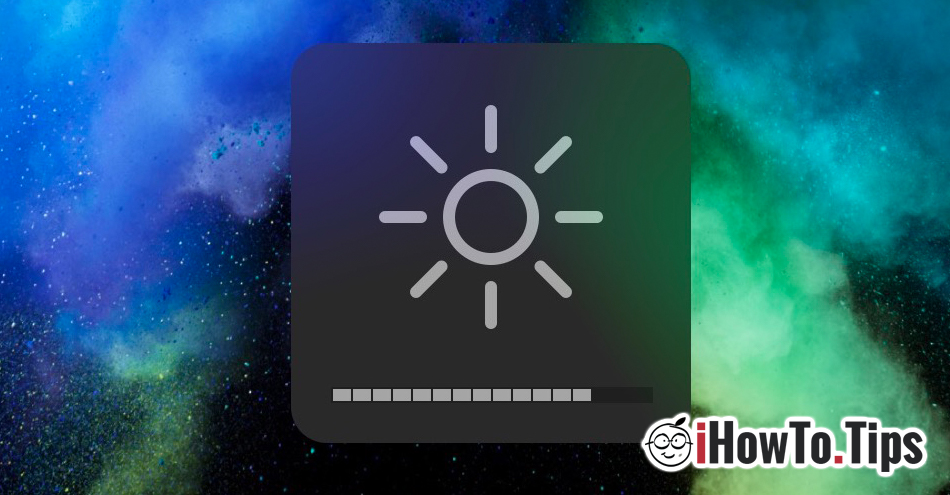










Unchecked. всё раво меняет сам сам размещение!