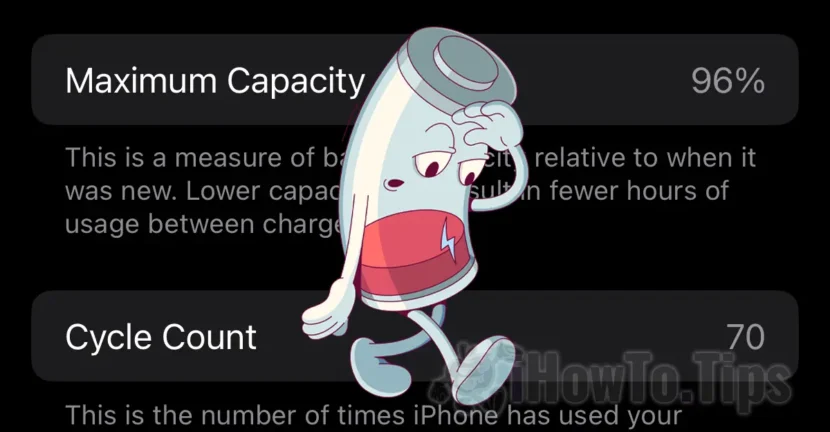For Mac, MacBook or even iPad, Magic Mouse is the best choice instead of trackpad. In this article you see the differences between the first Apple Magic Mouse and Magic Mouse 2 model.
Magic Mouse, is the first Mouse Bluetooth model with Multi-Touch surface launched by Apple for Mac and MacBook devices. If apparently these two models are provided with a single button on the upper surface, it plays multiple roles. Mechanically pressed on the left side will play a simple click, and on the right, it will play a click-right, like any ordinary two buttons. It is noted that the activation of Click-right at both the Magic Mouse (first model) and the Magic Mouse 2 will be made a user from the mouse settings. Default, click-right is disabled.
The only upper button of these mouse models is 85% a multi-touch surface over the entire width. This Touch surface holds the Apple logo (apple) to where the button is over. By simple swipe (sliding) from above it plays the role of scroll, being available other functions at the left-right or pressing (TAP) with one and two fingers. Orders can be executed such as:
- Smart Zoom in the Photos application, safari, preview, etc (fast pressing twice with a single finger);
- Swipe left-right with two fingers for full-screen applications;
- Fast access to Mission Control by double -pressing with two fingers
Configurarea butoanelor și a gesturilor se poate face din: System Settings > Mouse.
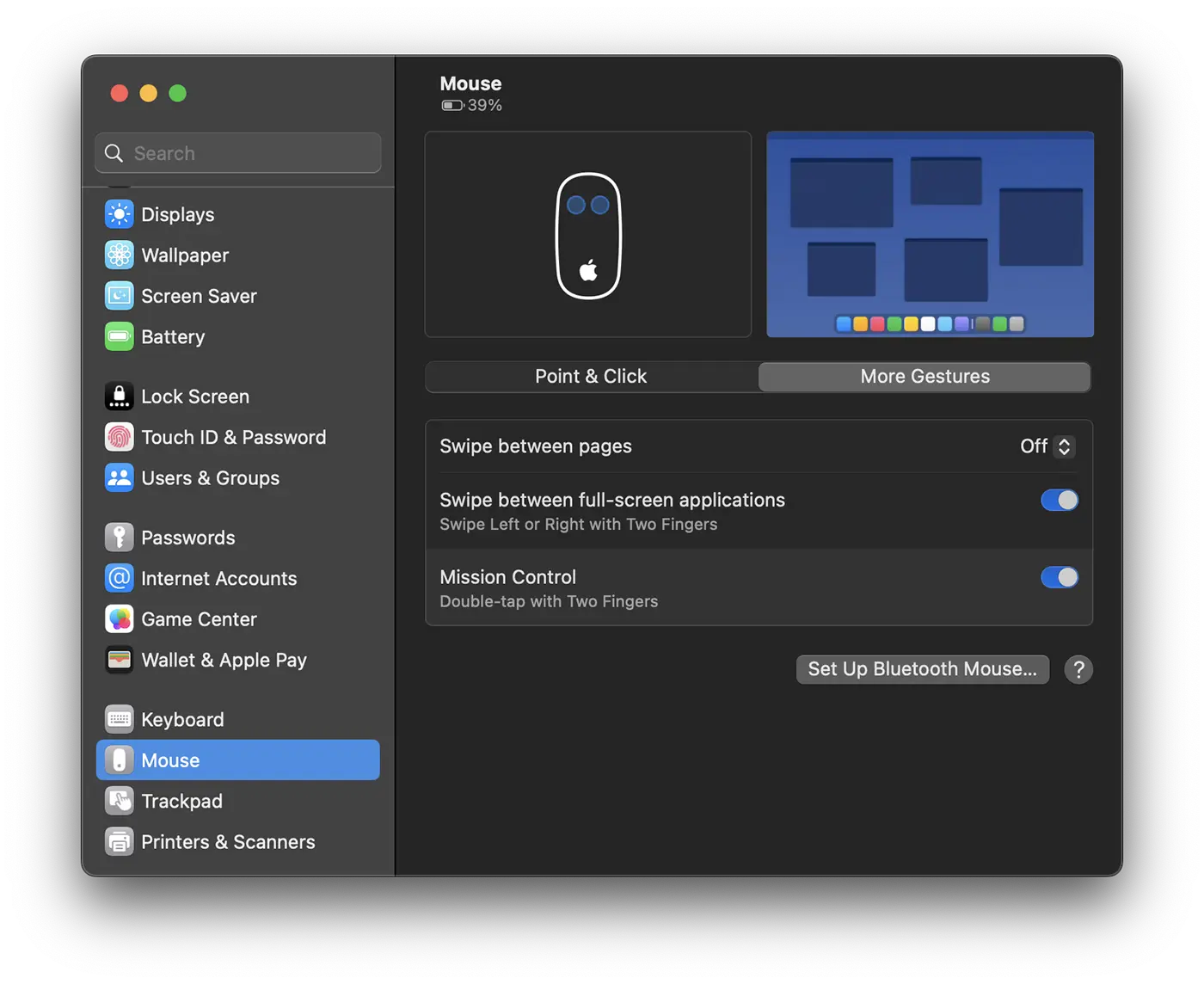
Table of Contents
The differences between Apple Magic Mouse and Magic Mouse 2
Although between Magic Mouse and Magic Mouse 2 is a seven -year -old, their functions on Macos are the same. Nothing new was brought, nothing was removed. However, if you buy a magic mouse 2, you should know that it is not compatible with older versions of bone x 10.11 El Captain. If you intend to connect Magic Mouse 2 to OS X Yosemite, it will not be recognized.
As a design, the two mouse models are almost identical. I would note, however, that the old magic mouse is a little more curved (taller) than the new model. However, if you do not have them both put next to each other it is very difficult to realize this. After more than 4 years of daily use of Magic Mouse, I did not feel any difference when I passed on the Magic Mouse. Maybe only the click sound is a little firmer on the new model, but here we have to consider the wear in time to the mechanical side.

Also, on the inside, between the two Magic Mouse models are sensitive differences. The Apple logo is white at the first Magic Mouse Apple Mouse, while the new model is black. Insignificant. It is worth noting that the Magic Mouse 2 lacks the green LED that indicates the activity.

The real difference between the first model of Apple Magic Mouse and Magic Mouse 2 is to add the built -in battery that replaces the AA batteries on the first model. Also, the second model has on the bottom a lightning port (towards the amusement of the Internet), which makes the mouse impossible to use during loading. Fortunately, it only takes 10 minutes of loading for 2 hours of use.
Related: Magic Mouse or Magic Trackpad? Tactile gestures and options
Using Apple Magic Mouse on Windows Computers
Related: Cum conectezi Apple Magic Mouse pe Windows (Pair Bluetooth Magic Mouse)
Apple Magic Mouse can be connected to any Windows computer that has Bluetooth, but the experience of use cannot be compared to macos. The multi-toouch functionality of Magic Mouse can be limited or even non-existent on Windows, as these functions are optimized for macos and are not native to other operating systems. In addition, certain magic mouse specific gestures or features may not be available or work as well on Windows as a Mac.