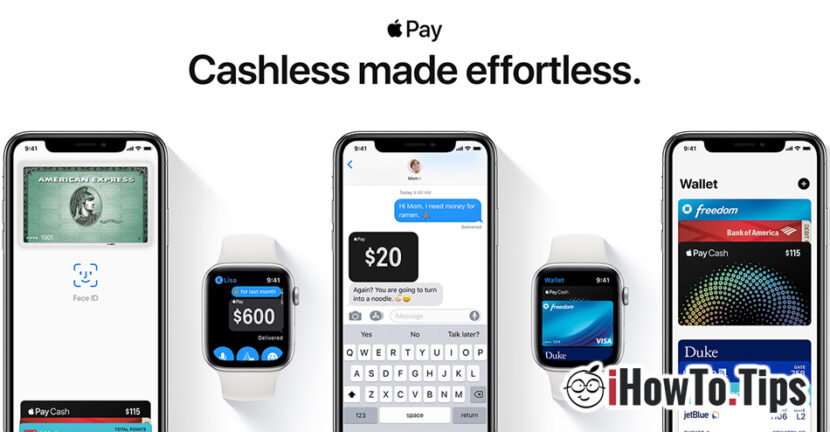After a few banks announced that Apple Pay will be available in their offers, it has started to talk more about this service. But there are few who know What is Apple Pay and How to use Apple Pay.
What is Apple Pay?
Apple Pay is a money transfer service between the owners of devices iPhone, iPad, Mac and Apple Watch. A simple way by which Money is transferred from one user to another via Text message sent to Imesage (Apple's messaging service). Of course, in order to send money through Imessage using Apple Pay, you will have to have a bank account attached to the Apple account. The event should be some money in the account. 🙂
Let's see step by step what we need to know and what to do to use Apple Pay.
1. We must have a iPhone, iPad, Apple Watch or Mac and a cont iCloud authenticated on one or more of these devices. It is mandatory to be secured with Touch ID (fingerprint identification), Face ID (facial identification) or with word device (passcode).
2. A bank card which is accepted in Apple Pay. More and more banks are partnerships with Apple to meet the service. The card should be added on the Apple device compatible.
3. The most recent version of iOS, watchOS or macOS installed on devices. Apple constantly makes security updates and to add new functions on these devices.
Compared to other Apple services that are automatically activated by simply connecting the iCloud account on devices, Apple Pay It can only be used on devices on which it is added, even if they have the same Apple ID (icloud account). This is a very good thing in terms of security.
In order to use the Apple Pay service and transfer money to friends through Imesage, they also need a compatible Apple device and Apple Pay.
How do we add a bank card to iPhone, iPad or Mac
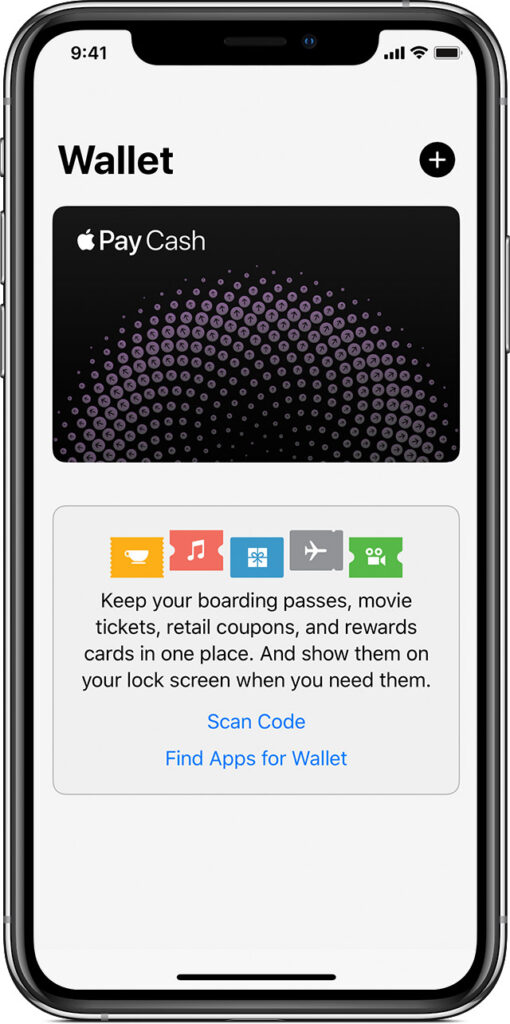
Before we send money through Apple Pay, we must have a bank / card account added on the iPhone and possibly ... money in the account.
When you first initialize iOS or macos, you are asked to add one or more cards, if you choose as a region "United States" or a country where Apple Cash service is available at at least one bank. That step is not mandatory and many users jump over it.
The cards can be added later on the Wallet A IOS application. This Wallet is a kind of virtual wallet in which iPhone owners can keep more bank cards.
Alternatively can be added the card from Settings > Wallet & Apple Pay > Add Card. Note that all cards are not accepted. The issuing card of the card must have an agreement with Apple to allow this service to its customers.
The card can be added on the iPhone by scan or by manual data introduction. After adding a card, the issuing bank will check if the person is authorized to use that card.
After checking the bank, you have the card successfully added and you can send or receive money through Apple Pay.
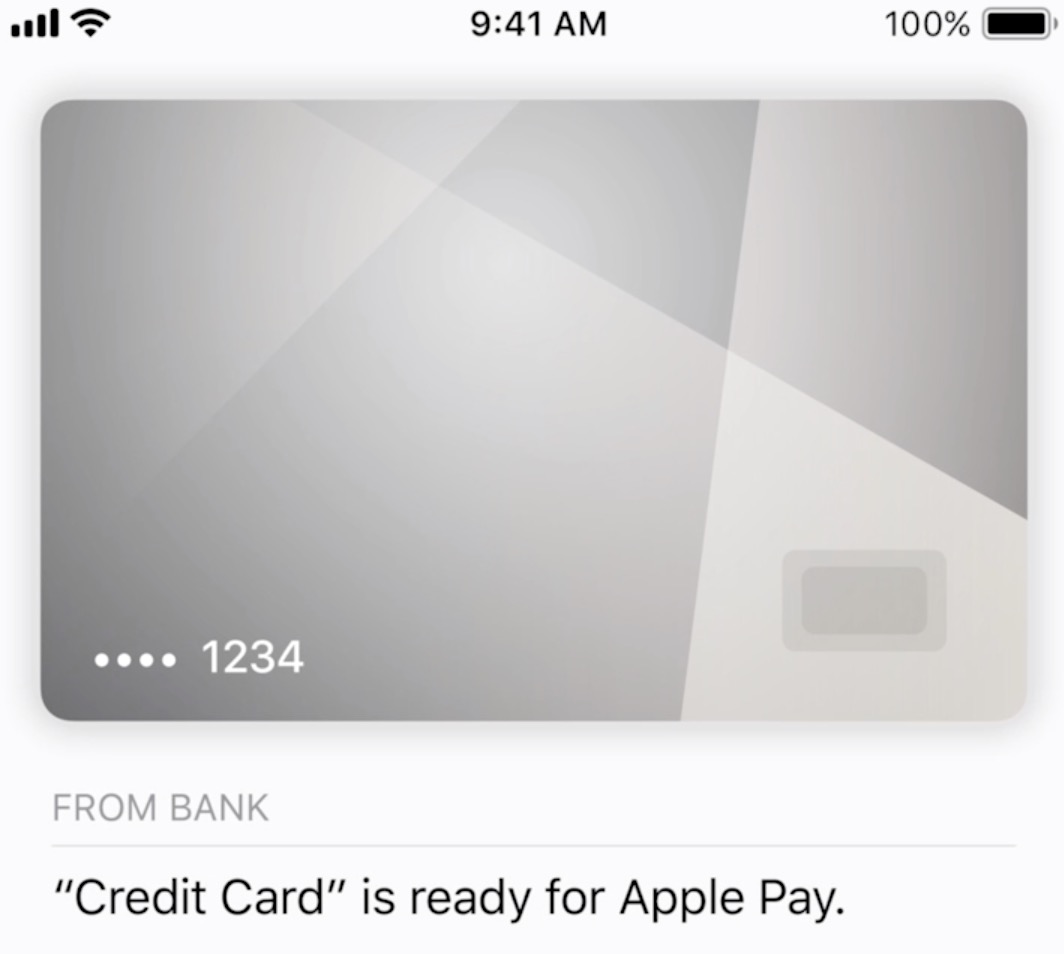
How we send and receive money through Apple Pay / Imassage
First of all you have to have in your account the amount you want to send to a friend, colleague or family member. As I said above, the one who receives must have the Apple Pay service.
Open immesage on iPhone or iPad, go to the conversation of the person you want to Transfer the amount of money and press on the icon Apple Pay. Enter the amount you want to transfer and press "Pay". In the next step you will ask you to authenticate with Touch ID, do ID or enter the password password. Also at this step you can select the card from which you want to send the money, if you have more added on the device.
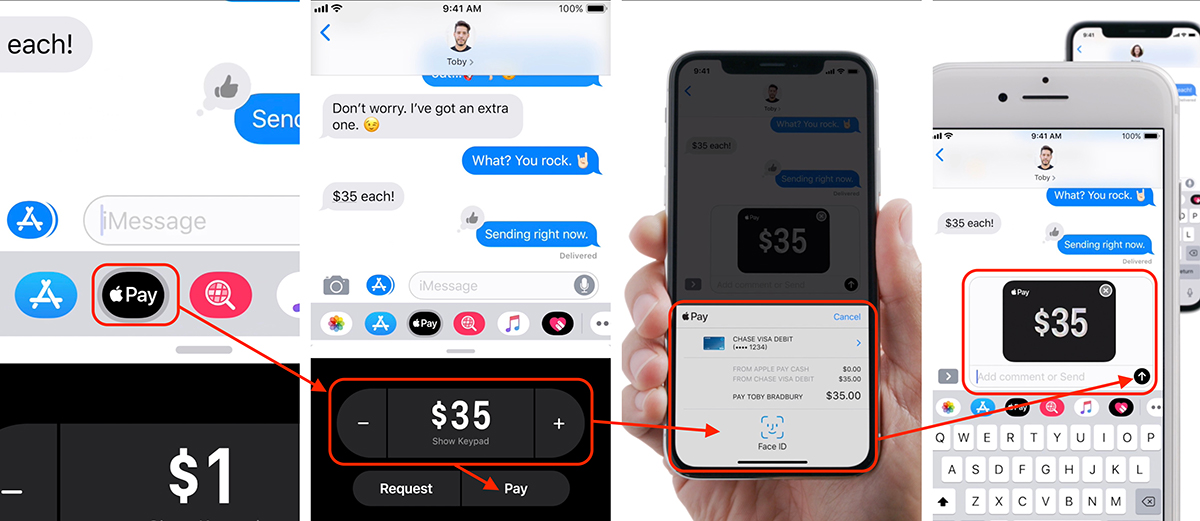
Press the "Send" message button, and the amount will be transferred automatically.
If after pressing Apple Pay in conversation it will appear ” Brian cannot receive payments sent with Apple Pay at this time. ”, It means that he does not have the service on the device.
To request a sum of money to a friend or member of the family, follow the same steps, only instead of "pay" you will press "Request“.
The Apple Pay service will be available this year in several countries in Eastern Europe, including Romania. ING and Banca Transilvania have announced Already the introduction of Apple Pay for their clients soon.