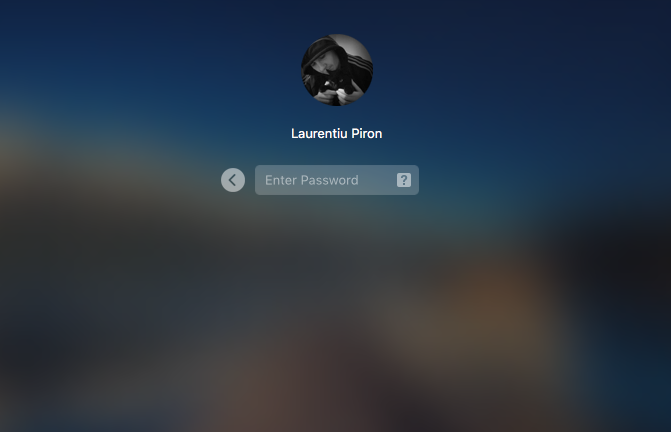By default, background image (wallpaper, let's tell them so) a login screen on OS X, is an unclear image, blurred, active screen or wallpaper set to desktop.
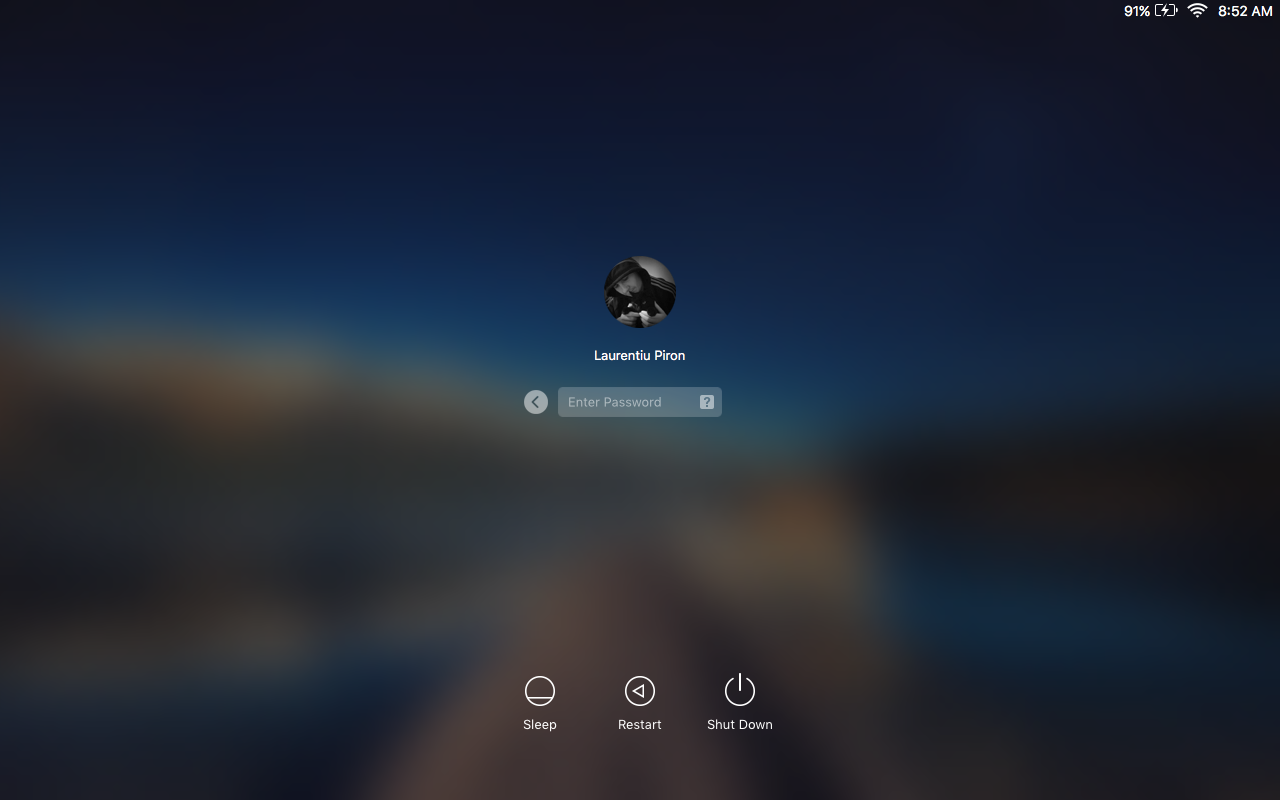
In the screenshot above is background image a desktop, which appears blurred in background-ul Login Screen.
OS X users can change this image very simply.
First you have to decide and choose an image We want to a set as wallpaper on login screen. After we decide on an image, it will have to be in format. PNG and have the name: "com. apple. desktop admin .PNG". If our image is in .jpg format, we open the image in application Preview, We go to the top menu to "File” > “Export"And we select format .PNG.
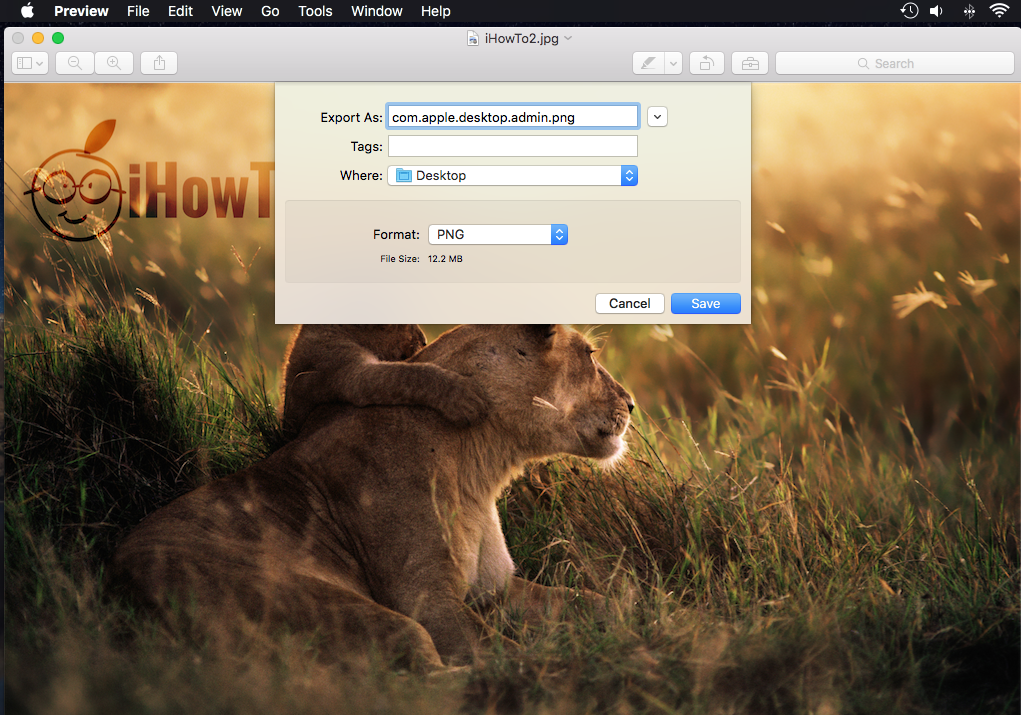
After we have the saved image, we copy it in the folder: /Library/Caches/. It is good that before we copy the new image in "caches" to rename original file “com.apple.desktop.admin.png” in “com. apple. admin desktop.-backup.png“.
The result:
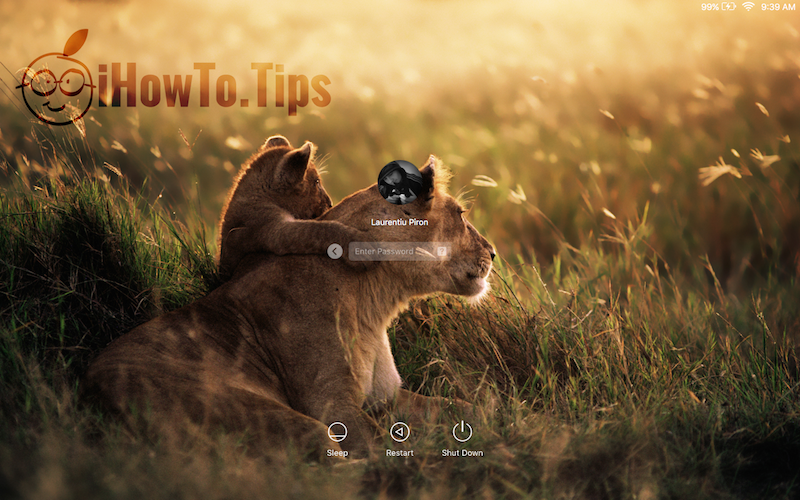
This tutorial is only valid for Os X Yosemite and Os X El Capitan. Possible for future versions of OS X.
You can make screenshot of the login screen (Login Screen), following This tutorial.