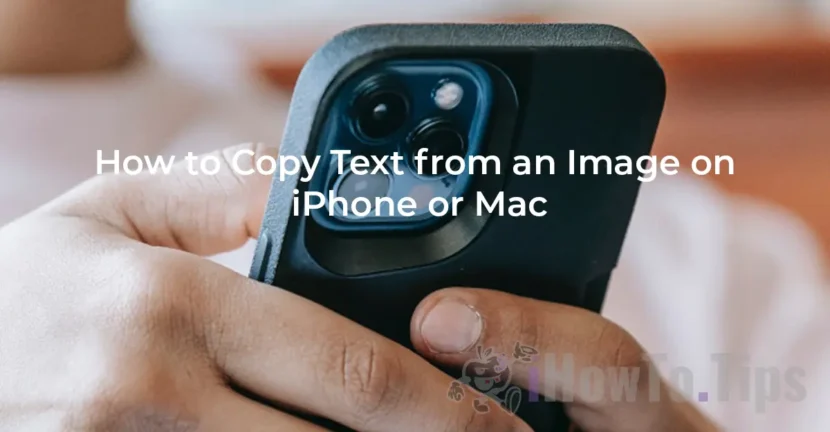To copy the text from a picture, in the past, this process involved the use of dedicated applications for optical character recognition (OCR). With the technologies on the current operating systems present on mobile and computer phones, copying the text in a picture has become an extremely simple activity for any user.
For iPhone devices and MAC computers, with the launch of IOS 15 and Macos Monterey operating systems in 2021, Apple has introduced the "live text" capability. With the help of this capabilities was revolutionized how users interact with the text in the pictures, making the process of copying the text from an instant and accessible picture.
Table of Contents
How do you copy the text from a picture on Mac
For MAC computers with Macos Monterey or newer operating system, there are at least two simple ways by which you can copy the text in a picture. With the help of the Preview (native on all maccos operating systems), or directly from the Finder File preview function.
To copy the text from a picture using the Preview app, follow the steps below:
1. Open the picture from which you want to copy the text in the Preview app.
2. Use the mouse cursor to select the text you want to copy from the picture.
3. Right click on the selected text, then from the menu that opens up "Copy Text).
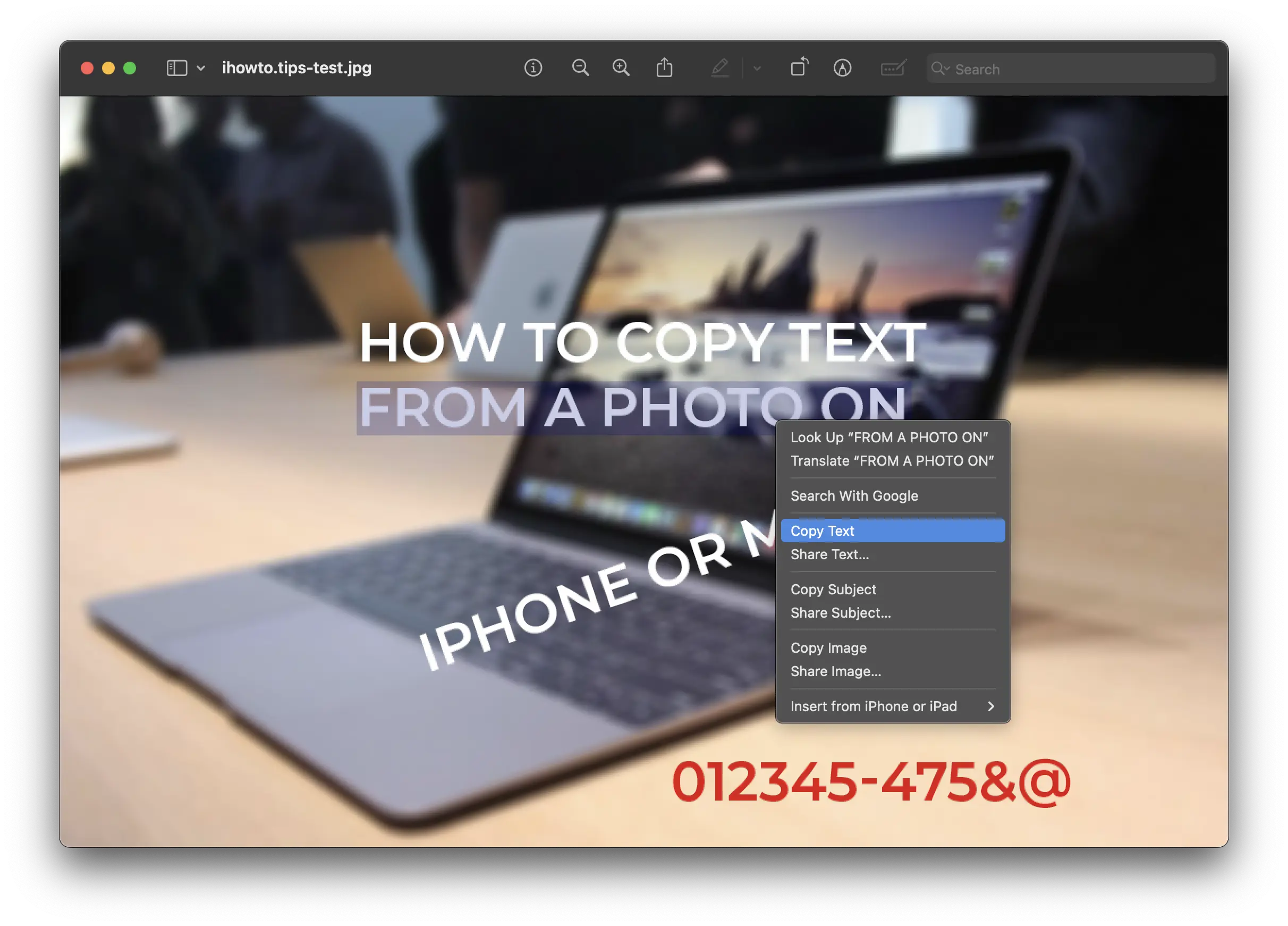
Next, the copied text can be added to the documents, send it to messages or wherever you need it. The letters and special figures and characters can be copied.
Another and simpler variant, through which you can copy the whole text from a picture through a single click, is with the preview function in the Finder application.
1. Select the picture from which you want to copy the text (without opening it).
2. Press the Space key, then click on the text scan icon (Live Text) from the right-hand side of the picture.
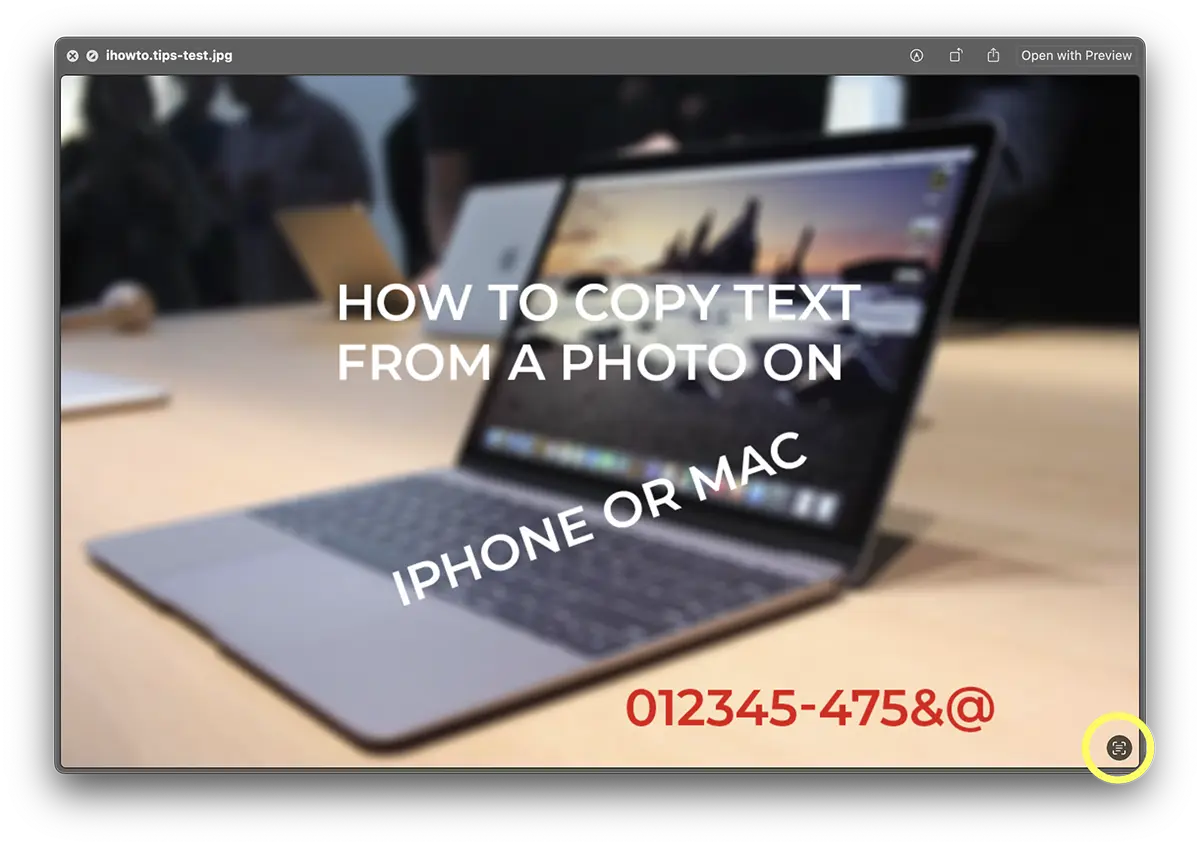
They will highlight the elements of the picture that can be copied by a single click.
3. Click on the option Copy All which appears on the left-hand side.
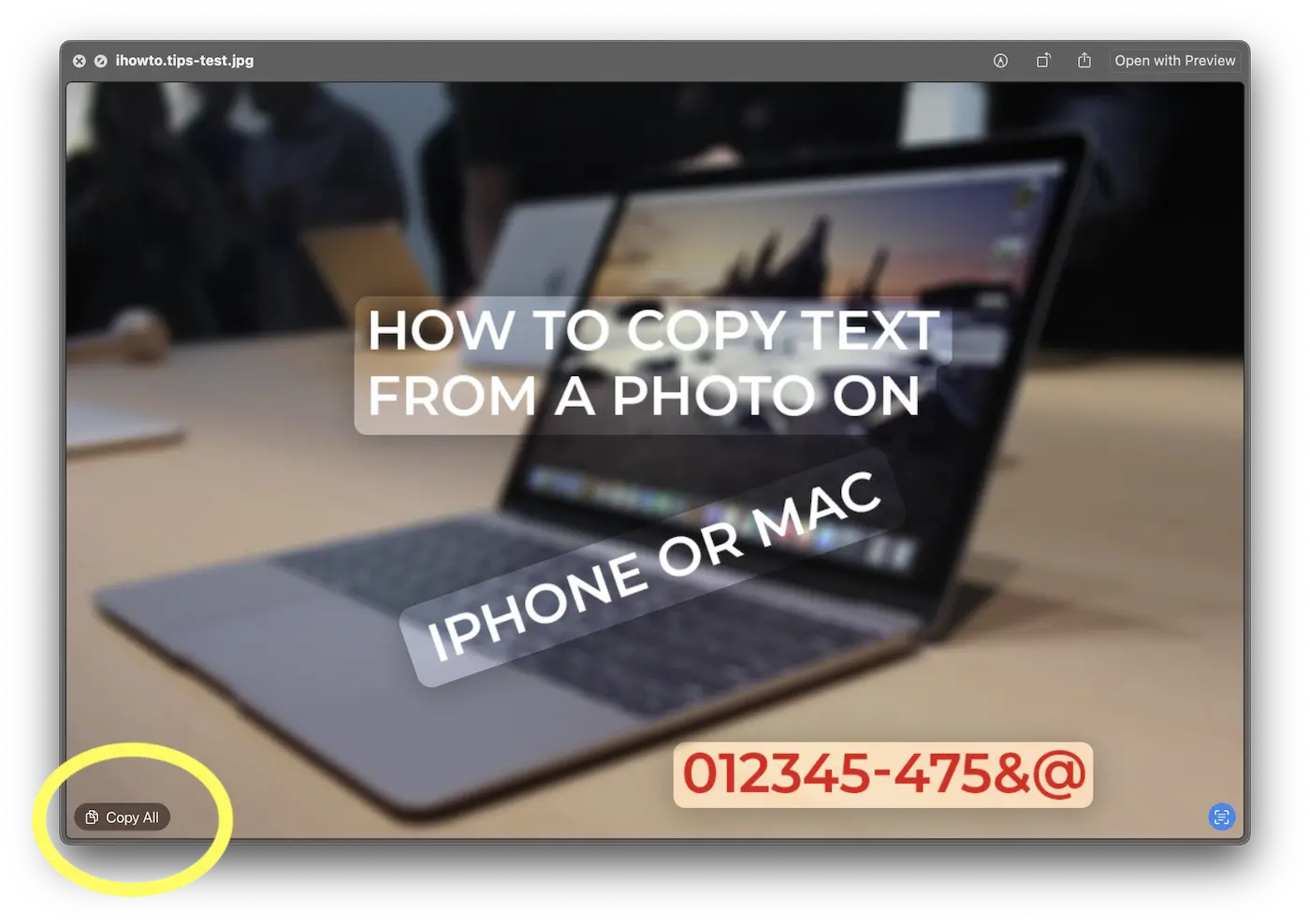
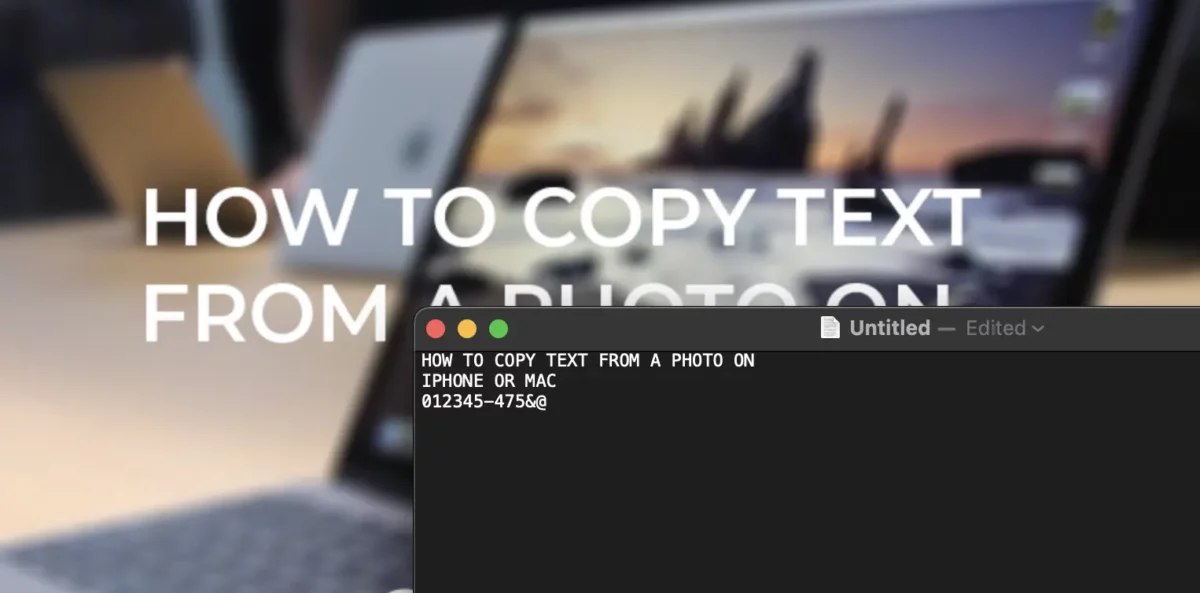
The text copied by the picture can be used in any text editor or document.
How can you copy the text from an open picture on iPhone
When you want to copy the text from a picture on the iPhone, all you have to do is have the picture saved in the Photos app, then follow the steps below:
1. Open the picture in the Photos application.
2. Press and hold on to the text you want to copy from the picture.
3. From the context menu that opens, choose the copy option (copy).
Alternatively, as on MAC computers, you can use the live text function to copy all the text that appears on the picture.
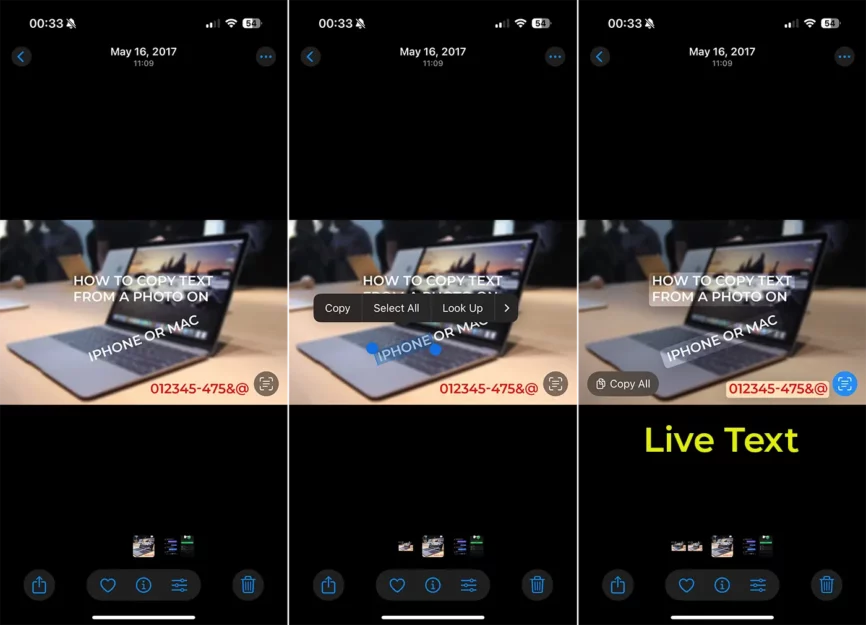
Both on Macos and iOS, with the introduction of the "Live Text" function, the search system has been considerably improved. Now you can easily find pictures from the photo gallery containing a certain word, number or text, using the Spotlight search function. Moreover, if a phone number appears in a photo, it can be called directly by a simple touch, which makes the process very intuitive and efficient.
Related: How do you copy photo edits on multiple pictures on iPhone
In addition to the functionality by which you can copy the text from a picture, "Live Text" offers advanced features that simplify interaction with the text. You can instantly translate the text from a picture, the conversion of the units of measurement is done on the spot (such as dollars in euros or inches in centimeters), and if the image contains an address, it can be quickly opened in Apple Maps for navigation. All these options transform "live text" into an extremely useful tool for everyday users, whether it is productivity, travel or organization.