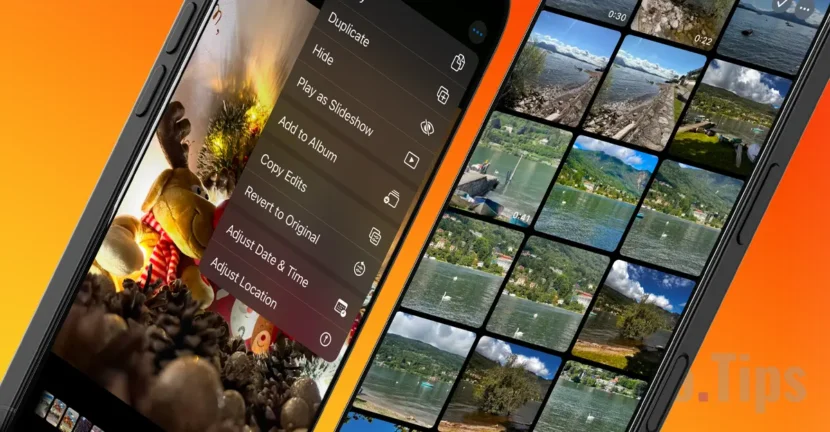Starting with Macos Ventura and iOS 16, Apple has introduced in the Native Photos application on Mac and iPhone, a feature that allows you to copy photo edits on several images. This option allows you to quickly apply the same adjustments or effects on several photos, very simplifying the editing process.
Basically, after editing a photo in the Photos app, you can transfer the same changes to other images. It is a very useful functionality for situations where you want to keep a uniform style, or edit photos with landscapes, pets, interior or images for social networks such as Instagram.
How can you copy photo edits on multiple pictures from Photos app
The process by which you can copy photo edits on multiple images on iPhone or Mac, is simple and does not require additional applications. All you need is the Photos app, which comes pre -installed on Apple devices and offers enough photo editing options.
For this tutorial, I used four photos with my cats (two black cats) and applied the effects of an image on the other three, without having to edit them separately. Thus, four images with the same effects and the same style resulted.

As can be seen in the capture above, the picture that is marked as a favorite has been edited. Several effects have been applied that I want to transfer to other photos in the photo gallery, without having to edit each one.
To copy the effects and edits of a photo and transfer them to other pictures from the photo gallery, all you have to do is follow the steps from the tutorial below:
1. Open the edited image in the Photos native application on the iPhone (or Mac, iPad).
2. Touch the three points on the right side.
3. From the open menu, press the edits (Copy Edits).
At this moment all the effects you applied in the picture were copied. Style, contrast, brightness and other visual adjustments.
4. Open the picture you want to apply the copied edits, then open the same menu, in which you press the option sticks (Paste Edits).

This way you can copy the photo edits on several pictures from the Native Photos application, without having to edit each photo.

If you want the process to be even faster, you can select more photos from the photo gallery to apply the copied edits. Select the images you want to apply the copied edits, then from the extended menu choose the option Paste Edits. The copied effects will be applied to all selected photos.

In the same way you can copy the photo edits on several pictures in the Photos app on iPad or Mac. You must have the operating system updated at iPados 16 or Macos Ventura (or a newer version).
Related:
- Image PlayGround. Generating images with ai on iOS and macos
- How do you cut the background from an iPhone picture without installing applications
The function of copying and gluing photo edits in the Photos app is one of the most useful features by Apple for iPhone and Mac users. Whether you want to keep your photos in a uniform style or simply save time, this option helps you get the desired results quickly, without the need for third applications.