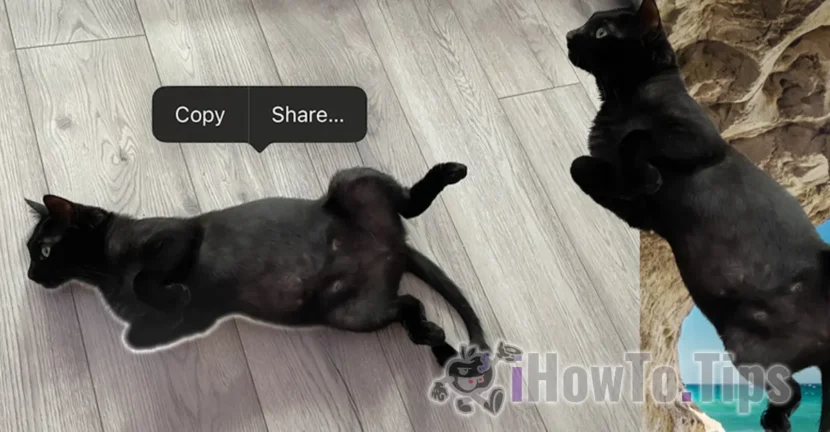Starting with iOS 16 and subsequent versions, Apple has introduced a functionality that has become very simple to cut the subject in a picture, such as a person or a pet. The subject cut out of the picture can be used very easily in other applications or added as a messages sticker. In other words, if you have a picture with your cat, you can copy it from a picture and use it with another background, in another image.
Also, by this method you can create stickers with your pet or eliminate the background from a picture, keeping the subject only.
How can you cut the subject from a picture on iPhone, people, pets or objects
First of all, so that you can cut the subject from an iPhone picture, make sure you have the updated iPhone device at the latest iOS version (or not older than iOS 16). In my tutorial I show you step by step how you can cut a cat from a picture and apply it on another background.
1. Opens the Native Photos application.
2. Open the picture from which you want to cut the subject.
3. Touch the subject in the picture. An animated delimitation will appear around him, a sign that the element can be extracted.
4. In the open menu, it reaches the copy option (copy) or the share option (share) that appears on the selected subject.
With the copy option (copy) you will be able to apply the subject copied in a document, in an email or in messages.
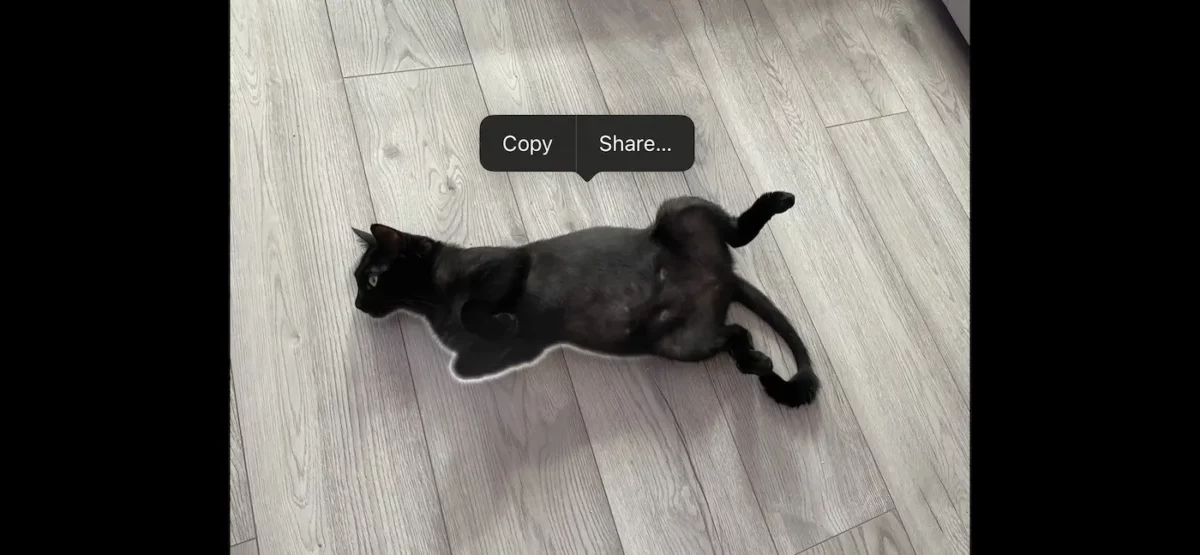
With the share option (share) you can extract the subject copied from the photo and send it through messages, by email, add it to notes or save it in PNG format (with a transparent background).
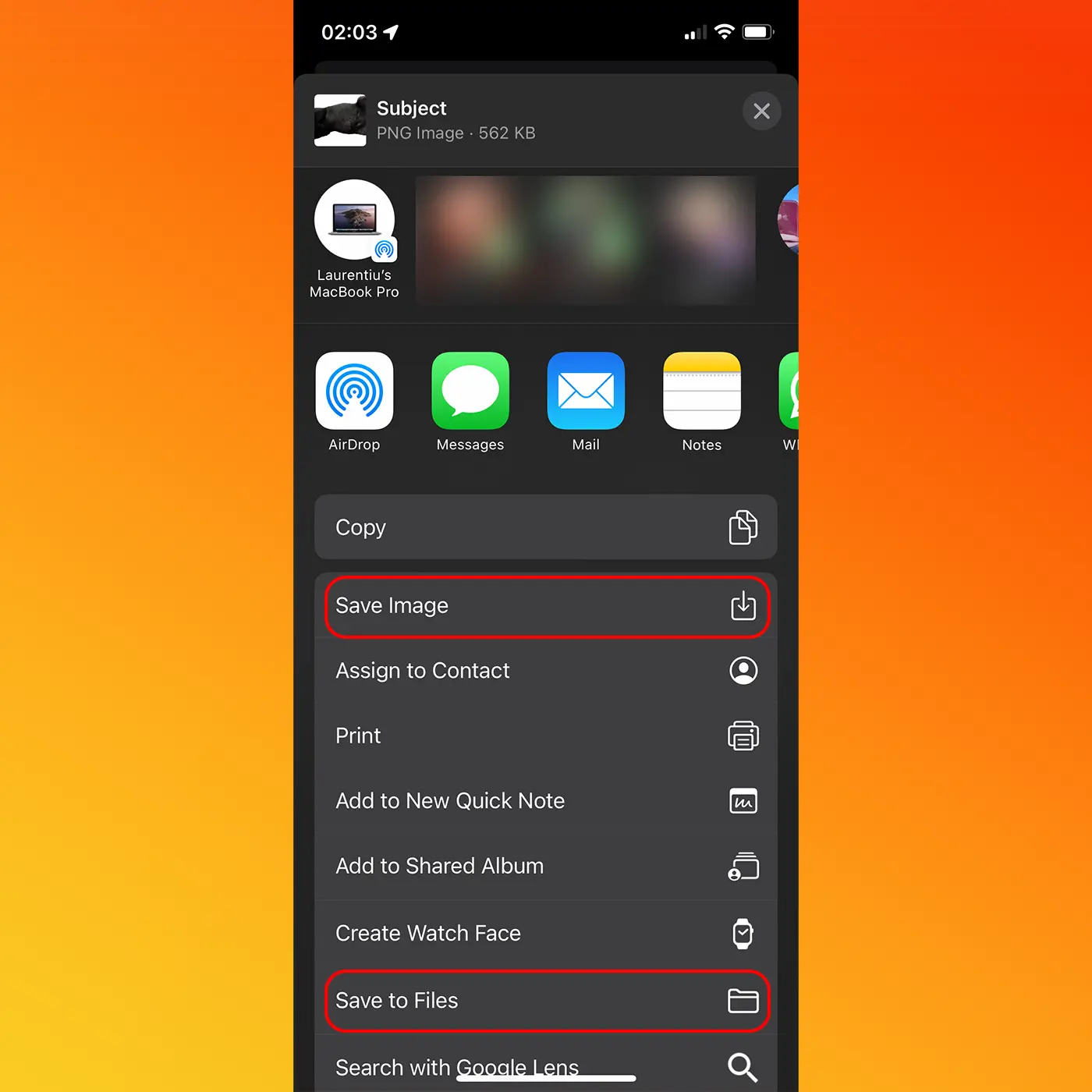
In my example in this tutorial, the result is an image with the cat, in PNG format with a transparent background.

This option where you can cut the subject in a picture, helps a lot when you want to use another background for a person cut out of a picture.
With iOS 18, Apple added to this functionality and the option of saving the subject cut out of a picture.
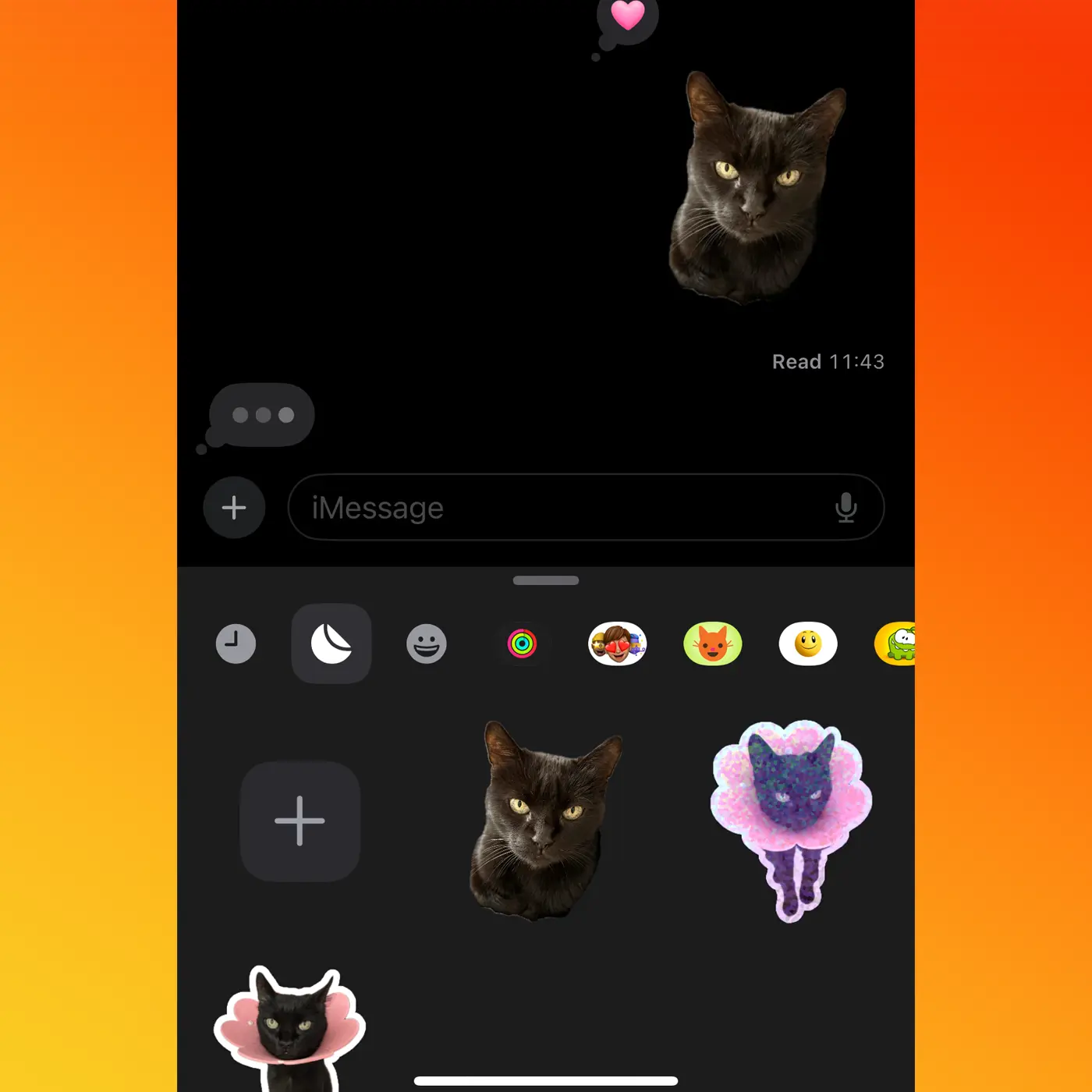
In addition to this functionality, with the help of Apple Intelligence, people, pets or other elements in a picture can be eliminated. The full tutorial you find it here.
In conclusion, if you want to cut a person or pet from a picture, all you have to do is open the picture in the Photos (native iPhone) app, touch the person you want to extract from the picture, then use the copy or sharing functions.