It is advisable to hold applications and games on the iPhone and updated iPad permanent. Updates bring most of the time Solving errors (bugs) present in applications, performance improvements, elements of adaptation to new versions of iOS or new functions and facilities for users. In this tutorial you will see step by step how you can manually update applications and games on iPhone or iPad. Force Updates.
Careful! This tutorial is valid for iOS 12 or older version.
In “Settings” → “iTunes & App Store” → “Automatic Downloads” We have the opportunity to choose that Applications and games to update automatically. Preferably let us not leave the update activated when we are on the Mobile 3G / 4G Internet connection (Use Cellular Data).
Some games or applications may receive updates with a large volume of MB and there is a risk of exceeding the volume of Internet data from the subscription.
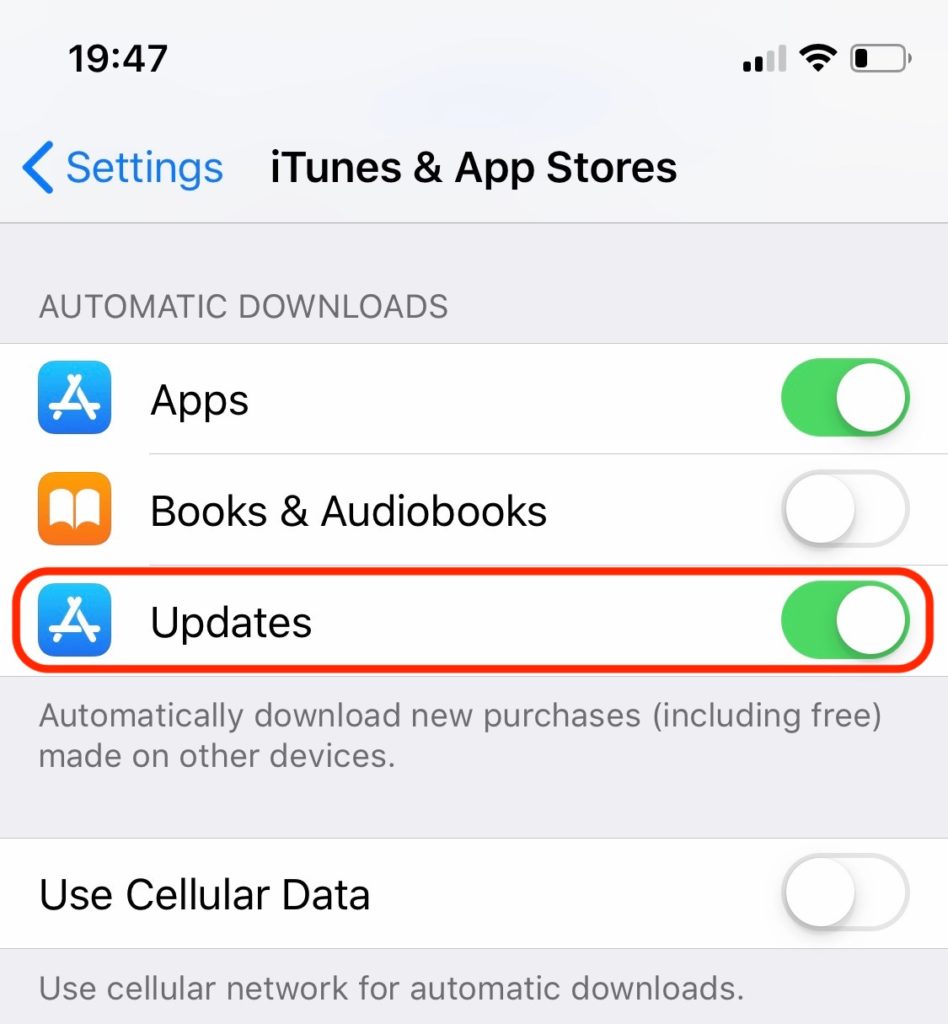
In the above scenario, iPhone or iPad should update applications as soon as they are available. But this does not always happen. The automatic update can start a few days after a new version of a game or application has been launched.
Fortunately we have at hand a very simple option by which we can check in App Store If there are new updates for applications and games.
How do you manually update applications and games on iPhone and iPad
To manually update the applications and games on iPhone and iPad, the steps below will help you to do this very quickly. Everything is to have an internet connection via Wi-Fi or 4G/5G.
1. Open App Store and go to Updates.
2. In "Updates" we slide over the top page down to force the refresh of applications.
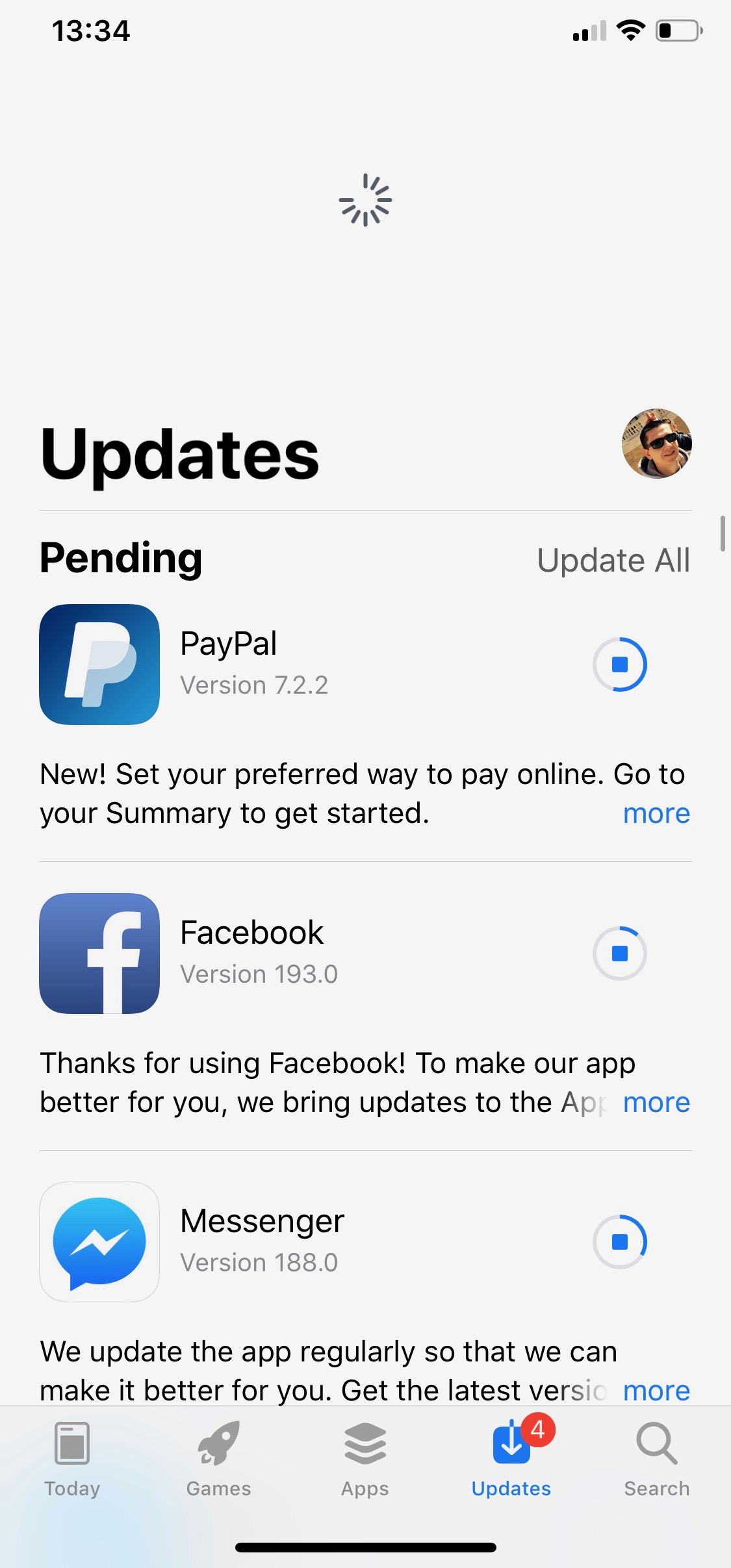
If updates are available, it will appear immediately. This way you force the verification of new updates and manually update the applications and games on the iPhone. Update All.
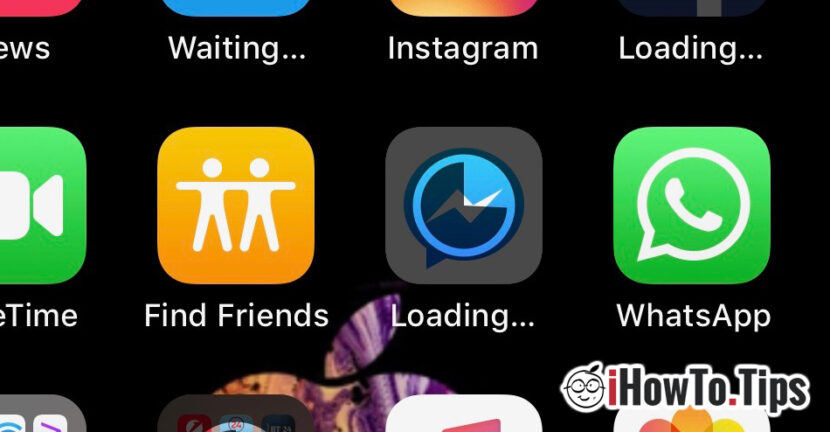









1 thought on “How can you manually update applications and games on iPhone - Force Updates"