Much looking option for iCloud saving messages in conversations It is about to be launched Apple for all owners iPhone, iPad and Mac.
In fact, this option was Daja launched for users who have the devices enrolled in the iPhone or iPad Apple Beta Software Program and installed version iOS 11.3 Beta 1.
Table of Contents
What helps us to save messages in iCloud - Messages on iCloud
First of all, we will have less space occupied by messages. Over time in conversations beside the text gather and media content. Pictures, videos, live photos and other elements that occupy us from the storage space on the iPhone or iPad. Save messages in iCloud It will significantly reduce this volume data, by moving this content from the device to iCloud. It's something somewhat similar to "icloud Photo Library"
Another great advantage of the “Messages on iCloud“ is all messages older synchronization devicethe same icloud account is logged in. So if you have messages on the iPhone and reinstall your Mac or buy a new one, after authentication or old messages appear on the new device.
And so far, the synchronization of the messages between the iPhone, iPad and Mac was available, but if one of the devices the operating system is reinstalled, the messages disappeared. Remaining available only on the other devices.
As it is the synchronization of the messages entirely, automatically and deleting a message from a device will lead to deletion and from the others. For example, if you receive or send a message from the iPhone, then delete it, it will be deleted from all devices. The condition is that they all have the option “Messages on iCloud” activated.
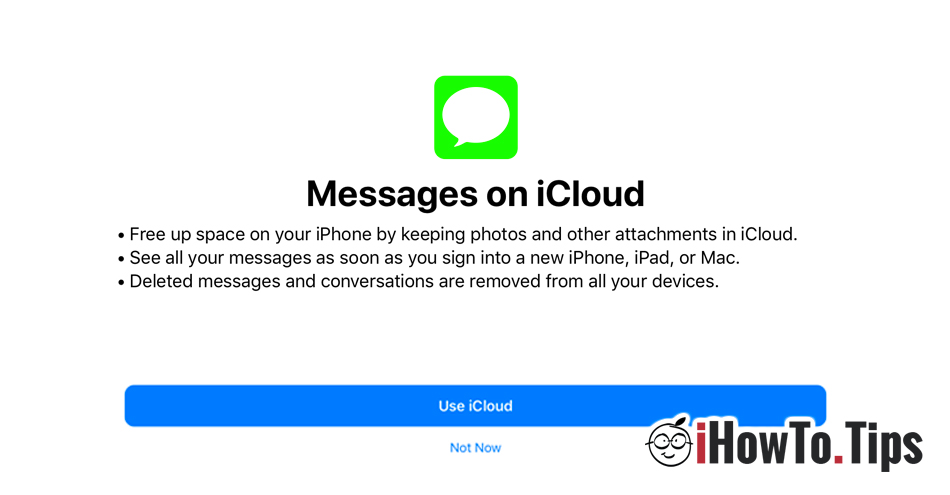
How to activate or deactivate the "Messages on iloud" option
When you first “Messages“ After updating to iOS 11.3 You will be asked if you want to activate this option. You have "use icloud" and "not now". If you do not do this then and want to activate this option later, go to “Settings” → “Apple ID” (the first option at the top) → “iCloud” → tick active (green) the option next "Messages“.
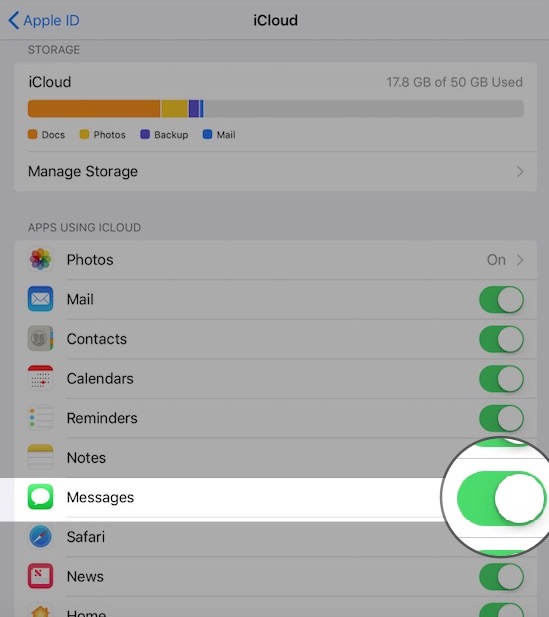
In iCloud, both SMS time text messages will be saved, media MMS and iMessages.
From here you can also disable "Messages on iCloud" if you need to do so.
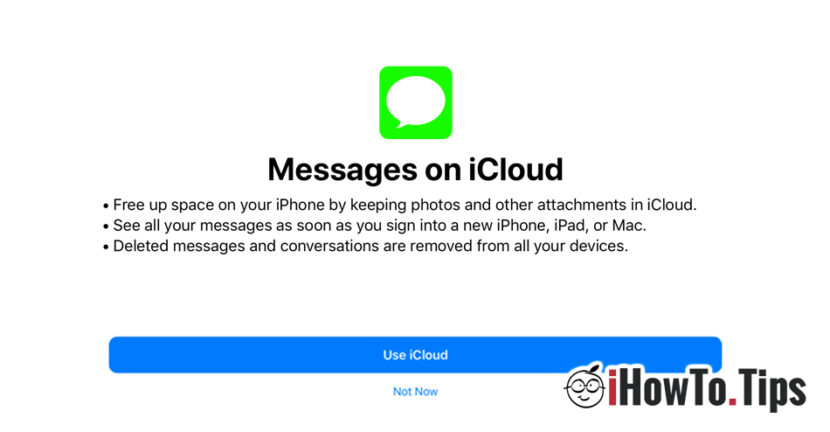









4 thoughts on “Save Messages on iCloud - less space busy with messages on iPhone"