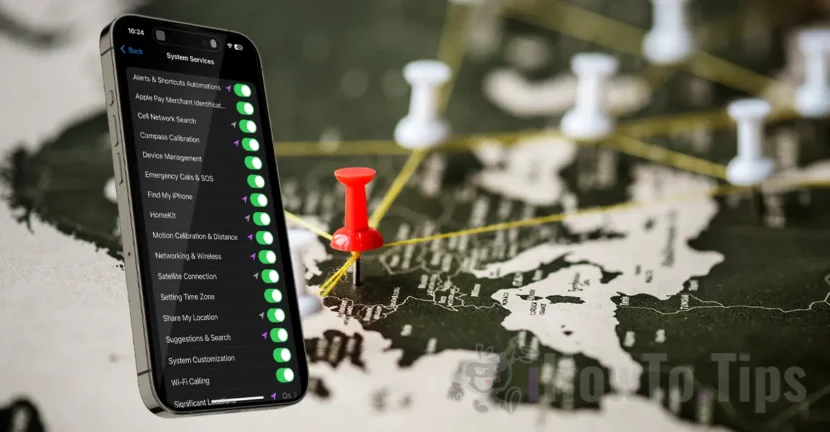Location Services services are a functionality that uses information on the device location to provide personalized services and features for iOS applications and Apple services.
The location services on the iPhone use GPS, Bluetooth and request the locations of Wi-Fi hotspots and mobile phone towers to determine the approximate location of your device.
For example, applications such as ridesharing, Uber, Bolt, or Lyft companies ask the user access to the device location services. Thus, the driver will know exactly where the client must take over, his location being shared in the application.
GPS navigation applications, such as Google Map, Maps or Waze, use these services to locate you and to be able to lead you to your destination.
Another example, is the camera application, which uses the localization services on the iPhone to save in metadata information about the location in which the pictures or video recordings were made. Subsequently, the pictures will be able to be sorted according to the location in which they were made.
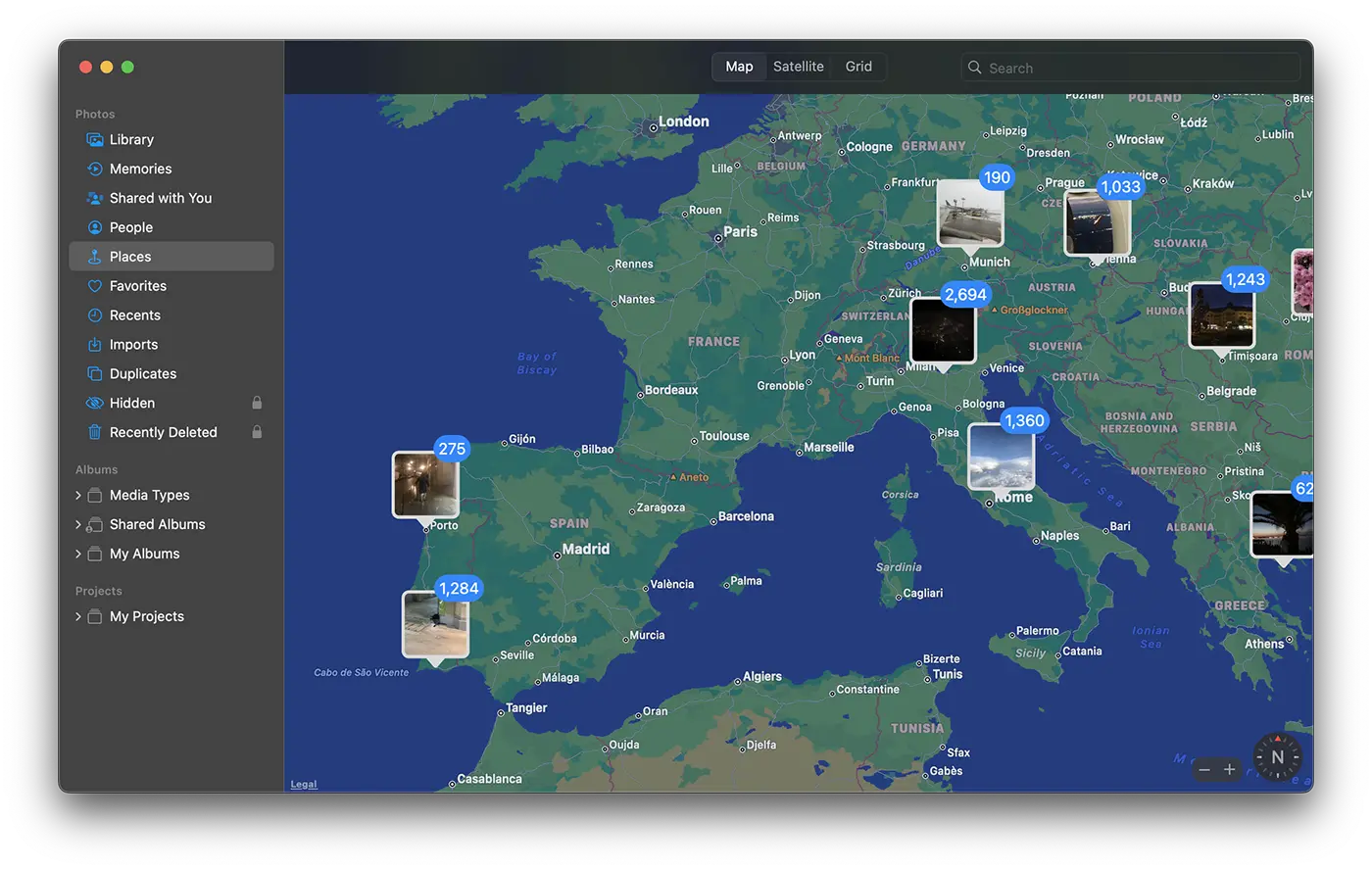
In addition to applications, iPhone location services are also used by system services. Find My iPhone, HomeKit, Share My Location, Compass Calibration, are just a few of the iOS services using Location Services.
Table of Contents
How do you turn off the location services on iPhone for some applications
Disabling localization services on iPhone for some applications can be done following the steps below:
1. Open the iPhone settings and then go to the privacy and security settings ("Privacy & Security“).
2. You access "Location Services"Of the"Privacy & Security“.
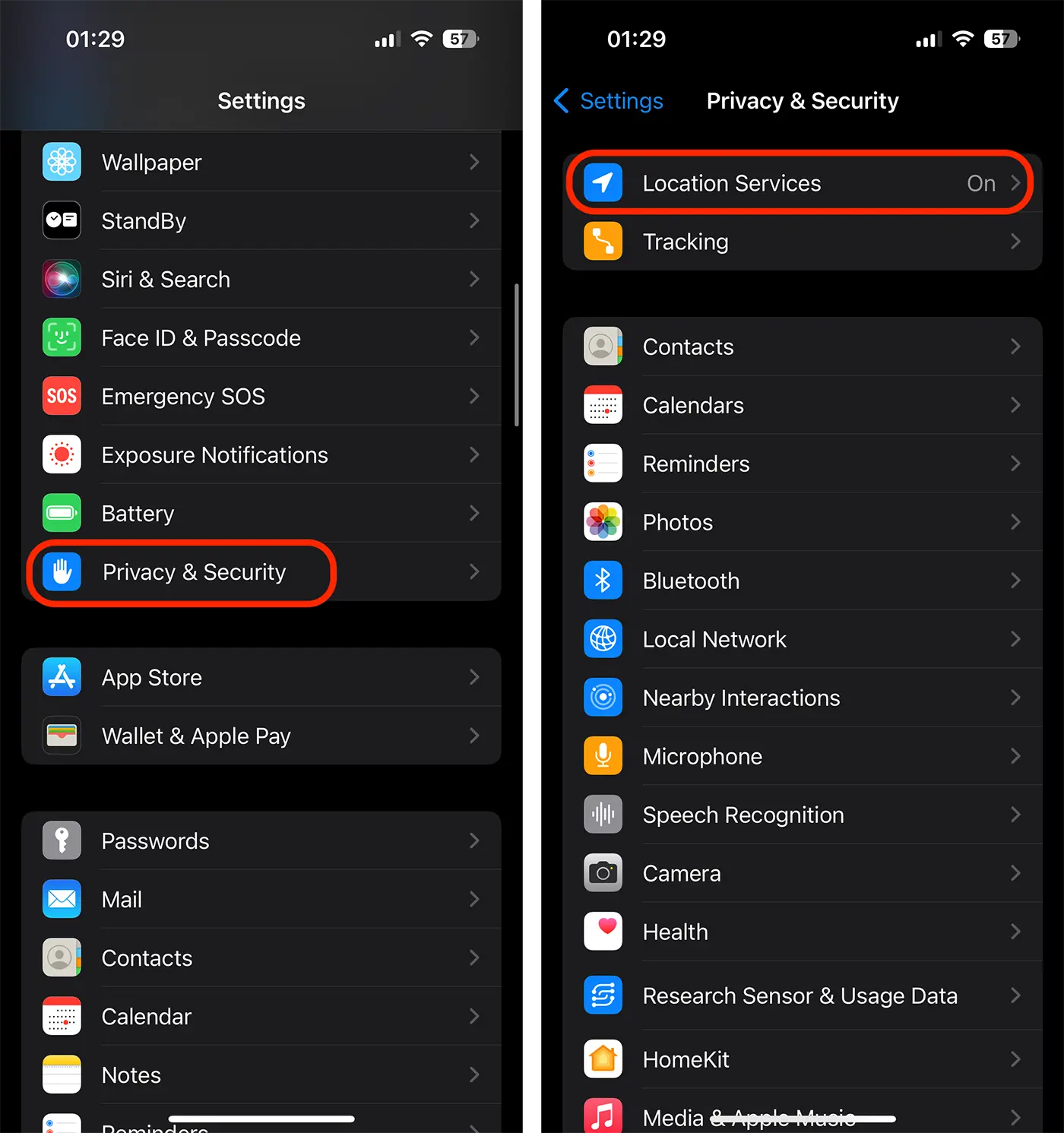
3. Of the "Location Services"You can deactivate their access to the location for all applications (not recommended), or disable the localization services on the iPhone for some applications.
All you have to do is to run to the application for which you want to change the permissions of locations and choose "Never“.
I chose the bing app for this example.

In the same way you can disable localization services on iPhone and for other applications installed on iOS.
Also, from "Location Services"You can choose to disable the location for some iPhone system services. Before you do this, make sure they do not use the location of the device for useful actions.
How do you disable the localization services on the iPhone for some system services?
To disable localization services on iPhone devices for some system services, go to: “Settings” > “Privacy & Security” > “Location Services”. Here is a list of iOS services that use the location for various purposes. From the calibration of the compass to the location of the device through the application "Find My iPhone“.
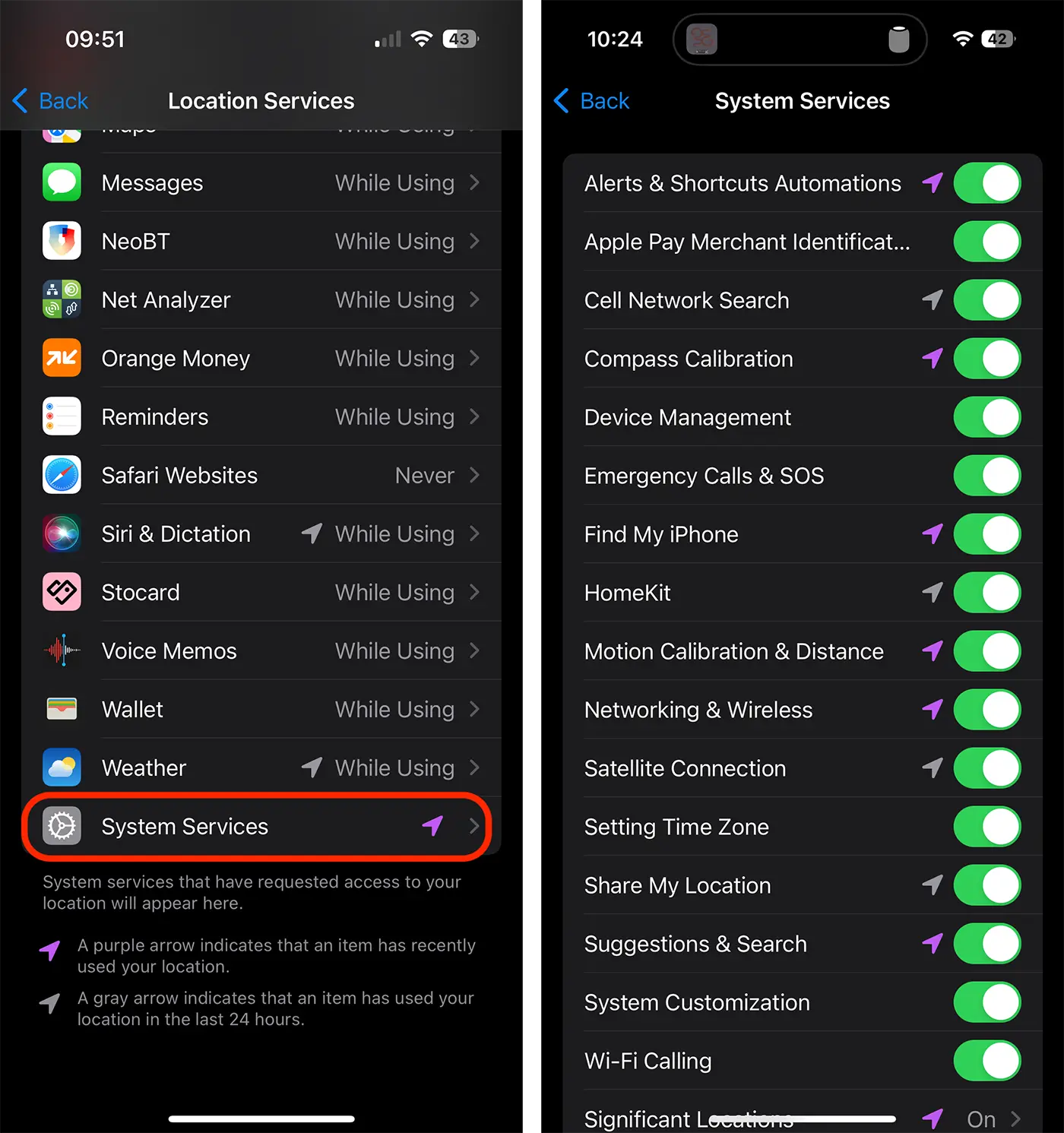
From this list you can get an idea of the services that have most commonly used the iPhone location lately.
Related: How to disable the precise location on the iPhone for Instagram and Facebook (precise location)
It is important to be aware that activation ”Location Services"It involves sharing the location information with the applications and services you use.
Also, deactivating localization services for some applications will also increase battery life.