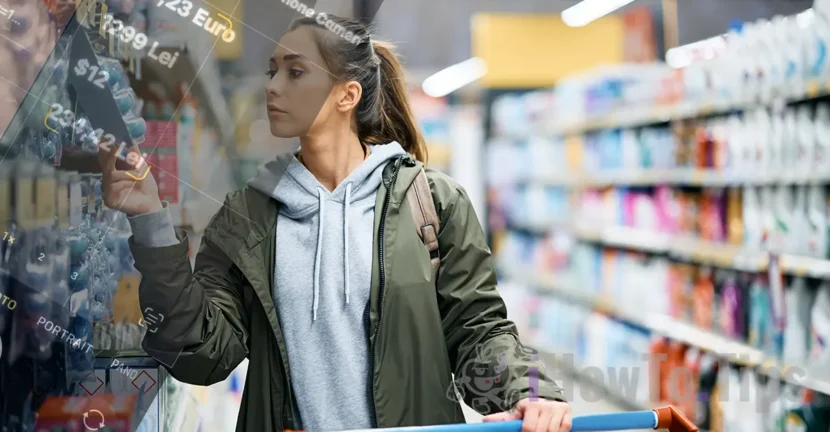Currency converter with the camera application on iPhone is a function introduced with iOS 16, but which very few users know.
When you are on vacation in another country and you need to quickly find out the exchange rate for the prices on the restaurant menus or the prices in the stores, you can help you the integrated currency converter function.
Currency converter with camera app on iPhone
The Face Currency Conversion Function was entered once for the iPhone with the feature Live Text, by which users can copy the texts or directly call the phone numbers in a picture.
Visual Look Up It is the function by which objects are identified in a photo capture (plants, animals, monuments, landscapes) and also through this function is extended and the ability to identify the amounts / prices expressed in several coins.
To use this currency converter function with the app Camera, all you have to do is follow the steps of this tutorial:
1. First of all, the option must be activated ”Show Detected Text“.
Open ”Settings"Then go to the application"Camera", Activate the text detection option.
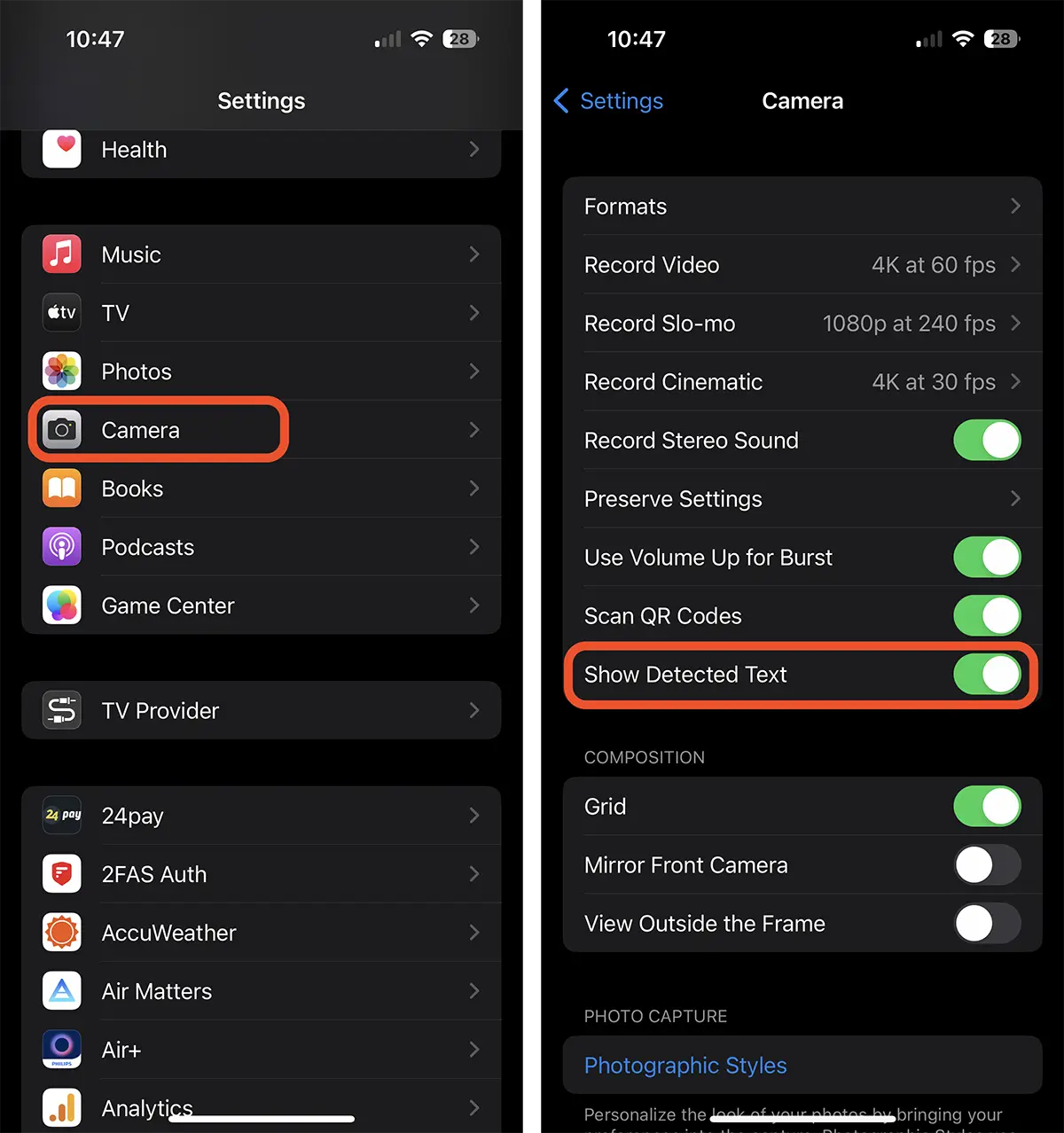
2. Open the app Camera, then point it to the price for which you want to convert into another coin.
When the price is detected, on the right side of the screen the option of "will appear"Live Text.
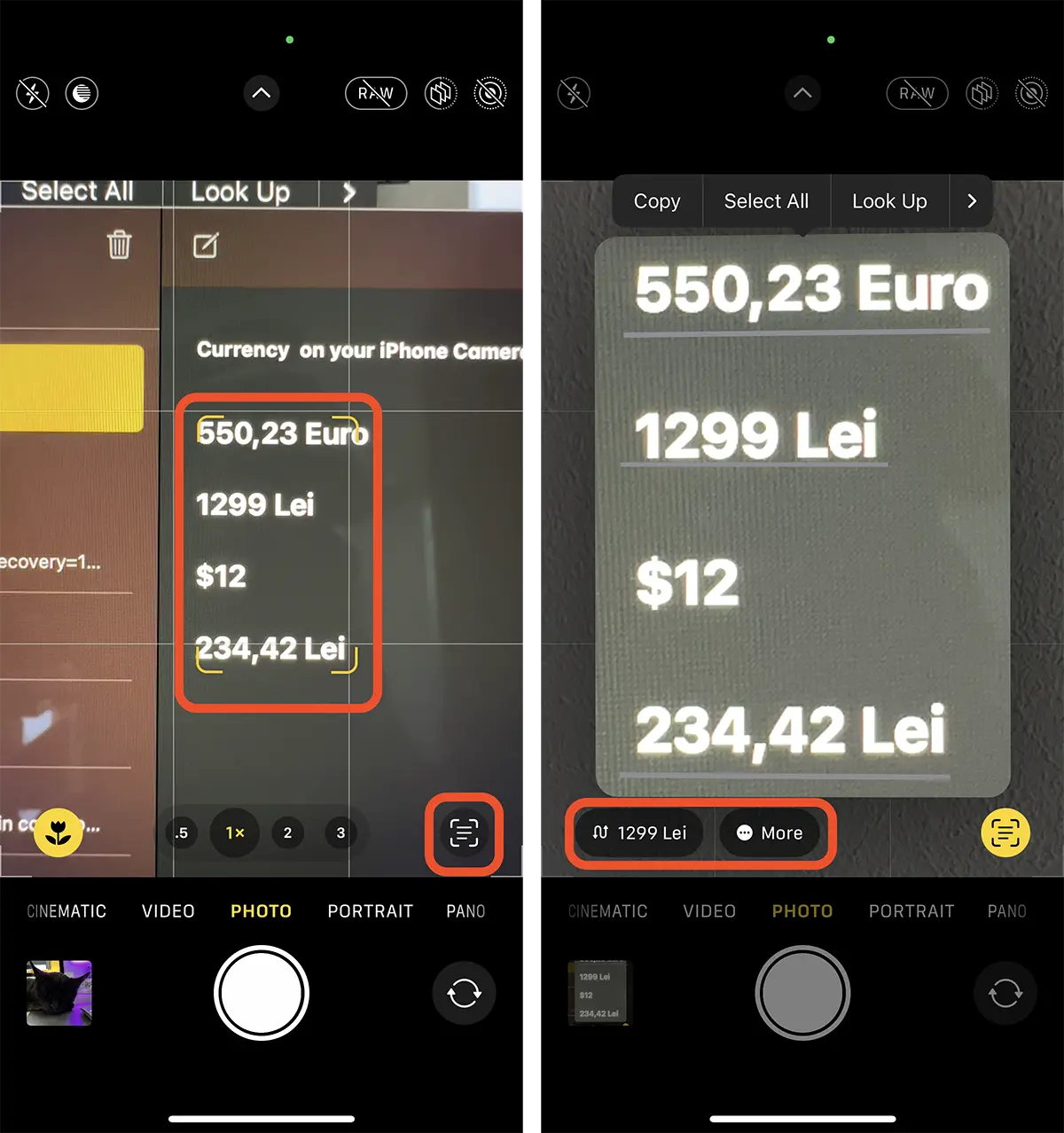
In my example, I chose a list of prices in several coins (currencies), so the option "More" also appeared, which offers the possibility of foreign exchange for all prices detected.
3. Press the detected price and see how much it means in another currency. USD, EUR, GBP.
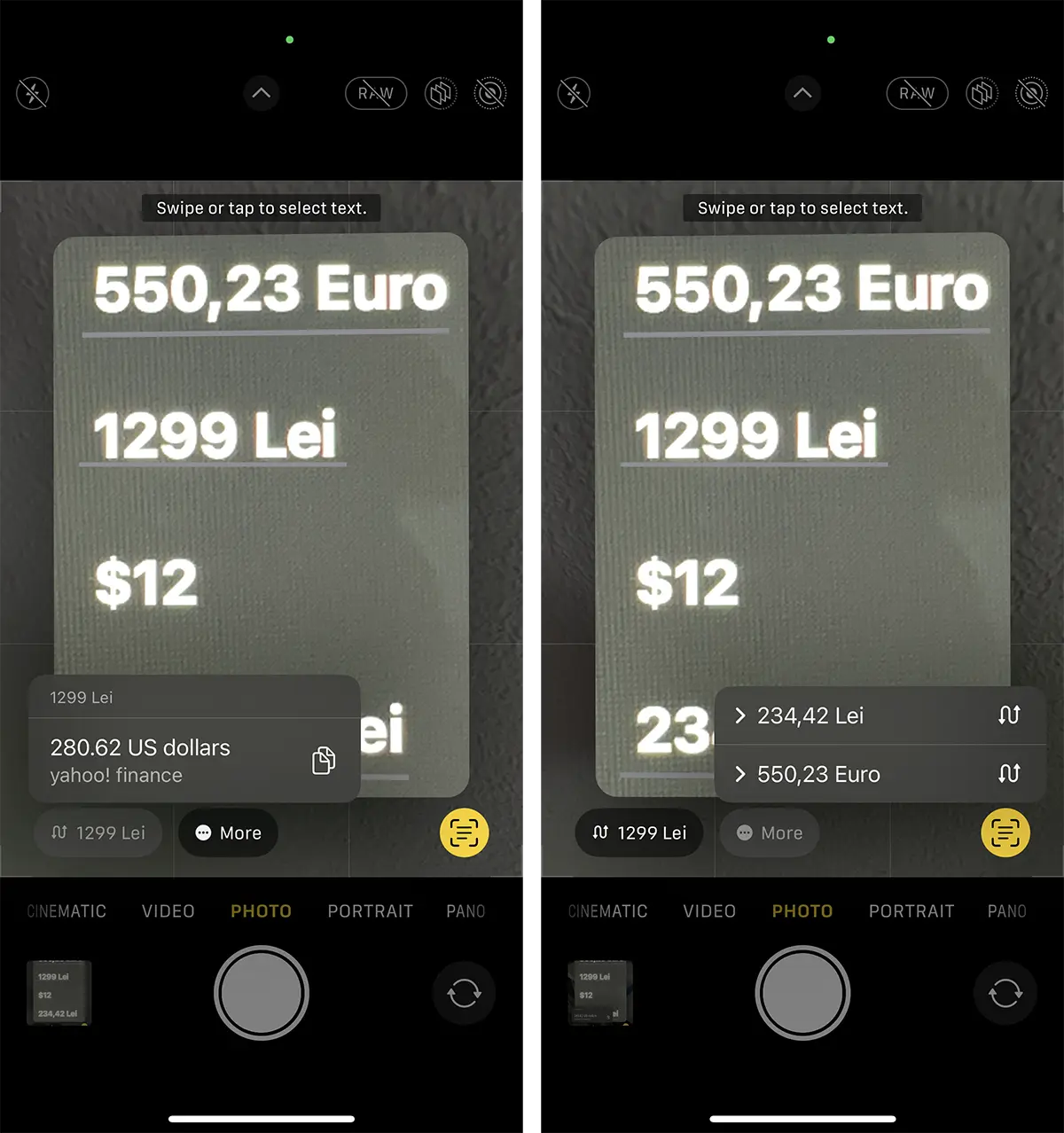
Recommended: How to take professional pictures with iPhone 14 Pro at 48sqm resolution
As I said at the beginning, this is a very handy method for all iPhone holders traveling abroad and need to quickly convert to another currency.