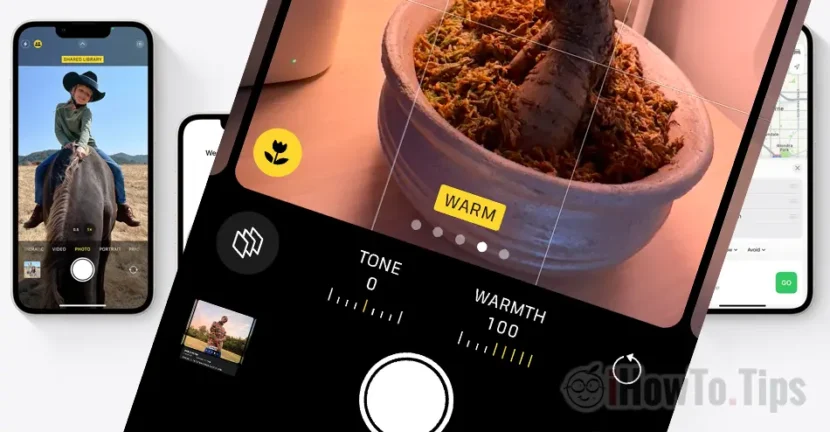Apparently everyone knows how to take quality pictures with iPhone for Instagram, Facebook, Twitter, but if you really want to take professional pictures with iPhone 14 Pro, at 48sqm resolution, you will find the necessary steps in this tutorial.
First of all, I would start with what a professional photo means and what is different from the ones you post on social networks. It is not about what you surprise with the objective of the room, but with the technical quality of the capture.
Professional pictures must have contrast and brightness, be clear, have natural colors and do not contain image noise. The pictures must be of sufficient resolution in order to be edited on professional software, as Adobe Lightroom or Photoshop.
iPhone 14 Pro and iPhone 14 Pro Max are capable of making image captures close to professional cameras, with a resolution of up to 48sqm. For this, however, you have to make a few settings for the application Camera.
Table of Contents
How to take professional pictures with iPhone 14 Pro at 48sqm resolution
Currently many people use iPhone They like the main camera when they go on holidays, trips or events. Due to the impressive quality of the lenses on the iPhone 14 Pro and iPhone 14 Pro Max and the software that processes the images, they are absolutely spectacular.
However, even if the application Camera It is good enough with the factory settings, there are some additional settings that you can adjust to take even better photos.
Default settings of the application Camera Fri iPhone 14 Pro
Preset settings and functions to which users have access when opening the application Camera, I am capable of quality catches. But with these you will not be able to do Professional photos with resolution up to 48sqm.

How do you set the camera application for quality professional photos
Although some options can be changed directly in the camera application, others are found only in the application settings Camera from iOS. From these settings you can change the format of captured photos, you can activate the "Grid" mode and Apple Proraw or Apple Prores.
Activates the Grid camera
Making a good composition in a photo or video can be a difficult process. However, the option of Grid from the application Camera It can make this process much easier. This function allows you to align the subject and make sure that the photo is balanced and well composed. using Grid, you will be able to keep the iPhone in the correct position and easily focus on the main subject, making sure that the result or video will look good and will be pleasant for the viewer.
To activate the Grid function, go in Settings → Camera → activate Grid (The function is available under "Composition“).
Apple ProRAW and Apple ProRes
Starting with iPhone 12 Pro, Apple has entered Apple ProRAW in the camera application. Basically, this format allows you to take professional pictures with iPhone.
Apple ProRAW is an image format RAW Developed by Apple for iPhone models with RAW shooting capabilities. This format combines information from camera image sensor and advanced camera processing to provide an image RAW with a higher dynamic range and more flexibility in post-processing than JPEG or Heif formats. The organic format of a file RAW, it is DNG (Digital Negative).
- Apple Proraw. The new feature of the camera on iPhone 12 Pro and iPhone 12 Pro Max
- Apple introduces the new Deep Fusion technology for the camera on iPhone 11, iPhone 11 Pro and iPhone 11 Pro Max
Due to the large volume of information, the file of an Apple Proraw capture will be significantly larger than the JPEG or Heif formats.
Apple ProRAW It offers the advantages to work with raw images, such as adjusting the levels of exposure, contrast, colors and brightness without quality loss. It is only available on more recent iPhone models, including iPhone 12 Pro, iPhone 12 Pro Max, iPhone 13, iPhone 13 Mini, iPhone 13 Pro and iPhone 13 Pro Max.
This format is a "must have" if you want to take professional iPhone pictures.
Apple ProRes It is a high quality video file format developed by Apple Inc. And it is used especially in film, television and videos production. This format is used to obtain high quality video frames and to easily manage large video files in post-production workflows. Therefore, it is a professional format, which I do not recommend to use unless you want to process professional video. The same as in the case of Apple ProRAW, the resulting files are very large, which will be quite large on an iPhone with small storage space.
Apple ProRes It offers a compression with a low quality loss and is available in a variety of compression levels, each offering a balance between the size of the file and the image quality.
Apple ProRes It can be used in the professional workflow for video editing and is compatible with most video editing programs, including Final Cut Pro and Adobe Premiere Pro.
For activation Apple ProRAW and Apple ProRes, go in Settings → Camera → Formats. Also from here fast and high resolution of 48sqm for format ProRAW.

Once these settings are activated when you open the application Camera, you have at hand the setting for activation or deactivation RAW.

So, if you want to take professional pictures with iPhone, activate Apple ProRAW and ProRAW Resolution 48MP from the settings Camera pe IOS.
Macro Control
Starting with iPhone 13 Pro, Apple has introduced the Macro function into the Ultra-Wide lens. The function Macro It allows users to capture very close images, of very good quality. This function is automatically activated according to the distance between the iPhone and the object you are pointing out, which can annoy some people. Fortunately, you can activate or deactivate this option manually, directly from Camera.

The function can be permanently disabled from: Settings → Camera → Macro Control (last option at the bottom).
Photographic Styles
Photographic Styles It is a set of pre-stands with different values of tuna and heat that can greatly change the appearance of photos, while keeping the colors of the sky and skin tones. These pre-settings can be changed from the application settings Camera or directly from the application.

You can change Photographic Styles And while you make a photo capture, directly from the application Camera. Slide from the bottom to the screen (or activate the additional options - picture 1 of this tutorial) then choose the icon to change the photographic style.

To change the tone and warmth of the image for each chosen photographic style. This way you will be able to take professional pictures with iPhone.
Preserve Settings
Many of the settings such as: Camera Mode, Creative Controls, Macro, Exposure Adjustment, Night Mode, Apple ProRAW, Apple ProRes, is reset after you close the application Camera. Activates Preserve Settings For the settings you want the camera application to keep and after the application is closed.

Activating some of these photo or video settings, is recommended only if you have more pictures in the same environment Camera.
Can you take professional pictures with iPhone 14 Pro, iPhone 12 Pro or iPhone 13 Pro?
In conclusion, yes, you can take professional photos with iPhone, but you have to explore the real ability to capture and process photo, choosing the best settings.