If you want to call someone and stay anonymous, then this tutorial teaches you how to hide the phone number when you call on the iPhone.
The personal phone number is included in "confidential data" and there are many shoes in which you need to keep it anonymously. For example, when you want to call a company and you do not want it to keep your phone number recorded, a good idea is to call with a hidden number. It can also be useful when you have to use your personal phone in service interest.
How do you hide the phone number when you call from the iPhone
Whether you have the new model iPhone 15 Pro Or an older model, to hide the phone number when you call, follow the steps in this tutorial.
There are two methods by which you can make an anonymous phone call.
By the first method, open the app Phone, you access "Keypad"Then enter *67 in front of the number you want to call.
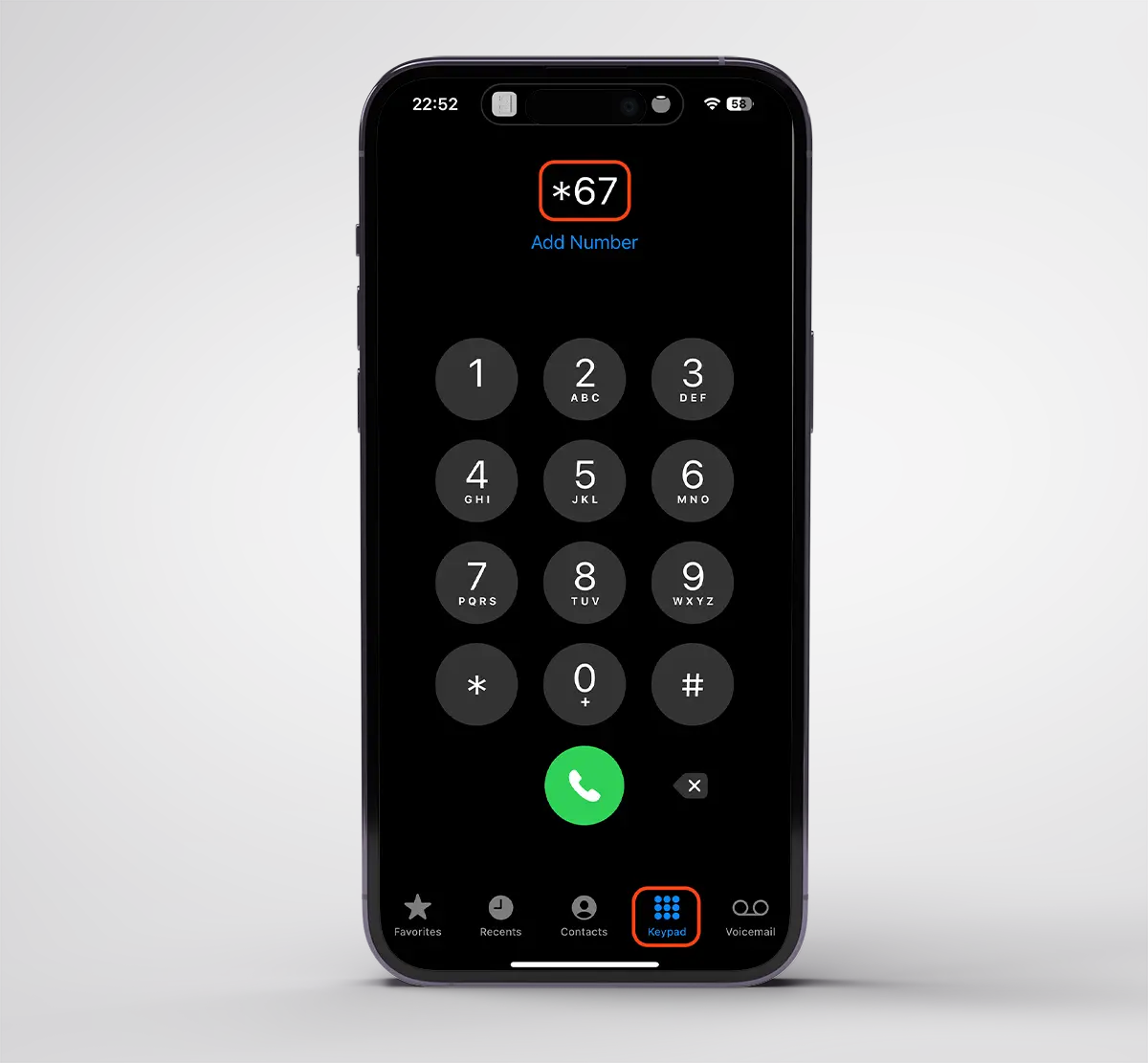
Do not put space or other character between *67 and the phone number you are about to call.
Another way you can call anonymous, is the deactivation "Show My Caller ID"From iPhone settings.
1. Open Settings, then go to the application settings ”Phone“.
2. Under the section "Calls"Go to the option"Show My Caller ID“.
3. Disable your phone number display option when calling on someone.
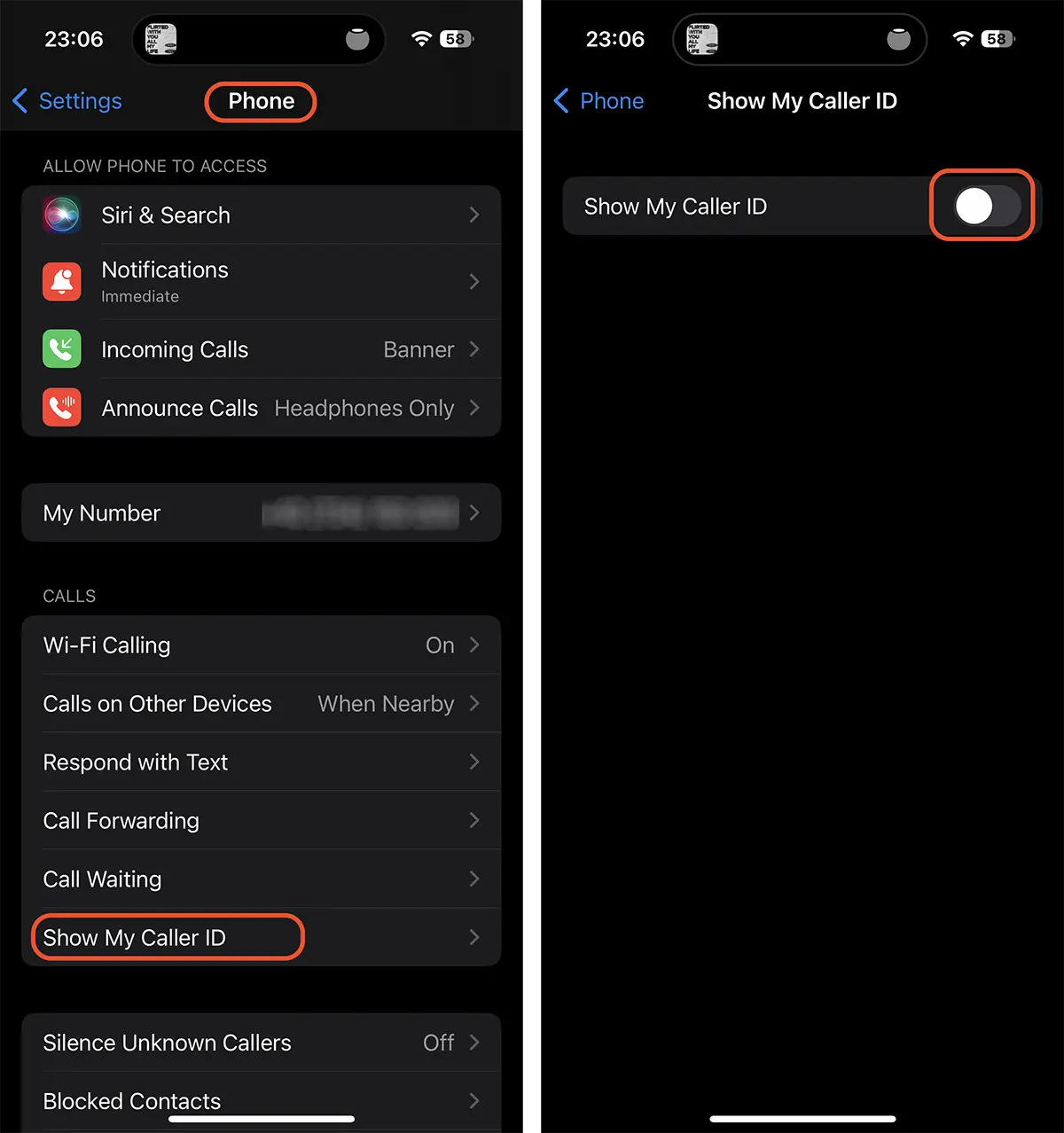
Disabling this option will hide your phone number for all calls, until you reactivate it again. Including for the phone numbers you have on the agenda (Contacts).









