The automatic change in the brightness of the screen on Mac or MacBook is a very useful function, designed both to improve the user's experience and to protect the battery and screen.
The operating principle is quite simple. An ambient light sensor detects the light level around you, and based on this information the operating system automatically adjusts the screen brightness to provide an optimal view. For example, if you are in a low light environment, the brightness of the Mac or MacBook screen will be automatically low.
The advantages of this function are multiple. For MacBook users, by automatically adjusting the brightness according to the surrounding lighting conditions, the battery of the device will be saved. In a dark environment, the screen will be less bright, thus reducing energy consumption. Also, this option also offers optimal visual comfort. Your eyes will be less tired, especially in variable lighting conditions. The transition from a bright environment to a dark or vice versa will no longer be a shock for the retina.
If for various reasons you want to disable the automatic change of screen brightness on Mac or MacBook, follow the steps below:
How do you disable automatic change of screen brightness on Mac
1. Opens the system settings.
2. Go to the screen options on the left side of the option panel.
3. Disable the option of automatically automatically (Automaticly Adjust Brightness).
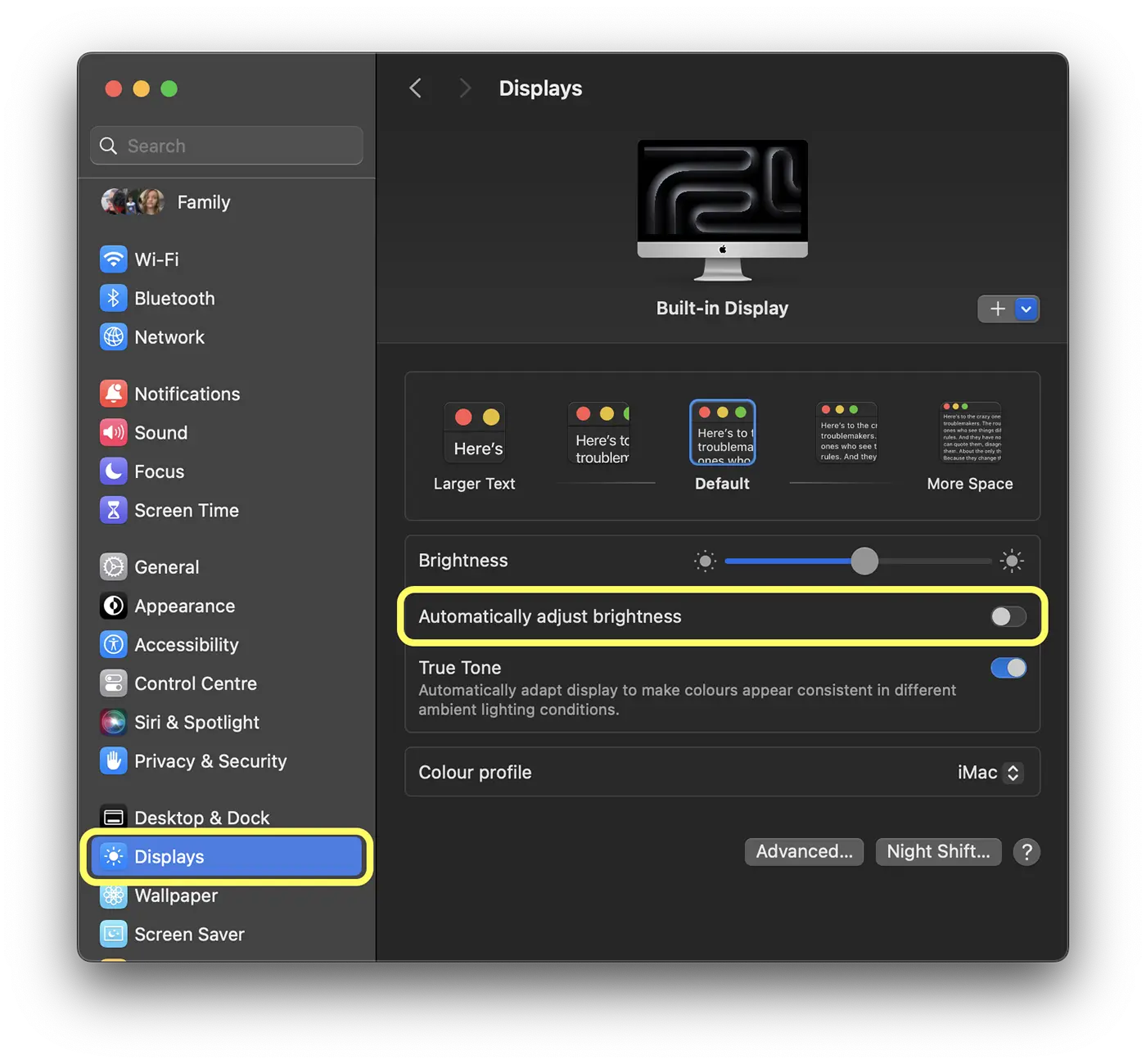
The above steps are also to disable automatic change of screen brightness on MacBook.
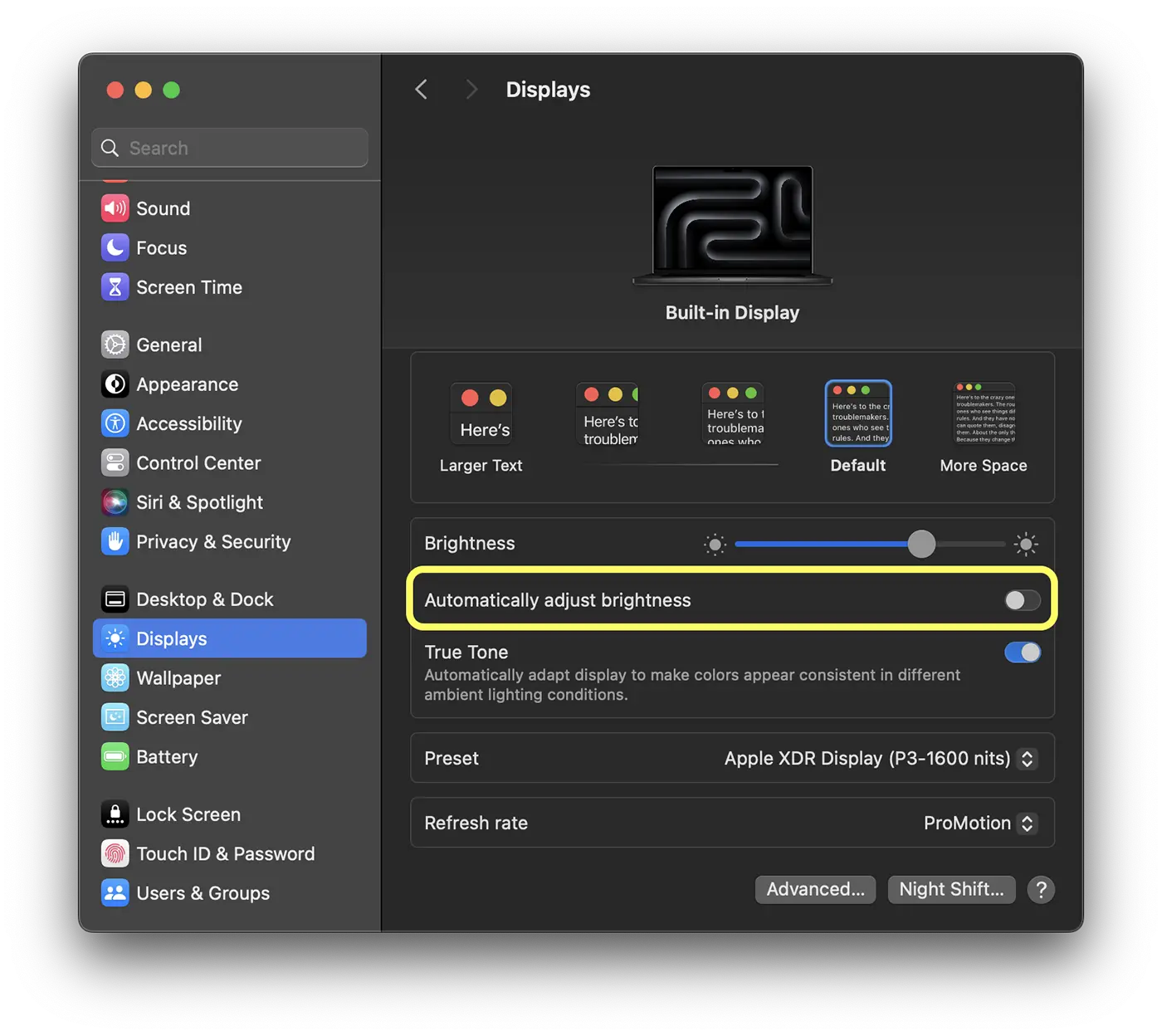
Also from the screen settings you can activate or deactivate and the True Tone option.
Related: How to block MacBook Pro keyboard to clean the keys (chip M3, M2)
True Tone is a technology developed by Apple that automatically adjusts the color temperature depending on the ambient lighting. This means that the screen will look warmer (more orange - red) under warmer lighting conditions, such as evening light, and colder (blue) in colder lighting conditions, such as daylight.
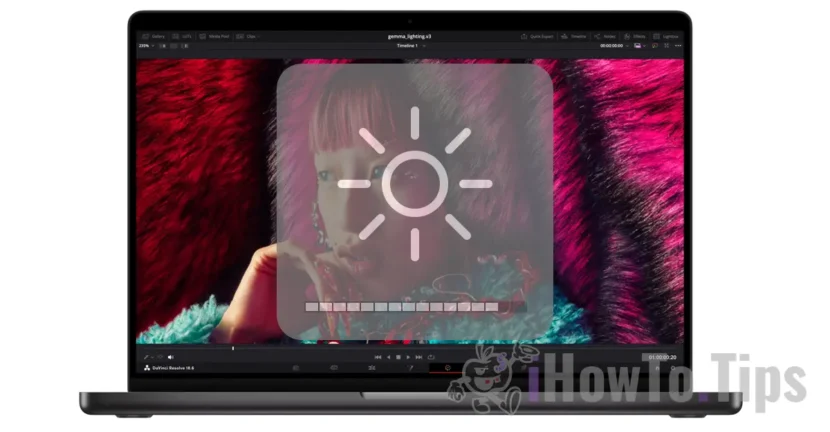









Removed a checkbox. All the same, the brightness itself changes!