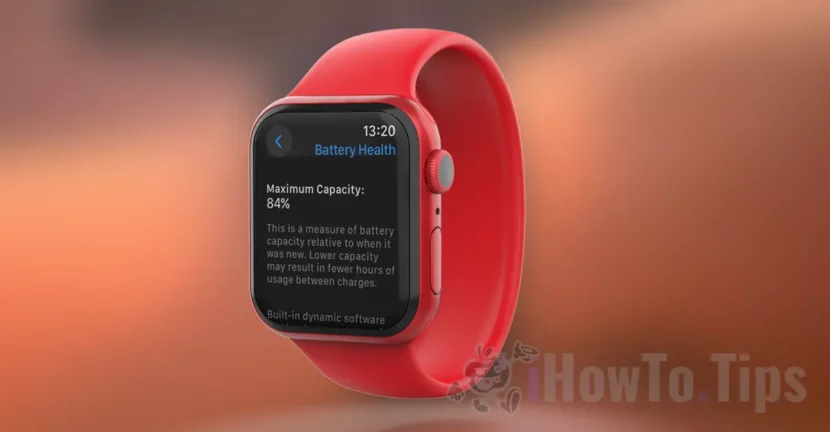With iOS 11.3, Apple first introduced reports with complete information in which you can see the wear of the Apple Watch or iPhone battery, the charging level and what applications have consumed the most energy.
When we want to buy a used Apple device, it is good to know how worn its battery, to get an idea of seniority, how much it has been used and what autonomy has. We know that with the aging of the battery, its autonomy decreases. That is, it lasts less and less time in applications, games or playback of media.
Table of Contents
How do you see Apple Watch or iPhone battery wear
On both devices the steps are very similar. Let's see one at a time what are the steps to follow to see the wear of the Apple Watch battery or iPhone.
How do you see battery health on iPhone (Battery Health)
To access the status with information about battery health on iPhone devices, go: “Settings” > “Battery” > “Battery Health”.
In the section "Maximum Capacity"It is expressed in percentages (approximately) as much as the capacity or potential of the battery to the moment it was new.
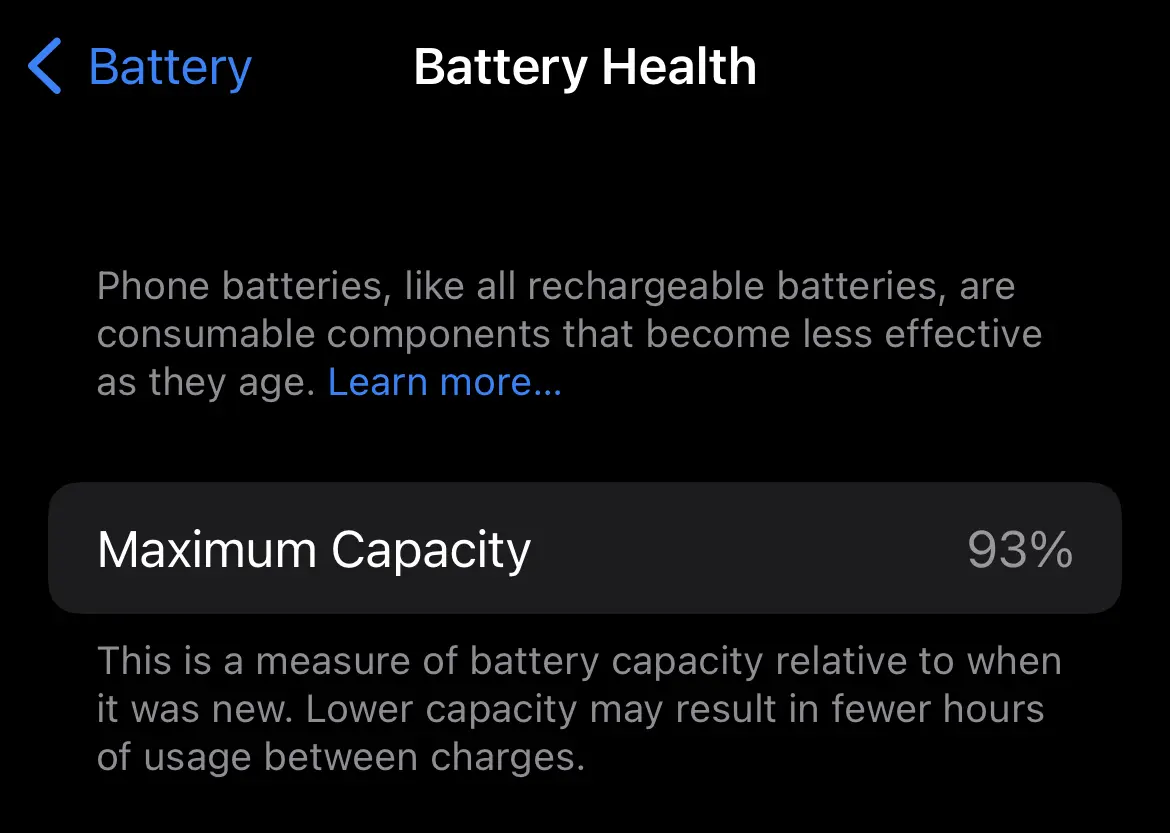
The lower the percentage of "maximum capacity", the lower the battery life. That is, it will have a lower period of use, from the moment it was loaded at 100% and until it reaches 0%. Therefore, a small percentage indicates a higher wear of the iPhone battery.
How to see the Battery Health on Apple Watch (Battery Health / Maxim Capacity)
To see the health of the battery on Apple Watch and find out its degree of wear, the steps are very similar to iPhone (iOS).
1. Open the app menu and access the Apple Watch settings. "Settings“.

2. Run in the settings menu up to the battery options. "Battery“.
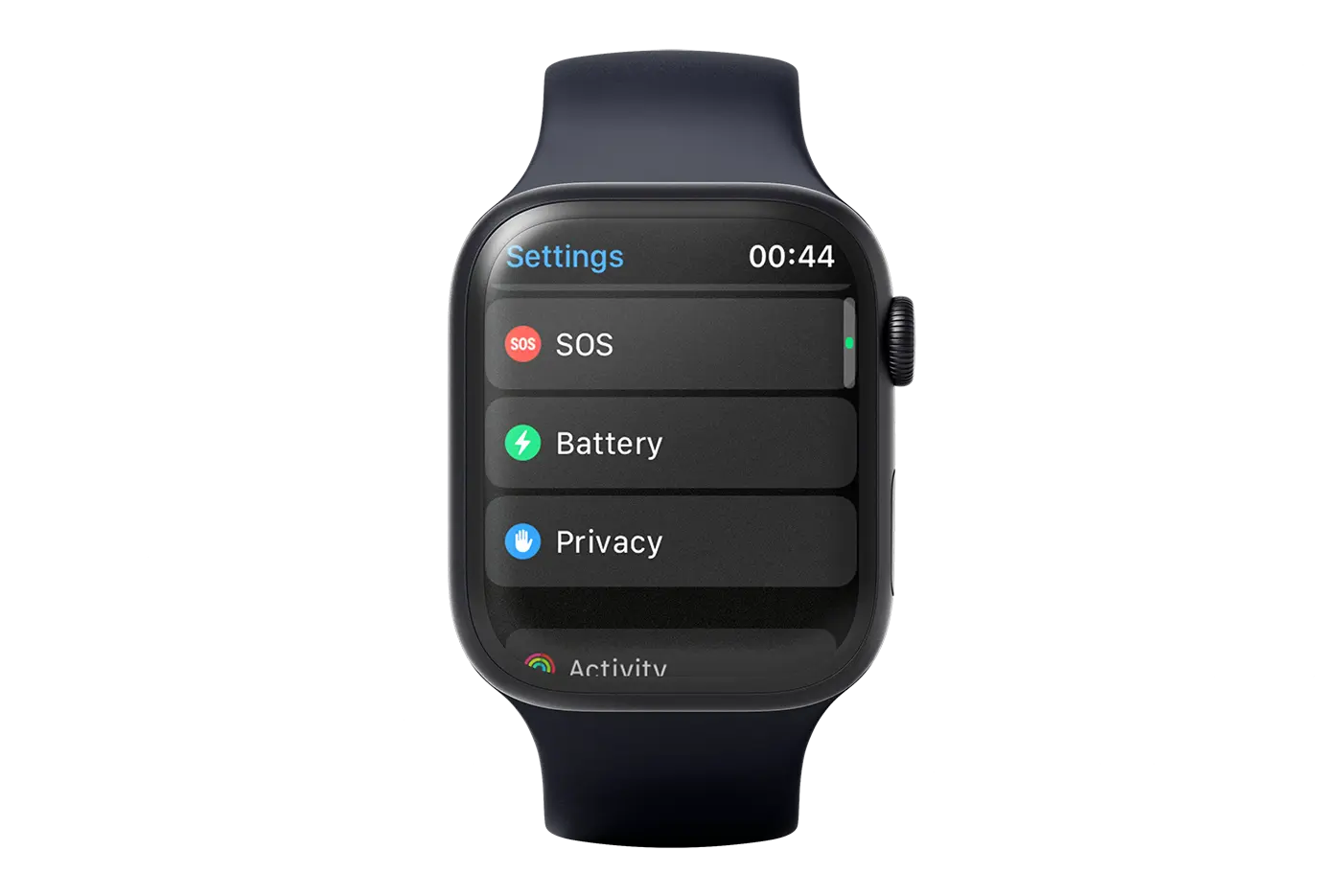
3. In the "Battery" screen you will find information about the energy capacity of the Apple Watch battery according to the time interval. From here you can see when the Apple Watch battery was last charged and up to what capacity.
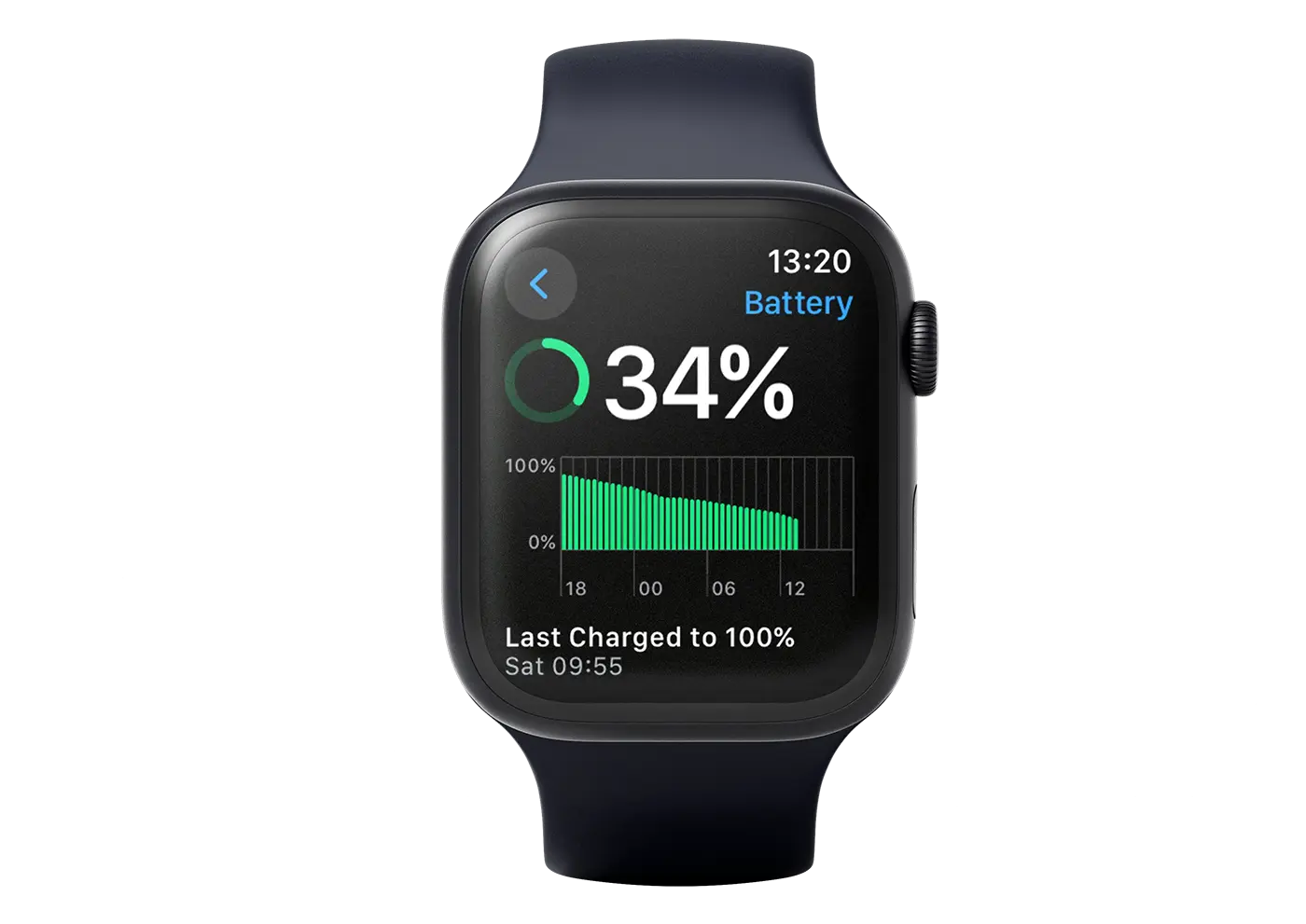
4. Next, open "Battery Health"To find information about Apple Watch battery wear. The maximum energy capacity it receives compared to the moment it was new.
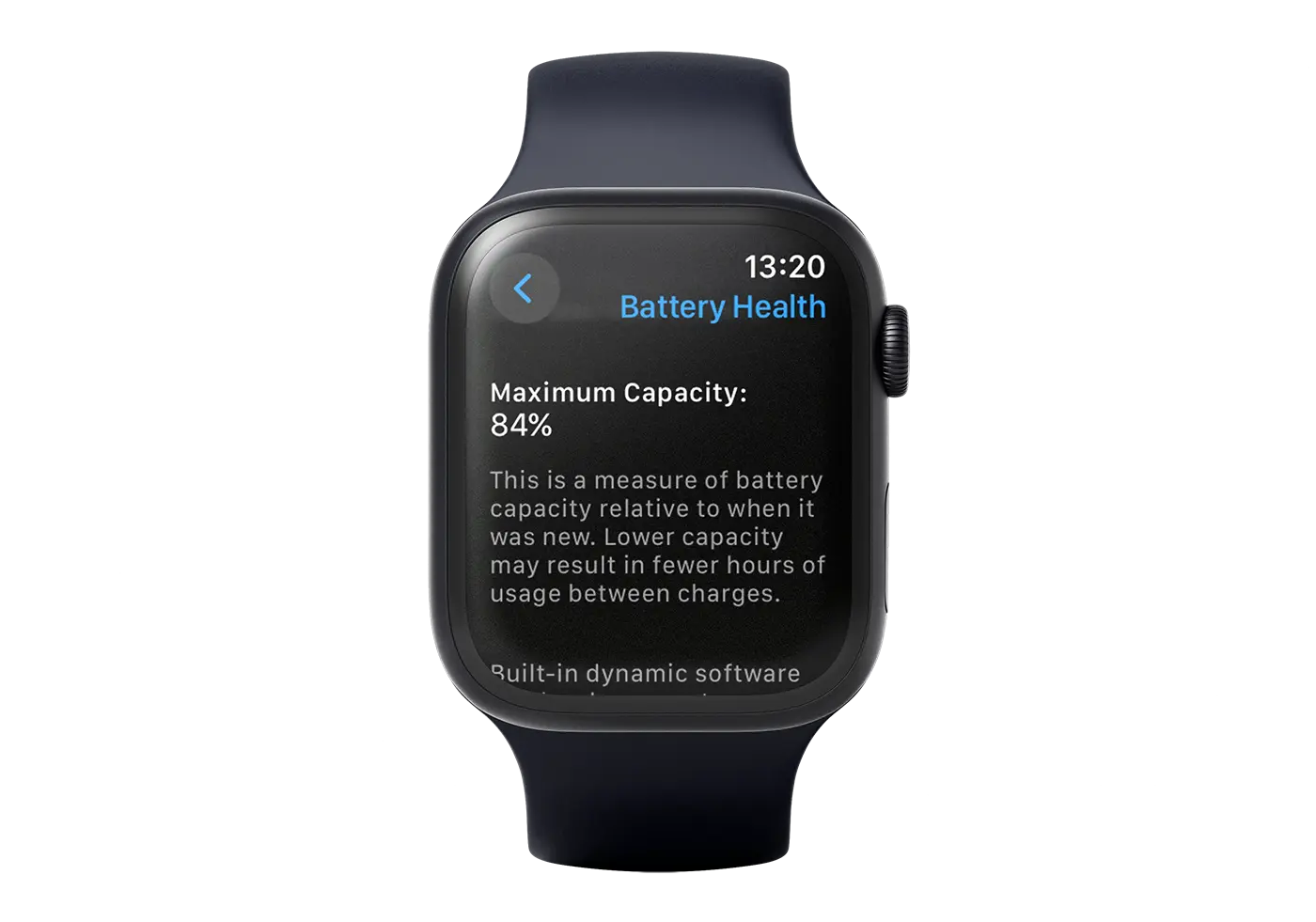
A maximum capacity of 84% means that Apple Watch battery wear is 16%. Theoretically, autonomy or use time will be reduced by 16% than when Apple Watch was new and the battery had a maximum capacity of 100%.
Related: How do you use Low Power Mode on Apple Watch - increases battery life
This way, following the steps of the guide above, you can see the wear of the Apple Watch or iPhone battery.
In conclusion, before buying an iPhone or Apple Watch device, if the operating and aesthetic part will buy it, it is advisable to check the battery wear.