Apple recently published the newest public version of Macos Big Sur. Besides a few news and solutions to many bugs on the previous versions, this new version also brings a set of new imagini de background (wallpapers) very interesting.
As Apple has become accustomed to us in recent years, the names of the operating systems have been given by those of some US regions: Myve, Sierra, Hight Sierra, Catalina, tired El Capitan from the National Park Yosemite, and now Big Sur.
No less than 40 new wallpapers were introduced on Macos Big Sur 11.0.1, including the dynamic ones, which present no less than eight stages of the day. These will automatically change depending on the hour, from sunrise to night.
An example, is "The Cliffs", Which contains 8 images, all with the same landscape surprised at different times of the day, from a coastal area of the Pacific.
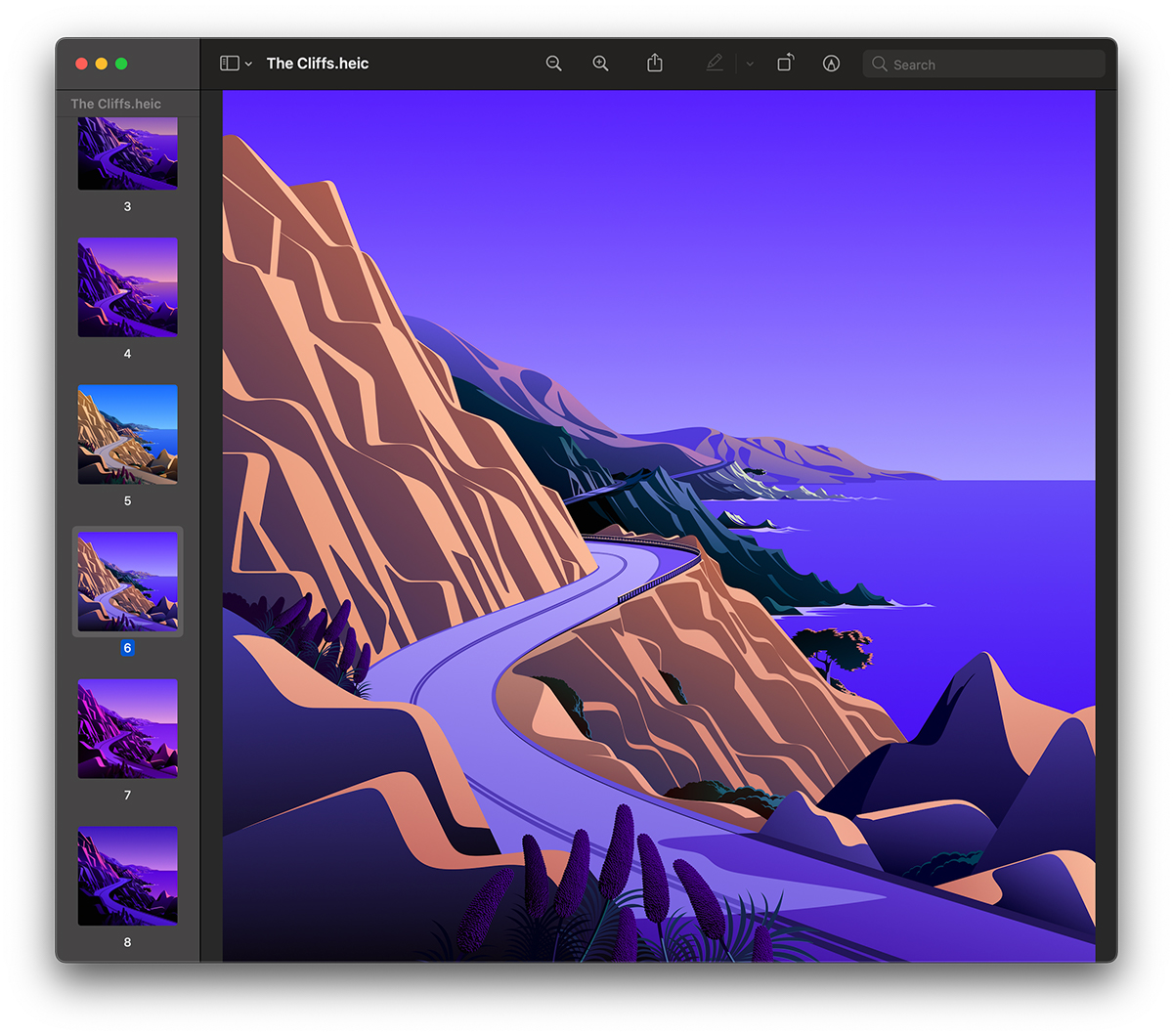 The dynamic Walpaper macOS are all in format .HEIC, which allows under a single file to be an image with more filters. Basically, in a single image we have eight variants of it, as can be seen in the above screen.
The dynamic Walpaper macOS are all in format .HEIC, which allows under a single file to be an image with more filters. Basically, in a single image we have eight variants of it, as can be seen in the above screen.
If we want to dynamic wallpaper Let's set a permanent image from a certain moment of the day, we will have to locate the original file of that wallpaper and extract from it only the desired image. The same thing we need to do if we want the dynamic wallpaper to set an image on Windows PC.
Where the original wallpapers (wallpapers) are located on Macos Big Sur
Pentru un utilizator de macOS, localizarilea imaginilor originale de backgroud este foarte simpla. Tot ce trebuie sa faca este sa deschida “System Preferences” → “Desktop & Screen Saver” → tab “Desktop” si dublu-click pe “Apple / Desktop Picture” pe bara din stanga. Se va deschide automat locatia in Finder of the folder ”Desktop Pictures"What it contains All original Macos Big Sur 11.0.1 Wallpaper.
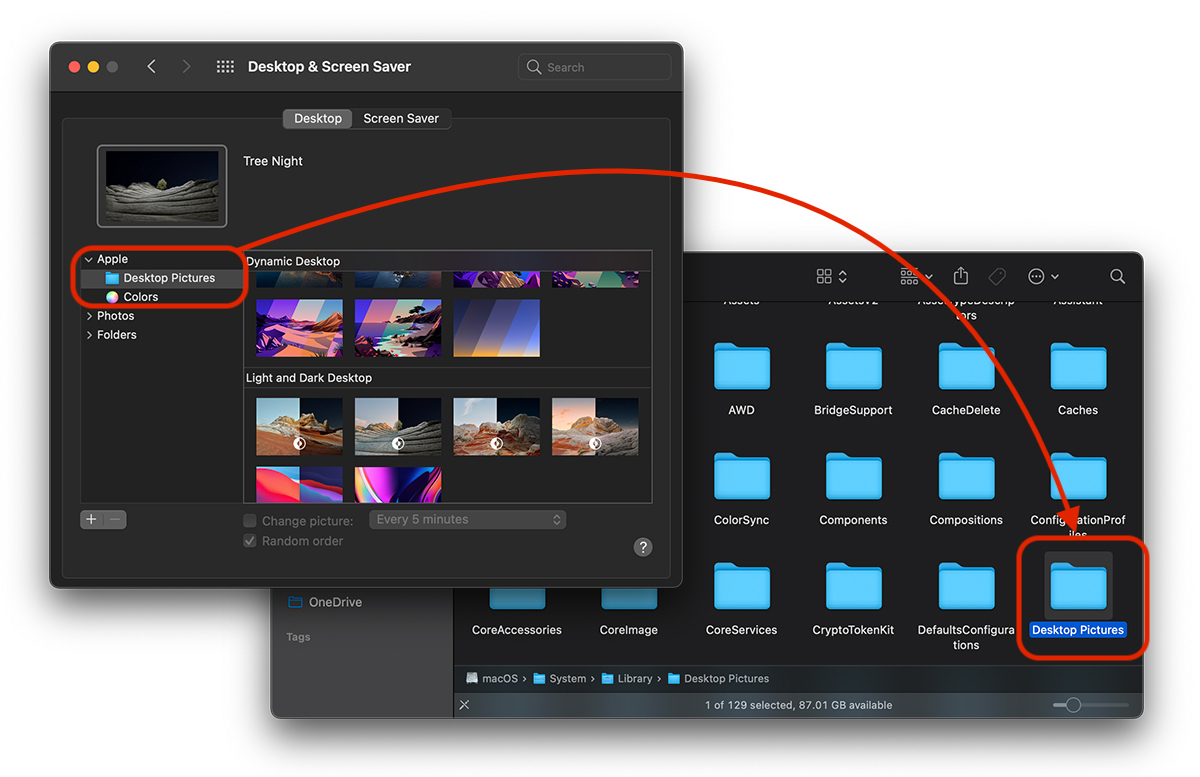
In the "Desktop Pictures" folder in "Macos" → "System" → "Library" are located all the original background images, at very high resolutions, of Macos. Here you will notice that at first glance, the images with the "dark" and dynamic versions that appear according to the periods of the day, are not visible. For example, for "Peak", "Tree", "Valeey" and "Dome" we will not see in this folder the Dark variant of the background image and not all the stages of "The Dessert", "The Lake", "The Beach" or "The Cliffs".
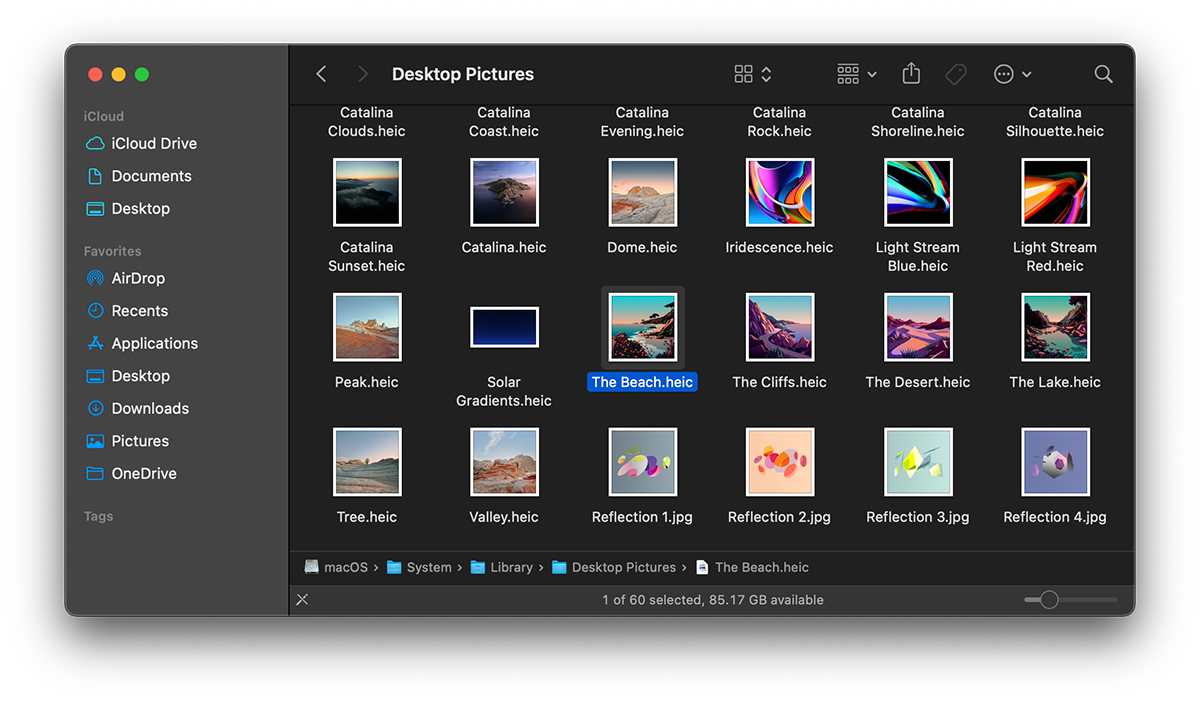
To extract the image of background at a certain time of day and set it as a permanent background image on Mac or Windows PC, we must open in "Preview"The original file and export only the image we want. We will take an example wallpaper"The Beach", Because it still appears in the screen above.
1. We do double-click on the "The Beach.Haic" file and we open it with "Preview" (Native Macos) application.
2. In "Preview" we select on the left side the image we want to extract.
3. We go to the application to "File” → “Export"And we select the format in which we want to export the image and quality (if JPG is export).
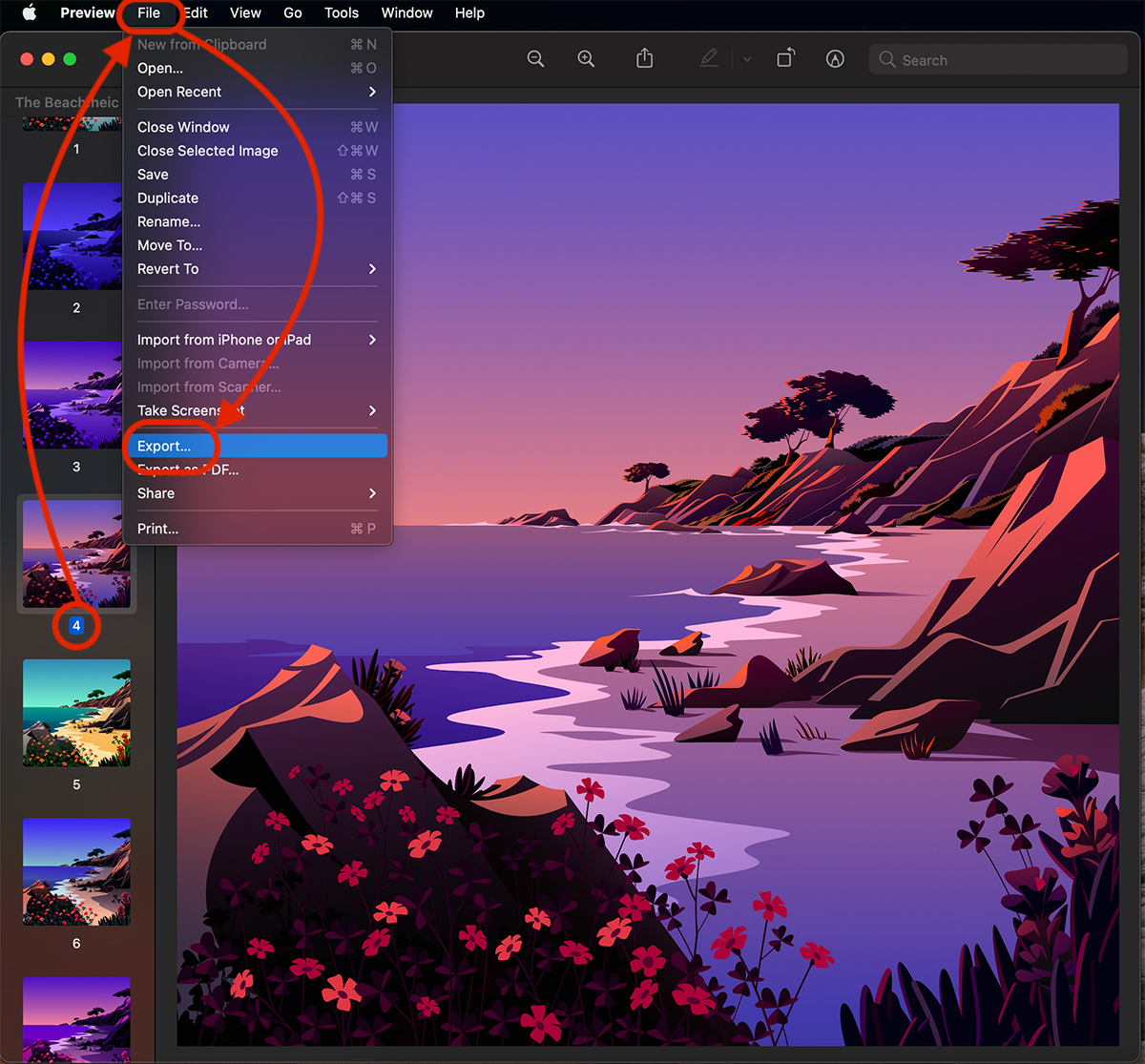
We have several variants. We can We export the image from the Heic file in: JPEG (where we can choose the quality of the exported image), JPEG-2000, OpenEXR, PDF, PNG, TIFF Or everything HEIC.
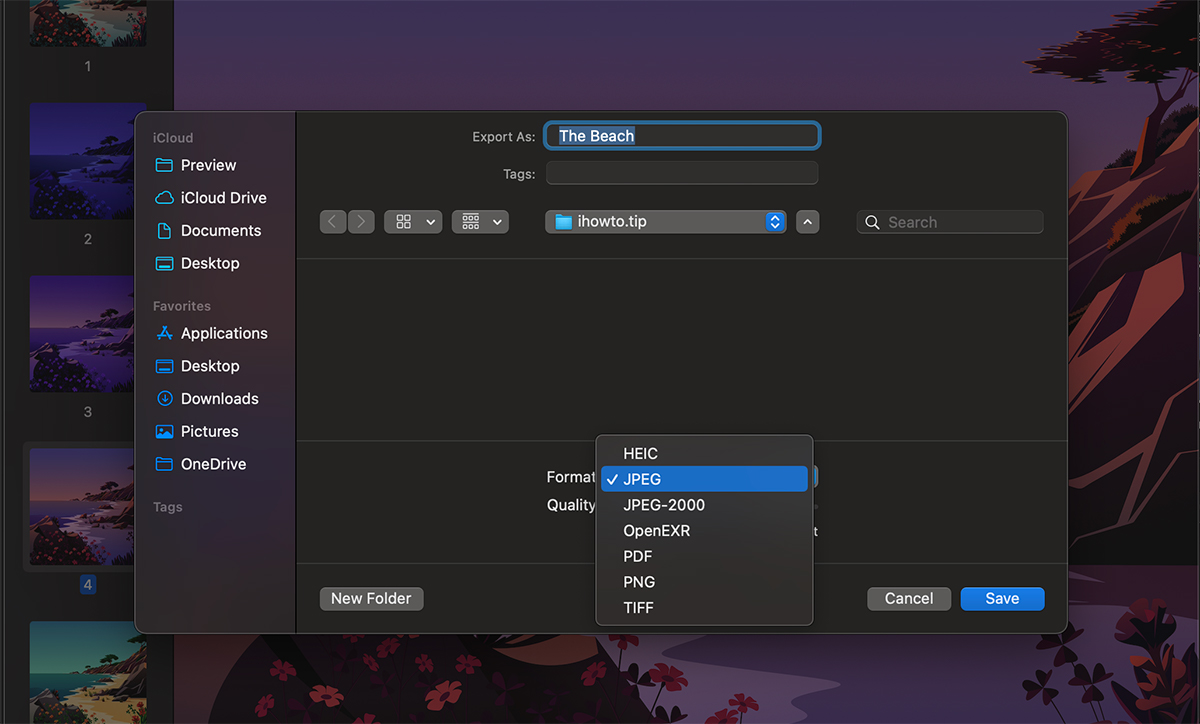
In fact, this way can be done and conversion from a heic image to jpeg on macos.
After export you will get the desired image from a dynamic Walppaper.

The good quality and the grouping of several images in a Heic file comes with a large volume. Only "The Beach.Haic" has 65.4 MB and the images exported to high quality are also tailor -made. The "Desktop Pictures" folder has a total of no less than 1.13 GB on the MacBook Pro 15-inch.










This site is well made and provides very handy info!