Despite the spectacular advancement of technologies on smartphones and iPhone, the rapid discharge of the battery has remained a problem for all manufacturers of mobile devices. Hardly (or not at all) we will find a top smartphone / iPhone whose battery has more than 24 hours in intense use. Most of the time the battery does not last 12 hours if we run games, video content or video editing applications on the iPhone. We are not talking about the weak signal 4G / 3G, which is an energy devourer.
Apple introduced ”Low Power Mode” pe IOS with the purpose of increasing the period of use of iPhone, when The battery reaches 20% to capacity.
The mode can be coupled automatically, to be disconnected when the iPhone is charged and the battery reaches 80% of the capacity. We will know that this condition is active through the yellow battery indicator.
![]() This low battery consumption mode stops some iOS services, in order to save energy. Email pickup (Email fetch), background app refresh, visual effects, automatic downloads and photos updates in iCloud Photos are stopped when "Low Power Mode"It is active.
This low battery consumption mode stops some iOS services, in order to save energy. Email pickup (Email fetch), background app refresh, visual effects, automatic downloads and photos updates in iCloud Photos are stopped when "Low Power Mode"It is active.
"Low power mode" can be activated / manually disabled from "Settings” → “Battery"Or from Control Center.
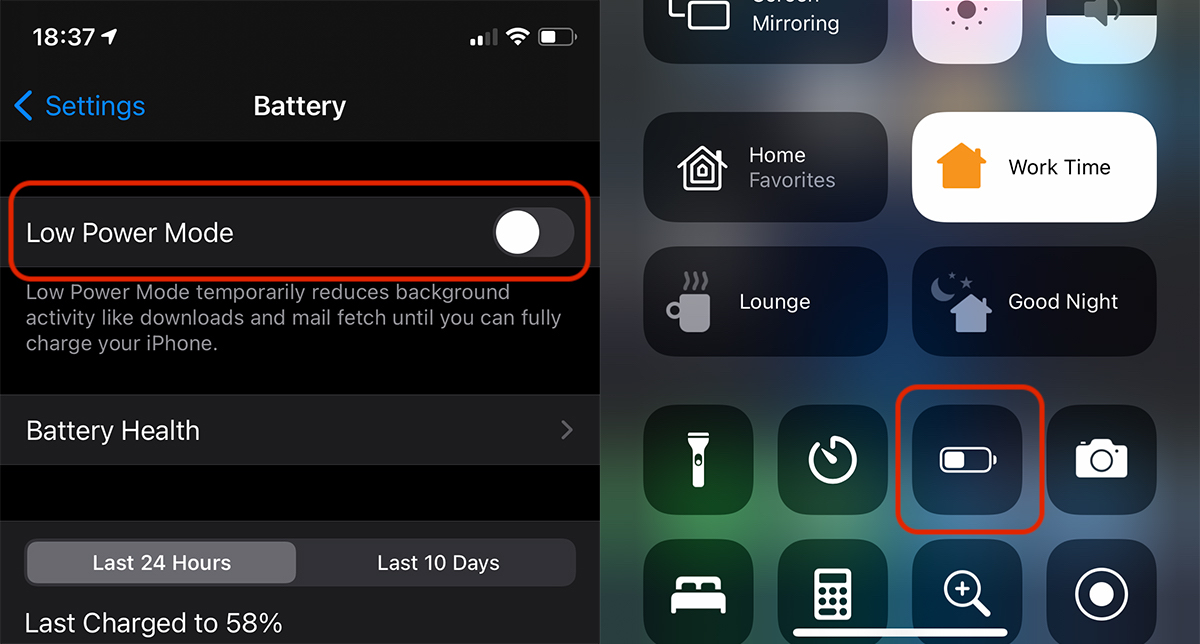
If the overall battery wear is not a good one and it is quickly discharged or if we go to areas where we will not have supply sources, it is good for the energy saving mode to be activated even if we have 100% battery. And not to forget to activate "low power mode" or to disable it by mistake, the best solution is to automate the permanent activation of this mode.
How we permanently activate "low power mode" on iPhone
The permanent activation of the "low power mode" can be done by automating the fast activation order. We use the application Shortcuts Apple, implicitly included with iOS 13, we can set a personalized automation to activate this mode.
1. We open the application Shortcuts on the iPhone. If uninstalled, it can be reinstal from the App Store.
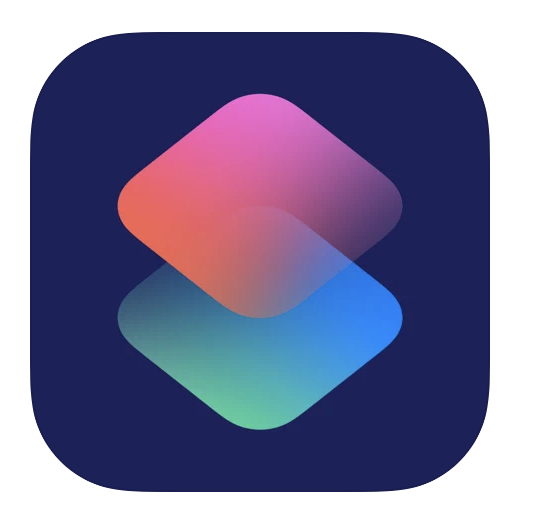
2. We press "Automation"At the bottom, then"Create Personal Automation“.
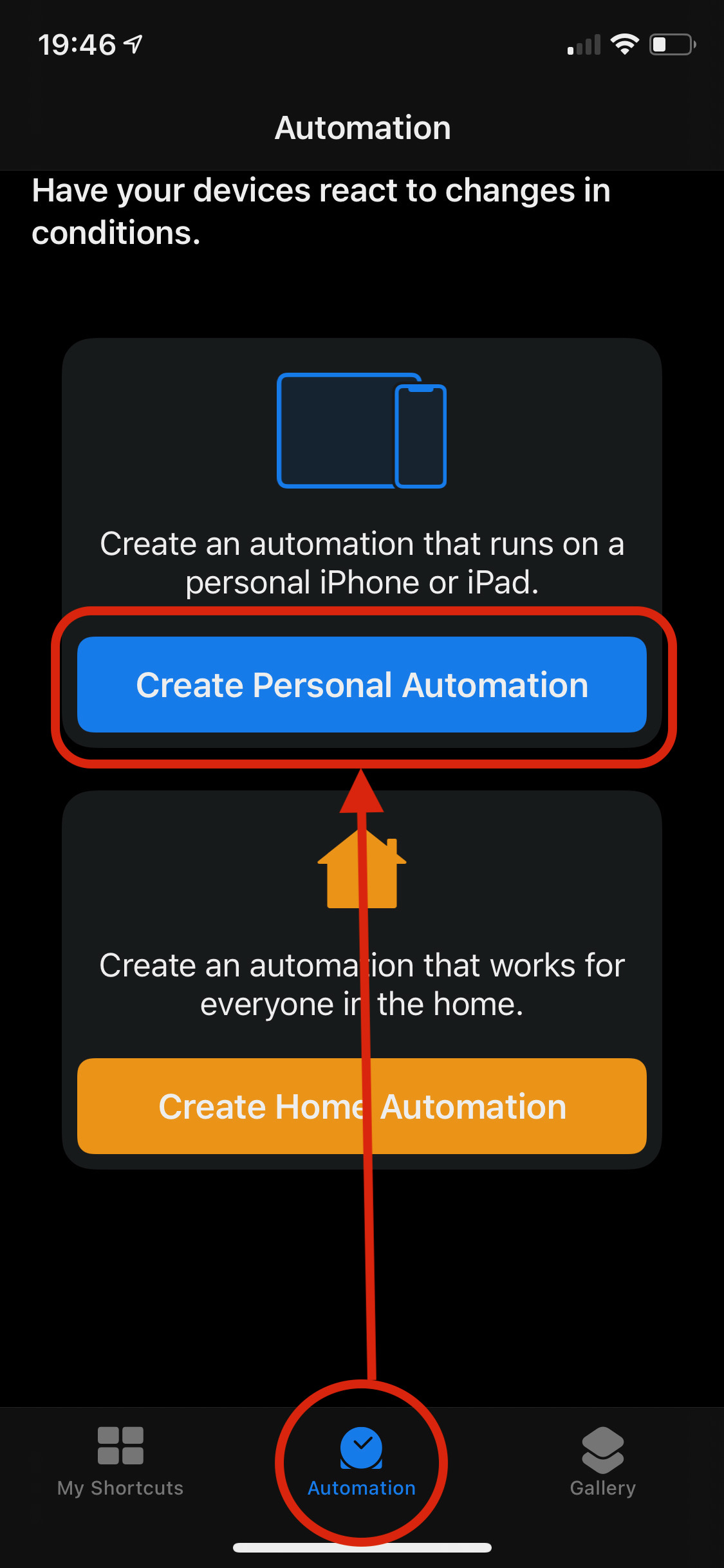
3. In “New Automation"We rolled up to"Low Power Mode"And we press this option.
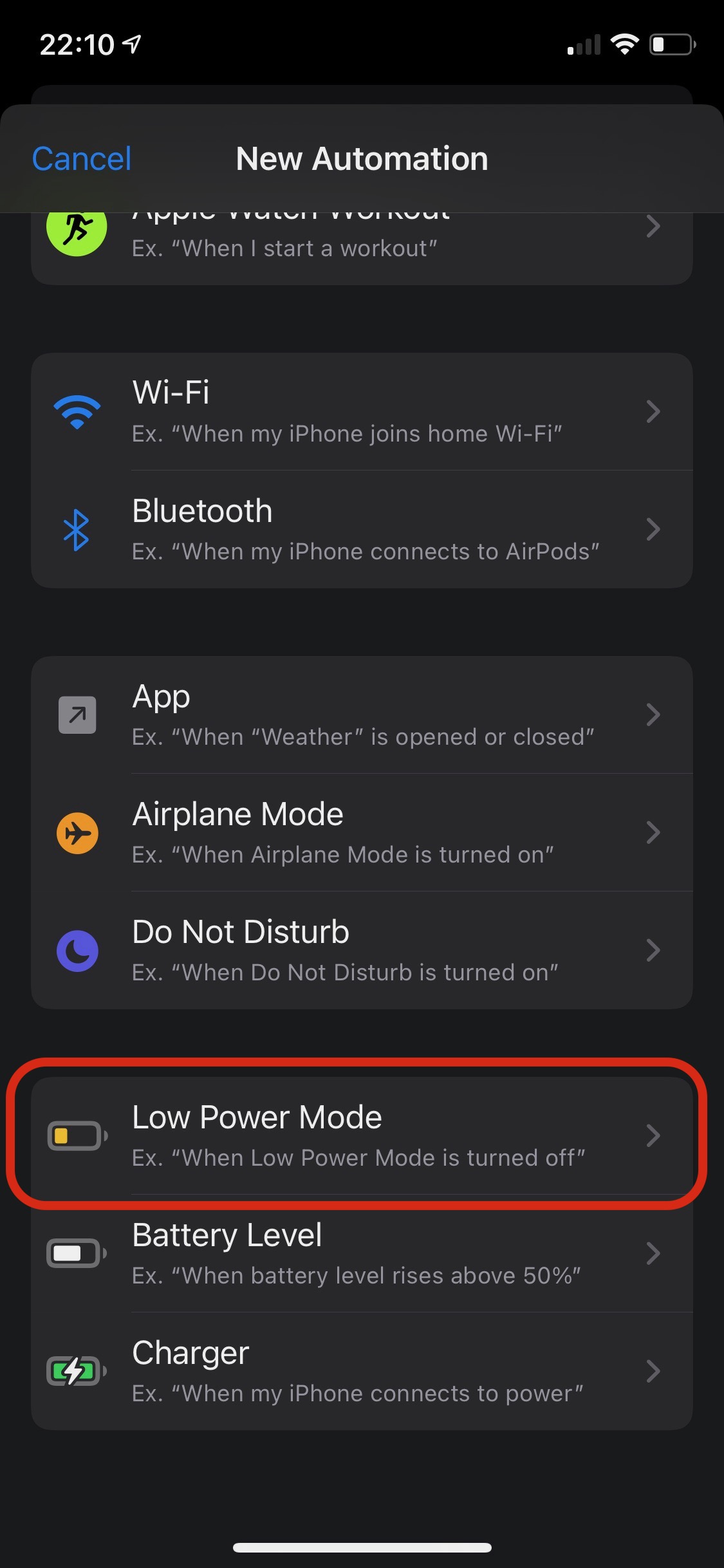
4. Next, we must define the conditions of automation. Tick "Is Turned Off"And we get the option" IS Turned On ", then we press"Next“.
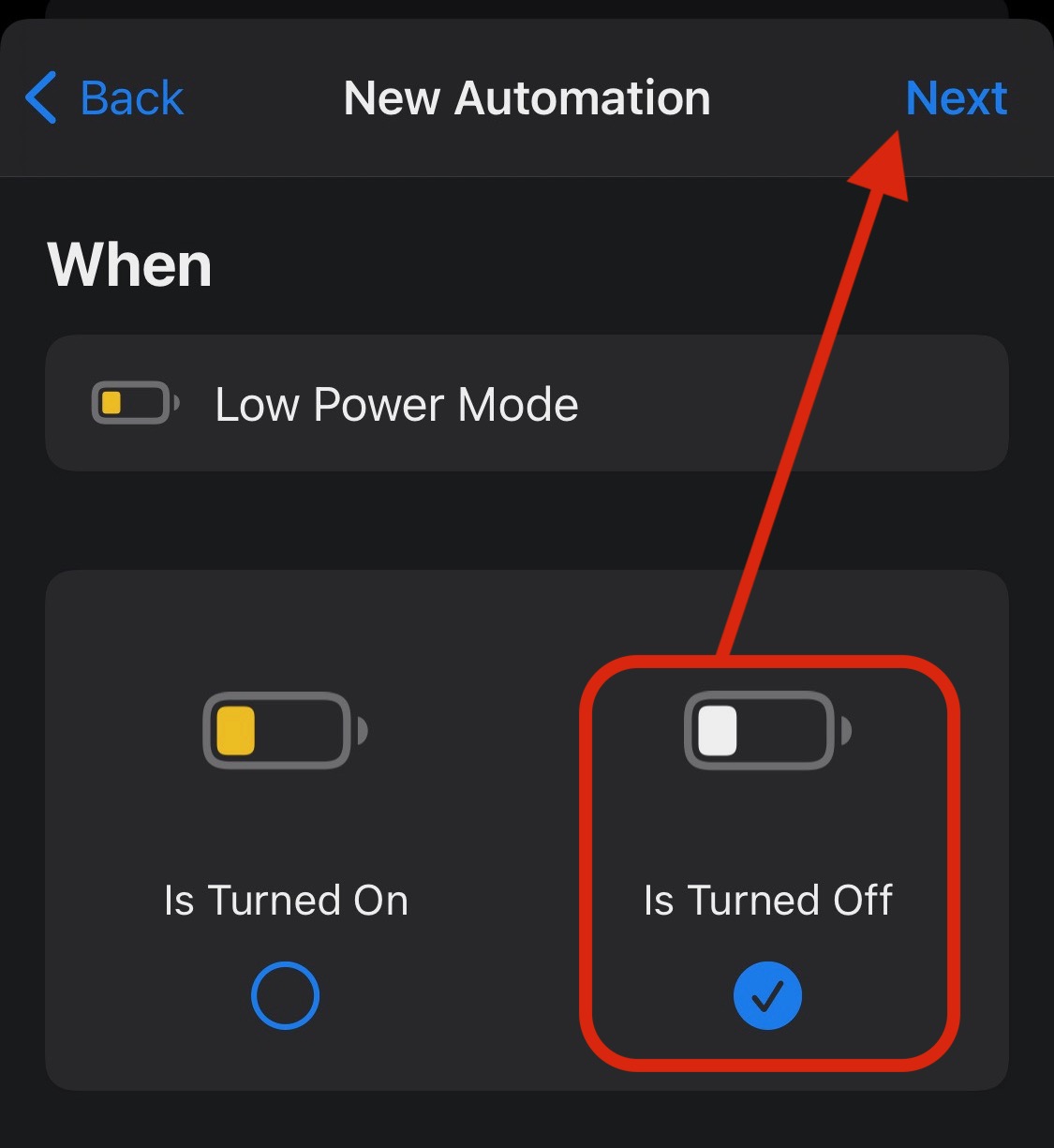
5. Now we set the action that will be automated. We press "add action" and in the next screen, we are looking for "low power" and press on the "Set Pow Power Mode" option in the list.
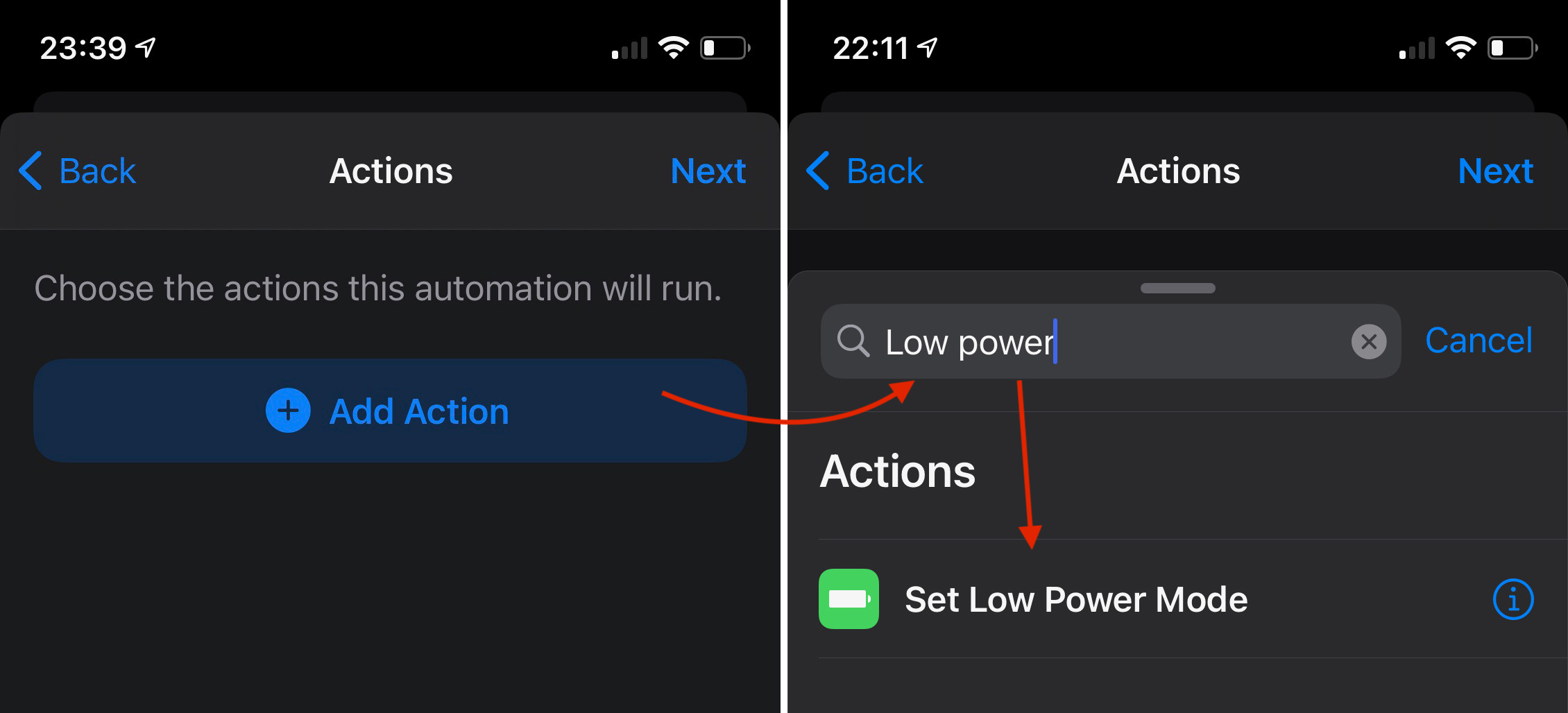
6. once added the action ”Turn Low Power Mode On"We press"Next“.
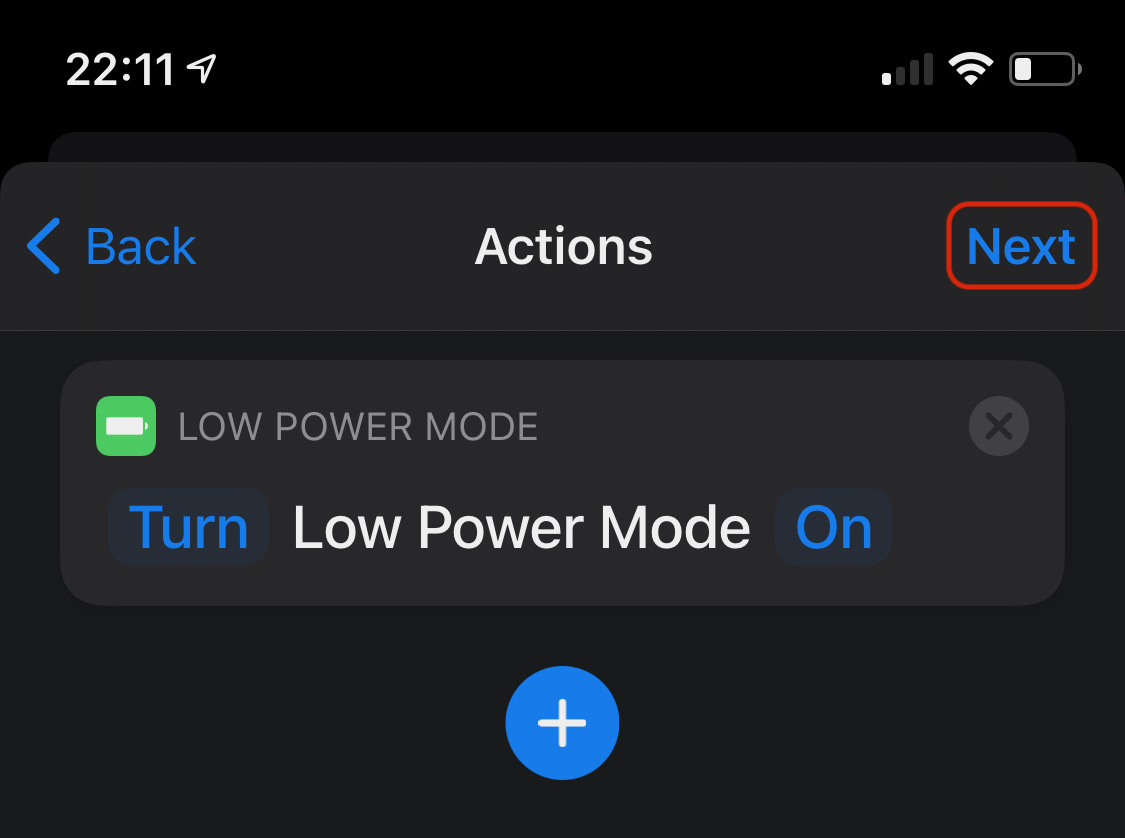
7. In the next screen we must be careful as the option ”Ask Before Running" not to be active (verdant). We disable this option.
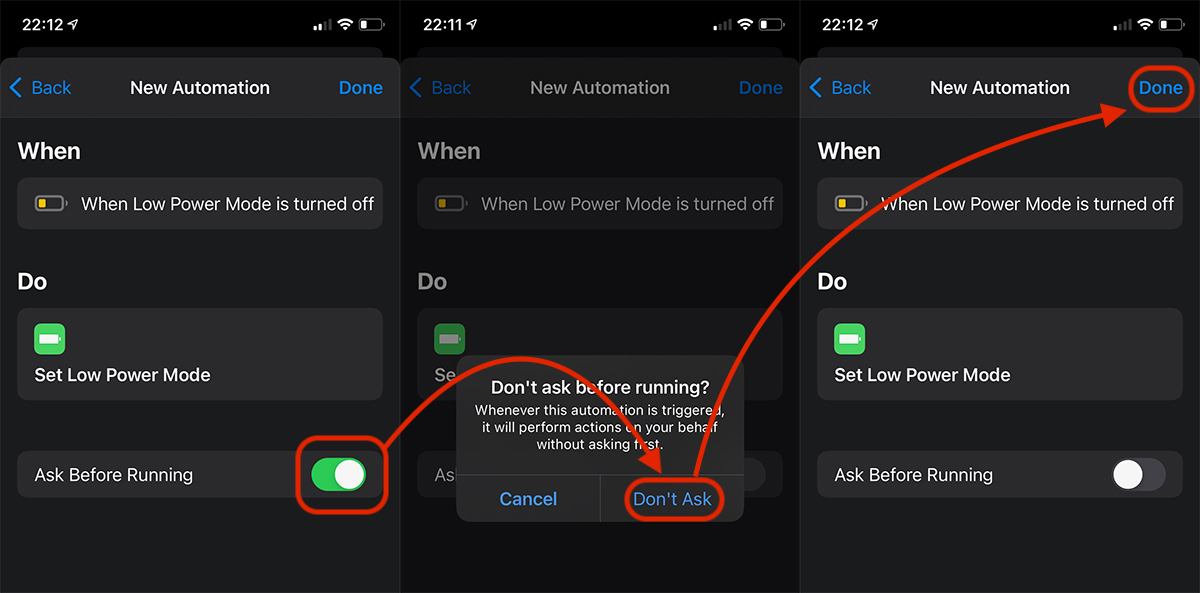
Once pressed "Done", the new automation will be active on the iPhone. The mode ”Low Power Mode"It will be permanent active, whatever the energy value of the battery. Even when this condition is disabled by the user.
Disabling automation will be done from the shortcuts application, pressing on "When Low Power Mode is turned off"Where we disable"Enable This Automation“.
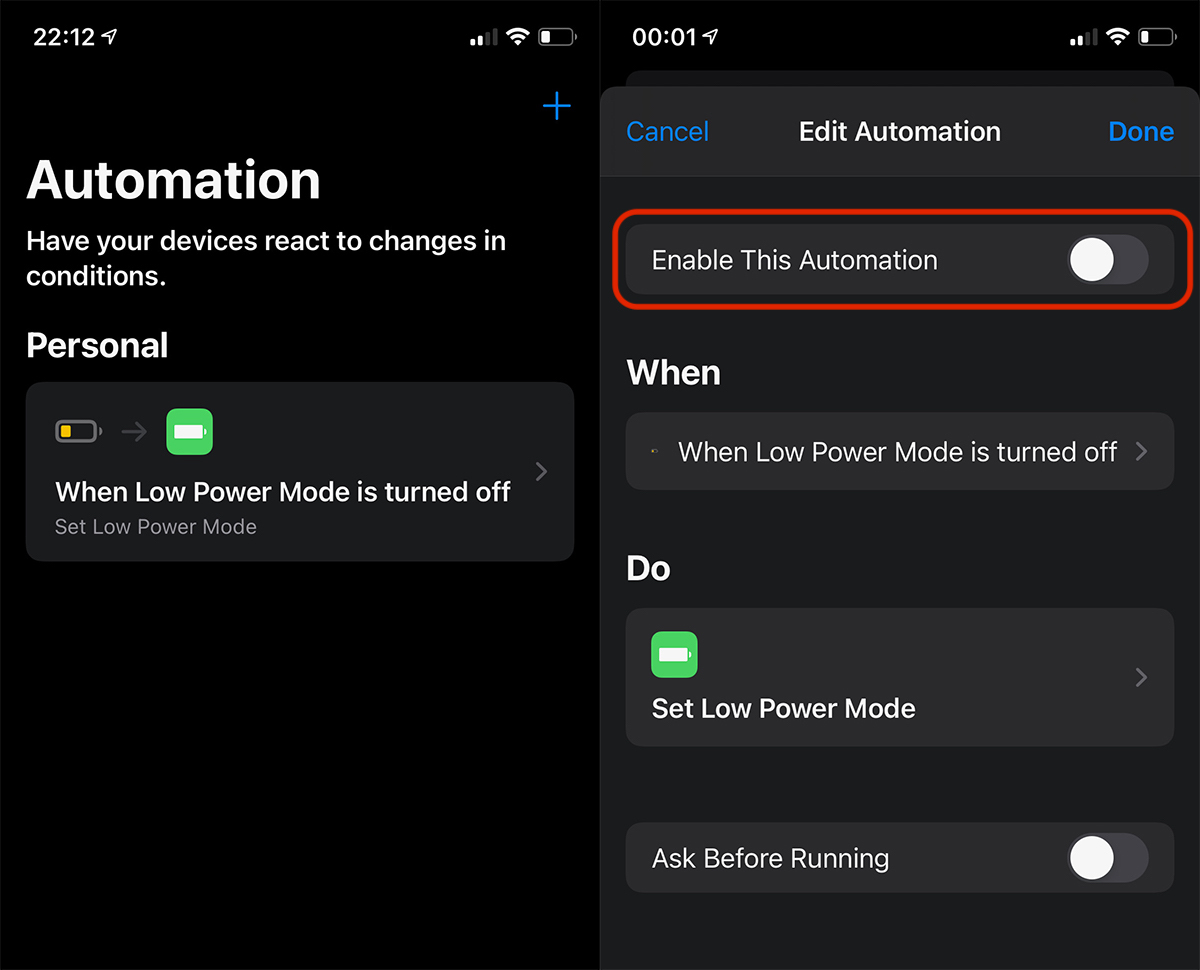
During the period when this mode is active, voice calls will not be affected. video. SMS messages or received on other chat systems.










1 thought on “How do we permanently activate low power mode on iPhone - the battery will keep you much longer"