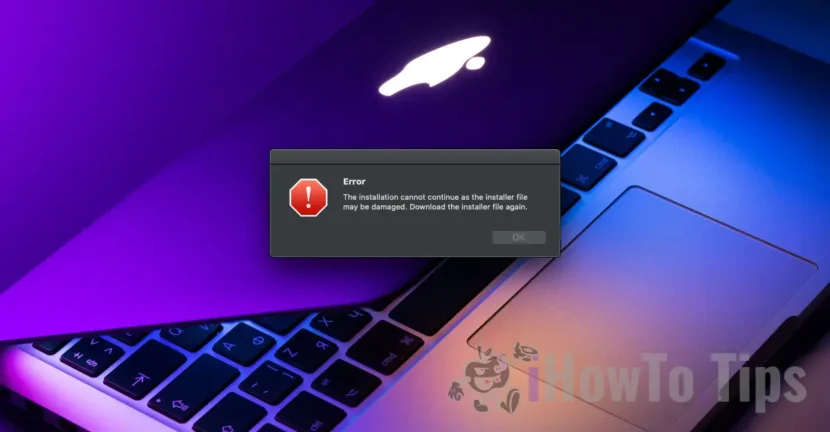Compared to the Windows operating system, the process of installing MacOS applications is much simple. Most of the time it is sufficient for the application to be copied into the system folder ”Applications". When the installation process is more laborious and during the installation the error message appears"The installation cannot continue as the installer file may be damaged. Download the installer file again.", This tutorial will help you solve the error.
Even if the error message urges you to download the app again, most of the time it is about Security Permissions Those Macos System which prevents the installation process.
Table of Contents
How to solve the error "Installer File May Be Damaged" for the macos system
1. Allow the installation of applications from all sources on the maccos system
First and foremost make sure that Security settings of the maccos system allow the installation of applications from other sources (other than the Apple App Store or identified developers).
Open the utility Terminal Then execute the command line:
sudo spctl --master-disableAfter executing the order line open “System Settings” → “Privacy & Security”, then below "Security”Tick the option”Anywhere"This option allows you to install applications from other sources, but you have to be very careful. This setting can allow the installation of viruses or malware.
Once the change below is made, the installation process resumes.
2. Roll the installation file directly from the application package source
In the situation where the error ”The installation cannot continue as the installer file may be damaged. Download the installer file again. ” persist, open the application installation file and run the installation file via the terminal.
Do this with click-right on the installation file, "Show Package Contents". Most of the time, the application installation file is located in the folder"Resources"From"macOS“.
3. Provide installation files for installation files
If the error persists below, it offers permissions to execute the installation file for users.
Click-right on the file, click on "Get Info"Click on the orange lock below"Sharing & Permissions”. (Detailed)
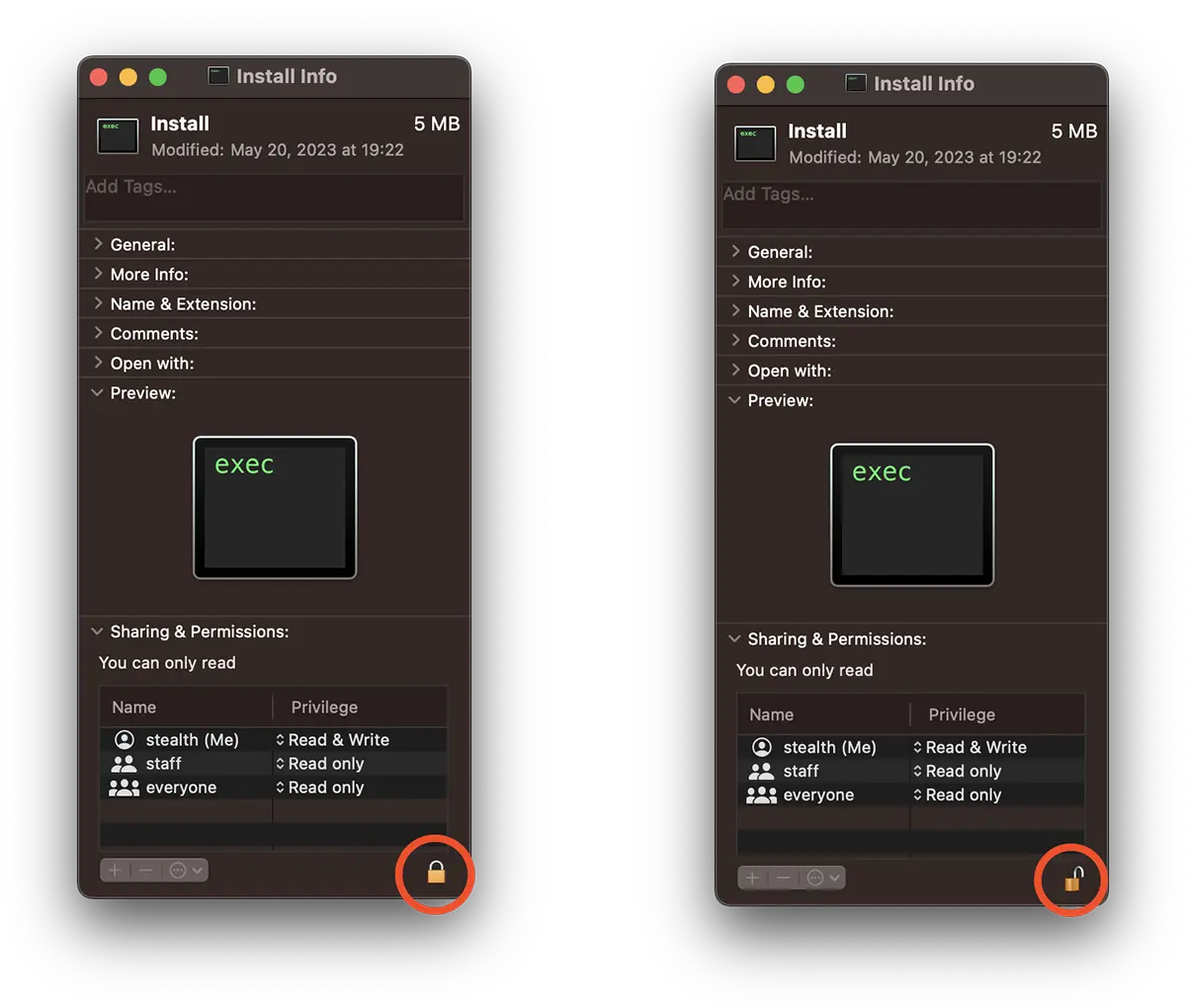
The system of the system user will be required to be able to "open the lock".
Resume the application installation process. If there are still problems, then it is most likely a corrupt file and you will need to download it again.