Am vazut multi utilizatori ca sunt interesati despre cum se pot conecta printr-un protocol AFP, de pe Windows 10.
Pentru cei care nu stiu, APF este un protocol ce permite accesarea de pe Mac, a unor locatii din reteaua locala. Apple File Protocol (APF) este utilizat atunci cand dorim sa accesam un hard-disk alfat in LAN, un calculator care are acest protocol de sharing deschis sau unul compatibil. De exemplu, daca avem un hard disk conectat la un router wireless Apple AirPort Extreme Base Station, conexiunea de pe Mac / MacBook la acest hard-disk se va face prin protocolul AFP. Practic, acest protocol este folosit si de Time Machine – sistemul de backup al macOS.
Conectarea prin AFP de pe Mac la un device / pc din retea, se face foarte simplu, utilizand functia „Connect to server…” disponibila in Finder si tastand adresa de IP a device-ului.
afp://ip_device_or_name_device_in LAN
Daca in cadrul aceleasi retele locale de care am pomenit in scenariul de mai sus, se mai alfa si un Windows PC / laptop cu Windows 7, Windows 8 sau Windows 10, de pe care dorim sa ne conectam prin AFP la hard-disk-ul de pe router-ul Apple, nu avem nici o sansa. Windows 10 nu suporta conexiune prin Apple File Protocol (AFP), insa avem la indemana un protocol aproape similar, dezvoltat de Microsoft pentru sistemele de operare proprii.
Server Message Block (SMB) este protocol dezvoltat de Microsoft pentru sistemele de operare Windows. In linii mari, rolul SMB pe Windows este acelasi ca al AFP pe Mac. Permite trimiterea si receptionarea de date intr-o retea locala. Ca o scurta paranteza, o vulnerabilitate din SMB a stat la baza raspandirii virusului criptografic ransomware WannaCry in zeci de mii de calculatoare din intreaga lume.
Cum ne conectam de pe Windows 10 la un Mac sau la un hard-disk atasat unui router wireless Apple
Intai de toate ne asiguram ca serviciul / protocolul SMB este activ pe Windows. Odata ce va fi lansat Windows 10 Fall Creators Update, Microsoft intentioneaza sa nu mai lase acest feature al Windows 10 activat by default. Verificam daca SMB este sau nu activat din Windows Features. Tastam in Start > „Windows Features” si deschidem panoul „Turn Windows features on or off„.
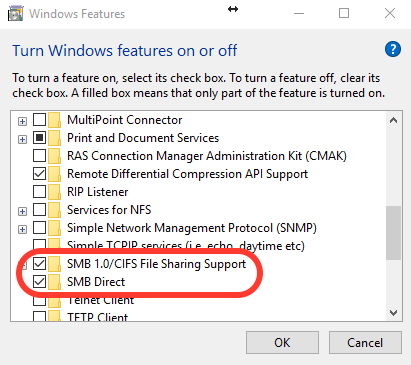
SMB / CIFS File Sharing Support trebuie sa fie activat / bifat.
Dupa ce ne asiguram ca protocolul este activ pe Windows 10, identificam adresa de IP locala a device-ului la care dorim sa ne conectam si sa-l accesam. In scenariul nostru, avem un hard-disk extern atasat la un router wireless AirPort, cu IP-ul local: 192.168.0.220.
Deschidem „Run…” pe Windows (comanda Win + R) si tastam in casuta de dialog: \\192.168.0.220
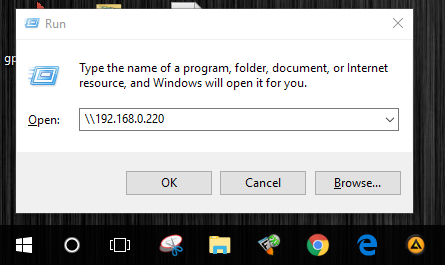
„Enter” sau click „OK” si introducem datele de autentificare la device.
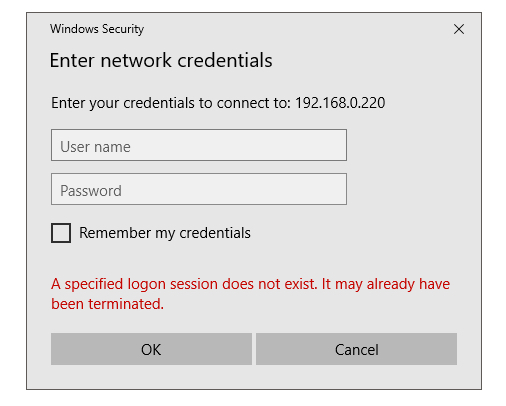
Dupa ce introduceti user si parola, apasati OK pentru a va conecta la device.
In cazul nostru, am facut conexiunea de pe Windows 10 la un hard-disk de backup, care este folosit de Time Machine pentru copia de rezerva a fisierelor de pe Mac.
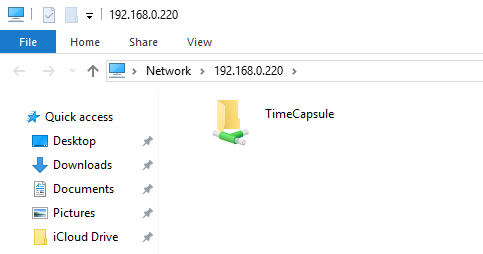
In cazul in care nu reusiti sa stabiliti acest tip de conexiune, nu ezitati sa ne lasati detaliile in comentarii.

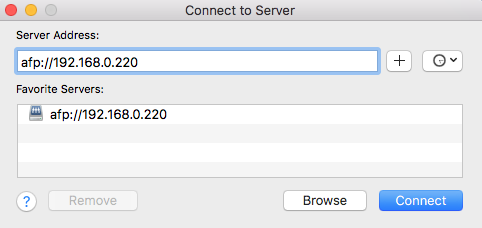









Excelente, funciona muy bien, luego de revisar por dias es muy simple, como debe ser.
Merci génial
fonctionne parfaitement
How do you access it from outside the local network?
didn’t work for me. (Windows 10, 1903)
The problem is maybe my Synology Server.
Log in to your Synology device, and from the DSM desktop, double-click on the „Control Panel” icon on the left-hand side of the screen. In the new window that opens, find the „File Services” icon, and single-click it.
A new window will open; at the top of this new window, there are several option tabs, if it is not already selected by default, find the tab marked „SMB/AFP/NFS” and single-click on it… In this new tab, under „SMB” tick the „Enable SMB service” box. Now scroll down, and under the „AFP” heading, tick the „Enable AFP service” box.
Now, while you’re here, in the option tabs at the top of the screen, single-click on the „Advanced” tab… In this tab’s page, under the „Bonjour” heading, tick the box marked „Enable Bonjour service discovery.” Now scroll down a little to the „SSDP” section and tick the box to enable it (it’s the only box under that section). Now scroll down to the „WS-Discovery” section, and tick that box to enable it.
Finally, and most importantly, at the bottom of the window, YOU MUST CLICK THE „APPLY” BUTTON.
That’s it, it should work fine now… I understand that my comment is rather late for you, and you’ve quite possibly solved this already (being nearly 18 months later) but just in case, and also in case others are having this issue, I’ve posted this reply.
Hope it helps either way.
You say that Windows 10 won’t accept an AFP network connection… in fact you said, „we have no chance. Windows 10 does not support connection via Apple File Protocol (AFP)” But what about other non-Apple systems?
I am currently connected from a Debian system, to a DSM system (Synology’s propriety OS) using an AFP connection. It acts as a mapped drive on my Debian system, and I can freely transfer files to and fro, without issue.
The Debian is a headless Raspberry Pi machine operated by a Windows 10 system via RDP (The Synology NAS system is controlled in a similar way, except through HTTP(S) instead of RDP).
It would seem from this, that Linux, and Synology’s OS are quite compatible with AFP, straight out of the box. Is Windows 10 and ASP still incompatible at the time of posting this comment? (Feb 2021)… Perhaps the problem lies with Apple OS’s rather than the protocol itself. I can’t say for sure because none of my Win 10 machines are set up for network sharing (for network policy reasons) so I can’t try. A quick Google (well, actually it’s a quick DuckDuckGo-ing, but it doesn’t quite fit the zeitgeist)… a quick Google seems to indicate that it may not be an issue any more.
Any thoughts?
Thank you! The ‘win + r’ bit is what got me over the finish line! 😀
What if there is a domain name on the Windows machine? For example: CORP\ whereas there is none on the Mac?
For example my problem is that my login on the Mac is ‘admin’ but if Windows lets me only input CORP\admin 🙁
Fantastyczne!!! Nawet dla mnie blondynki bylo to jasne i logiczne 🙂 Dziekuje bardzo
I don’t see anything here about using AFP on windows. I see you connect to a computer using the \\server_name\share, but that’s not AFP is it?