Jeg har sett mange brukere som er interessert om Hvordan kan jeg koble gjennom en protokoll AFP, på Windows 10.
For de som ikke vet, APF er en protokoll som gir tilgang fra Mac til enkelte steder i det lokale nettverket. Apple File Protocol (APF) Den brukes når vi ønsker å få tilgang til en Harddisk i Lan, en datamaskin som har dette deling protokollen åpen eller en kompatibel. For eksempel, hvis vi har en harddisk koblet til en trådløs ruter Apple AirPort Extreme-basestasjon, vil tilkoblingen fra Mac/MacBook til denne harddisken gjøres gjennom AFP-protokollen. I praksis brukes denne protokollen også av Time Machine - sikkerhetskopieringssystemet til macOS.
Tilkobling via AFP fra Mac til en enhet / PC i nettverket er det veldig enkelt, ved å bruke funksjonen "Koble til server...” tilgjengelig i Finder og skriv inn IP-adressen til enheten.
afp://ip_device_or_name_device_in LAN
Hvis innenfor de samme lokale nettverkene som jeg nevnte i scenariet ovenfor, er det ett til Vinduer PC / bærbar PC med Windows 7, Windows 8 eller Windows 10, hvorfra Vi vil gjerne forbinde via AFP til harddisken på Apple-ruteren, har vi ingen sjanse. Windows 10 støtter ikke Apple File Protocol (AFP)-tilkobling, men vi har for hånden en nesten lignende protokoll, utviklet av Microsoft for sine egne operativsystemer.
Server Message Block (SMB) er en protokoll utviklet av Microsoft for Windows-operativsystemer. Stort sett er rollen til SMB på Windows den samme som AFP på Mac. Tillater sende og motta data i et lokalt nettverk. Som en kort parentes, o Sikkerhetsproblem i SMB utbredelsen av kryptografisk WannaCry ransomware virus i titusenvis av datamaskiner rundt om i verden.
Hvordan kobler vi fra Windows 10 til en Mac eller til en harddisk koblet til en trådløs Apple-ruter
Først av alt må du kontrollere at tjenesten / SMB-protokollen er aktiv på Windows. Når den er utgitt Windows 10 Fall Creators Update, Microsoft har til hensikt å slutte å la denne funksjonen i Windows 10 være aktivert som standard. Vi sjekker om SMB er aktivert eller ikke fra Windows-funksjoner. Tastam inn Start > “Windows-funksjoner"og åpne panelet"Aktivere eller deaktivere Windows-funksjoner“.
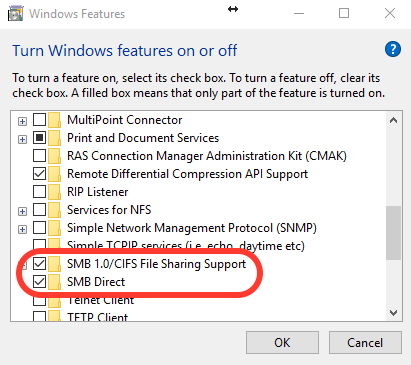
Støtte for SMB / CIFS fildeling må aktiveres/kontrolleres.
Etter å ha forsikret oss om at protokollen er aktiv på Windows 10, identifiserer vi den lokale IP-adressen til enhetensom vi ønsker å koble til og få tilgang til. I vårt scenario har vi en ekstern harddisk koblet på en AirPort trådløse ruteren, cu IP-ul lokalt: 192.168.0.220.
Vi åpner "Kjør..." på Windows (kommando Win + R) og skriv inn i dialogboksen: \\192.168.0.220
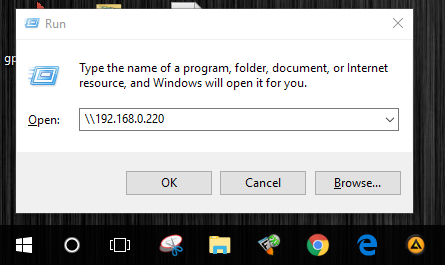
"Angi" eller klikk "Ok” og skriv inn dataene til enhetsgodkjenning.
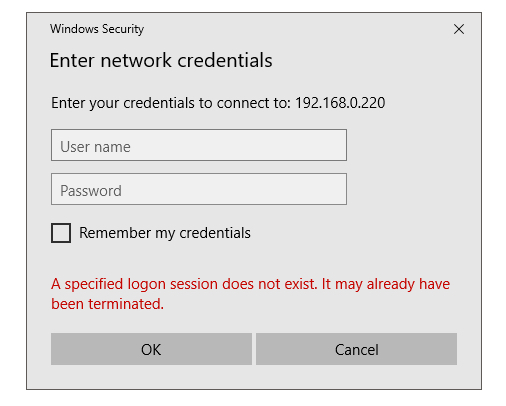
Etter å ha angitt bruker og passord, trykk OK for å koble til enheten.
I vårt tilfelle gjorde vi koblingen fra Windows 10 til en backup-harddisk, som brukes av Time Machine for sikkerhetskopiering av filer på din Mac.
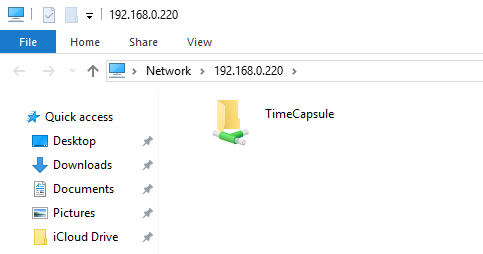
Hvis du ikke klarer å etablere denne typen tilkobling, ikke nøl med å gi oss detaljene i kommentarene.

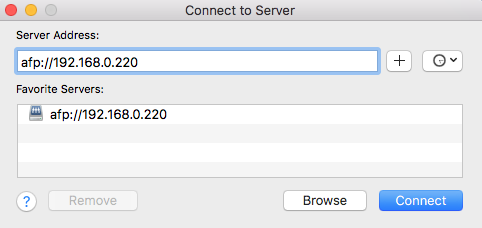









Utmerket, det fungerer veldig bra, etter å ha gjennomgått det i flere dager er det veldig enkelt, som det skal være.
Takk kjempebra
fungerer perfekt
Hvordan får du tilgang til det fra utenfor det lokale nettverket?
fungerte ikke for meg. (Windows 10, 1903)
Problemet er kanskje Synology-serveren min.
Logg på Synology-enheten din, og fra DSM-skrivebordet dobbeltklikker du på "Kontrollpanel"-ikonet på venstre side av skjermen. I det nye vinduet som åpnes, finn "Filtjenester"-ikonet og enkeltklikk på det.
Et nytt vindu åpnes; øverst i dette nye vinduet er det flere alternativfaner, hvis det ikke allerede er valgt som standard, finn fanen merket "SMB/AFP/NFS" og klikk enkelt på den... I denne nye fanen, under "SMB" merk av for "Aktiver SMB-tjeneste". Rull nå nedover, og under "AFP"-overskriften, merk av for "Aktiver AFP-tjeneste".
Nå, mens du er her, i alternativfanene øverst på skjermen, klikker du enkelt på "Avansert"-fanen ... På denne fanens side, under "Bonjour"-overskriften, merk av i boksen merket "Aktiver Bonjour-tjenesteoppdagelse." Rull nå litt ned til "SSDP"-delen og merk av i boksen for å aktivere den (det er den eneste boksen under den delen). Rull nå ned til delen "WS-Discovery", og merk av i boksen for å aktivere den.
Til slutt, og viktigst av alt, nederst i vinduet, MÅ DU KLIKKE PÅ "BRUK"-KNAPPEN.
Det er det, det burde fungere bra nå ... jeg forstår at kommentaren min er ganske sen for deg, og du har ganske muligens løst dette allerede (som nesten 18 måneder senere), men for sikkerhets skyld, og også i tilfelle andre har dette problemet, har jeg lagt ut dette svaret.
Håper det hjelper uansett.
Du sier at Windows 10 ikke vil godta en AFP-nettverkstilkobling ... faktisk sa du, "vi har ingen sjanse. Windows 10 støtter ikke tilkobling via Apple File Protocol (AFP)" Men hva med andre ikke-Apple-systemer?
Jeg er for øyeblikket koblet fra et Debian-system til et DSM-system (Synologys propriety OS) ved hjelp av en AFP-tilkobling. Den fungerer som en kartlagt stasjon på Debian-systemet mitt, og jeg kan fritt overføre filer frem og tilbake, uten problemer.
Debian er en hodeløs Raspberry Pi-maskin som drives av et Windows 10-system via RDP (Synology NAS-systemet styres på lignende måte, bortsett fra via HTTP(S) i stedet for RDP).
Det ser ut til at Linux og Synologys operativsystem er ganske kompatible med AFP, rett ut av esken. Er Windows 10 og ASP fortsatt inkompatible når du legger ut denne kommentaren? (Februar 2021)... Kanskje ligger problemet hos Apple OS i stedet for selve protokollen. Jeg kan ikke si det sikkert fordi ingen av mine Win 10-maskiner er satt opp for nettverksdeling (av nettverkspolitiske årsaker), så jeg kan ikke prøve. En rask Google (vel, faktisk er det en rask DuckDuckGo-ing, men den passer ikke helt til tidsånden) ... en rask Google ser ut til å indikere at det kanskje ikke er et problem lenger.
Noen tanker?
Takk! "vinn + r"-biten er det som fikk meg over målstreken! 😀
What if there is a domain name on the Windows machine? For example: CORP\ whereas there is none on the Mac?
For example my problem is that my login on the Mac is ‘admin’ but if Windows lets me only input CORP\admin 🙁
Fantastisk!!! Selv for meg, en blondine, var det tydelig og logisk :) Tusen takk
I don’t see anything here about using AFP on windows. I see you connect to a computer using the \\server_name\share, but that’s not AFP is it?