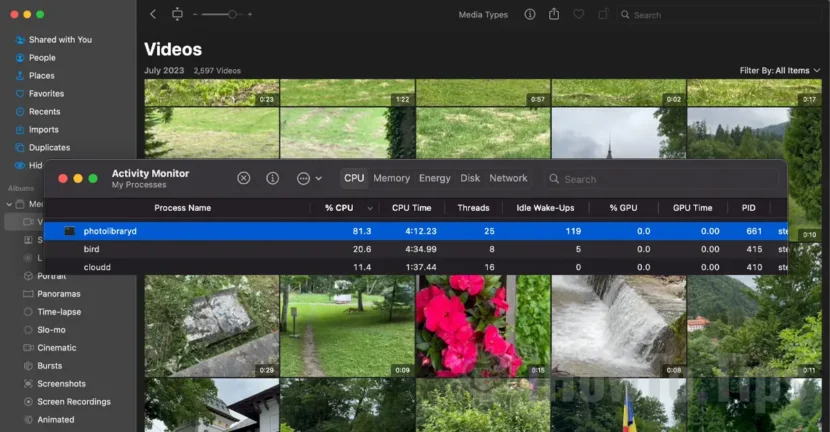This tutorial helps you to understand what it is and why the Photolibraryd process uses CPU excessively on Mac and MacBook computers. You will also see what the solution is to improve MAC performance when this process consumes high percentage of memory and processor resources.
When performance problems appear on a Mac or MacBook computer, it is often an application or a system that consumes large CPU or RAM resources. One of these processes with a significant consumption of resources is Photolibraryd.
Table of Contents
What is Photolibraryd on macos?
Photolibraryd is a process in the maccos operating system. He is responsible for managing and organizing the library of photos and videos in the Photos app. The PhotolibraryD process processes and manages all the information associated with the media from the Photo Library, including Metata, albums, miniature generation, identification of people in photographs and synchronization with iCloud, if activated.
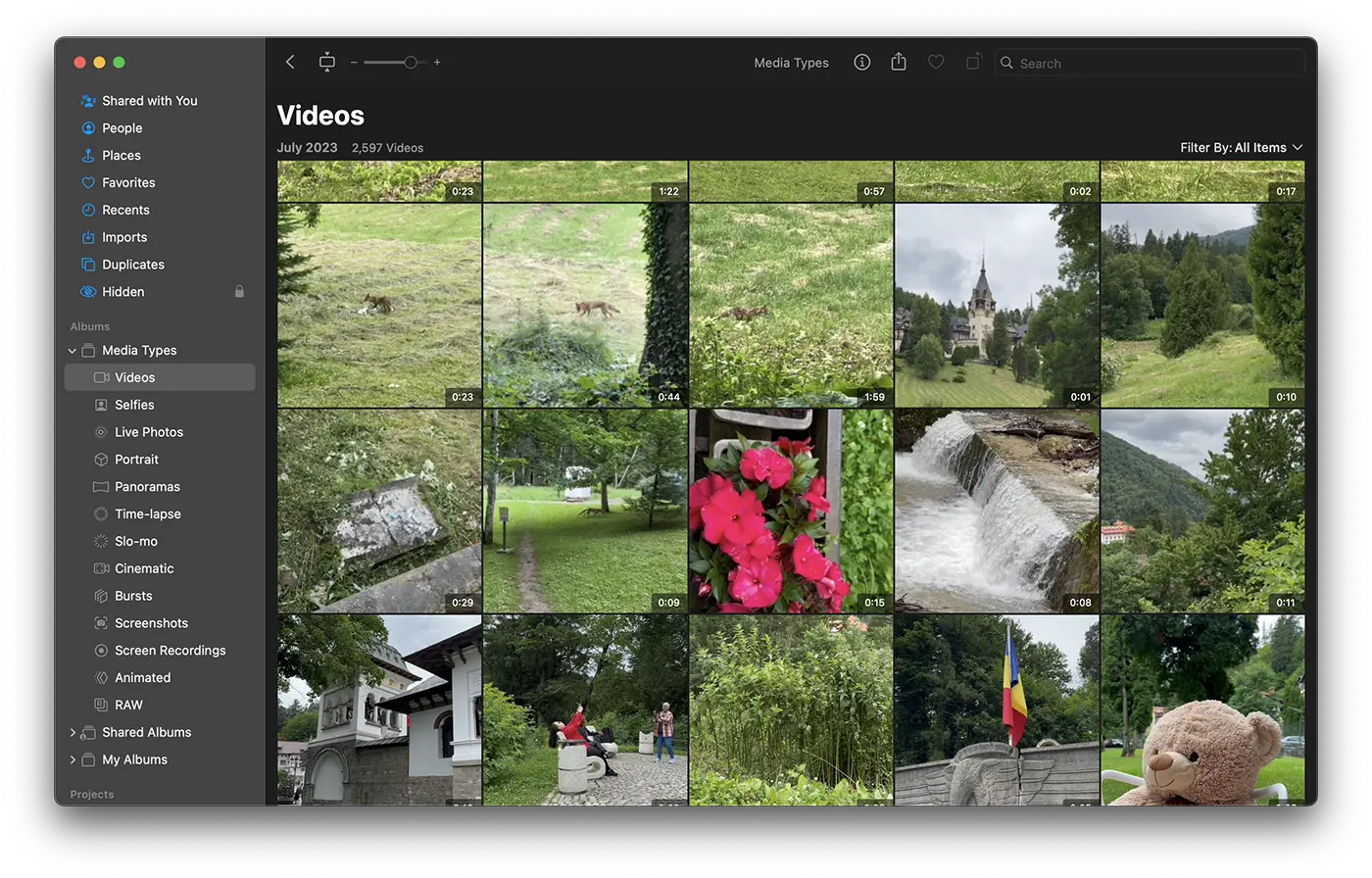
Photolibraryd uses CPU excessively? Solution.
Photolibraryd uses CPU and memory excessively, depending on the size and complexity of the photo library in the Photos application. In some cases, it can cause performance problems, such as Mac slowing, overheating and downloading the MacBook battery in a short time.
Here are some of the causes that can cause the excessive use of system resources by the PhotolibraryD process:
- A large photo library or import of many pictures and video in a very short time.
- Synchronization of photos with iCloud. Especially if you have many pictures and video in iCloud, until the synchronization is completed, Photolibraryd uses CPU excessively.
- Identification of people in photos.
- Recent changes to the photo library.

Related: How do you delete all double photos pictures on Mac - Delete All
To solve the issue of excessive consumption of CPU resources by Photolibraryd, you can do the following:
1. Open the Photos app and check to see if there are in progress. Wait for these processes to end and observe if the use of CPU is decreasing.
2. Check your iCloud settings. If synchronization with iCloud is activated, check its condition. In some cases, interrupted or blocked synchronization can lead to excessive resources consumption. You can try to temporarily deactivate iCloud synchronization and notice if the problem persists.
3. Close the Photos app and restart it. You can also consider a system restart to solve temporary problems.
4. Reduce the size of the photo library as much as possible by eliminating unwanted photos or transferring them to external storage units.
5. Disable the identification of people in the photos. Especially when you have a lot of photos, identifying a person involves scan in detail all images. It is one of the most common causes in which Photolibraryd uses CPU excessively.
6. Repair the Photos application library. In order to make a repair of the library, climb the entire Photos application, hold the "Options" and "Command" keys, do double-click on the Photos application icon.
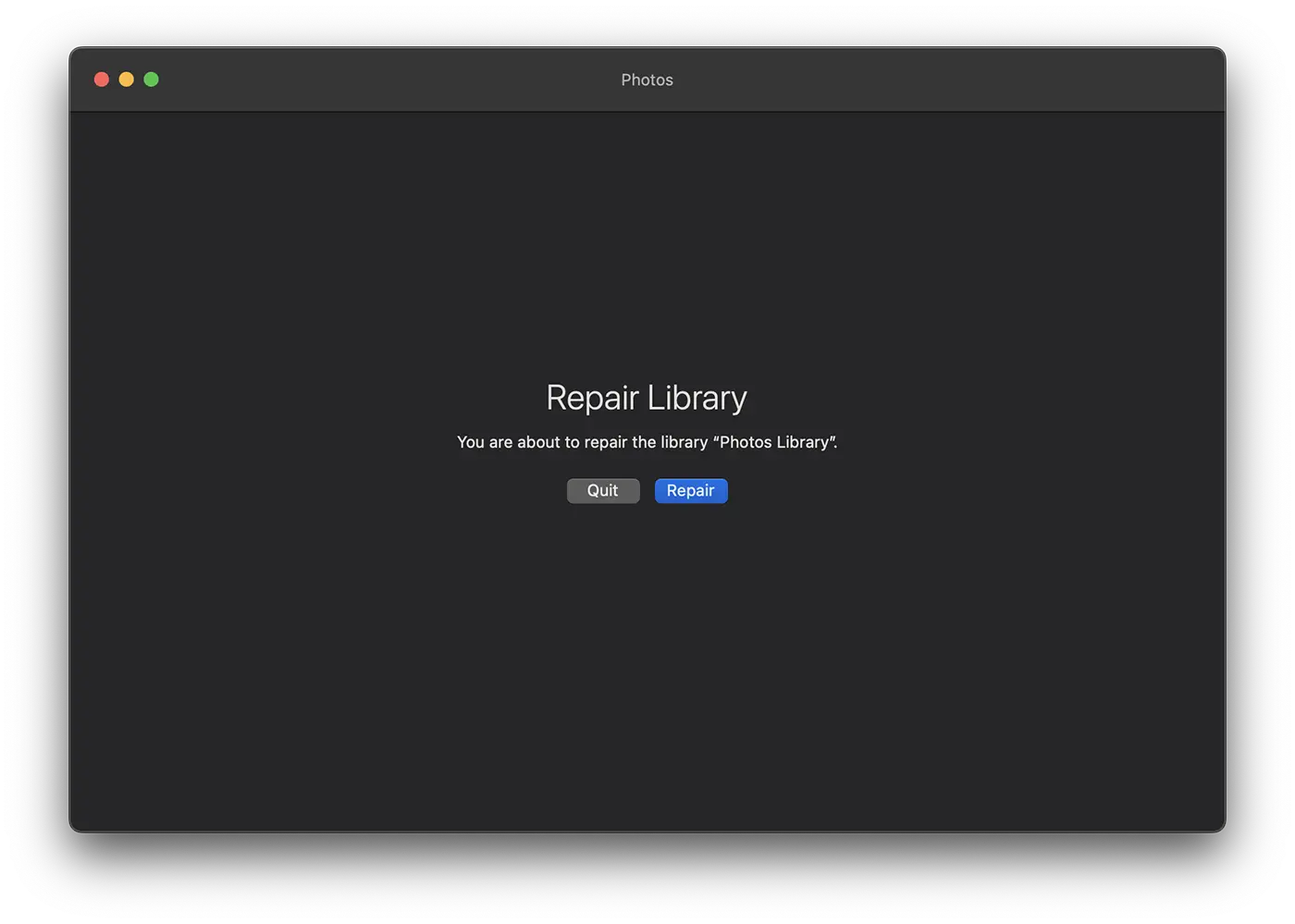
The above are the most recommended measures you can take when the PhotolibraryD process consumes a lot of CPU resources.
In conclusion, Photolibraryd is a process that administers all the media (photos and video) content in the Photos application library.