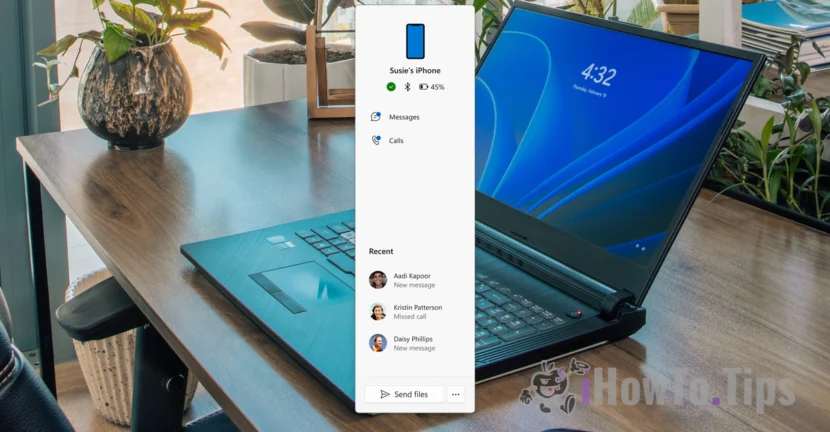If you are the Apple Watch owner and you have changed your iPhone, after connecting it to your Apple account, you need to dissociate the Apple Watch to the old iPhone to connect it to the new device. This process involves deleting the data and settings on the Apple Watch. This tutorial will help you step by step to dissociate an iPhone Apple Watch to associate it with another device.
If you want to sell or give Apple Watch to another person, the device must be dissociated by the iPhone and removed from your Apple (Apple ID) account, in order to be used by the new owner.
Table of Contents
How can you dissociate Apple Watch by iPhone to connect it to another device?
The steps below will delete all the content and configurations on the Apple Watch, but you have the option to keep the cell plan if you have a GPS + cellular device.
1. Make sure the two devices, Apple Watch and iPhone are close.
2. Open the Watch app on the iPhone, then in the "My Watch" tab, go to the top at "All Watches".
3. Press the "i" sign next to the Apple Watch device you want to dissociate.
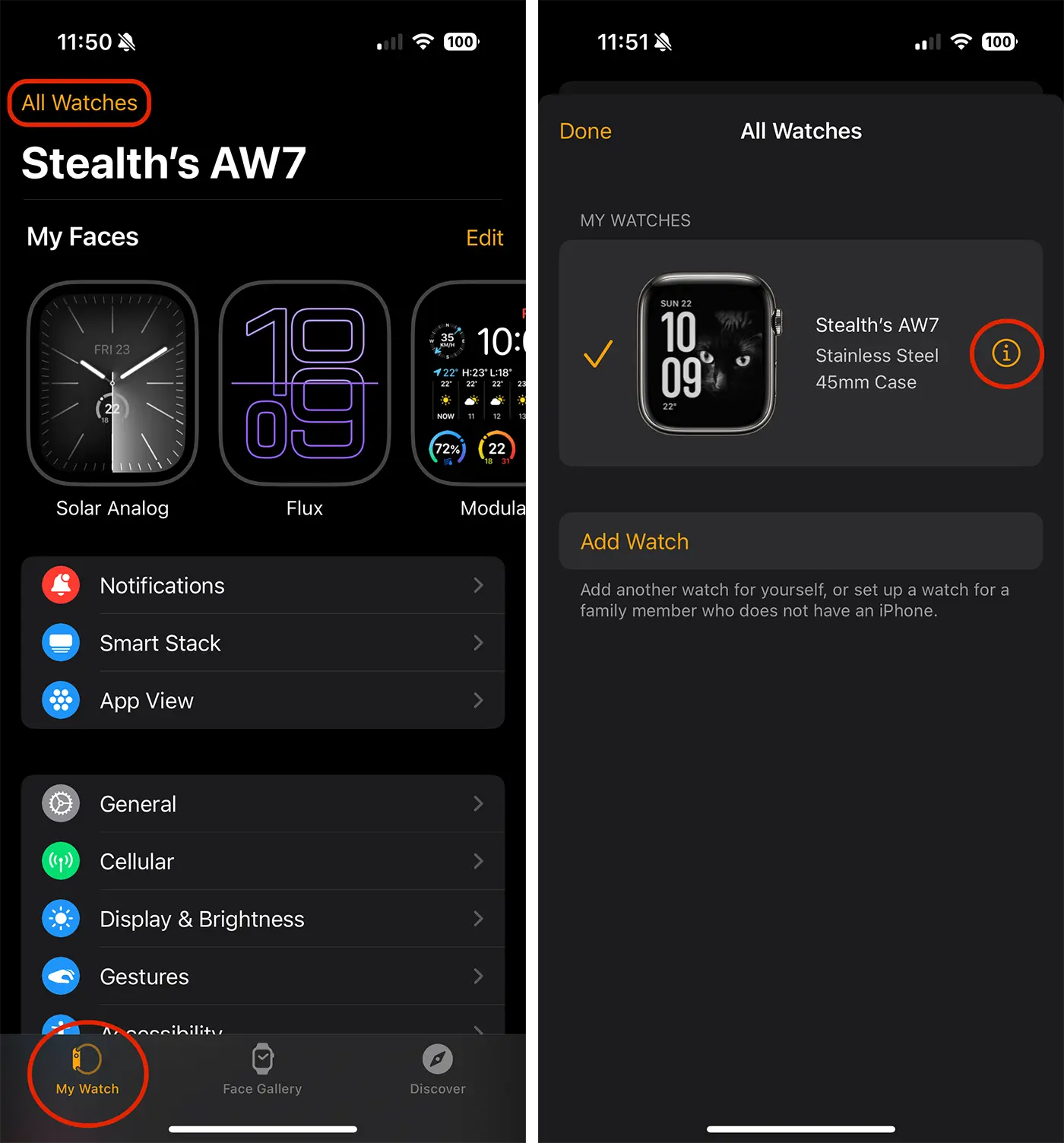
4. The bottom of the page with information about the device, press the Apple Watch (Unpair Apple Watch) option, then reconfirm the action.
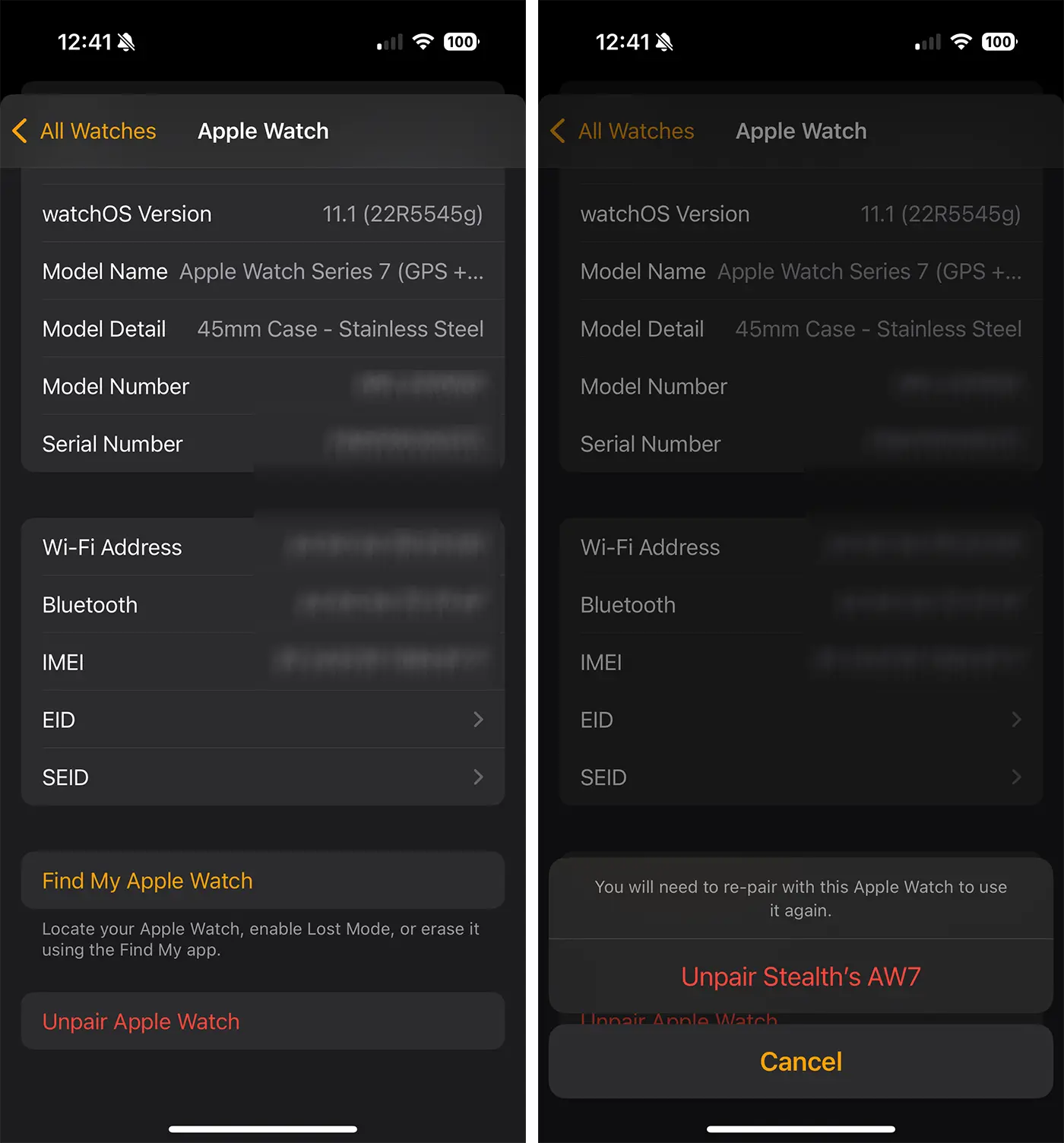
5. If you have an Apple Watch model with GPS + cellular, at this step you can choose to keep the cellular plane. It is recommended if you intend to associate Apple Watch to another iPhone device. If you no longer want to associate Apple Watch and iPhone, remove the subscription and contact the mobile operator to cancel your subscription for the Apple Watch cell connection.
6. Enter your connecting data to your Apple account (e-mail and password) to deactivate the active lock function, then reach the Unpair DISOCATION button.
After completing the steps in the guide above, you managed to dissociate Apple Watch by iPhone. Now Apple Watch can be associated with another iPhone device.
How can you dissociate Apple Watch on a defective iPhone device or which is no longer yours?
You can make the Apple Watch of iPhone Direct Directly on your device, if your phone is no longer functional or no more. In this case, to dissociate Apple Watch of iPhone, follow the steps:
1. Mergi pe Apple Watch la: Configurări > General > Resetați > Ștergeți conținutul și configurările.
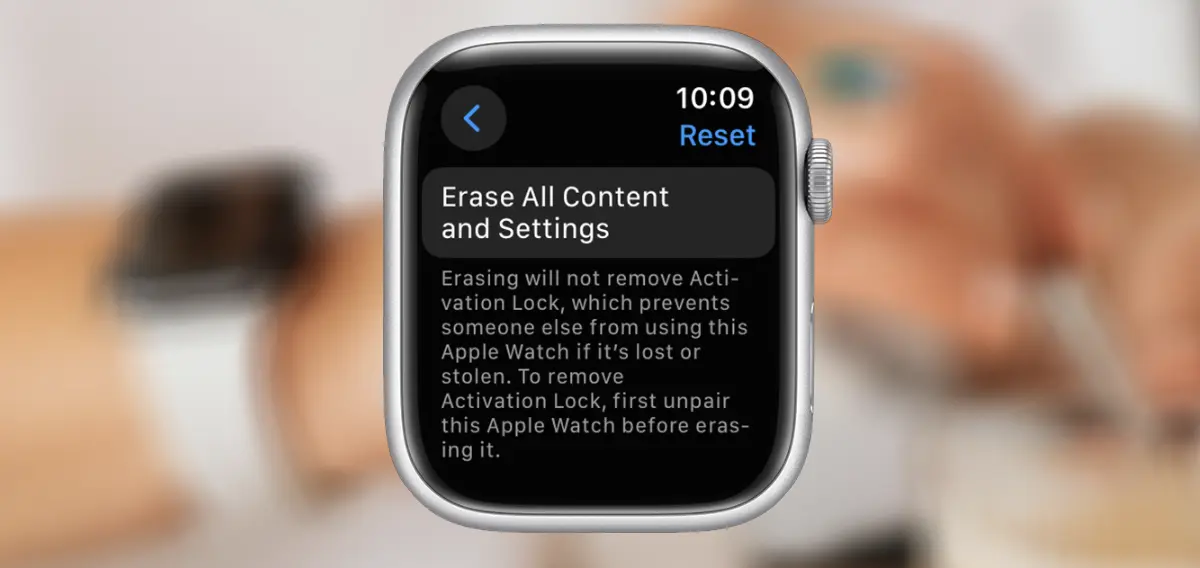
2. Type the Apple Watch (if requested) lock password.
3. For GPS + cellular models, choose whether or not you want to maintain the cellular plane.
4. Click Delete everything for confirmation.
After this step, Apple Watch will be reset to factory configurations but will keep the cellular plan (phone number) if you chose to keep them in step 3.
How do you remove Apple Watch from your Apple account (Apple ID)?
If you intend to sell Apple Watch or give it to another person, you must also delete the cellular plane during the disocpeary process of iPhone (Remove Cellular Plan). You also need to enter your Apple ID account password to turn off the active lock function.
Eliminating an Apple Watch from your Apple account can also be done from the computer, following the steps below:
1. Opens an Internet browser to your computer and access icloud.com.
2. Te autentifici cu datele contului tău Apple pe care este asociat Apple Watch.
3. On the iCloud.com web page you go to the online application where you can find the devices associated with your Apple account (Find My).
4. Select Apple Watch, then click on the device delete button (Erase this device).
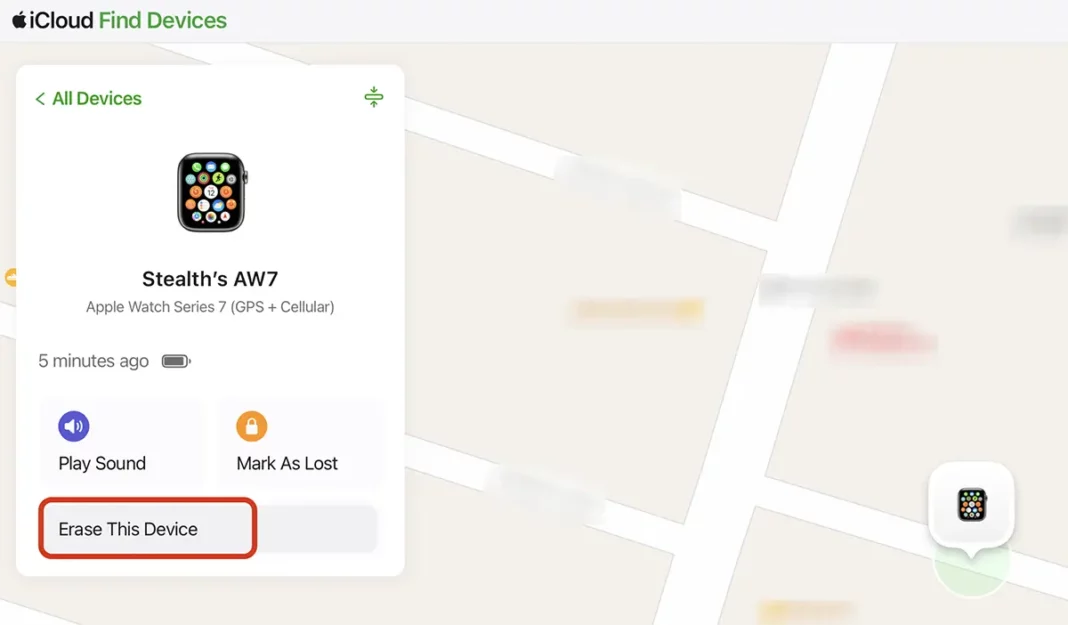
Related: How to see Apple Watch or iPhone Battery wear (Battery Health)
Once you have completed this step, you managed to dissociate Apple Watch by iPhone and your Apple account. Next, you can sell or give Apple Watch to another person.