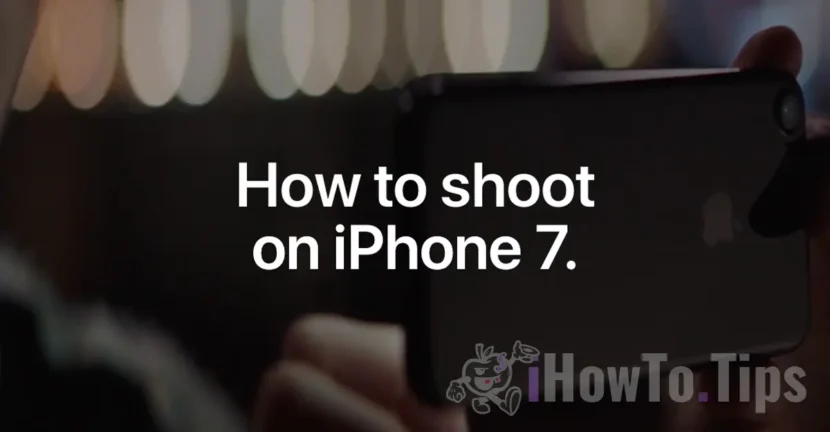One of the most important features for which you buy an iPhone or other smartphone, is the quality of the photos that the device is capable of. In this article, you will find some tricks presented by Apple, where you see how you can take quality pictures with iPhone 7, using the Native Camera application.
Apple has published a long time a set of video tutorials that look step by step how to use the camera correctly on the iPhone 7, for quality photos.
Table of Contents
How to take quality pictures with iPhone 7 Plus in Portrait mode
When you want to take a successful photo of a person, it is best to use the "portrait" mode. So, select the "portrait" mode from the camera application, then set "DEPTH EFFECT" (unfortunately the mode "Portrait"It is only available on the iPhone 7 Plus). When" DEPTH EFFECT "and the yellow square on the screen appear yellow, it is a sign that you can press the capture button to capture a perfect portrait.
Video Tutorial: How to shoot a great portrait on iPhone 7 Plus
How to take a quality picture to a pet (cat, puppy)
In the video tutorial, Apple chose for the demonstration a photo of close to a puppy. Honest to be, animals are the hardest to surprise in pictures, especially when they are full of energy. For a clear, quality picture, made by almost a cat or puppy, you must first you have a fairly strong and natural ambient light. On a sunny day, outdoors is the perfect environment for a quality picture with the pet.
You have to approach at most 10 cm to the subject of the photo, press on the screen to focus an area, then pull the side bar to establish the exposure light. Exhibit. Shoot! You will get quality pictures with iPhone 7, if you choose optimal brightness.
Video Tutorial: How to shoot close-up on iPhone 7
How to take a panoramic picture vertically?
An excellent way when we want to capture in a picture a high statue, a monument, a tree or any other photo subject whose height could not normally fit in a picture. "Pano" mode (panorama) is normally used for horizontal pictures, but it is equally effective for vertical (high) pictures. Hold the iPhone in Landscape (horizontal), stabilize the topic you want to surprise in the picture, select "Pano" and press the shooting button! Carefully follow the balance line vertically to make a quality picture.
Video Tutorial: How to shoot a vertical Pano on iPhone 7
How to take quality Flash quality (Blitz) with iPhone 7 or iPhone 7 Plus
For quality pictures with iPhone 7, it is not necessarily a need for flash, even when the light is weak. The pictures taken in the evening or night in low light always have a special charm, especially when they are clear and made without flash. In order to be able to capture a quality picture, we must consider: the best light angle, the flash stopped and press on the subject for automatic exposure setting.
Video Tutorial: How to shoot without a flash on iPhone 7
How to take action pictures? Burst Mode in iPhone 7 or iPhone 7 Plus
Do you want to take quality pictures while jumping into the sea or when you plunge into the snow? The simplest solution to choose the most successful frames is to take pictures. Press the shooting button throughout the action, then select only the picture or pictures you like. The rest will be deleted automatically.
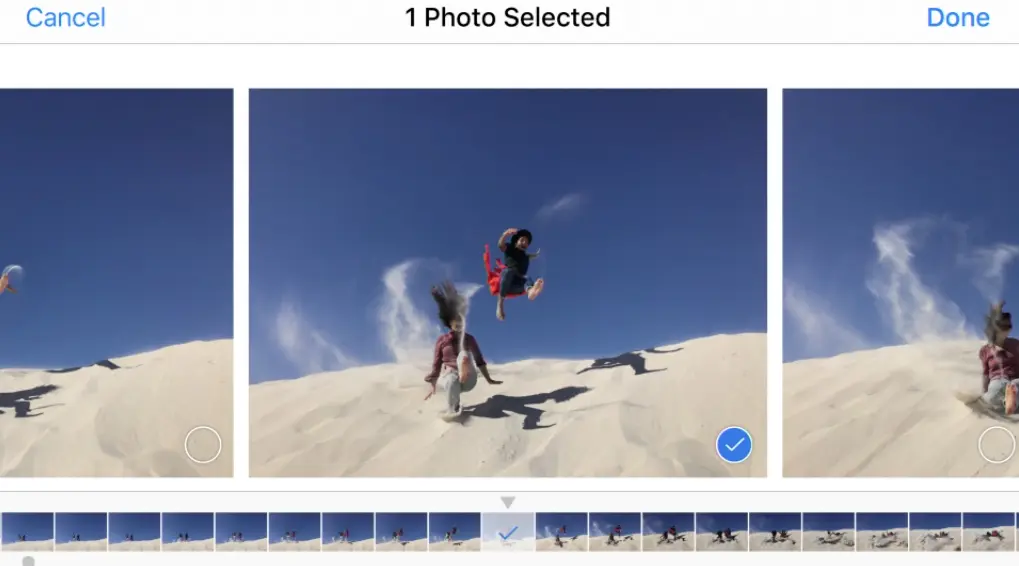
Video Tutorial: How to shoot action on iPhone 7
How can you make timer selfie using the main camera
I don't think there is a iPhone holder who has not done a selfie at least once. Moreover, there are studies that show that for many people, selfie has become a anger. There are people who make even hundreds of selfies in a single day.
Most selfie photos are made with the help of the front camera, but despite the improvements made by smartphone producers, the whole main camera remains the one with better performance. For this reason, a quality selfie is good to do it with the main room. To do this, we will have to choose as long as the button will take the picture. We have two predetermined stages: at 3 seconds or at 10 seconds.
Video Tutorial: How to shoot a selfie with the timer on iPhone 7
For the most part, these would be the main technical methods by which we can make a quality picture using the default camera of iPhone 7 or iPhone 7 Plus. In addition, we must have a little inspiration. Let's choose the best light (exponents), choose the optimal angle to highlight the subject and not least ... to have a "subject" as the next picture.
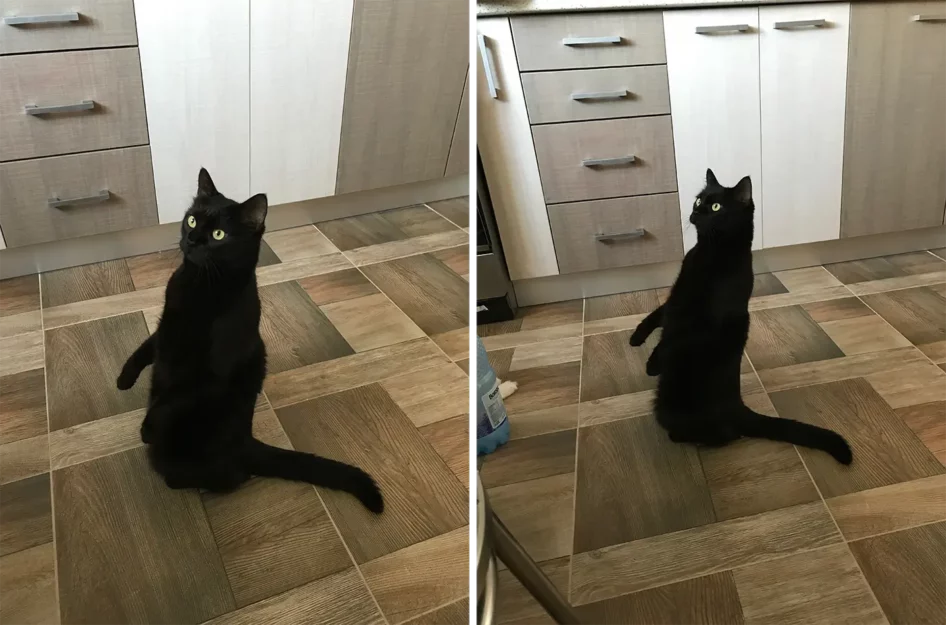
Apple iPhone 7 back camera 3.99mm f/1.8 – Model: Șoricel.