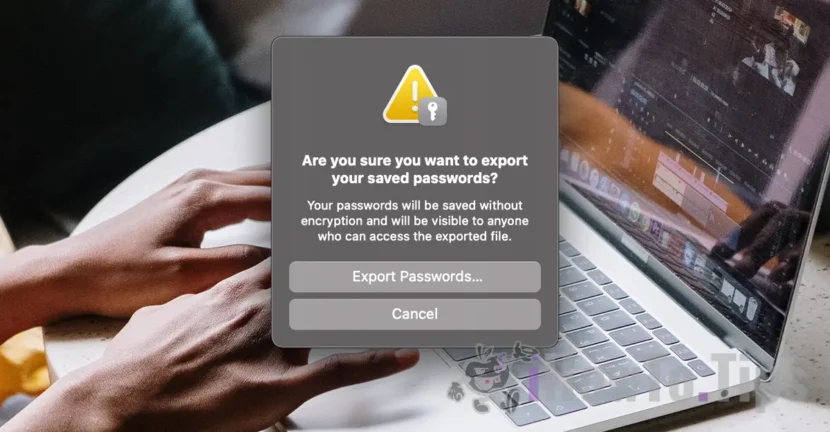Dacă ești utilizator de Mac ai la îndemână două metode simple prin care poți să vezi parolele salvate în Safari. Din “Settings” > “Passwords”, sau prin opțiunea de export a tuturor parolelor salvate in browser.
There are many applications where you can keep your passwords saved safely, but if you are a Mac user, it is best to keep your passwords saved in Safari, respectively in Keychain Access. In addition to Apple's security standards, passwords can be accessed from all iPhone, Mac or iPad devices if the same Apple / iCloud account is authenticated and the password synchronization option is activated. Passwords & Keychain.
Table of Contents
How can you see the passwords saved in safari on macos
The first way you can see the passwords saved in Safari, is directly from the browser settings.
Go to "Settings"In Safari, then at the menu"Passwords". You need to enter the system password. If you have Apple Watch or Touch ID, you can use biometric authentication to access your saved passwords.

After unlocking access to "Passwords", the list of all web pages, online stores, forums, social networks and web applications for which there is saved authentication data will be available.
Look for the web address for which you want to find out your saved password and username for authentication, then click on the sign "i“.

The username and password for the selected web page will be available in the first section. You have to carry the cursor over the password (it appears punctuated) so that it is visible and you can copy it.

This way you can see the username and passwords saved for online stores, forums, social networks or for any other web application that request authentication and you have your account saved in Safari.
How can you export your safari passwords (CSV)?
This method allows you to export all passwords in a CSV file that will contain web addresses (URL), usernames and passwords for all online accounts safari.
The recommendation is to make this export of passwords only if you necessarily need and especially, to keep the file in a very safe place. Passwords are not saved encrypted and anyone who opens that file will be able to see all authentication data saved.
1. Go to the Safari browser to the option: File > Export > Passwords.

2. In the dialog box for the avement, choose the option ”Export Passwords... ” If you are sure you need to do this.

“Your passwords will be saved without encryption and will be visible to anyone who can access the exported file.”
3. Choose a safe location in which the file is saved Passwords.csv.
The CSV file can be opened with the app Numbers (Mac, iPhone, iPad) or excel (Mac, Windows, mobile devices).
Related:
- Top 5 advantages of safari use on Apple devices (Mac, iPhone or iPad)
- Cum Stergem Safari History, Cookies Si Cache (Safari Privacy)
In conclusion, at least two simple methods are available to use the users by which the passwords saved in the Safari browser can be seen and exported. It is advisable to export passwords only if you want to give up Safari browser on all Apple devices or import them in an app Passwords Manager.