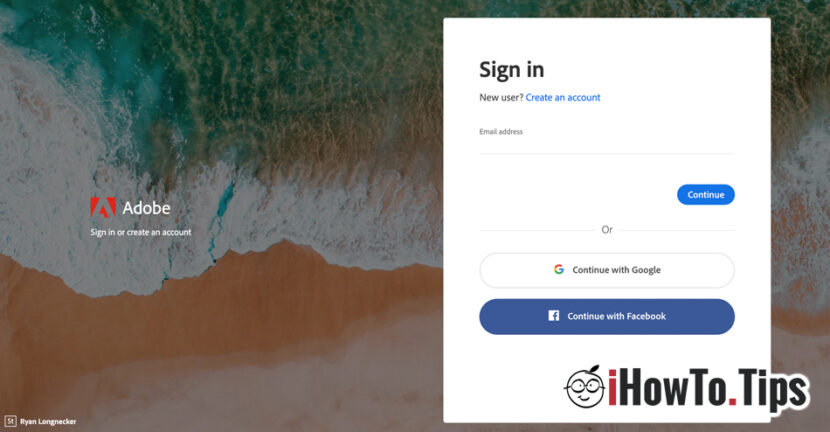Macos Catalina has brought many new features, Apple Redsenate applications, but some "core" changes in the maccos operating system. One of the most important is to eliminate the support for applications with 32-bits architecture. Reason for which many Adobe applications users found that after the upgrade from macOS Mojave at Catalina, these Adobe applications have not worked. The good news is that Adobe updated them and passed them on the support 64-be, being compatible on Macos Catalina. Less some old applications that Adobe gave up develops. Those will never work again the new versions of macos.
So, you have the answer to the question ”Why doesn't Adobe applications work after the Macos Catalina update?“.
About three years ago, we showed How can the Adobe Creative Cloud automatic launch be disabled When starting the maccos operating system. At that time Creative Cloud It looks much more rudimentary than today, and Macos didn't have so many restrictions. On Macos Catalina the self-launch disabling solution is no longer the same. The good news is that deactivating the car launch Creative Cloud at the login, can be done as simple. From creative cloud.
Disable auto-launching Adobe Creative Cloud at login in macOS Catalina
Disabling the Creative Cloud launch is very simple from the "Preferences" menu. In these options from "Preferences" be available, you will have to authenticate with Adobe ID in Creative Cloud. User and password.
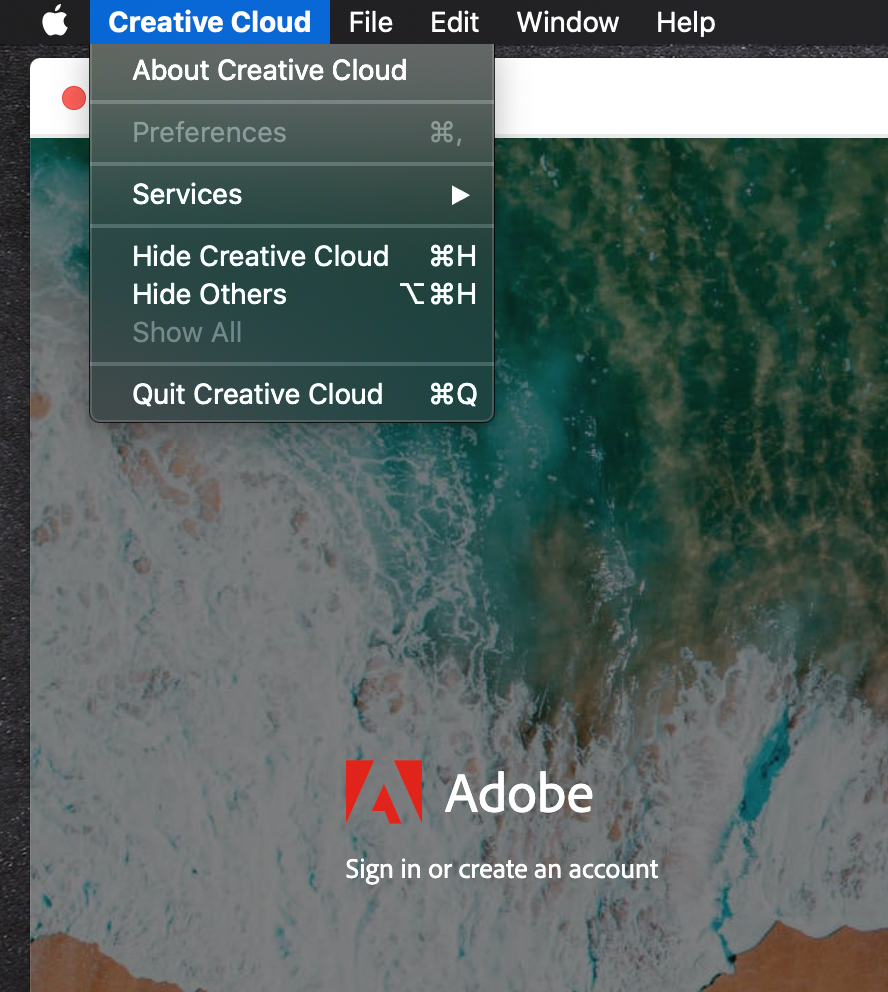
You will authenticate in the Spreen Screen screen) of Adobe Creative Cloud, after which you return to the "Creative Cloud" menu → "Preferences", where you cut the option "Launch Creative Cloud at Login“.
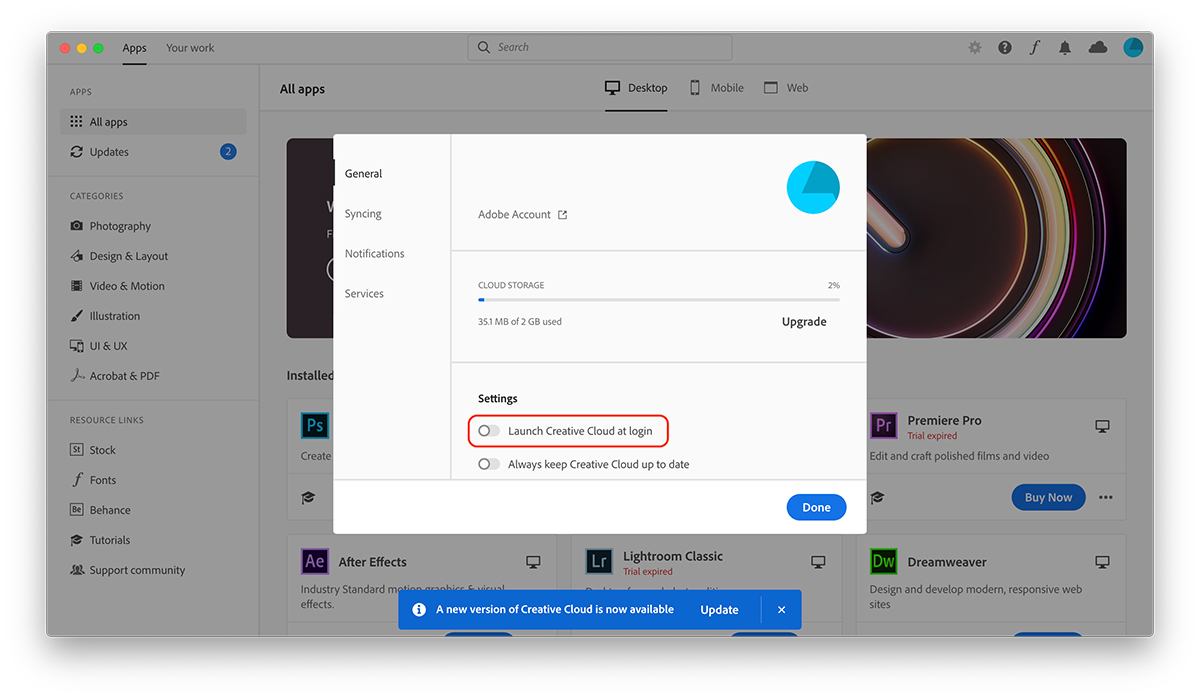
After this step you can disastered and close all the creative cloud. After restarting the Catalina macos system, Creative Cloud will not be launched automatically.
Normally the list of applications to be launched automatically when starting the bone should be in "System Preferences” → “Users & Groups"→ Tab" Login Items ". As it seems, Adobe Creative Cloud appeared suddenly in the menu bar without being present in this list.