As operating systems Windows, pe macOS can be added applications that open automatically at boot Operation. With the difference that although I used the word "startup"In the title, Macos programs, documents, folders or connected servers What they open automatically when starting the system, they are called "Login Items“.
How to add or stop an application, document, folder or server connected to automatically open when starting macos / mac
1. We go to the menu Apple from the left-hand corner, then click on 'System Preferences"And click on"Users & Groups“.
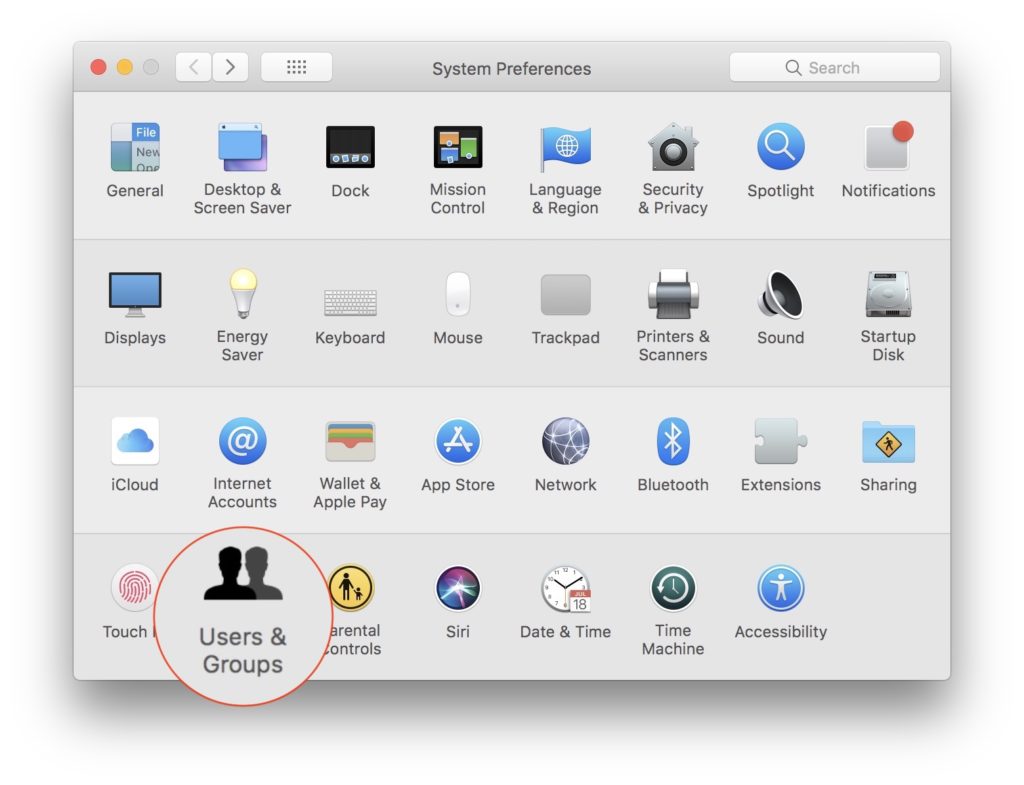
2. In “Users & Groups"We go to the tab"Login Items"Then we do click on the padlock lower-left and enter user passwordto our. It is necessary to be able to change in "Login Items".
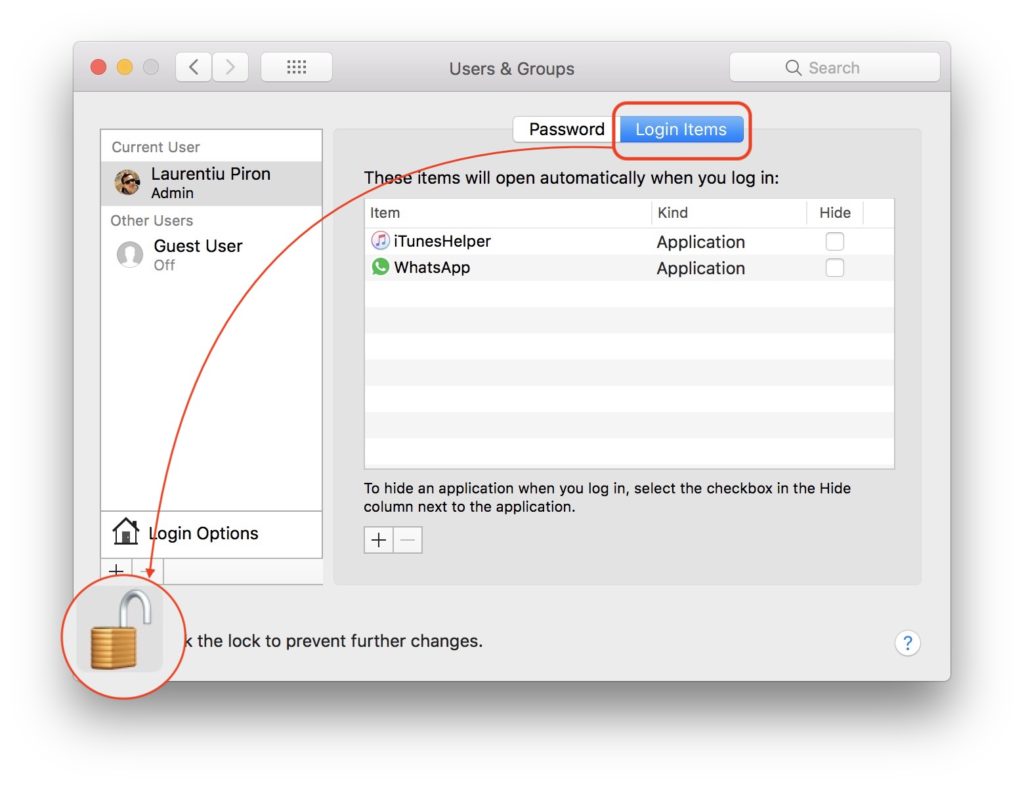
3. In the example above, we have the applications that are launched automatically when starting the system, after logging. iTunesHelper and WhatsApp.
To prevent an application to May automatically launch When starting the Mac, we select it then do Click on the sign "-" from the lower part of the "Login Items".
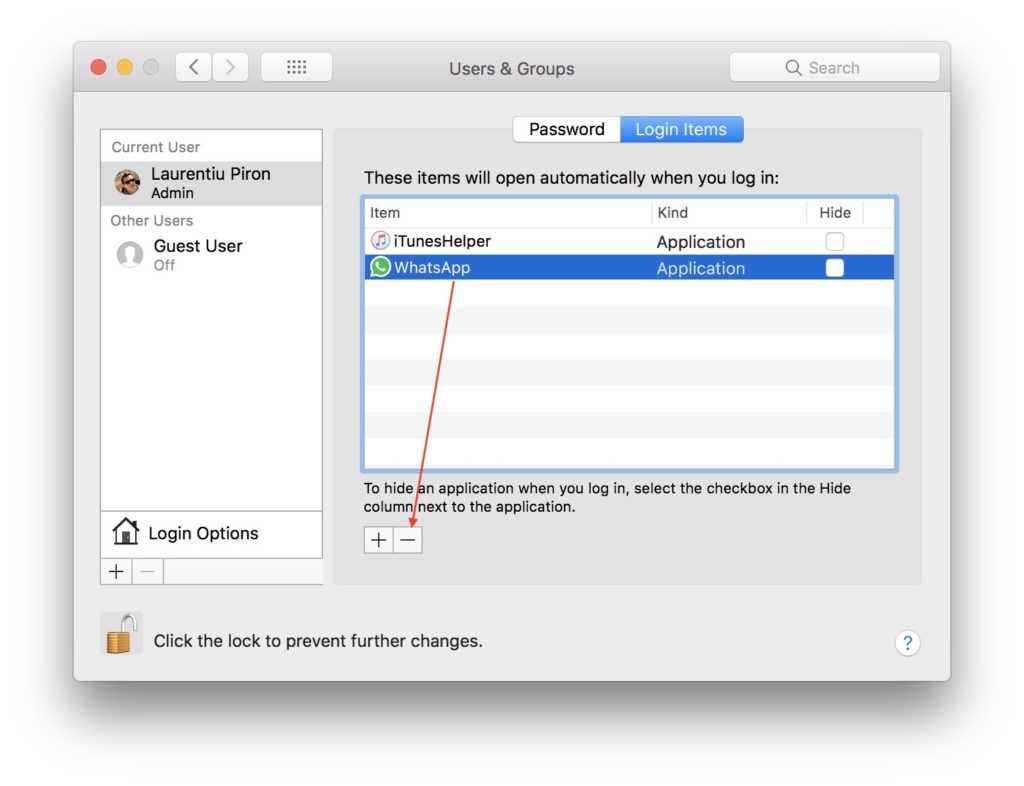
Once removed from the "Login Items" list, it will not start automatically with the operating system and we will have to open it manually "Applications". Ticking the option"Hide"Near the application, it will start automatically, but will run in background, being present in the bar Dock.
If you want an application, a document, a folder / ferder or a connected server to open automatically with the maccos system, press the plus (+) sign from the bottom of the "login items", then browse to the source of the desired application, select it, then click "Add“.

These applications from the Startup (Login Items) will be eliminated or added only for the user you are authenticated. In situations where there are more users on the system, each one can delete or add "Login Items".
If you have applications added in "Login Items" and at one point you do not want them to launch automatically, press and hold the Shift key While clicking on the "Log In" button in the authentication screen. Release the Shift key after Dock Bar appears.









