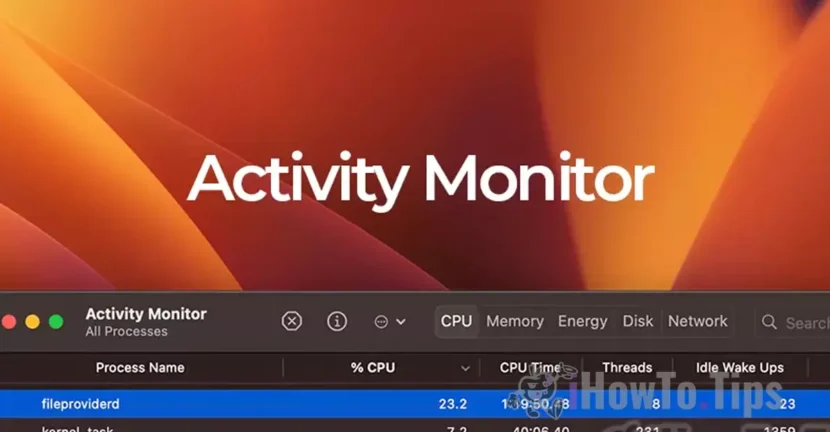If your Mac has started to become noisy and notice inActivity Monitorthat the processfileproviderdIt uses a lot of CPU resources, this guide will help you understand what this process is and why it can sometimes require a significant resource consumption.
MAC computers are famous for their reliability and tranquility. It is quite rare for a process to consume CPU resources to such a large extent that it makes the cooling system become noisy. In most cases, this excessive consumption of resources is temporary and decreases rapidly.
However, the problem may become more obvious in caseMacBook sites, which is based on a fan cooling system. When a process requires the processor strongly, fans will begin to operate at higher speeds to maintain an optimum operating temperature, which can lead to a rapid battery discharge.
Table of Contents
What is fileproviderd?
fileproviderdIt is a Daemon of Macos, a process that deals with the management and indexation of files from various cloud services. It does not represent a virus, a malware application or a component of an installed application. Essentially,fileproviderdIt is a legitimate service that facilitates the interaction between the Macos file system and the cloud storage services.
Among the cloud services with whichfileproviderdInteracts count:
- Microsoft OneDrive
- Google Drive
- iCloud Drive
- Dropbox
There can also be other applications and similar platforms with which FileProviderd can interact.
Why does Fileproviderd use a lot of CPU resources?
In certain scenarios,fileproviderdIt can consume a significant amount of CPU resources. For example, cases have been reported in which this process has come to use even over300% of CPU's capacity. This excessive consumption of resources usually occurs when a large number of files from maccos -synchronized cloud services are checked.
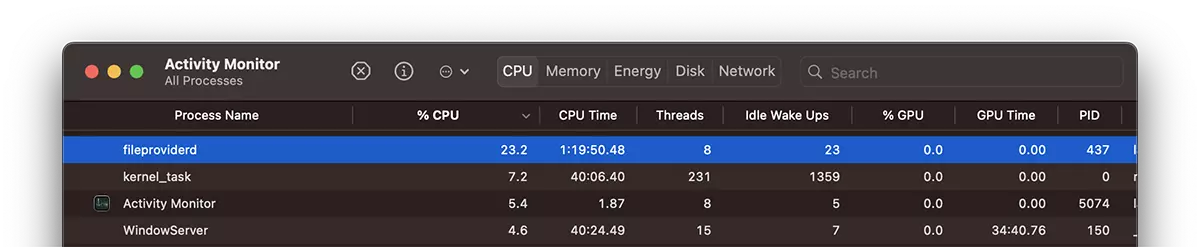
Among the main causes of an increased CPU consumption are:
1. Checking a large number of synchronized files.
When there are many files stored on cloud platforms and must be synchronized or indexed, fileproviderd It can consume much more resources to perform these operations.
2. Large or corrupt files.
If there are very large files or corrupt files that cannot be properly synchronized, fileproviderd It will repeatedly try to process them, which can lead to intensive use of CPU resources.
3. Synchronization errors.
Sometimes, problems in communication between cloud service applications and Macos file system can lead to an unjustified resource consumption, which is why FileProviderd uses many CPU resources.
How can you reduce the use of CPU by Fileproviderd?
If you notice that Fileproviderd uses a lot of CPU resources, you can try the following solutions:
Close applications that use cloud services.
1. Open Activity Monitor and identifies applications that use fileproviderd, like Google Drive, Dropbox, Microsoft OneDrive, Adobe Creative Cloud, Microsoft 365 and other file synchronization applications.
2. Close these applications in a row to identify which of them causes the problem. This step will help locate the application that causes excessive CPU consumption.
Delete FileProvider folder from Library:
If the problem persists and fileProviderd uses a lot of CPU resources even after closing the cloud applications, a more advanced solution is to wipe the folder Fileprovid from the director Library to the macOS.
Follow these steps to access the folder:
1. Hold the keyOption(Alt).
2. OpenFinderand clicks onGofrom the top menu.
3. SelectLibrary(It will only appear when you hold the keyOption).
4. Go toApplication Supportand look for the folderFileprovid.
5. Delete that folder.
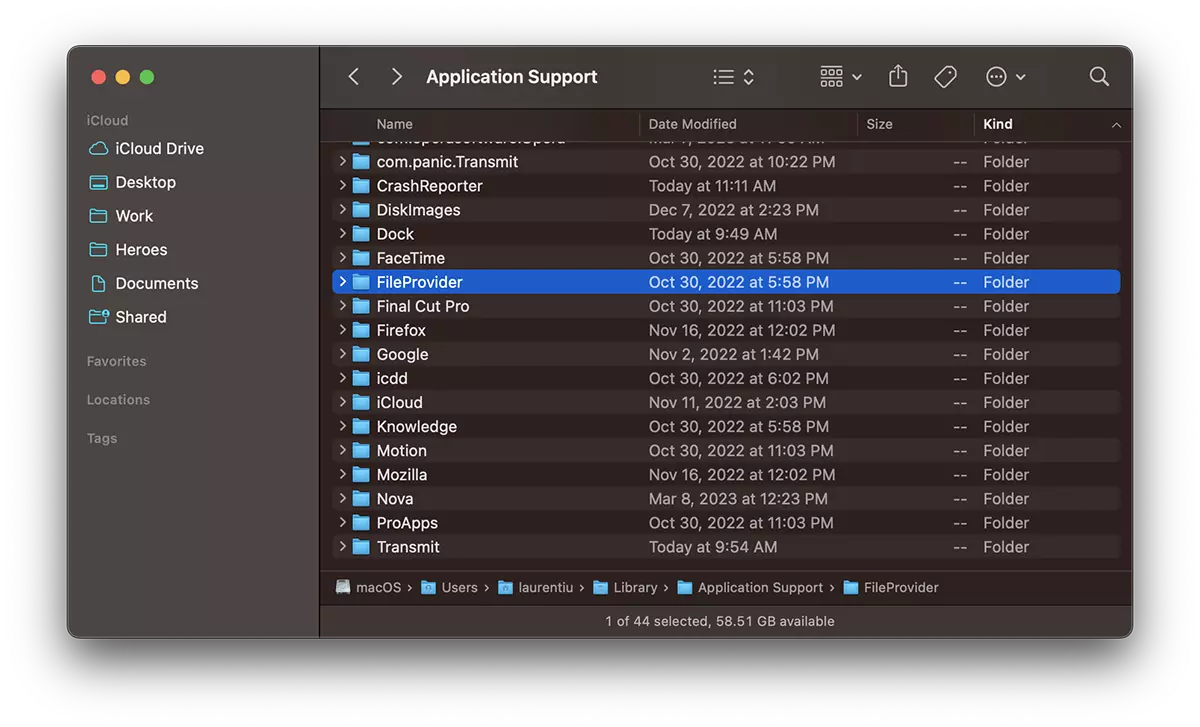
This action may solve the problem, but it should be mentioned that in some cases you will need to reconfigure your synchronization settings to restore connections with cloud services.
Conclusion
fileproviderdIt is an important process of Macos that helps to manage files in cloud applications, but under certain conditions, it can consume CPU resources to a significant extent. If you notice an excessive resource consumption, it is advisable to follow the steps described to identify the application that causes the problem or to reset the configuration files. Also, if the problem persists, you may need to update cloud applications or contact their technical support.