Before you see how you can activate Adaptive Transparency for Airpods Pro 1 (1st Gen), let's see a little what this new audio experience means.
I do not know for what reasons, even if Adaptive Transparency is a feature introduced for the AirPods Pro 2 audio cheeks, with iOS 16.1 this feature also appeared for AirPods Pro 1st gen.
Update 04.2023: For iOS 16.1 the final version and subsequent versions, Apple has withdrawn the Transparency adaptive feature for the first AirPods Pro model, Ramanad exclusively for AirPods Pro 2.
Table of Contents
What does transparency adaptive mean
With the launch of the new generation AirPods Pro 2, Apple has also brought a new feature for filtering environmental sound when the AirPods Pro headphones are in the ear. With Transparency Adaptive mode activated, the powerful exterior sounds are blocked, leaving the user to hear only what is important from the outside.
The sounds of police, firefighters, rescue, sounds produced by the construction sites will be blocked, while you hear the other sounds in the environment.
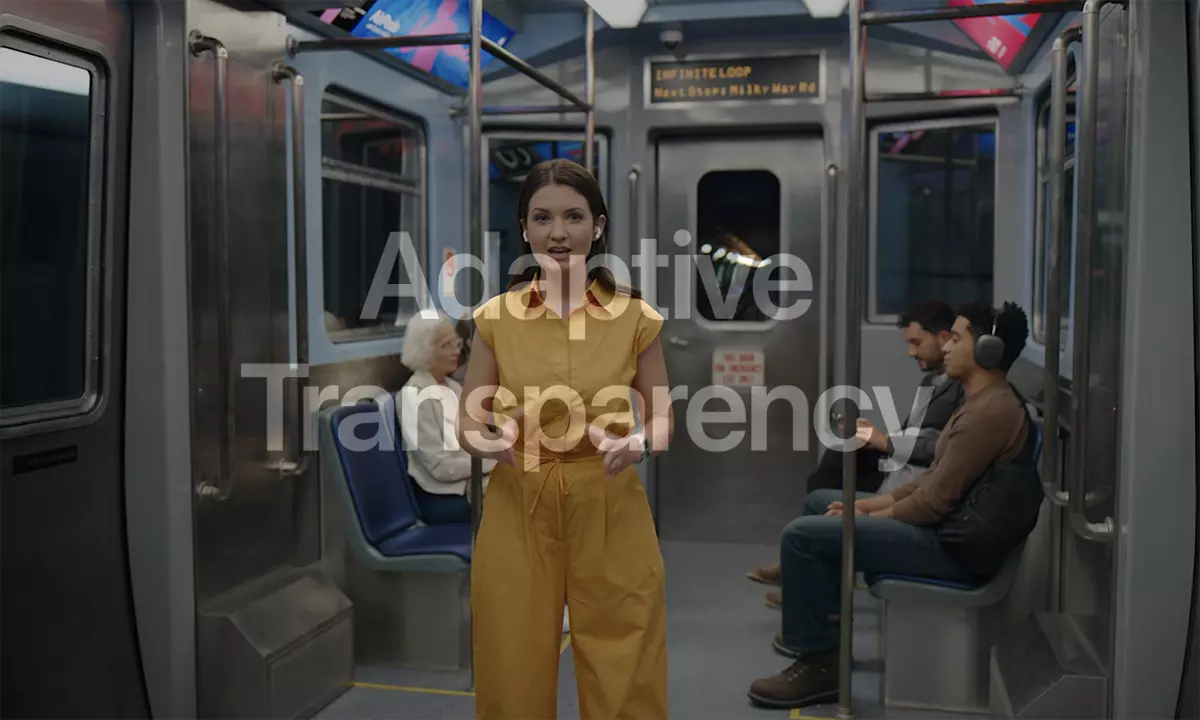
Basically, the characteristic Adaptive Transparency is a way between Active Noise Cancellationand the wayTransparency Mode.
Very useful, in fact, given that the new Airpods Pro 2 promise an active noise cancellation twice as efficient as the first generation of AirPods Pro. This means that exterior sounds are almost totally blocked and you can listen to music without problems in the subway, plane or other places where you are surrounded by loud exterior sounds.
How to activate Transparency adaptive for AirPods Pro 1
Adaptive Transparency was initially announced for Airpods Pro 2. Apple states that this feature is possible due to the new H2 chip. Apparently, with the iOS 16.1 version (Beta 3), many AirPods Pro 1 owners have found this feature available in AirPods Pro 1 settings.
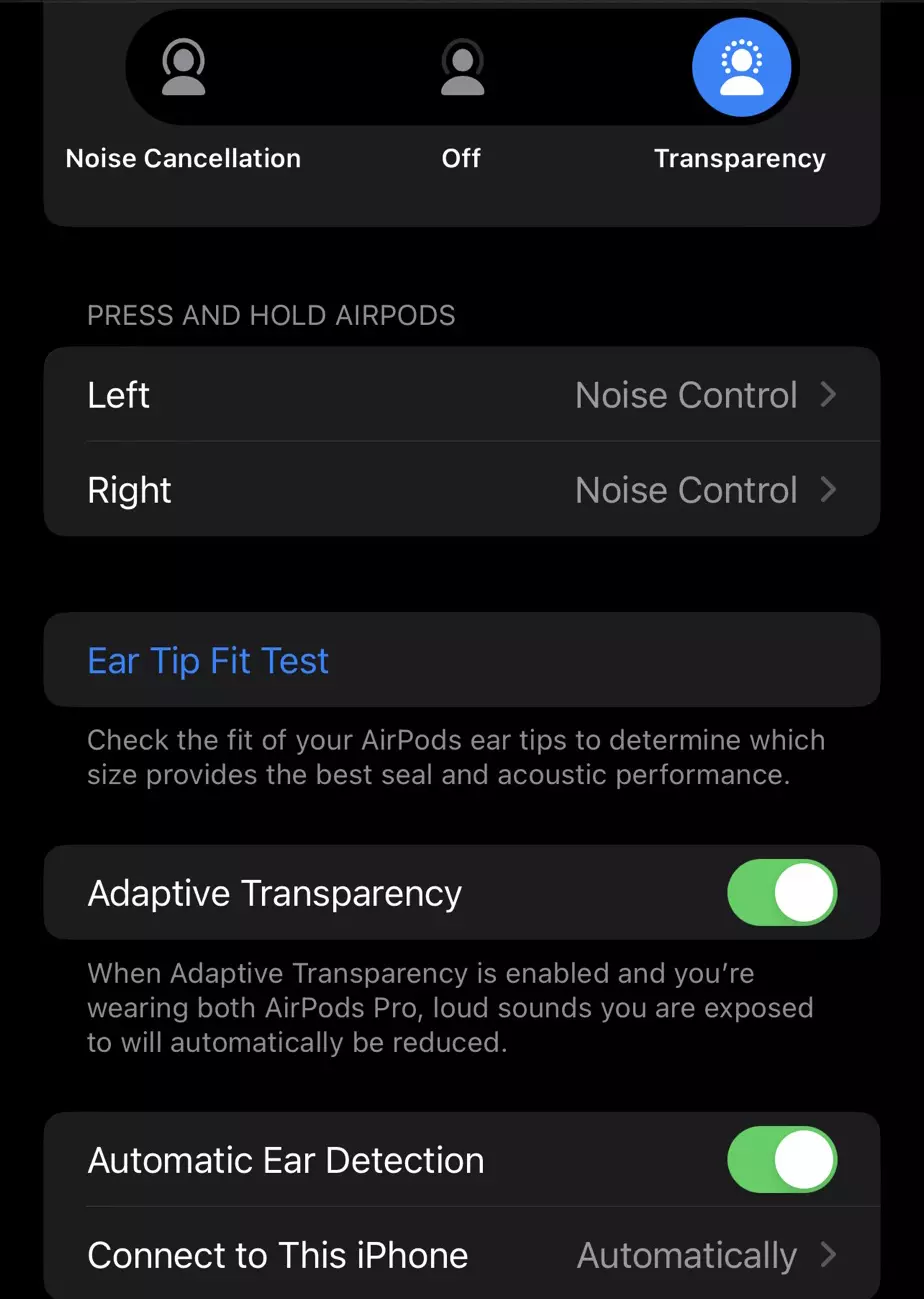
So if you want to activate Adaptive Transparency for AirPods Pro 1 (first generation), you must follow these steps:
1. Put the airpods in your ears, then go to the "Settings" menu to the AirPods settings. With the iOS 16.1 version these settings appear directly in the main menu under the iCloud account.
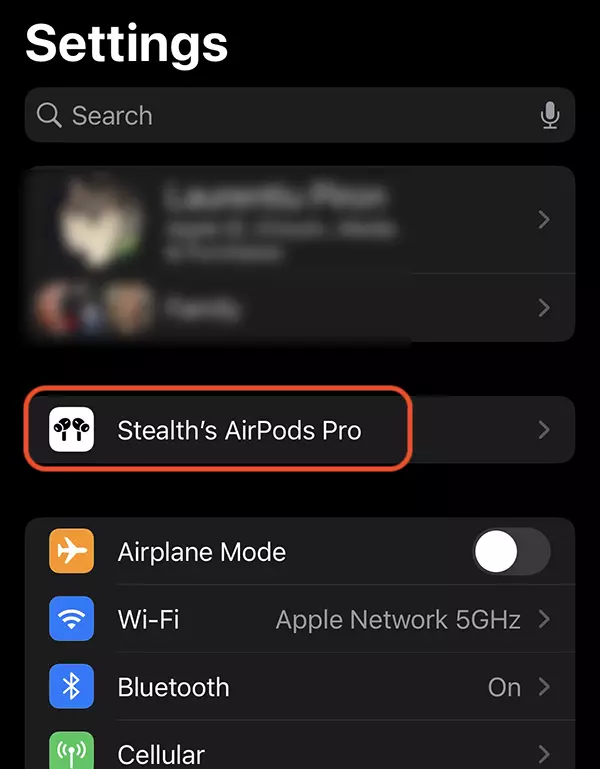
2. Under the option ”Ear Fit Tip Test"You can also find the option by which you can activate Adaptive Transparency for AirPods Pro 1 (the second image in the article).
As I said in updating this article, Apple withdrew this feature with the launch of the final version iOS 16.1, but it is not excluded that it will be available again.









