Box intelligence HomePod It offers a new experience of listening favorite music, to interact with the accessories HomeKit of the house, to send messages using voice commands or create notes and reminder"lively". All these options plus many more are available on Homepod with a simple ”Hey Siri", After we initializing the box and we configure it.
How initialize for the first time as a speaker and make settings HomePod
First of all we have to meet a few minimum requirements, necessary for optimum HomePod operation:
- You have to have an iPhone, iPad or iPod touch with iOS 11.2.5 or newer version.
- On iOS devices on which you want to make settings you must connect a cont iCloud and activated iCloud Keychain. Two-Factor Authentication must be activated for Apple IDthe connected on the device.
- Make sure Bluetooth is activated on the device and is connected to the Wi-Fi network.
- Make sure that the application Home and Apple Music are installed on iOS. If they are not installed, you can install them from the App Store.
Place the homepod speaker on a solid surface anywhere in the room, but leave around it a free space of 15 - 30 cm from the wall or objects. The same is true if you place it in a corner of the room.
Boxa HomePod You will know where it is placed and will automatically analyze room acoustics to direct music in the optimal direction.
To configure Homepod, you must follow the following steps:
1. Connect homepad to a power source. Homepod comes with power cable that cannot be detached. A novelty for a gadget in our era.
2. Unlock the iOS device, then on the screen will appear a dialog box with the Homepod device. Press "Set Up" to start configuring the speaker.
3. Choose the room where Homepod is located, activate "Personal Requests"(These are the HomePod Device settings) API Transfer the settings to give access to your information from iCloud. Apple Music, Wi-Fi network and others.
4. Expect Homepod to finish the configuration. In the end, Siri will greet you and tell you what things you can ask.
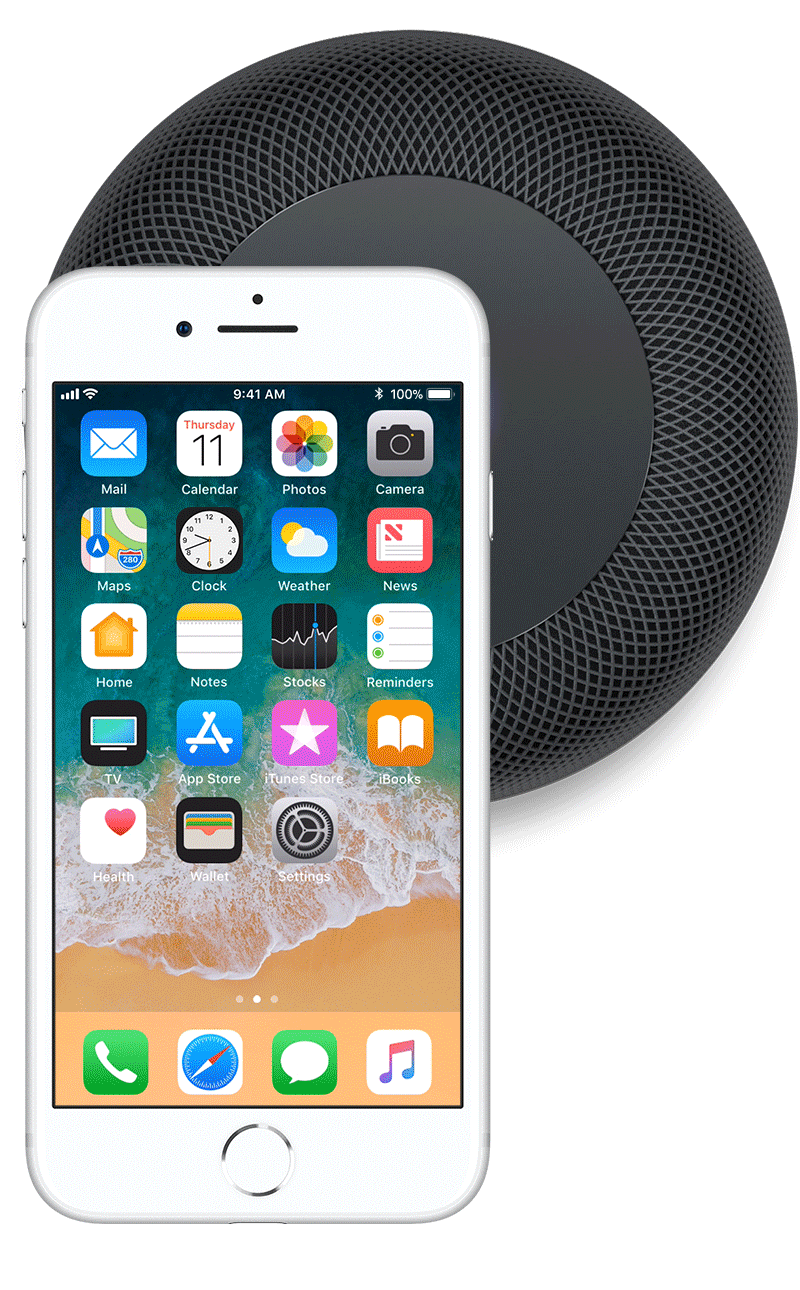
Next, to play the desired music or execute certain commands by HomeKit, it is enough to use your voice. Without having to press on the Touch surface of Homepad or to have iPhone, iPad or iPod touch. After configuration, Homepod can execute orders without the need for the presents of the iOS devices. It is enough to say loudly ”Hey Siri"And then ask them to play the music, to extinguish the light in the house, to put a reminder or a note, to tell you the state of the weather or to read your latest news.










Could you please tell me how to initialize Homepod?