For those who are not familiar with Touch ID, we say that this technology allowed introduction, reading, recognition and Unlocking a device on the basis of fingerprints (preferably fingers). Technology has been developed by Apple and first entered in 2013, with the launch iPhone 5S. This is also the first Apple device that benefited from Touch ID. In the coming years, Apple brought Touch ID and new iPad models, starting with iPad Air 2.
In 2015, Apple brings an improved version of Touch ID pe iPhone 6S, as a year later this technology is part of the security system and authentication of the new generations of Macbook Pro.
MacBook Pro 2016 It was the first "Made by Apple" laptop model that benefited from the technology that allows fingerprint-based unlocking - Touch ID, this technology being improved and maintained on MacBook Pro 2017.
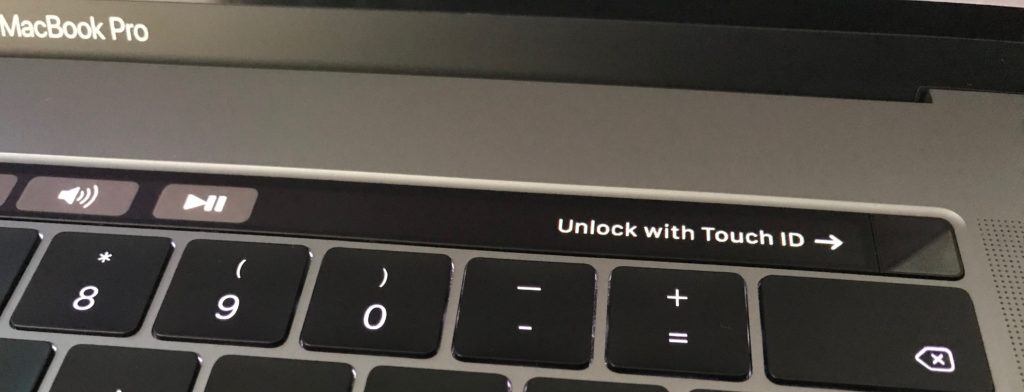
On MacBook Pro 2016 and MacBook Pro 2017 the fingerprint sensor button is located on the right side of Touch Bar, on the "Power" button. Each time we want to use Touch ID for unlocking, we reach the "Power" button, without pressing it. On the Touch Bar and shows us exactly where we have to put our finger to unlock the device. "Unlock with Touch ID“.
Although Touch ID is a technology of fingerprint authentication What works very well, there are moments or scenarios in which this function We do not recognize the fingerprints.
Why don't Touch ID on MacBook Pro 2016 / MacBook Pro 2017 work
Some causes are also valid for iPhone or iPad. Devices using Touch ID.
- Registration / incorrect scanning of fingerprints - At the time of registering an appraiser there are two phases of scanning the finger contact supremacy. In the first phase, move your finger to scan the entire surface. In the second phase, scan the edges of the finger from several angles. This way you make sure that the entire surface of your finger has been scanned and at the time of unlock you should not force it to keep it in a certain position.
- Button scanning sensor and / or impurities or wet finger - Before you record a fingerprint for Touch ID it is good to make sure you have a clean finger, without impurities and especially to be dry. Equally clean must be the surface of the button on which the scan is made. The "Home" button on the iPhone or "Power" at the MacBook Pro.
- sweat - sweating is a natural phenomenon, but for the scan sensor it is a problem to read a fingerprint. Besides the water from perspiration, there are also salts that lead to the modification of the fingerprint lines, sufficient that it is no longer recognized by Touch ID.
- Touch button scratching or damaging the ID - Try as much as possible to scratch or deform this button.
How delete and re-add a Touch ID fingerprint on MacBook Pro
In the scenario in which the fingerprint is no longer recognized, it is best to delete it from the system and add it again.
1. The first step is to go to "System Preferences ...". Click on the Apple logo in the left-hand corner, then click "System Preferences ...".
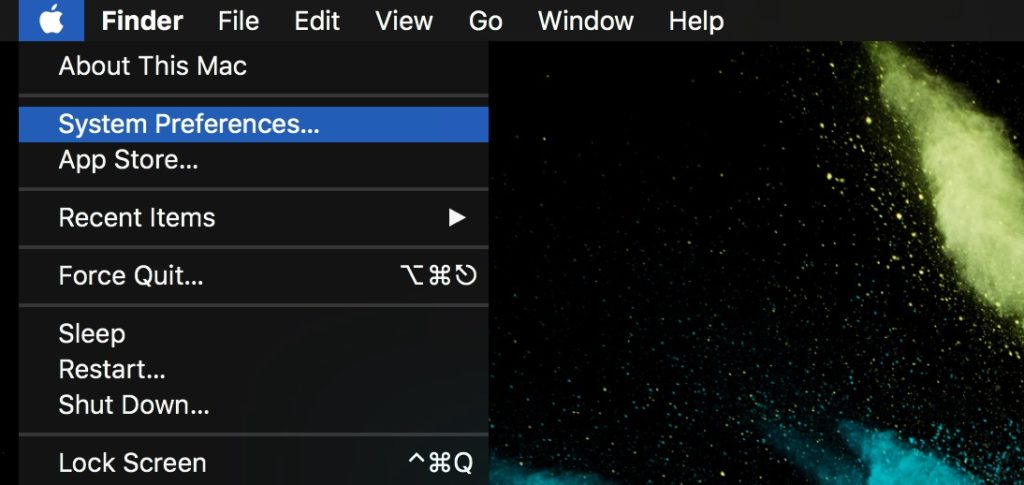
2. From the "System Preferences" panel we go to the options for Touch ID.
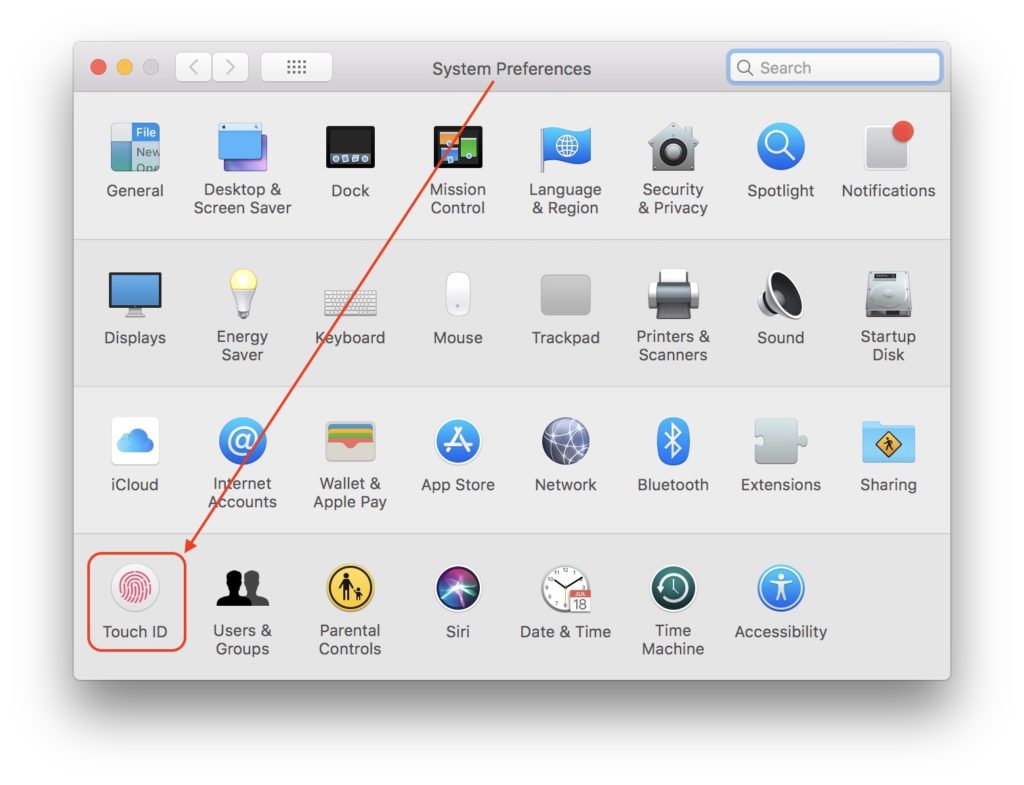
3. Once you reach the Touch ID options we press on the "X" sign from fingerprints to delete them.
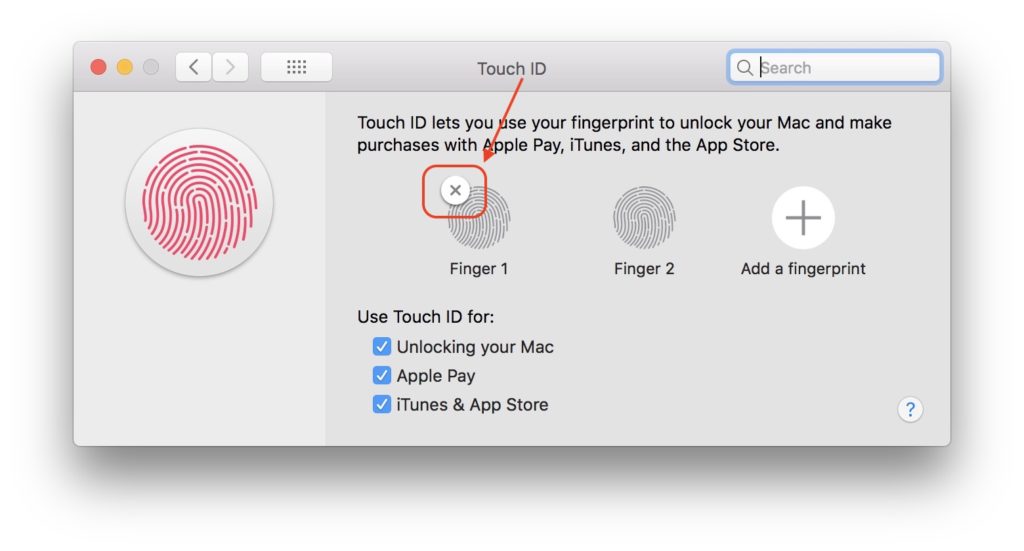
After pressing X to delete a fingerprint, a dialog box will appear in which to enter the system password, then click "OK". The entering of the system password is necessary for both the deletion and the addition of a new fingerprint.
4. “Add a fingerprint"(Appears also in the above screenshot) to add a new imprint on the maccos operating system. Touch the" Power "button at the right Touch Bar without it press.
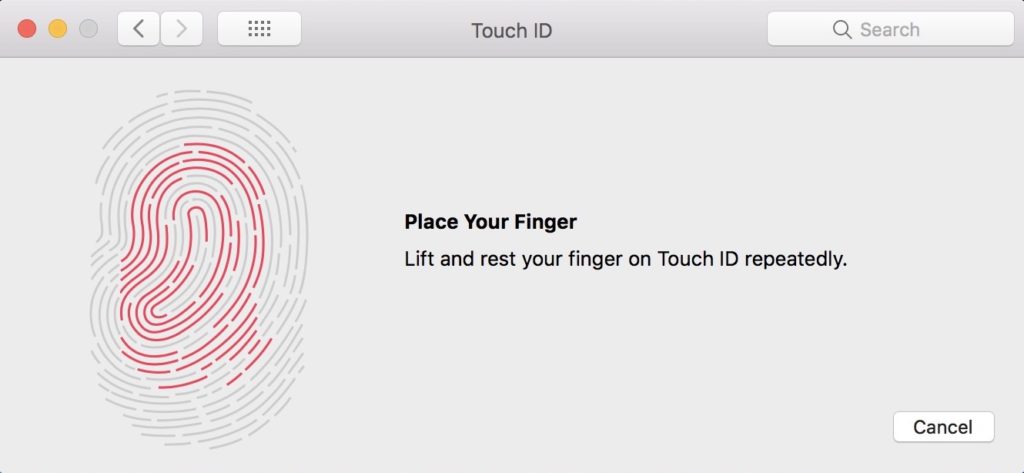
Next follow the steps for registering the new fingerprint.
On the MacBook Pro, Touch ID technology can be used for both the maccos system and authorization in Apple Pay, App Store and iTunes.
Remember, however, that immediately after starting a MacBook Pro or iPhone, you will not be able to use Touch ID until after entering the system password. This will be required until the device is in Sleep or Standby mode.










Hi. What I can't find a solution is, why doesn't the option come to use touch ID when I want to unlock your Mac or download a program. It is required right away without showing access to Touch ID
Although I have activity in system choice.
Hoi
I have a MacBook Pro 2020 13 ″ and I have now done the last update and now my Touch ID is no longer working I can't add a finger print just remove.
How can I solve this? anyone a good tip?
I have exactly the same problem!
My touch ID has stopped working on my Mac Pro 2019 after I updated Mitty operating system to MacOS Big Sur 11.1. How do I get it back? Reinstalling through system settings does not help as it 'stopped working'
Hello!
Since the last update he stopped reading the mark and deleting it to enter it again, just leave me. I follow the steps (password and more symbol to add the footprint) but there is no answer, the footprint is not opened to start scanning. What can I do? Thank you so much
Hi,
Maybe the latest macOS update will fix this. System Preferences >> Software Update.
What Mac model do you have?
Since a while, if he asks for my fingerprint, he does not respond to my finger. As if he doesn't notice that I put my finger on it.