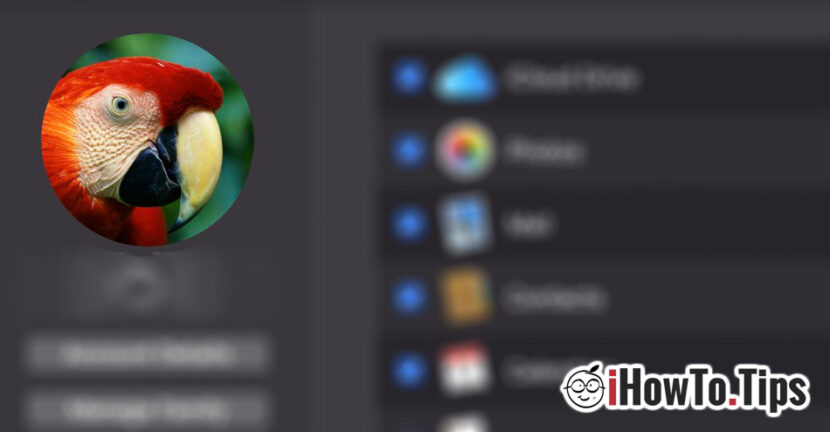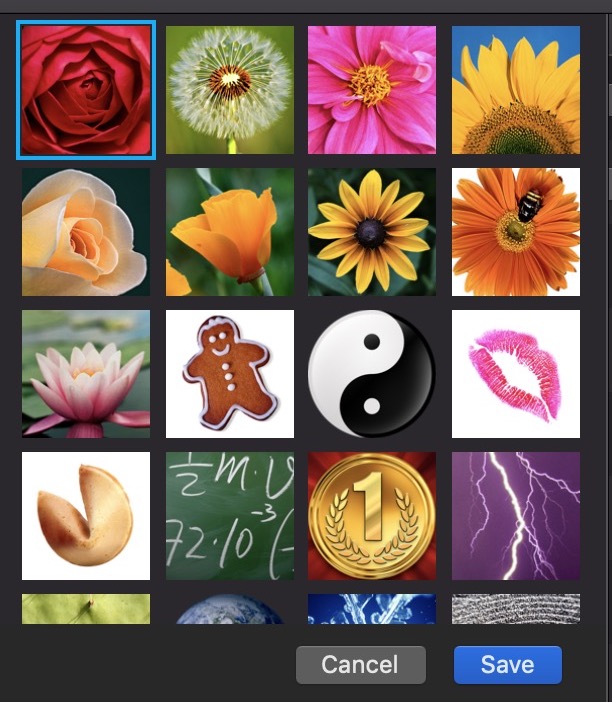As with most online accounts, and on icloud We have the option to set a profile picture. Compared to Facebook, which is in love with the profile picture to be a personal one, Apple offers us a set of images from which we can choose a picture for the account.
The iCloud profile image is visible in different places where we are authenticated. From the iCloud account on the iPhone (in Settings) pana la App Store on Mac.
How we change the profile picture of iCloud account on Mac
1. We open the System Preferences panel and click on "iCloud".
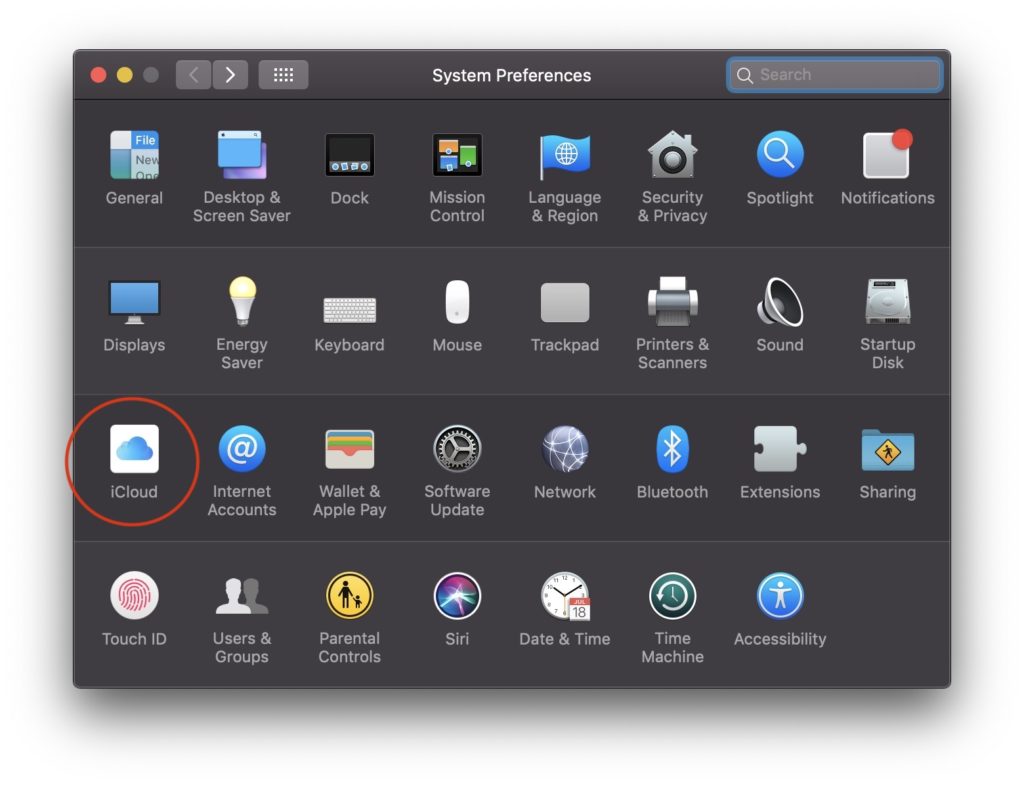
2. In the "iCloud" on the bar on the left side we have the profile picture of our account. If we take the cursor over it, the "edit" button will appear immediately.
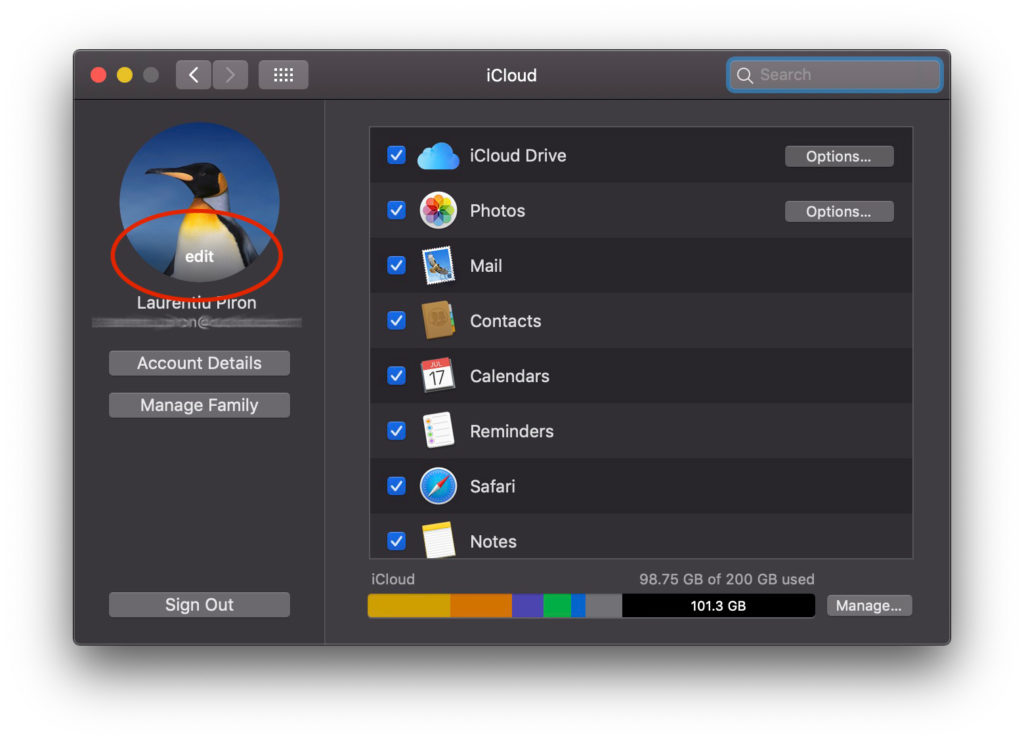
3. In the dialog box that opens after we press "Edit"We have more options.
- Current - It is the current image at which we have the possibility to edit zoom in / zoom out.
- Defaults - We have a set of predetermined image by Apple.

- Room - will start the room on the MacBook and you can make an instant capture for the profile picture
- Photos -will show the pictures available in the "Photos" folder on your user.
If you want a profile picture in your computer. The simplest method is to open the icloud panel is at the point "2" and SA Draw the picture over the current one. It will be automatically replaced on both Mac and iPhone or iPad.
In many situations the user picture in "Login Screen" does not change, even if it has been updated in iCloud. To force the change in the picture from "Login Screen" on Mac, go to "Users & Groups“.
This file contains the picture of the iCloud account in original size. Even if at first glance it does not seem to be an image, it can be opened in the "Preview" application.
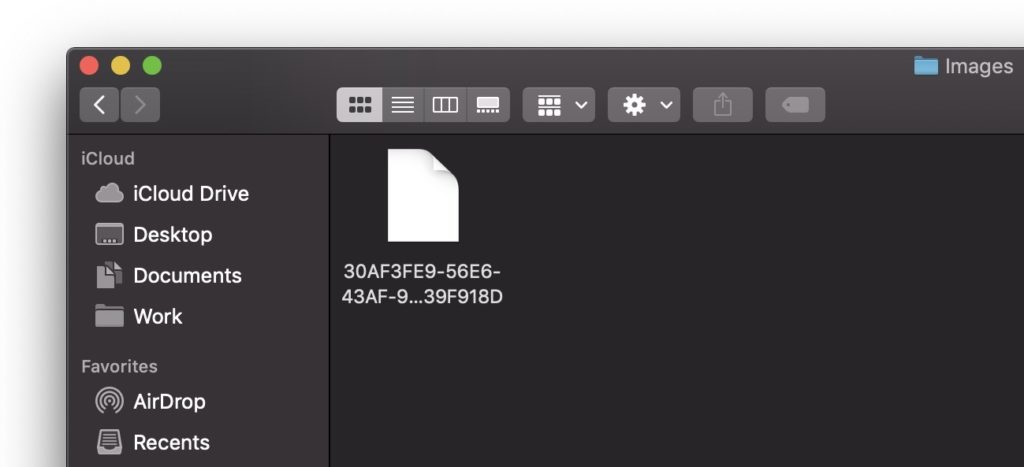
Another option is to replace the icloud profile image on iPhone or iPad.
How we change the icloud profile picture on iPhone or iPad
First of all you have to make sure you have on the iPhone / iPad the picture you want to set to the profile.
We open "Settings" and press the iCloud user (Apple ID). This is the first option in the "Settings" menu. In "Apple Id" we press on the profile picture, after which we choose the source of the new picture.
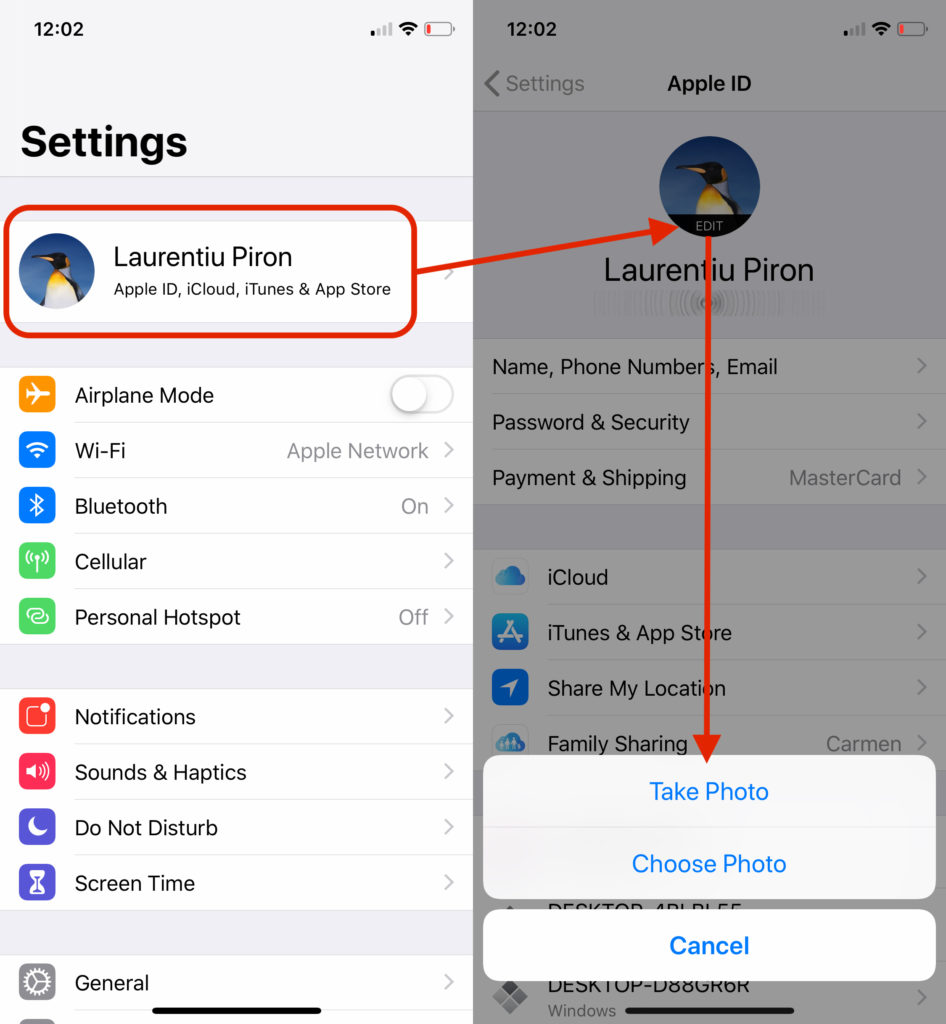
We can use the room for a selfie or we can choose a picture already saved in "Photos".