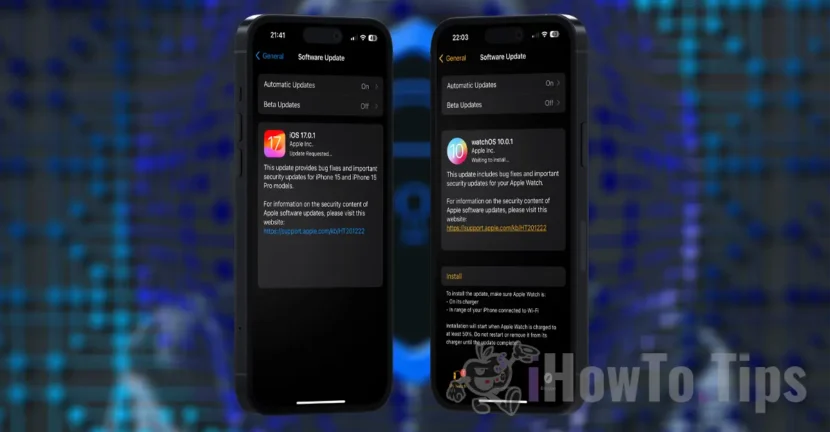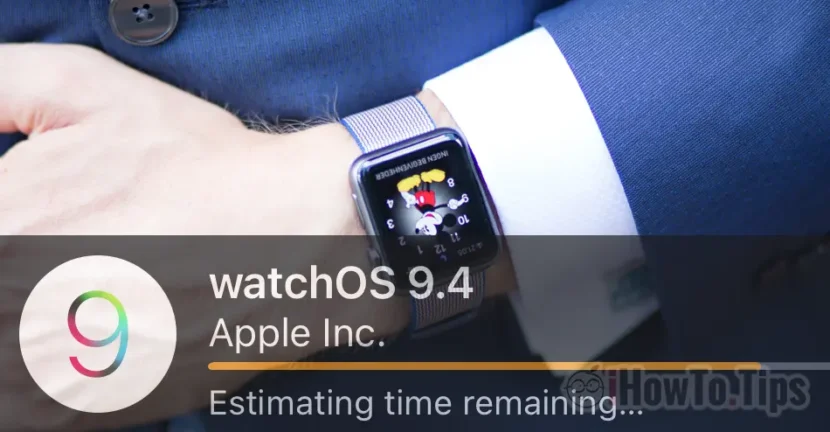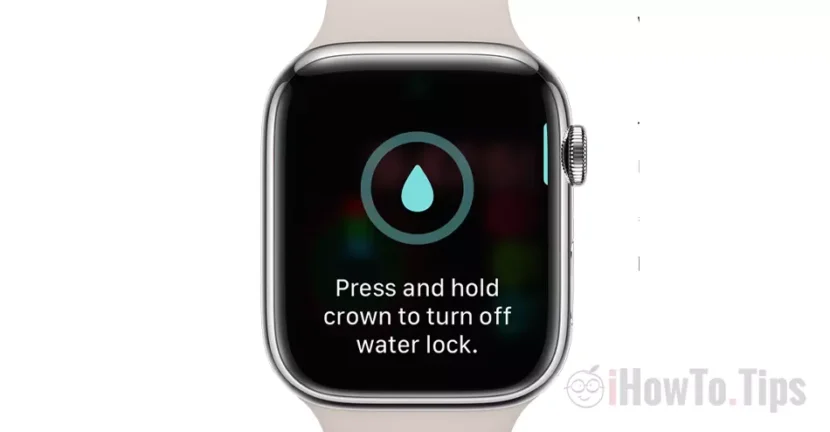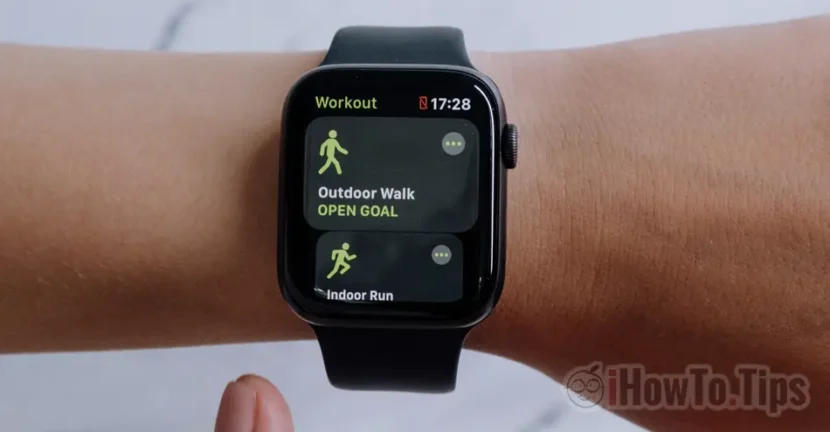About Apple Watch smart watches we don't have much to say much. There are extraordinary gadgets that complement themselves excellently with iPhone and Mac. Apart from the weather information (temperature, current state of time, UV, wind, precipitation), information about the pulse of heart, movement, location, on Apple Watch we can receive and read the messages coming from Messages, Whatsapp or Messenger.
Most Apple Watch owners habit that when they see a new message on the clock, take the iPhone immediately and respond to the message received. I admit that I did this many times, until I got used to to send text or vowels directly from Apple Watch.
As with iPhone, iPad or Mac, Apple Watch supports vocal dictation. The option of vocal dictation makes it possible to transform the text to everything you say and a very important thing, this option is available in a very large number of languages. Much more than he knows currently.
Default settings of Apple Watch are to send Text messages in conversations. On such a small ecrean it would have been almost impossible to use a Qwerty keyboard to write text messages. With the option of vocal dictation, everything we say will be transformed into a text, which we can subsequently send into conversation.
A problem arises when we want to respond to a message, and there are other people around us. It is often the case that Apple Watch will go wrong in Transctipt what we said. To avoid sending an incoherent or mistakes, we can activate as an alternative to send audio message.
How do we send text messages to Messages, WhatsApp or Messeger directly from Apple Watch
1. First of all active dictarea, then We set the language in which we want to communicate and dictate. Activation of dictation is done from Watch application → General → Enable Dictation.

2. We set the language in which we want to dictate the transcript messages / texts. This setting is closely linked to the iPhone keyboard and is made of IOS. We go to "Settings” → “General” → “Keyboards” → “Add New Keyboard… ”And We add a new iPhone keyboard language.
Once add the language in which we want to use dictation, We return to "Keyboards" and we select it from "Dictation Languages“.

3. We set on Apple Watch both options for dictation: Transcipt (text) Sau Audio. open Watch application On the iPhone, we go to "Messages” → “Dictated Messages” → “Transcript or Audio“.

4. We open Messages on Apple Watch and we initiate It's the new conversation. At the bottom of the screen we have the opportunity to select the language in which we want to send the text messages.

If what we dictated has not been transcribed correctly, we have the option to delete the text message or send it as an audio message. "Send as Audio"Or"Send as Text“.

This setting is very useful especially when we are on the street in crowded areas, and what we dictate is not well understood by Apple Watch.
Transcript dictation is also available for messages sent from iPhone or iPad.