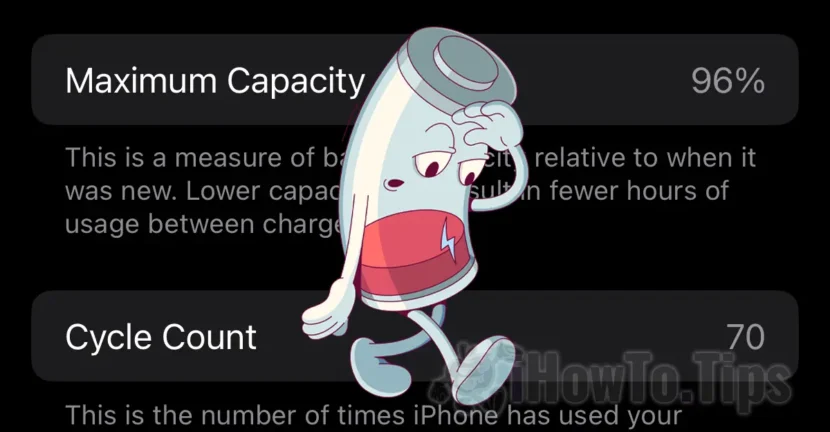This tutorial helps you solve the situation where you have an iCloud+ subscription with your family, but a family member cannot use the iCloud storage space. If you see the message "Not Using" next to a member of the Family Sharing group, follow the steps below to fix the problem.
Table of Contents
What is iCloud+?
iCloud+ is a premium subscription offered by Apple, available for users of iPhone, iPad and/or Mac. It includes more benefits such as:
Extended storage space In iCloud (iCloud Drive), ideal for pictures, videos, files and backup for iOS/iPados/macos.
iCloud Private Relay, which protects your privacy when you browse the web with safari.
Hide My Email, which allows you to create temporary email addresses (alias) to protect your main address.
Homekit Secure Video support, for secure storage of compatible surveillance cameras.
Also, through the iCloud+ package you can configure your own Internet domain name for e-mail addresses. I wrote here a tutorial about how you can configure an Internet for Custom Email Domain.
In the free version, Apple offers only 5 GB of storage in iCloud, which is often insufficient. Through iCloud+, you can opt for 50 GB plans, 200 GB, 2 TB, 6 TB or even 12 TB (available in 2025). The upper subscription plans can be shared with the other family members.
Sharing Space+ through Family Sharing
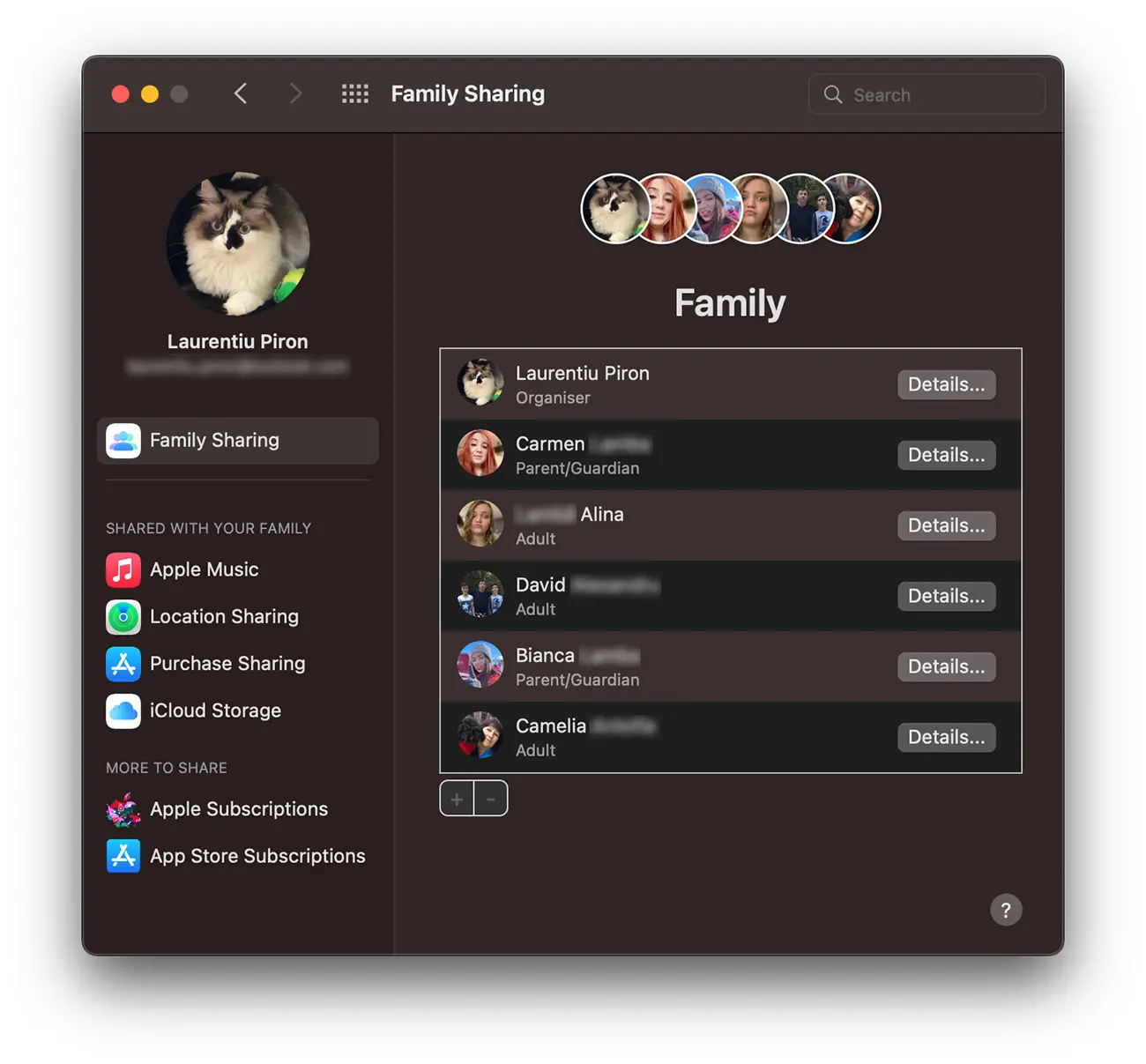
Through the function Family Sharing, you can create a group of up to 6 members, who can share various Apple services, such as:
- Subscriptions to Apple Music, Apple Arcade, Apple TV+, iCloud+.
- Location of devices through Find My.
- Some applications purchased from App Store.
When you share a subscription iCloud+, all members of the group should have access to the storage space of the group organizer. However, sometimes a family member is experiencing an error that prevents him from using the iCloud space, displaying the message "Not using"In the settings Family Sharing.
Frequent scenario
Suppose you have a 6 members Family Sharing group, all having access to shared resources, including a 2 TB iCloud+ space, of which approximately 1.3 TB are available. If a member is removed from the group and then restored, it may no longer be able to access the iCloud storage space, even if it has access to other shared resources.
In iCloud > Family Sharing it will appear “Not using” next to the person in the group, as is the image below.
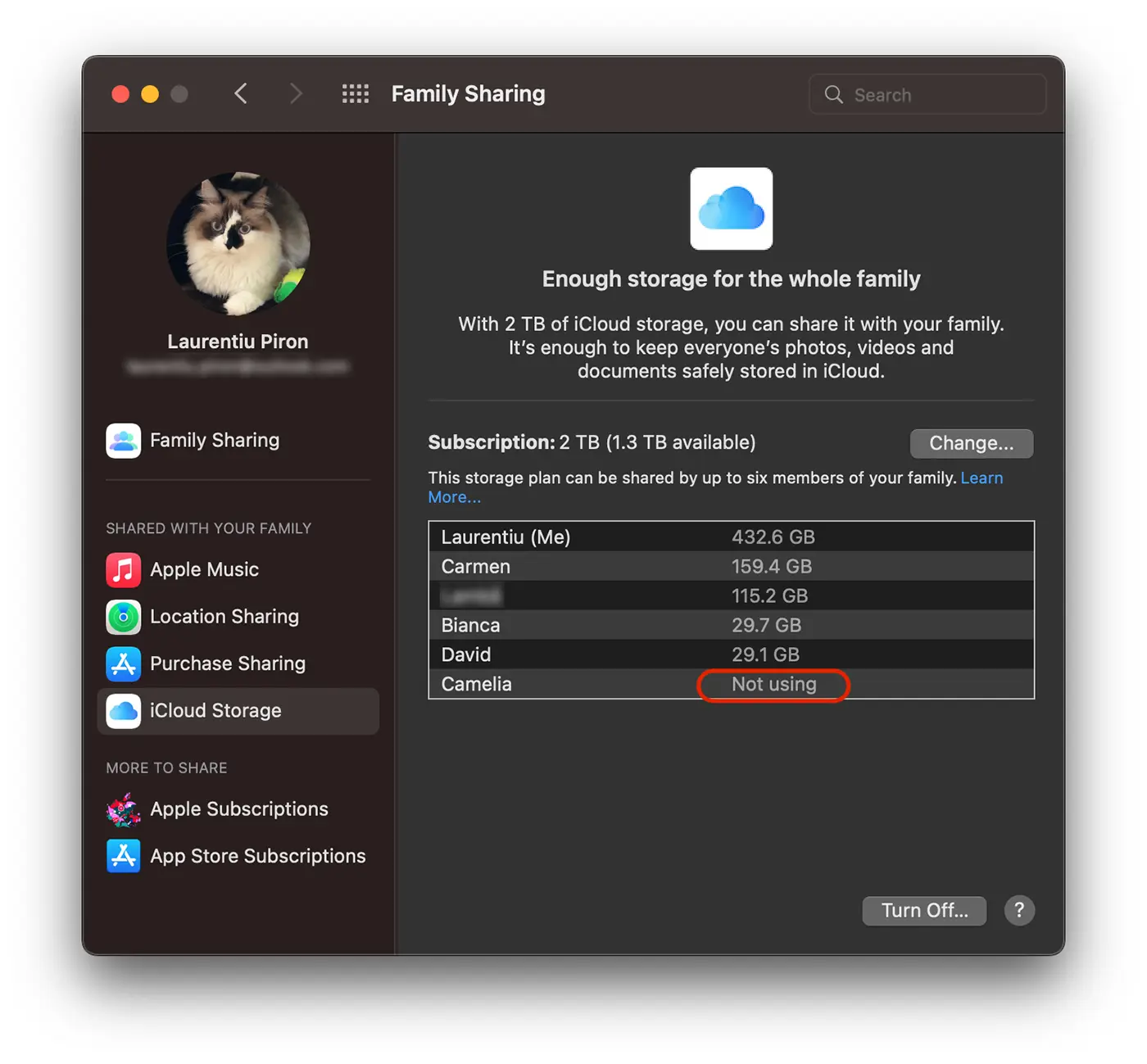
How to solve the “Not using iCloud Storage " problem for a family group member
If you encounter this problem in which a user in the Icloud family group can no longer use the shared storage space, follow these steps to remedy the situation:
Checks the acceptance of shared space
That family member in the Family Sharing group may not have supported the use of shared iCloud space. The family member experiencing the problem should follow the steps below:
- Access Settings on iPhone, iPad or Mac.
- To appear on his name (Apple ID) at the top of the menu.
- Enter iCloud > iCloud+ and checks if the shared space is activated. If not, accept the invitation to use the iCloud+ shared space.
This is one of the most common causes from which a family group member cannot use shared storage space by iCloud+.
Reconnection to Apple ID account
If you are the person concerned, who cannot use the shared storage space in iCloud+ and the above method has not worked, follow the steps below:
- Go in Settings > [Your name] > Sign Out (Disconnection).
- Authenticate to the same Apple ID again.
- After reconnection, check the section again iCloud+ to confirm that shared space is accessible.
Check Family Sharing settings (by the organizer)
There is also the scenario in which the option to share the storage space is not activated for all members of the Family Group. If you are the group's organizer you need to follow the steps below:
- Access: Settings > [Name] > Family Sharing > iCloud Storage.
- Make sure the option to share the iCloud+ space is activated for all members.
- If the problem member does not appear in the list, remove it from the group and add it again.
Updates the device
Make sure all the devices involved are running the latest version of iOS, iPadOS, or macOS (in 2025, this could be iOS 26 or macOS 26).
Go in Settings > General > Software Update and install any available updates.
Contact Apple support
If the above steps do not solve the problem, contact Apple support through the app Support or to the address support.apple.com. The error may be related to a server or account problem.
Additional notes
Insufficient space? If iCloud + space is almost full, new members might experience problems syncing. Check the available space in Settings > [Name] > iCloud > Manage Storage.
Multiple Apple ID accounts: If a member uses multiple Apple ID accounts on the same device, make sure the correct ID is associated with Family Sharing.
Regional restrictions: In some countries, iCloud+ functions may be limited due to local regulations. Check the availability of service in your region.
Conclusion
The problem "Not using iCloud Storage" in Family Sharing is usually a temporary error that can be solved by checking the settings, reconnecting to the account or updating the device. If all these methods fail, Apple support is the best option to clarify the situation.