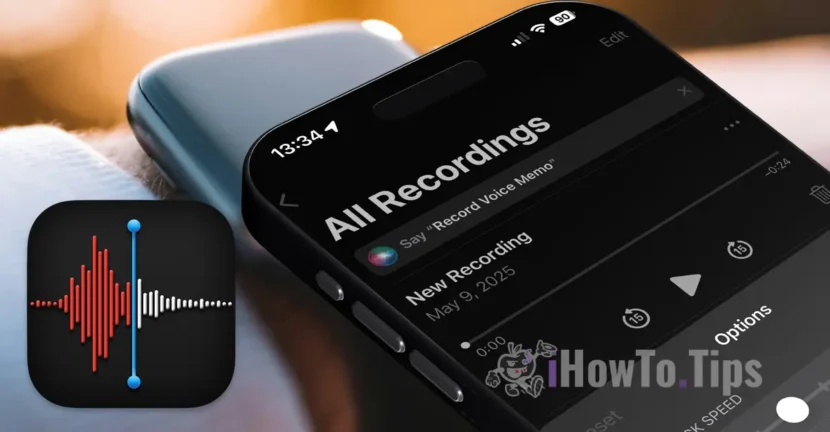The Voice Memos app is present on almost all Apple devices, being great for all users who need either a recorder to record conversations or voice notes. This voice recording app, as we have above, is available on both iPhone and Apple Watch devices (it offers a simple way to record voice directly with the watch at hand), iPad and Mac.

Table of Contents
What is Voice Memos?
The Voice Memos application is a native Apple solution, designed exclusively for voice records on iPhone, iPad, iPod Touch, Mac and Apple Watch. It transforms Apple devices into versatile recorders, allowing users to record vocal reminder, conversations, meetings, courses, interviews or ambient sounds.
Voice Memos uses the integrated microphone of the device, supporting stereo records on compatible devices. It also allows to connect an external high -loyal microphone for a higher sound quality, ideal for podcalesters, journalists or content creators. Starting with iOS 18 and Macos Sequoia (launched in 2024), the application includes advanced functions, such as automatic registration transcript and integration with other Apple applications, such as Notes or Reminders.
Voice Memos Features
Even though Apple calls these records records, they are essentially audio files that can capture anything, from informal conversations and working sessions to ambient sounds or personal notes. The key functionalities include:
ICLOUD integration: Automatic synchronization allows access to records on all devices connected to the same iCloud account.
Unlimited records in duration: you can record from a few seconds to hours, the only limitation being the storage space available on the device.
Automatic transcription (available on iOS 18 and Macos Sequoia): Records are transcribed in real time, with support for multiple languages, including English, Spanish and French.
Organization and labeling: You can rename and organize personalized folders for easier management.
A very important aspect of this application is that the records made with Voice Memos do not have a predetermined time limit. Fragments can be recorded for several seconds or sessions of several hours, as long as there is enough storage space on the device used. Basically, the Apple device on which the Voice Memos application is opened in a recorder capable of registering sessions of hours.
Options to play reminders (voice recordings) with The Voice Memos app
Each record made with Voice Memos on iPhone, iPad, Mac or Apple Watch can be shared and edited. Options include:
Skip Silence: automatically eliminates moments without sound, reducing the duration of the play without losing the relevant content.
Playback Speed: Allows adjustment of the play speed, useful for the rapid listening of long notes or sessions.
Enhance Recording: improves sound quality by reducing background noise using advanced audio processing algorithms.
Editable transcription (new in 2024): You can edit the transcribed text directly into the application, correcting any errors or adding notes.
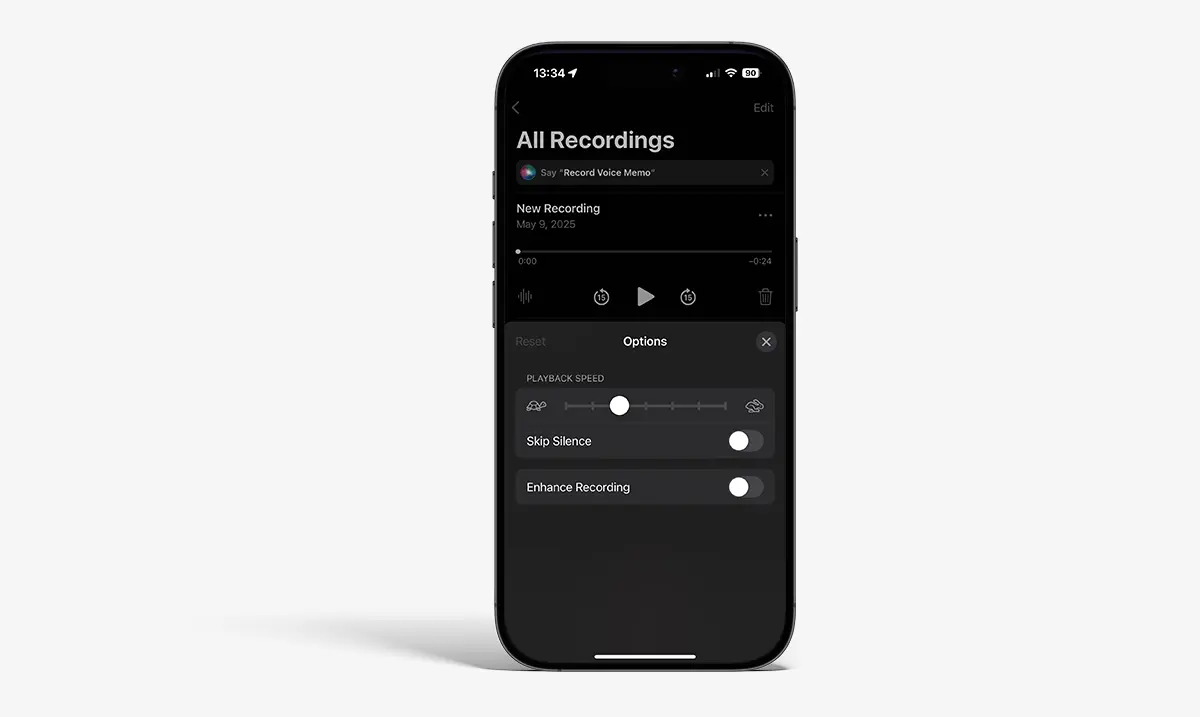
Note: These settings are available on iPhone, iPad, iPod touch and Mac, not Apple Watch.
How do you edit a Voice Memos audio file on iPhone, iPad or Mac
Voice Memos editing options are intuitive and sufficient for most needs. You can delete fragments from registration (delete), keep only certain portions (trim) or replace segments with a new registration.
Edit Voice Memos on iPad devices
1. Opens the Voice Memos app and selects the desired voice reminder.
2. Press the editing button (three-point icon or right-right corner on iPad).
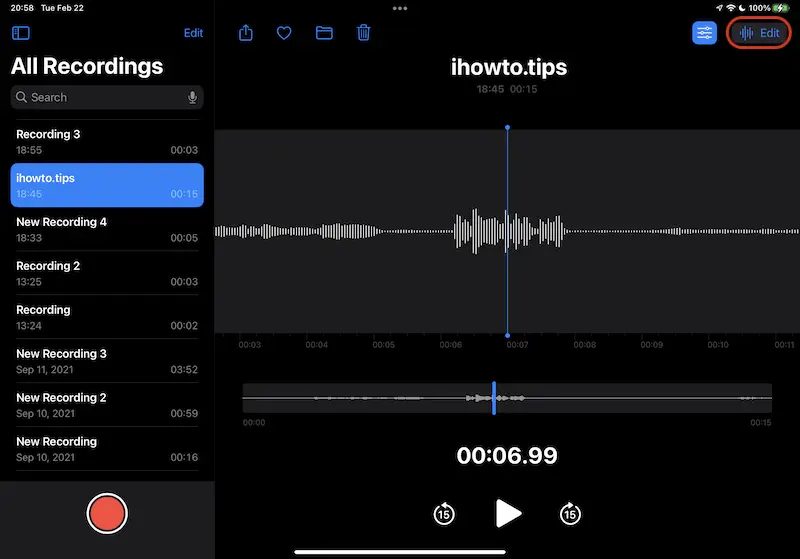
3. In the replace mode, press the red-left-handed button to record over the existing fragment.
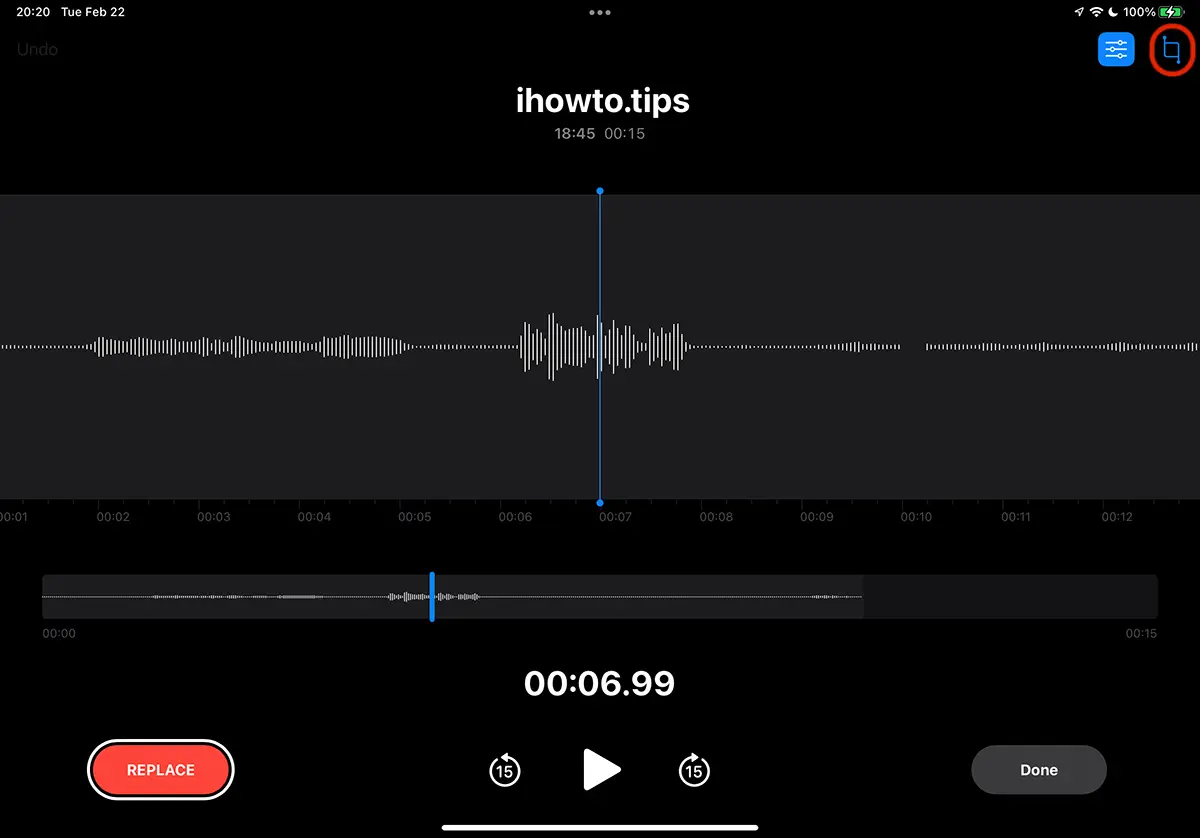
4. In the Trim mode, select the desired portion and choose between Delete (delete the selected fragment) or TRIM (keep only the selected fragment).
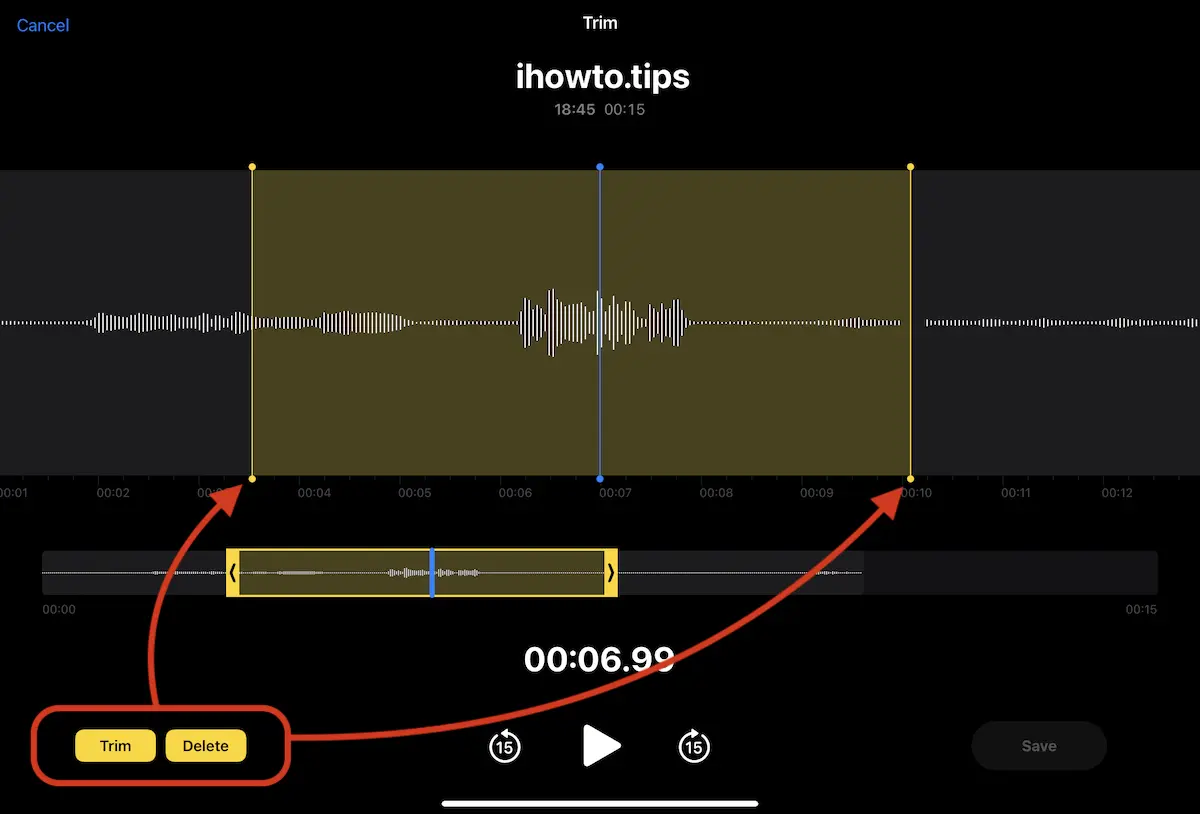
How do you edit a vocal reminder with Voice Memos on iPhone
For the most part, the editing steps of a vocal reminder on the iPhone are very similar to those on the iPad.
1. Open the list of reminders, select from the list the voice note for which you want to edit it, then press the blue circle with the three points.
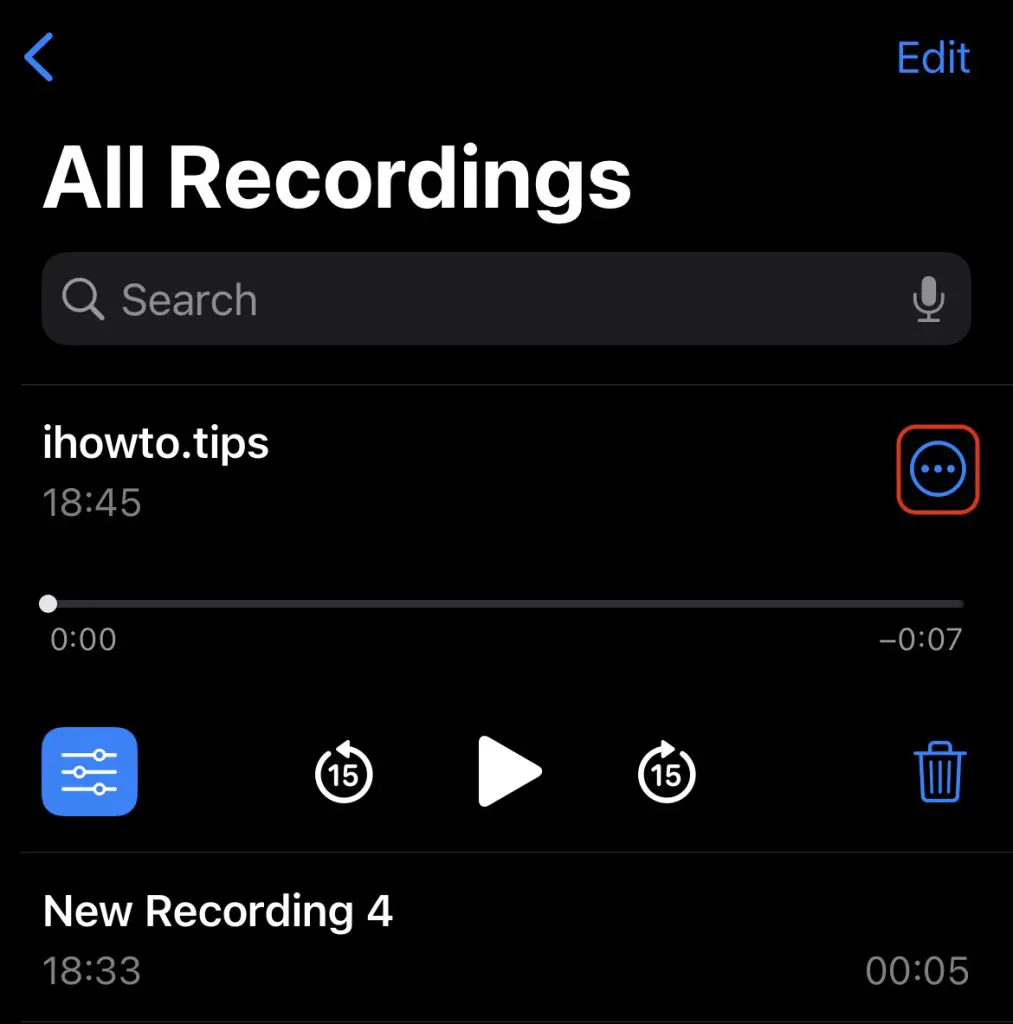
2. In the menu that opens you have available the editing options of the audio note with TRIM and Delete.
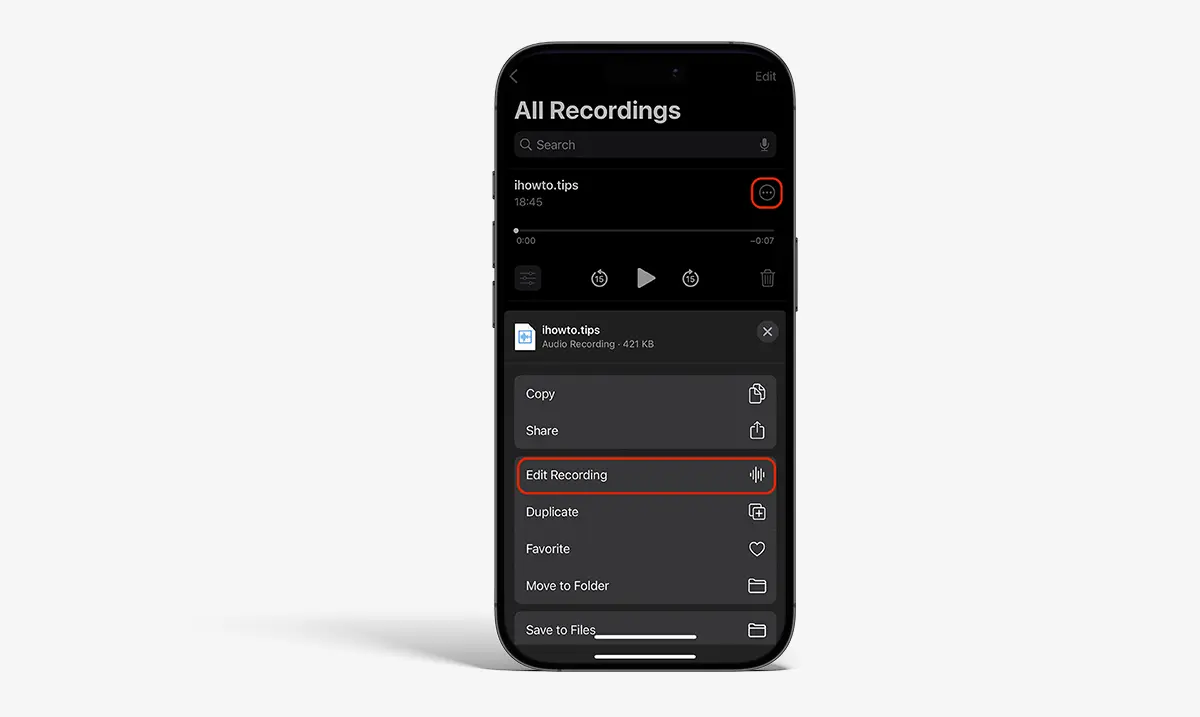
Next, it will be a screen for the Trim similar to the one on the iPad.
Also in the same way you can edit the voice reminders and Mac. On Apple Watch, direct editing is not available, but records can be synchronized and edited on other Apple devices.
How to sync Voice Memos to iPad, iPhone, Mac, and Apple Watch
Being an app developed by Apple, Voice Memos benefits from perfect synchronization through iCloud, available on all Apple devices connected to the same iCloud account. To activate the synchronization, follow the steps below:
iPhone/iPad
Access Settings → [your name] → iCloud → Voice Memos and activates the option (passes on the green).
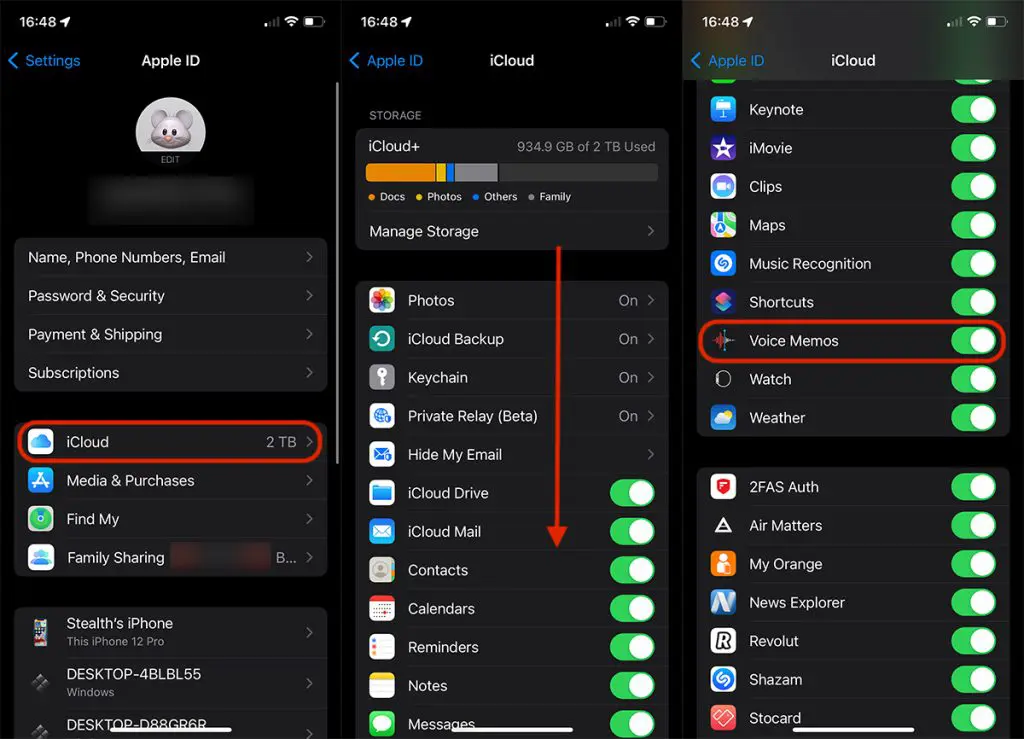
Mac
Go to System Settings → [your name] → iCloud → Voice Memos and activates synchronization.
Apple Watch
Synchronization is automatic if the device is connected to the same iCloud account.
Once you have activated synchronization, a vocal reminder made with iPhone, iPad, Mac or Apple Watch, will be available on all devices that are connected to the same ICLOUD account. It is worth mentioning that on Apple Watch you can only listen to the records made directly on the Apple Watch. The records on the iPhone, iPad or Mac are not visible on the Apple Watch, but those on the Watch are synchronized and available on the other devices.
Related: Recording calls on iPhone. How does it work?
Conclusion
Voice Memos It is a simple but very useful application, ideal for anyone who wants to record and manage audio and ambient records on Apple devices. With functions such as automatic transcription, intuitive editing and iCloud synchronization, the application is perfect for both personal and professional use. The recent updates in iOS 18 and Macos Sequoia have made significant improvements, making Voice Memos an indispensable tool for students, journalists or content creators.