The greatest advantage of Apple Watch is that to a View notifications There is no need to get our hands on the iPhone anymore. Besides, the first thing I noticed after I became the Apple Watch owner, it was that the iPhone battery holds me more and not infrequently I forget where I leave it. Most applications on the iPhone have the ability to send notifications on Apple Watch, and voice calls can be easily taken, Apple Watch having both the possibility to connect to AirPods as well as speaker / internal microphone.
Another interesting thing, if a notification has reached the Apple Watch, it will be present on the iPhone, but will not ignite the screen and will not issue alert sound.
Red point (Notifications indicator) present at the top of the Apple Watch screen announces that we have one or more notifications that we have not yet seen. Through a simple sliding your finger from top to bottom, we open "Notification Center"On the Apple Watch. Here are all the notifications waiting to be read, from e-mail applications, social networks, calendar, reminder.
Runing to the bottom of the notification from an application we have the opportunity to see Details (Detail) or to give up notice (Dismiss).

If in the Apple Watch notification center we have several messages that we have seen and we want to be deleted, the "Clear All" option will get rid of everything.
For the red point to appear when you have notifications, it is necessary for the "Notifications Indicator" option to be activated. You can activate or deactivate both from the application Watch on iPhone, at the section "Notifications"As well as from Apple Watch, from "Settings” → “Notifications” → “Notifications Indicator"The deactivation of this setting does not mean that I will disable notifications.
Also from these settings we can choose that in the notice to appear or not, a short Description of the notification message. “Always Show Short Looks"It is an activated option by Default. If you want to see only what application you receive a notification message, but without a preview of it, then you can deactivate this option. Please note that the preview is unless you have Apple Watch at hand and is unlocked.
Cu “Notification Privacy", Notification messages will only be displayed when pressing notification. It is a very useful option when you have people in proximity and receive important messages.

The above settings are General settings for all alerts sent by applications. Both native and third.
How we manage notifications from applications on Apple Watch (Notifications Setup)
Regarding notifications settings Depending on the application, you must know that there is a big difference between The native applications of Apple Watch / iPhone si the applications of other developers (third parties).
In fact, on the "Notifications" settings page, the applications are divided into two groups. Applications with Extended settings support for alerts and applications that send alert in the mirror with those on the iPhone (Mirror iPhone Alerts), which supports only activation and deactivation.

To native applications such as: Mail, Calendar, Reminders, Activity, the user has the opportunity to choose that they send to Apple Watch Mirror notifications with iPhone (Mirror my iPhone) or personalized notifications (Custom).
SA copy The scenario of the native Mail application. If on the iPhone we have More email accounts added to the mail application and the alerts to notification are activated for all accounts, on Apple Watch we will receive alerts just like on the iPhone, if the Mail setting is "Mirror my iPhone“.

Asa cum se poate observa si in imaginea de mai sus, pe Apple Watch voi primi notificari de la toate conturile de e-mail adaugate pe iPhone. Gmail, Laurentiu, Outlook, iCloud & VIPs, cu optiunea “Mirror my iPhone”, in timp ce la “Custom” se va desfasura o serie de optiuni de unde putem personaliza alertele aplicatiei Mail si a fiecarui cont de e-mail adaugat.
Let's say, however, that Apple Watch is not interested in receiving alerts from the messages received on the Gmail account. In this case, instead of "mirror my iPhone" I will choose the "custom" option, then to "gmail" I will set "off" by deactivating the option "Show Alerts from Gmail“.

With this disabled setting, every time I get a message on Gmail, I will be notified only on the iPhone. On Apple Watch I will not have any notification, but the messages in Gmail vote could be accessed at any time from the Apple Watch email application.
We also have the opportunity to let the notification accounted in "Notifications"But without being alerted with sound or sensory vibration (haptic).
In this way we will be able to make personalized alert and notifications settings for all native applications.
In the other applications, we have only the opportunity to activate or deactivate the notifications, without being able to customize something.



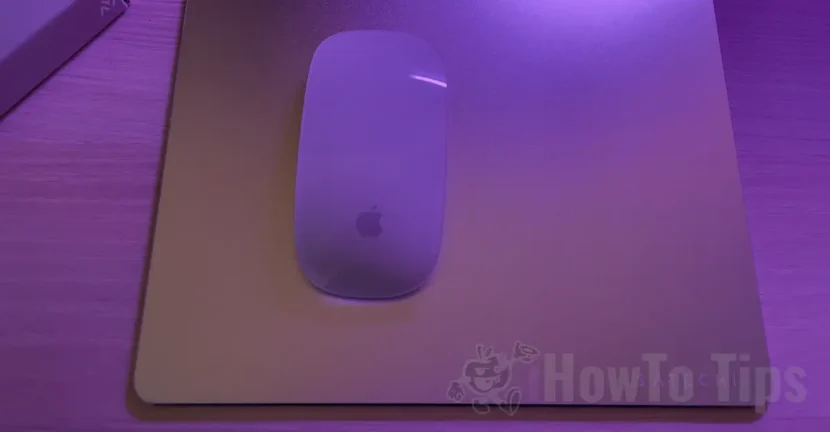
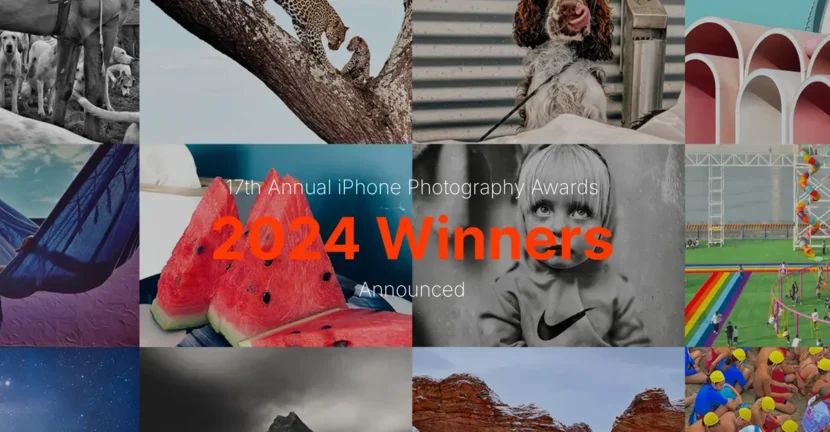





1 thought on “How to activate, deactivate or customize Alerts / Notifications from Apple Watch (Apple Watch Notifications)"