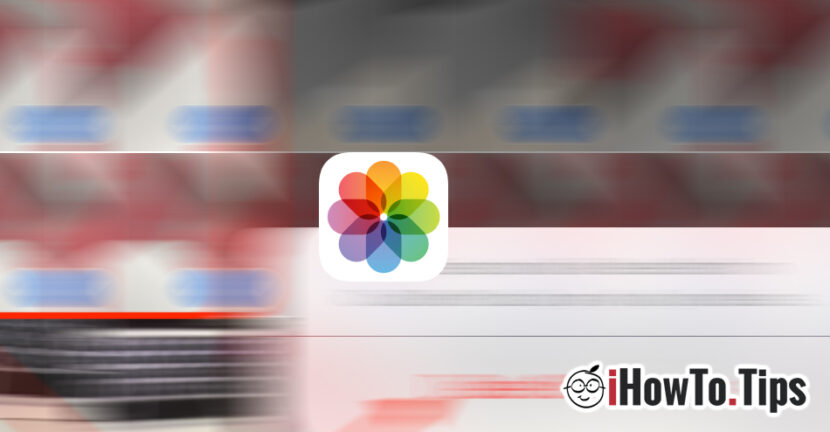Every time they Launch a new iPhone model, one of the features that interest us is Camera performance. How many megapixel has, how clear the pictures come out at night - in the weak light, how to focus and with the exposure time, etc. elements.
As the iPhone cameras have evolved, the size of the .JPG (pictures) files also increased and by default the space occupied on the iPhone was higher. Some time ago, Apple adopted its own compression system to reduce the space occupied by photos on devices, without reducing their quality. About .HEIC (HEIF) and about how you can do conversion of these .Heic in .jpg formats Find details here.
When we go on vacations, at events or we have pets we are tempted to we take a lot of pictures and video captures. The possibility to stay No free space on iPhone It is quite large, and the best idea would be to keep only the most successful pictures and videos. The rest of the pictures and videos is good to delete them permanently from the iPhone.
How we permanently delete the pictures and videos on the iPhone
1. We open "Photos"And we go to"Albums"(In the menu at the bottom) → then we open"All Photos“.
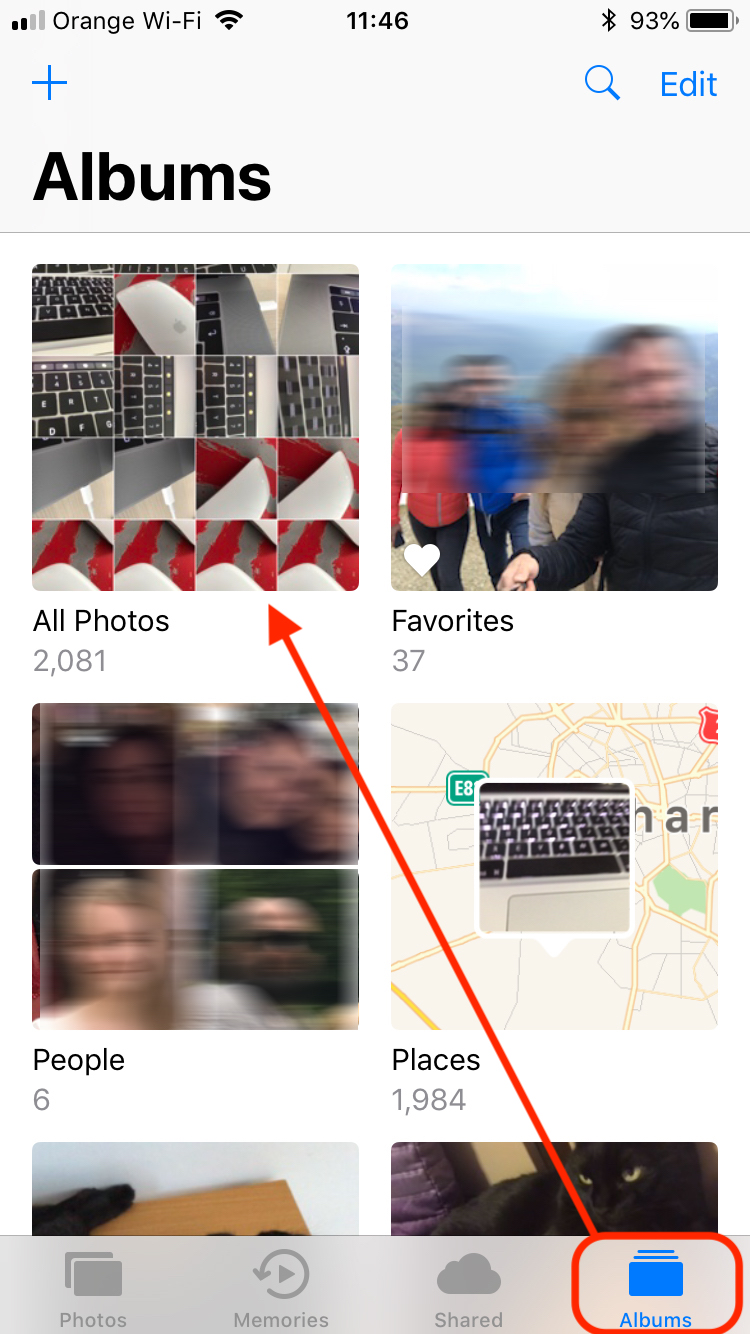
In "All Photos" we will find All pictures and videos made with both the native "camera" application of the iPhone and with other installed cameras. Also here we will find photos saved from the sites, Facebook, etc. other sources. Be careful, however, that some "room" applications can store pictures inside the application.

2. From the "All Photos" Gallery we have at least three ways by which you can delete the pictures from the iPhone. By two methods we can delete individually (one picture, one by one) and by a method We can select more pictures that we want to delete simultaneously. We'll see How can we delete more pictures simultaneously from iPhone.
In “All Photos"We press"Select"From Patrtea Drapta-Sus, then we select the pictures we want to delete. They will be marked with a tick on the blue bullet.
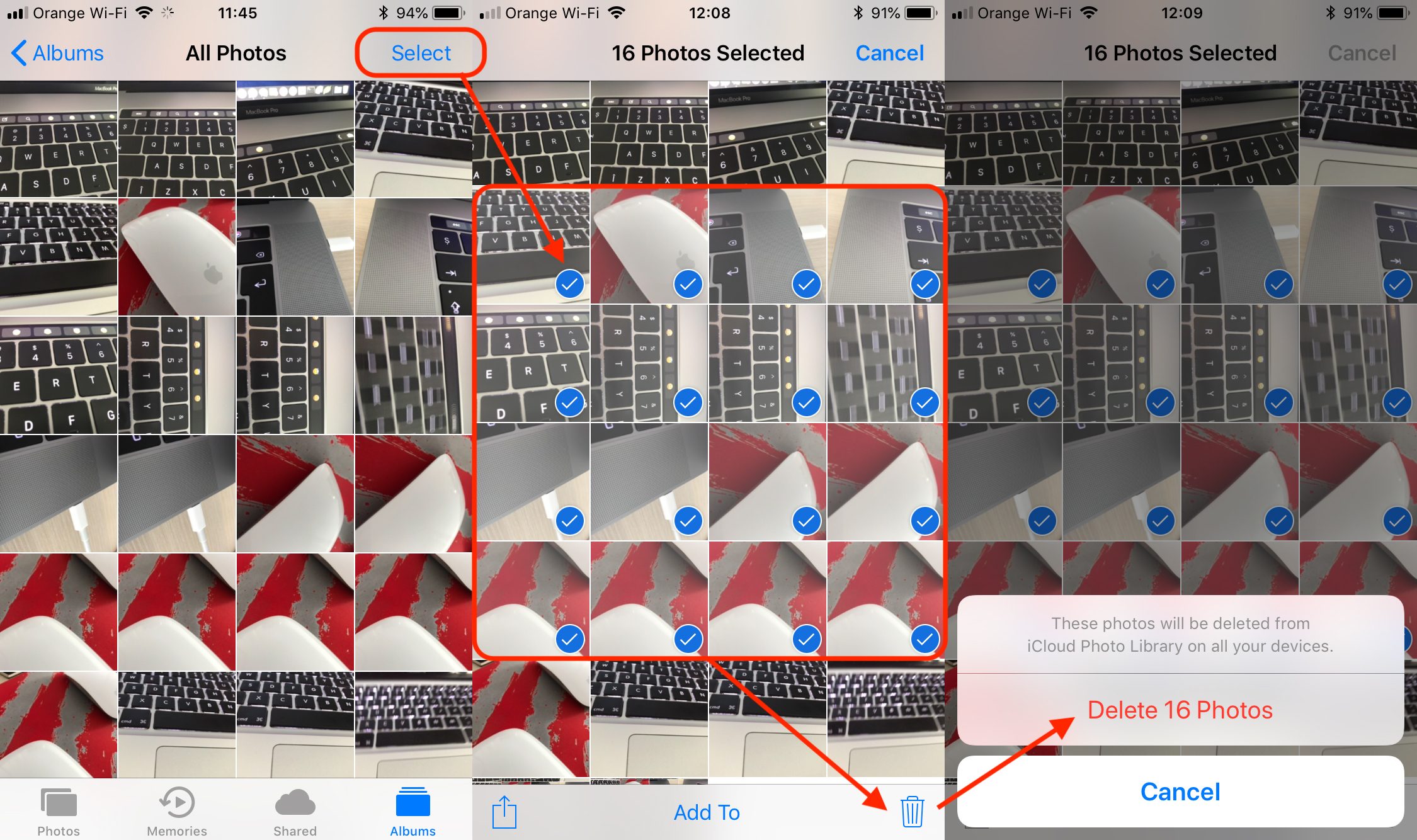
After this step the pictures were erased, but not definitive. They are still kept on the iPhone in a gallery dedicated to the deleted files. "Recently Deleted“.
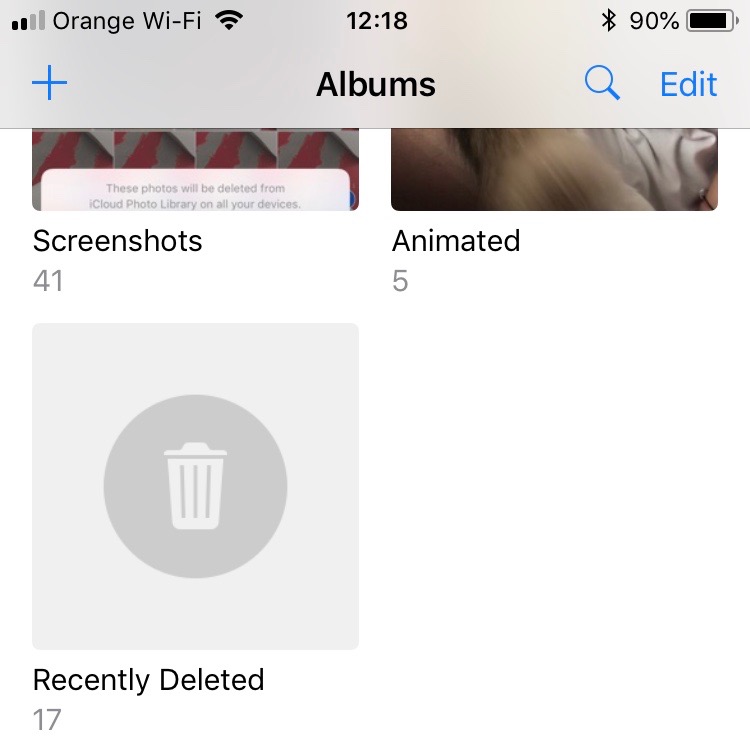
In Galeria "Recently Deleted"The pictures and videos deleted from" All Photos "will be kept for another 30 days, after which they will be automatically deleted from the device. During this time you have the opportunity to recover or delete them permanently, without having to wait 30 days to be Delete automatically.
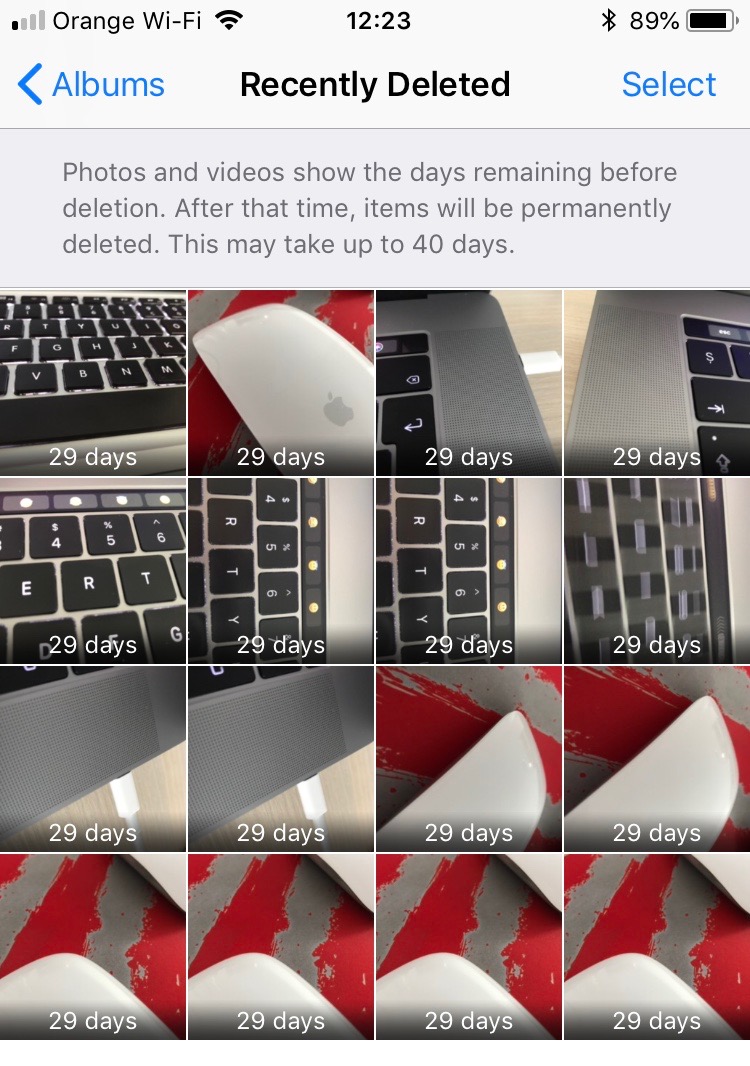
3. Just as the photos for wiping from the "All Photos" gallery were selected, in the same way you can proceed here. Press "Select" on the top, then the "Delete All" option on the left-Jos. After this operation the pictures and video will be erased permanently from the iPhone Without having the opportunity to recover them ever.