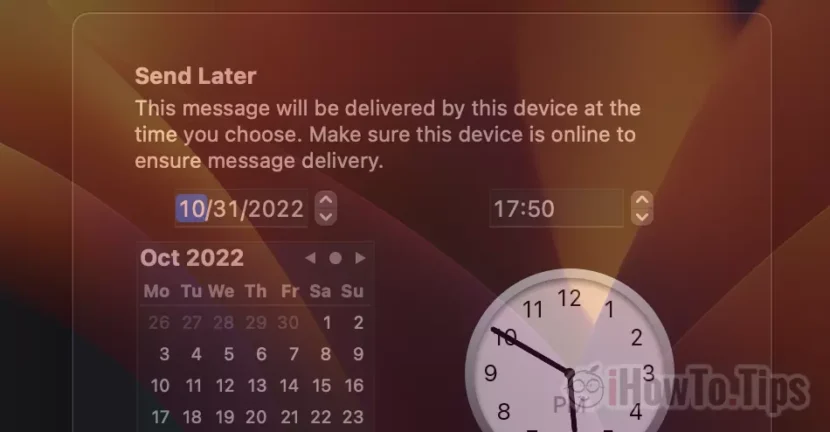If you have to send important email messages but when you compose it is not the optimal time for shipment, find out from this tutorial how you send a programmed email from Mac.
Apple has introduced many features on the new versions of Mac, iPhone and iPad operating systems, including Scheduled Email. The possibility to compose an e-mail message in the Mail application, which will send scheduled at a certain date and time. In this tutorial you will see how you send a programmed email from Mac from the Mail application.
In a older article I showed How can you send a scheduled e-mail from the iPhone from the Mail application (iOS 16).
On Macos Ventura, the option in Scheduled Send (or Send Later) is almost identical to the one on iOS.
How do you send a programmed email from Mac from the Mail - Scheduled Send or Send Later application
After opening the email application, write the message and enter the address on which the message is sent, next to the SEND button is an arrow down. Under that arrow are the options of "Send Later".

The user can choose that the message is sent to the hours set by the application. In the evening at 9:00 pm, in the morning at 08:00 or it can set an hour and once the message is sent to the recipient.
After scheduling the shipping date the message is sent In a dedicated outgoing folder that the user is in the left side of the mail application. Send Later.
It is very important to know that the message can no longer be edited. Only shipping date and time can be exposed, with the help of the "edit" button. So you cannot edit an email scheduled in the email application on Mac, iPhone or iPad.

When editing the message is made, you need little attention. I do not know for what reasons, Apple has established that when editing the date and shipping time, the date and time of the editing is predetermined. If by mistake you press "Schedule"The message will be shipped immediately.

Another strange aspect is the warning message that appears only then when we program the shipment an email message to the predetermined data of the application. "Send 21:00 Tonight" and "Send 08:00 Tomorrow".
“This message will be sent at the scheduled time. This device needs a network connection then to ensure delivery.“
As far as the Mac understands, it must be open and have an internet connection for the message to be shipped. However, this message does not appear if we manually choose the date and time of the shipment.
Apple's most pro -debtable will bring to the near future updates to this scheduled shipping system of Email messages from Mac and iPhone.