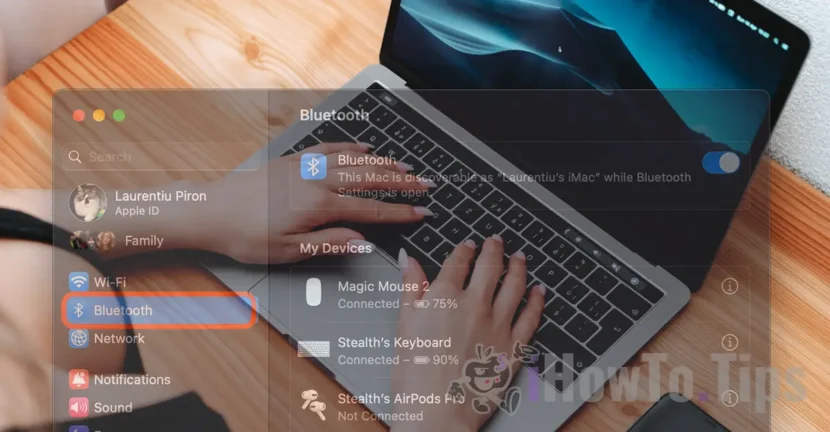A mouse, keyboard or controller, are devices that can be connected via Bluetooth to MAC computers. In this tutorial you will learn step by step, how you connect Bluetooth devices to Mac or Macbook systems.
Before following the steps below, make sure that the new device you want to connect via Bluetooth, is started and is not connected to another device proximity.
How to connect Bluetooth devices to Mac or MacBook systems (mouse, keyboard, controller)
To connect Bluetooth devices to Mac or MacBook systems follow the steps from the tutorial below:
1. Open "System Settings" on the MacOS system (Mac or MacBook ".
2. Go to the left side of the Bluetooth, then select the device you want to connect to the Mac computer. It is enough to pass with mouse over the device you want to connect via Bluetooth to the MAC system.
As a mention, if the device has been connected, it will appear in "My Devices"And it should be connected automatically as soon as it is started. If you have a keyboard Apple Magic Keyboard or Magic Mouse, these will be connected automatically, without having to intervene. However, there can also be devices (mouse, keyboard, controller) of other manufacturers who need to be handed manually.
3. The new Bluetooth devices will be present under "Nearby Devices". That means they can connect to the computer Mac Or MacBook, but they are not yet mated with it. Click on the device you want to connect to Mac via Bluetooth.
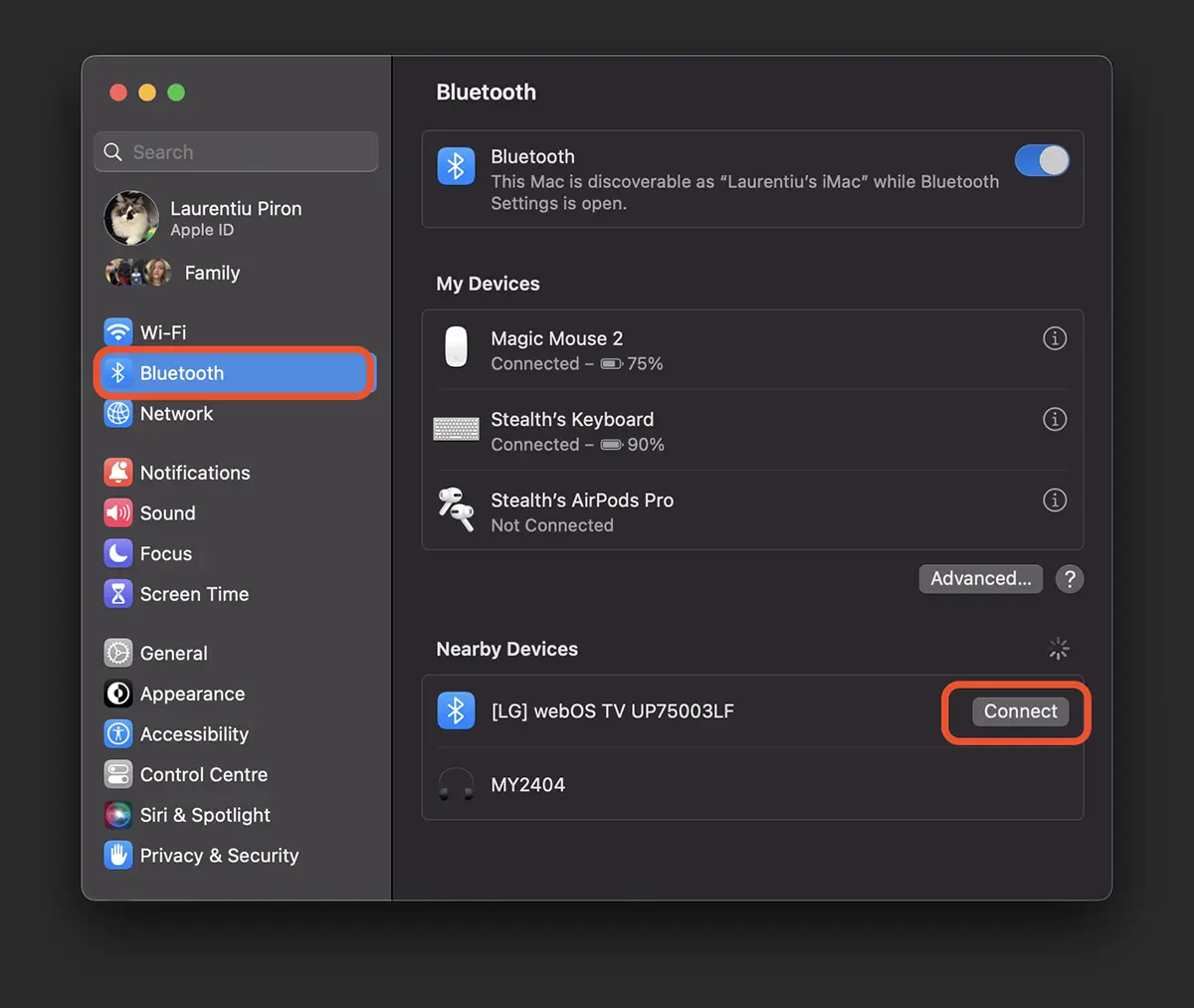
In the situation where you want to connect a mouse, keyboard or controller to a Mac computer, but it does not appear in the Bluetooth devices list, it is most likely because it is mated with another device.
In this case you must reset the device you want to connect to MAC via Bluetooth.