When you first associate AirPods with your iPhone, they are automatically associated with your Apple account that is authenticated on that device. In this tutorial you see step by step, how to remove Airpods from your Apple ID account if you want to sell or give them to another person.
When you first open a pair of Airpods Pro from their charging casing and they are near an iPhone, a request on the phone screen appears, asking if you want to connect them to the device. Once you allow the AirPods to connect, they become associated with the Apple account of that iPhone and are added automatically to the Find My Network. In the situation where you own a MacBook, IMAC or iPad with the same Apple ID, airpods that are previously connected to the iPhone will also be automatically synchronized with these devices.
It is well known that AirPods can be used by other people, even if they are not associated with the Apple IPhone account to which they are connected. However, there are some aspects to consider. The person who initially authenticated them and is considered their owner will have the opportunity to locate them through the Find My application, issue sound alerts (Play Sound) or block them using the "Mark As Lost" function.
Table of Contents
Why is it important to remove Airpods from your Apple ID account?
When you decide not to use AirPods and you want to give them to another or sell them, it is very important to remove airpods from the Apple ID account. In this way, the new owner will be able to use airpods on its devices.
How to remove AirPods from your Apple ID account
In order to eliminate Airpods from the Apple account, you need to have a device on which your Apple account is authenticated, the one to which AirPods are associated. If you do not have an iPhone, iPad or Mac device at hand, you can remove Airpods by accessing icloud.com, Find My.
1. Opens the Find MY app on one of the iPhone, iPad or Mac devices on which your Apple account is authenticated.
2. In the Find My application, go to the bottom at "Devices", then from the list of devices select AirPods that you want to remove from your Apple ID account.
3. At the bottom, you will find the option by which you can remove Airpods from your Apple ID account.
4. Press the "Remove" button in "Remove Airpods".
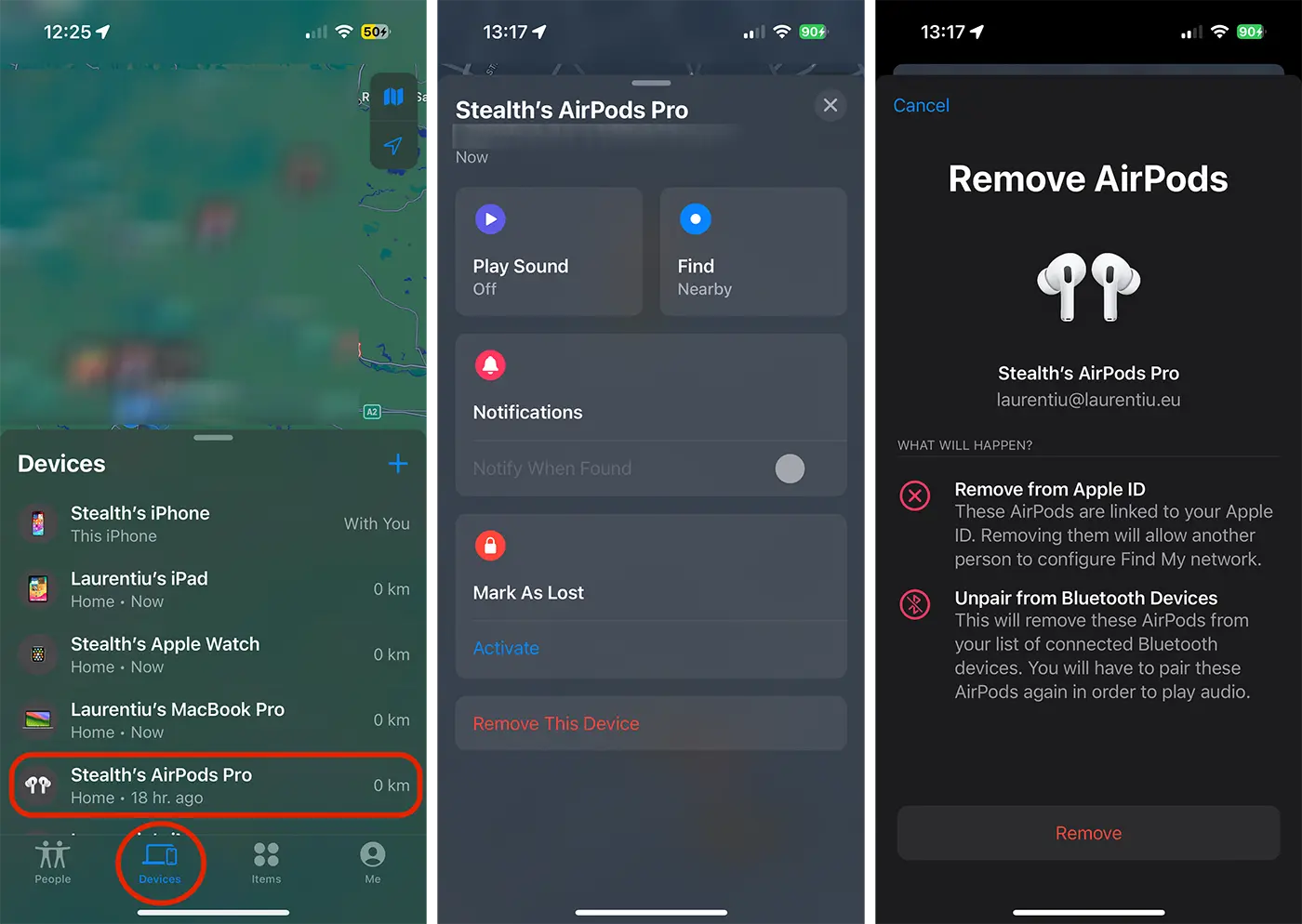
After this step, Airpods have been removed from your iCloud account and can be associated with another person's Apple account. Also, Airdpods will be automatically deleted from the Bluetooth connections list by the other Apple devices.









