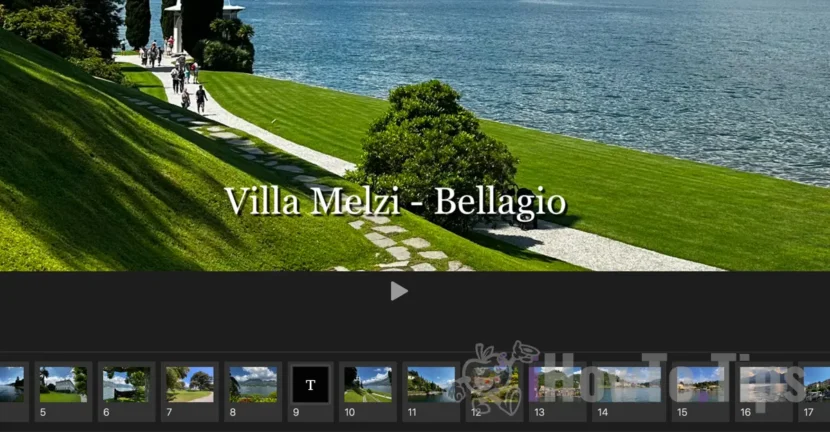Most of us love to take many pictures and videos when we go on holidays, holidays or events. If you want the most important and beautiful moments surprised to be put in a personalized video, in this tutorial you will see step by step as you create a slideshow on Mac with pictures and video, directly from the Photos application.
Table of Contents
What is a slideshow?
Slideshows allow compilation and organization of the most beautiful and relevant images and videos in an accessible and easy-to-go format, which you can add texts, edit the images and choose the background music. They allow the transformation of a collection of fragmented moments into a coherent and captivating story, ideal for being shared with family, friends or social networks.
How to create a slideshow on Mac in the Photos app
To create a slideshow on Mac you do not need photo editing experience or video. All you have to do is follow the steps in the guide below, and in the end you will get a video with the pictures and videos of you. Which you can add texts and background music.
1. First, the pictures and video you want to include in Slideshow must be present in the Photos app.
2. Select pictures and video that will be included in Slideshow. To select more pictures from the Photos app, the simplest is to hold the "Command" key and click on the pictures and videos you want to select.
3. După ce ați selectat pozele și video pentru a crea un slideshow pe Mac, faceți click-dreapta pe una dintre pozele selectate, apoi în meniul care se deschide mergeți la: “Create” > “Slideshow” > “Photos”.
Puteți face acest lucru și din bara de meniu a aplicației Photos: “File” > “Create” > “Slideshow” > “Photos”.
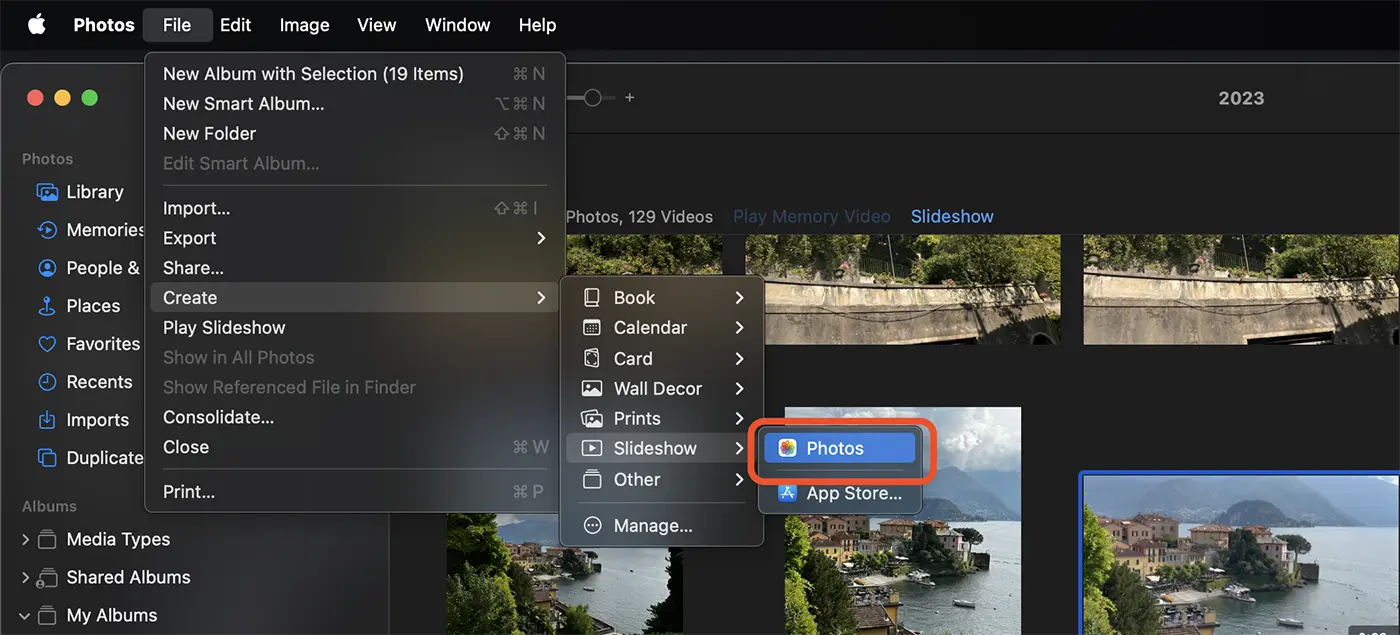
4. In the dialog box that opens an name for the new Slideshow, then click on the "OK" button.
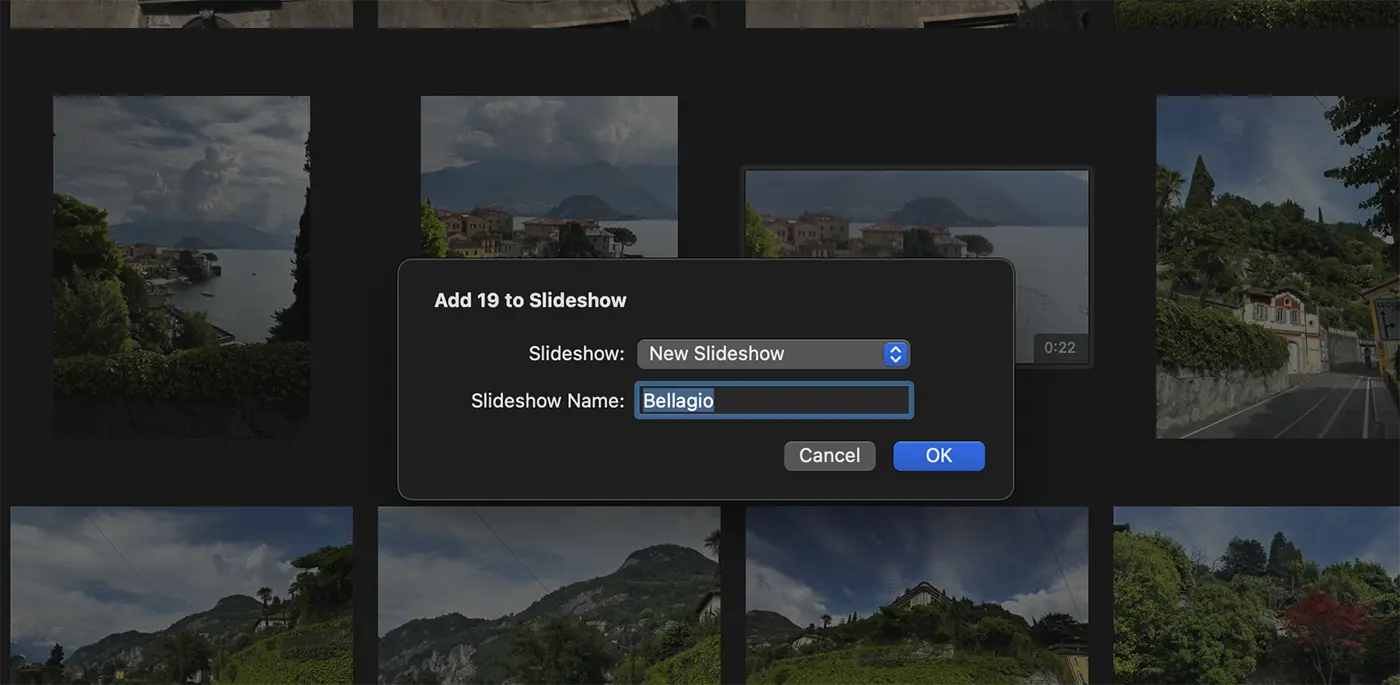
After clicking on the "OK" button, the pictures and video selected by you will be included in a slideshow that you can edit.
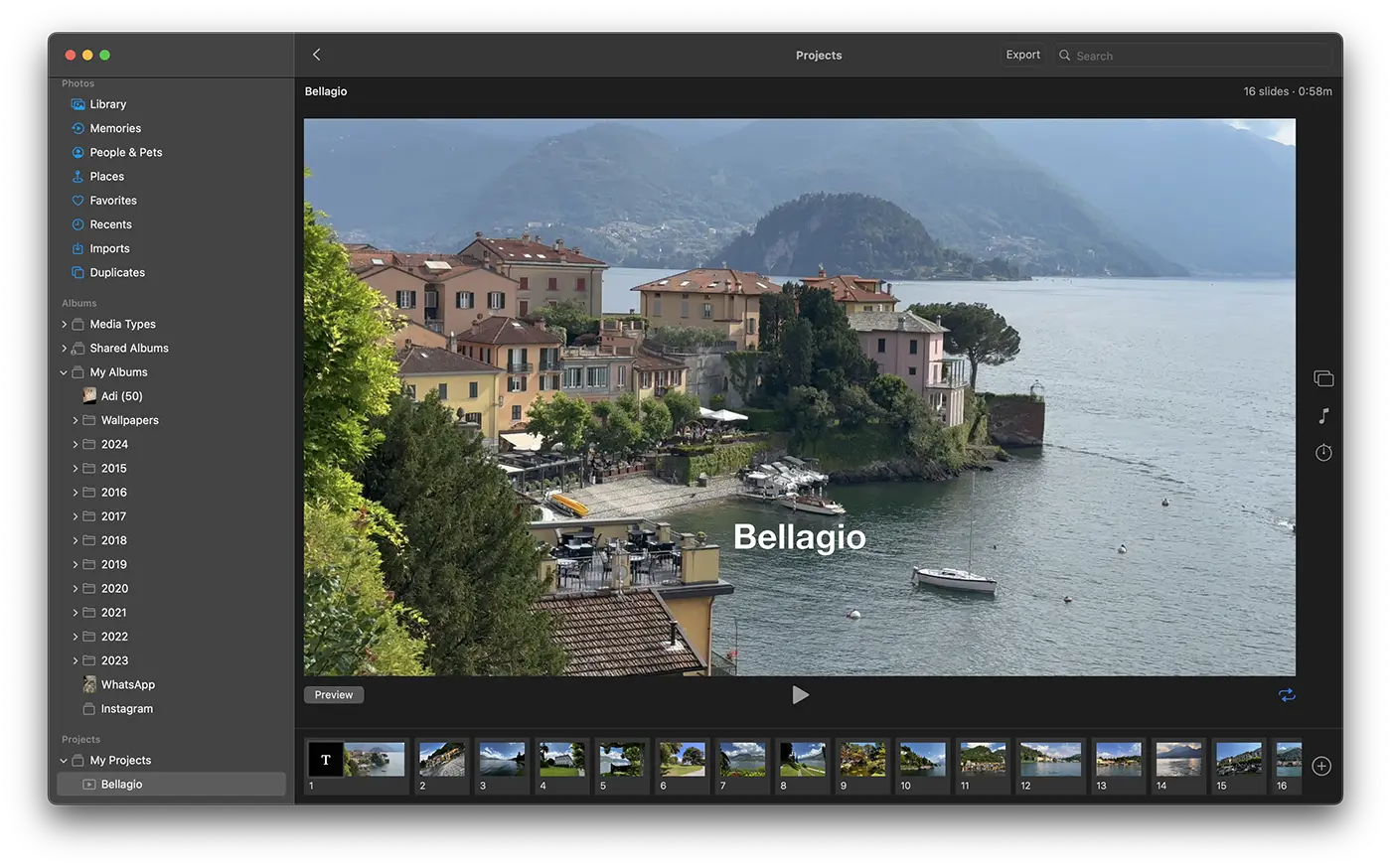
This way you can create a slideshow on Mac with photos and video from the Photos app.
How do you edit a slideshow on Mac in Photos app
Open the Photos application the Slideshow project, then using the right side tooth bar you have several editing options. You can choose a new theme in which the pictures and videos in Slideshow are presented, you can change the background music or change the duration of the frames.
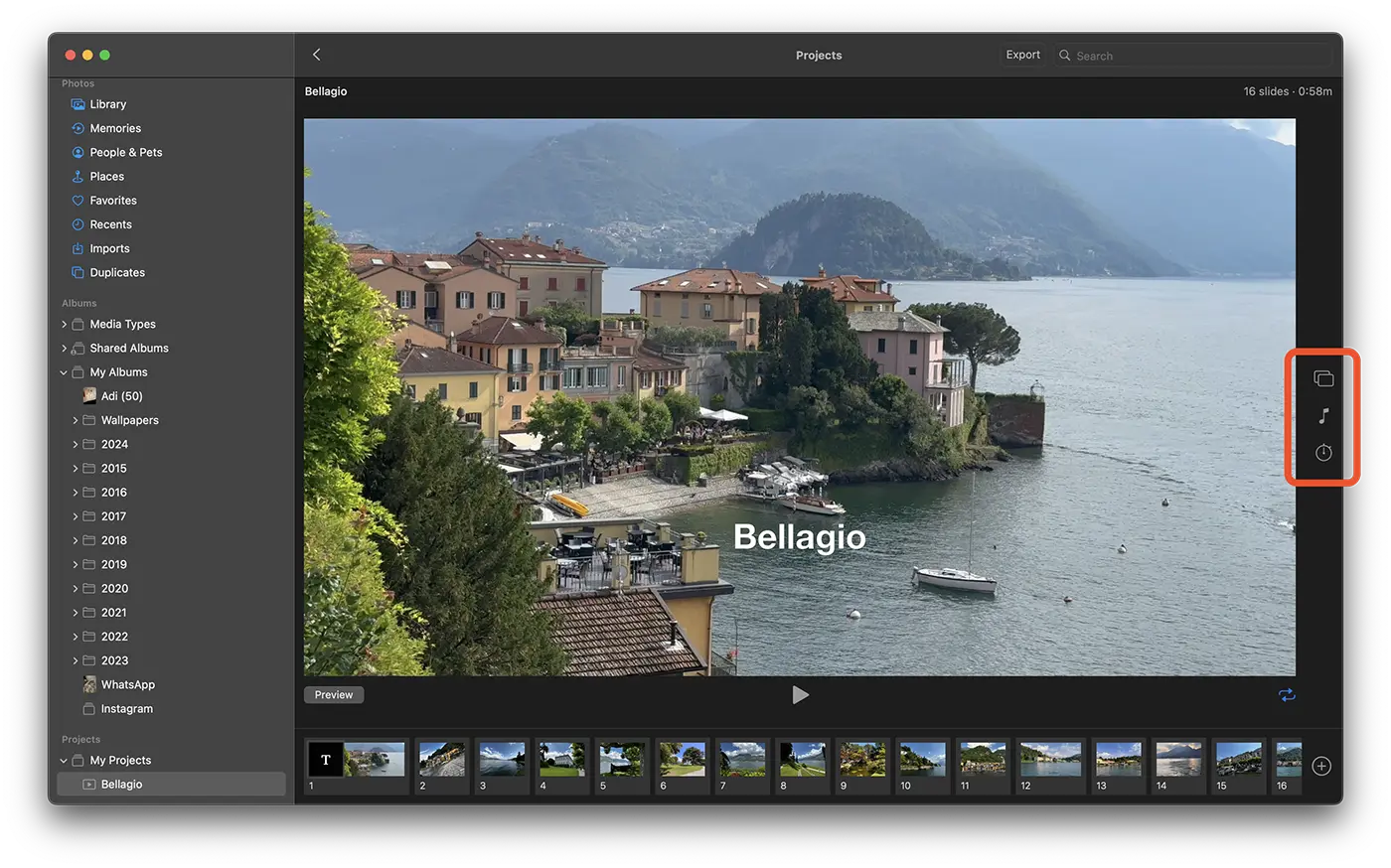
From the bottom you can change the order of the pictures, you can add new pictures (cadres) to slideshow or text.
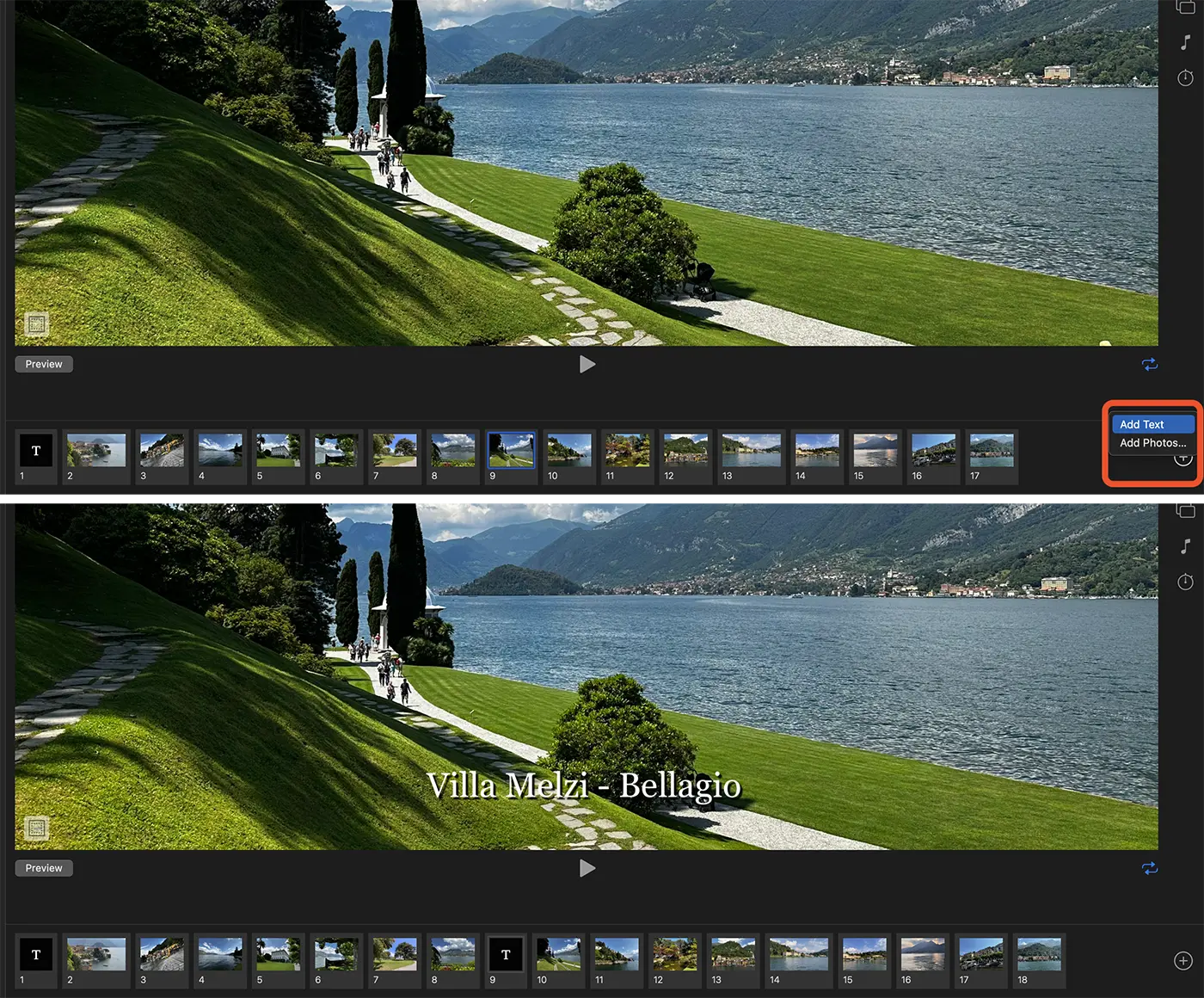
How to turn a slideshow into a video on Mac
After you have finished editing the slideshow, it will remain in the Photos app and can be accessed on both iPhone and iPad or Apple TV. If you want to post this slideshow on social networks or share it with friends, you can export it in video format.
All you have to do is open the slideshow and then click the "Export" button at the top of the application.
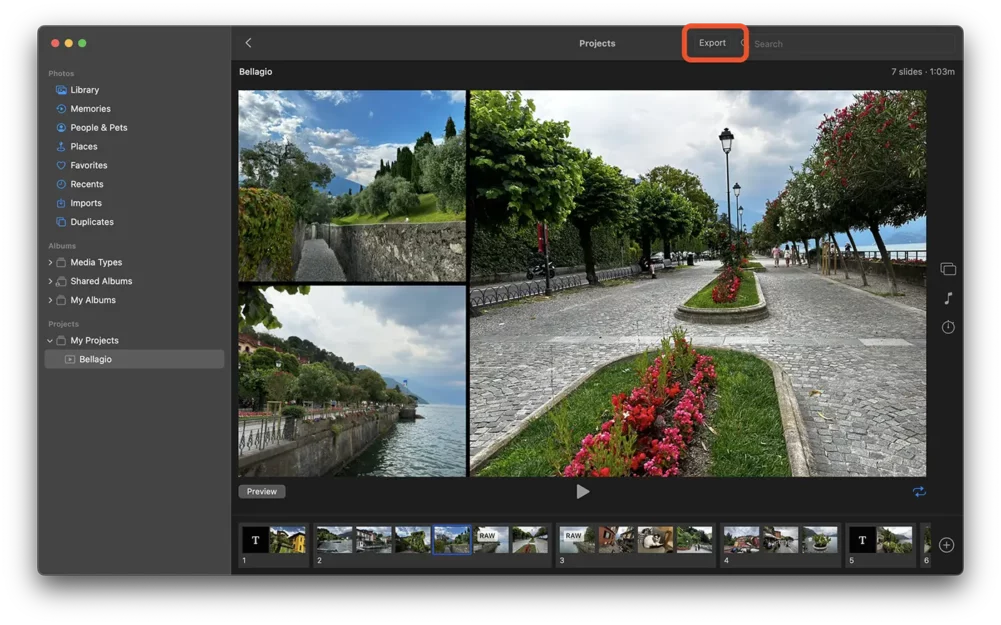
Related: How do you delete all double photos pictures on Mac - Delete All
After saving the video file, it can be shared on social networks, on YouTube or can be sent to friends.