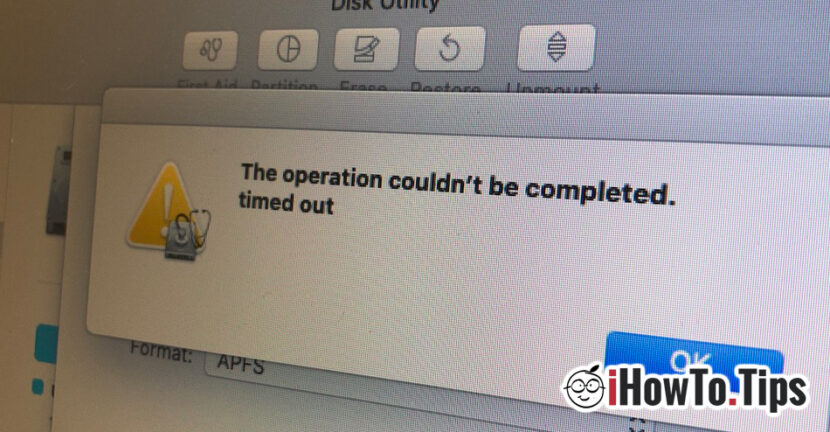After installing for tests Macs Catalina Beta, I found that the new operating system changes a lot in the architecture of the system. Besides writing restaurants (read only) of the files in the score / container on which the system is installed, it also has some restrictions that no longer allow Delete / formatting disk (SSD) or a partition with the help of Disk Utility in Recovery Mode.

The operation couldn’t be completed. timed out
This error message appears in Disk Utility When we want to delete any partition a HDD / SSD on Mac. Even when we launch Disk Utility in Recovery Mode.
How can we delete a partition or format the whole disk (HDD or SSD) on Mac, when Disk Utility does not allow this anymore.
Fortunately, if the error is in the Disk Utility "The operation couldn’t be completed. timed out"When deleting a volume / container, we remain as an alternative Terminal command lines. It must also be opened from the Recovery Mode.
Hold the keys ”Command"si"R"When restarting the operating system and wait until the utility panel appears in Recovery Mode. Click in the top bar on "Utilities"And click on"Terminal".
From the terminal you can form the hard or only certain volumes / containers through the control lines.
diskutil list
The above control line will list all physical partitions (internal, physical) and volumes (Synthesized) present on Disk.

Before you start formatting the whole hard or volumes it is highly recommended to back up all data. This process will delete all data on hard.
In our case, the command line for formatting (Mac OS Extended Journaled (JHFS+)) the whole hard disk will be:
diskutil eraseDisk JHFS+ macOS /dev/disk0
At the end the message will appear ”Finished erase on disk0“.
The "Erasedisk" command will show all the format variants.
diskutil eraseDisk
Usage: diskutil eraseDisk format name [APM[Format]|MBR[Format]|GPT[Format]]
MountPoint|DiskIdentifier|DeviceNode
(Re)-partition a whole disk (create a new partition map). This completely
erases any existing data on the given whole disk; all volumes on this disk
will be destroyed. Format is the specific file system name you want to erase it
as (HFS+, etc.). Name is the (new) volume name (subject to file system naming
restrictions), or can be specified as %noformat% to skip initialization
(newfs). You cannot erase the boot disk.
Ownership of the affected disk is required.
Example: diskutil eraseDisk JHFS+ UntitledUFS disk3
Choose the scheme: APM (Apple Partition Map), GUID Partition Map sau MBR (Master Boot Record) and the type of formatting: Mac OS Extended (HFS+), Mac OS Extended Journaled (JHFS+), MS-DOS (fat32) or Exfat.