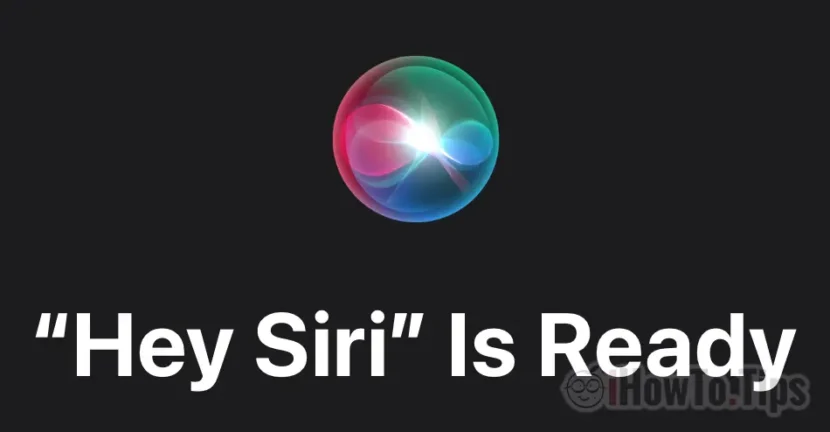I don't know exactly for what reasons, but when I tested a Shortcut ChatGPT For Siri, I found that iPhone does not respond to Hey Siri. Vocal commands with “Hey Siri"They were ignored, as if iPhone didn't even hear about Apple's vocal assistant.
When Siri does not justify when you want to give them voice commands, the causes can be multiple. First of all you have to check if there is somehow, it is disabled from iOS settings, or if Siri is set to answer you and when iPhone is on Silent Mode.
Table of Contents
What do you have to do if the iPhone doesn't respond to Hey Siri?
If Siri does not respond to you on the iPhone to the voice of Hey Siri, check primarily if the Apple vocal assistant is activated on the device.
Activation Siri on iPhone for command "Hey Siri"
Go on iOS in: Settings → Siri & Search → Listen for “Hey Siri” → Enable Siri.

After you press on "Enable Siri", You will need to follow the steps to set siri. You will be given some texts that you have to read in a clear voice, so that Siri can understand you.

Once you are finished configuring Siri, for the Hey Siri command, you can do the first tests.
Disabling and activating Siri on iPhone
If you already had Siri activated on iPhone, but he did not respond to the hey Siri voice command, you can try to turn off and activate the option in place Listen for “Hey Siri”.
Activates Siri when iPhone is on Silent Mode
When iPhone is on Silent Mode, Siri will not answer you to the requests from the order "Hey Siri". To activate "Hey Siri" when iPhone is on the silent mode, go on iOS in: Settings → Siri & Search → Siri Responses. Here you will need to activate the option ”Prefer Spoken Responses"To hear the Siri answers and in Silent Mode.

Once this option is activated, Siri will respond to the order "Hey Siri", even if the iPhone is on the silent mode.
In the situation where the above settings do not give results, you can Delete your interactive history with Siri, then restart iPhone. For me this method was the solution.