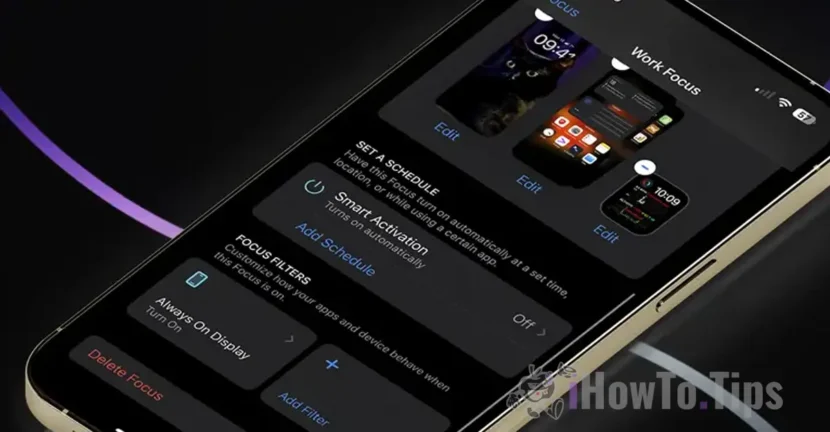Always-on Display with Focus Mode on iPhone is a feature introduced with iOS 16.4, which allows users to activate or disable the functionality of Always-On Display depending on the selected focus mode.
Before I show you how you can do this automation, see what it means and what the "Focus Mode" and "Always Display" features help.
Table of Contents
What is Focus Mode?
Focus Mode is one of the most useful features of iOS, iPados and macos, giving users the opportunity to create personalized profiles for different states or activities. For example, you can set ways like time with your family, productivity, fitness room, sleep or any other scenario relevant to your lifestyle.
For me, this is one of the most useful functions of iOS, which I use quite often for various moments of the day. With the help of Focus modes, the notifications from some contacts or applications can be restricted, depending on the personalized settings.
Here's what you can do more precisely with Focus mode:
- Customize notifications and alerts.
- Restrict access to notifications for certain applications and contacts.
- Block or allow voice, video or messages for certain groups in the telephone agenda.
Ce este Always-On Display?
Always-on Display is a function entered by Apple for the first time on iPhone 14 Pro and iPhone 14 Pro Max. This allows permanent display of the iPhone screen in Lock Screen mode, providing quick access to essential information, such as time, notifications and widgets, without unlocking the device.
Starting with the iPhone 15 series, Apple has introduced this feature on all models.
How do you activate Always-On Display with Focus Mode on iPhone
To activate Always-On Display depending on the Focus mode, you need to follow a few simple steps. Here's how you can do this:
1. Creates a personalized focus profile. For example, you can set ways like Work, Office, Personal or any other scenario adapted to your needs.
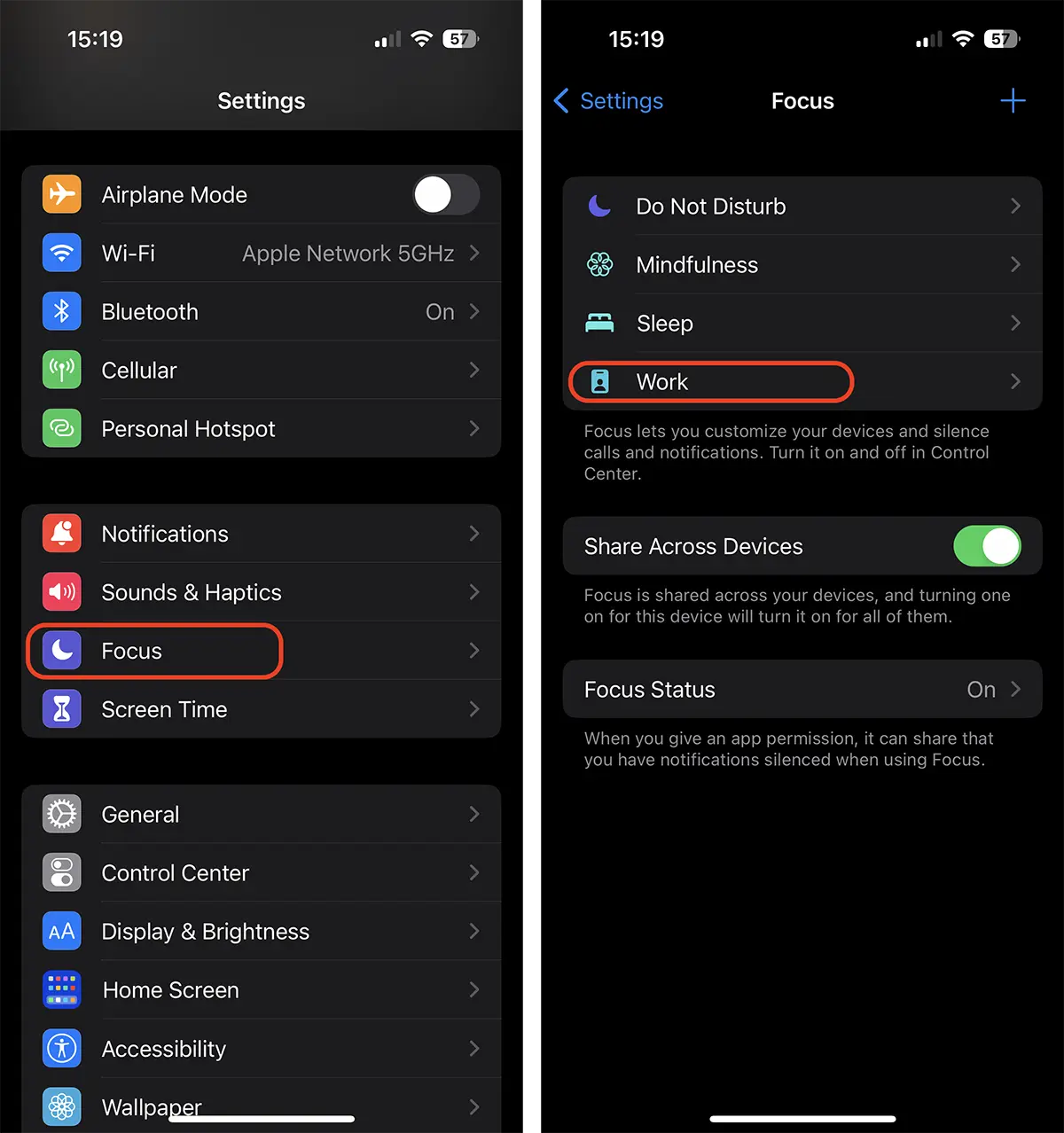
2. Access the Focus profile settings created. Here you will find the option of adding personalized filters (Focus Filters) to adjust the iPhone's features.
3. Adds a filter for Always-On Display. To do this, follow the steps below:
- Go toSettings→Focus→ Select the desired focus profile.
- run down to the sectionFocus Filtersand press onAdd Filter.
- from the list ofSystem Filters, selectAlways-On Display.
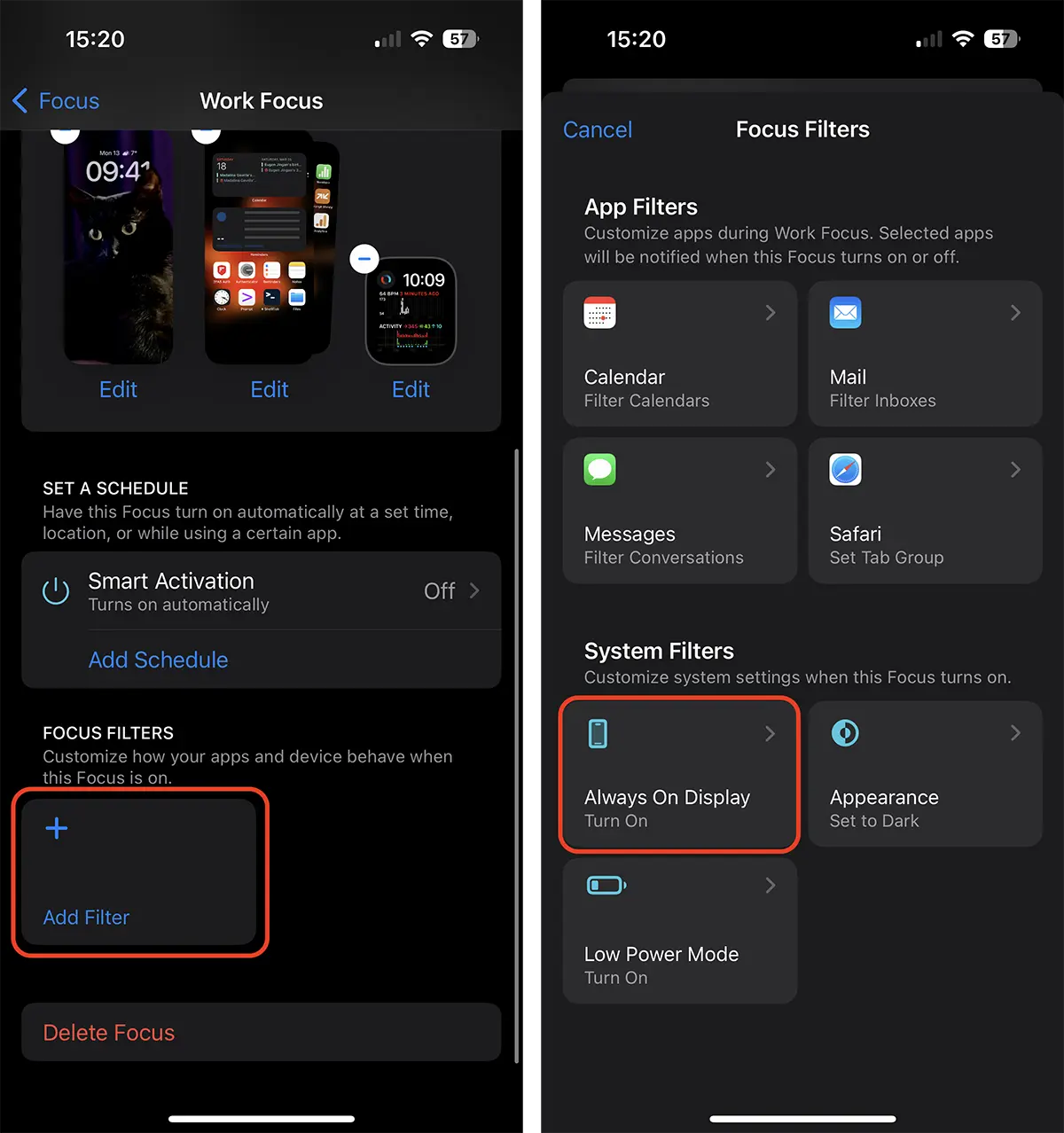
Next, configure the option so that Always-on Display only is activated when this focus mode is on.
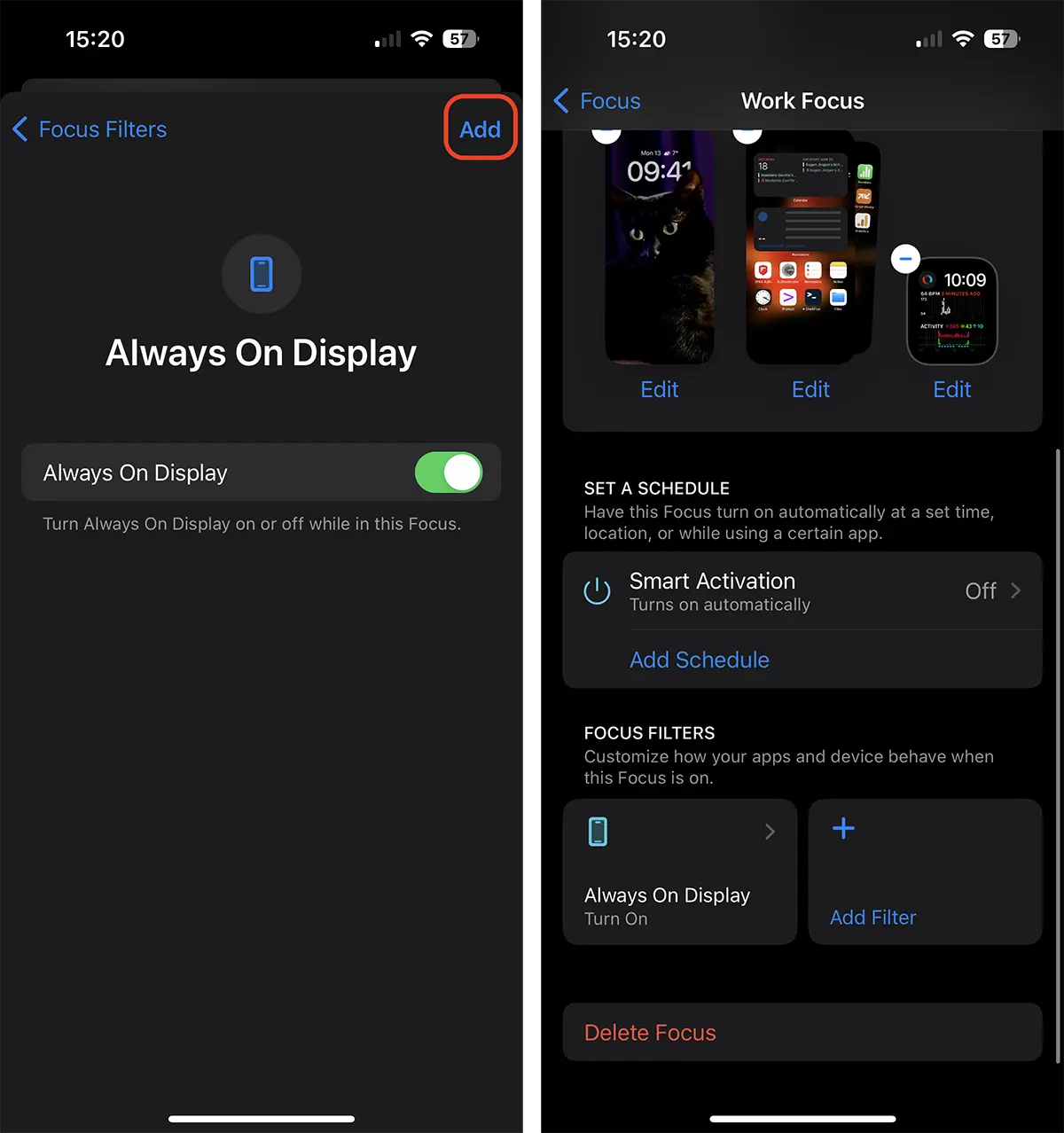
This way you managed to automate Always-On Display with Focus Mode on iPhone. After configuration, each time you activate the selected focus mode (for example, Work Focus), the Always-On Display feature will automatically activate, keeping the iPhone open in Lock Screen.
Related: How do you set automatic activation of low power mode when iPhone is in Sleep Focus
How do you disable Always-On Display for a Focus Mode
You can disable Always-On Display for a focus mode at any time, without having to completely remove the filter. Follow the steps above to access the filter settings and check the option of disabling the Always-On Display function for the respective focus mode. This is especially useful if you have AOD function on default on your device.
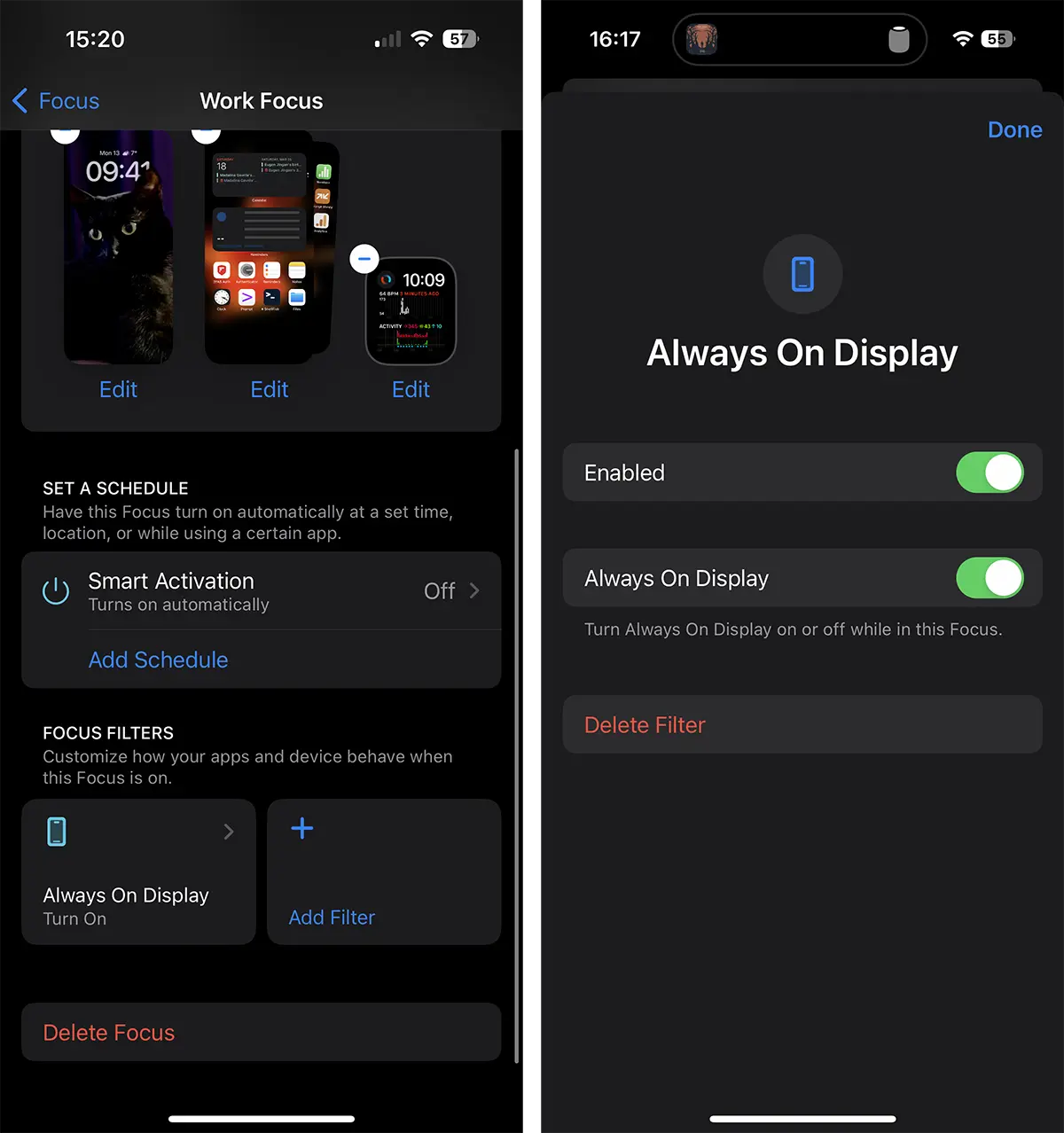
Conclusion
The integration of the functionAlways-On DisplaywithFocus ModeAdd an additional personalization and efficiency layer for iPhone users. This function not only saves time, but helps you stay focused on what really matters, adapting the functionality of your device to your specific needs. Once you master these settings, you will be able to use the smarter and more efficient iPhone.