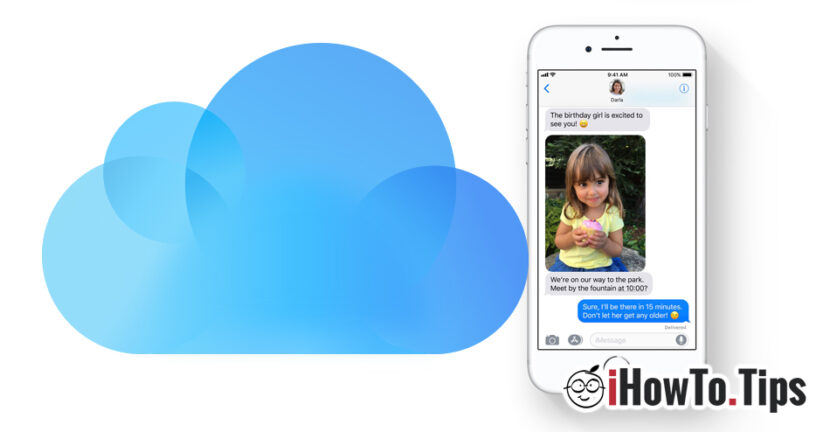With the launch of the latest iOS, iPhone and iPod touch iPhone version, Apple has introduced a feature long awaited by all the owners of these devices. The possibility of saving the messages shipped and received, in the iCloud account.
Besides the fact that the messages will be automatically synchronized On all the devices where you authenticate with your iCloud account, this new feature will save you a significant space from iPhone, iPad or iPod (storage).
The messages, especially those sent and received through the IMESSAGES service can occupy a senior volume from the storage space on the device. If we think that this service can be sent 's picture page, videos And other media elements or documents, a conversation kept over time, will gather enough to occupy a significant space Dim the storage memory. You can check how much space will occupy the iPhone messages, going in "Settings” → “General” → “iPhone Storage” → “Messages". Here you will be able to view a very accurate report in which the elements that occupy spaces are shown. The conversations, pictures, video, gifs and stickers or others. I have encountered devices where the messages occupied and over 10 GB of the iPhone storage space. For a 32 GB of storage space, this volume means a lot. available.
The new feature Al iOS 11.4, “Messages in iCloud"It will synchronize all your messages in the iCloud account, including media files, and will keep on the device only recent media files. For the oldest, only a small copy will be kept, available on real scale only when you open it. For example, if in an older conversation you received a video-a video recording-2 GB, this video will be taken, only a video The tiny of it.
How we activate the storage of messages in iCloud to get more free space on iPhone, iPad or iPod Touch
First of all you have to make sure that your device has the latest version of iOS. This feature was introduced with the launch of iOS 11.4 on May 29, 2018. So you must have iOS 11.4 or newer to be able to activate "Messages in iCloud". The version is compatible for all iPhone 5S devices or newer models, iPad Air or newer models and 6th generation. You can make the update from "settings" → "general" → "software update".
Pentru a activa serviciul “Messages in iCloud” pe iPhone, iPad sau iPod Touch, mergeti in “Settings” → apasati pe prima optiune unde va apare contul de iCloud (Apple ID, iCloud, iTunes & App Store) → iCloud → bifati verde la “Messages”.
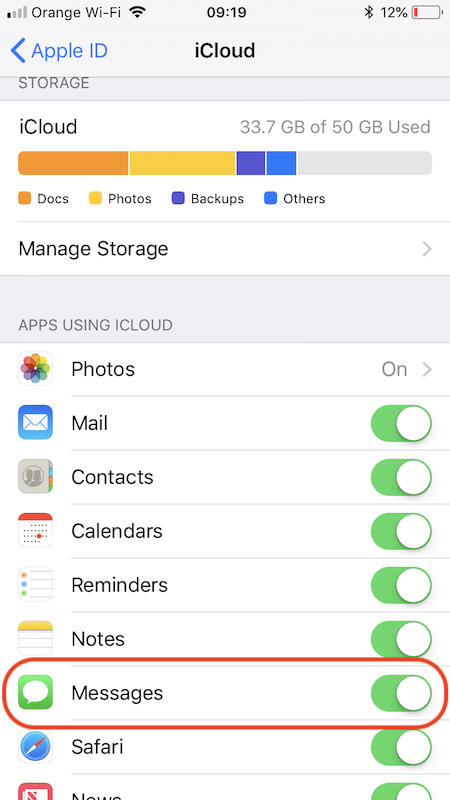
After activating this option, your messages will be stored in the iCloud account with all the media content of conversations. This way you will have more free space on the iPhone, without having to delete your messages.
If you buy a new device and connect your Apple account, all messages will be brought from iCloud to the new device. In this way you will no longer be careful that you are stirring your conversations after changing the iPhone, nor do you have to use applications or other methods to transfer them.