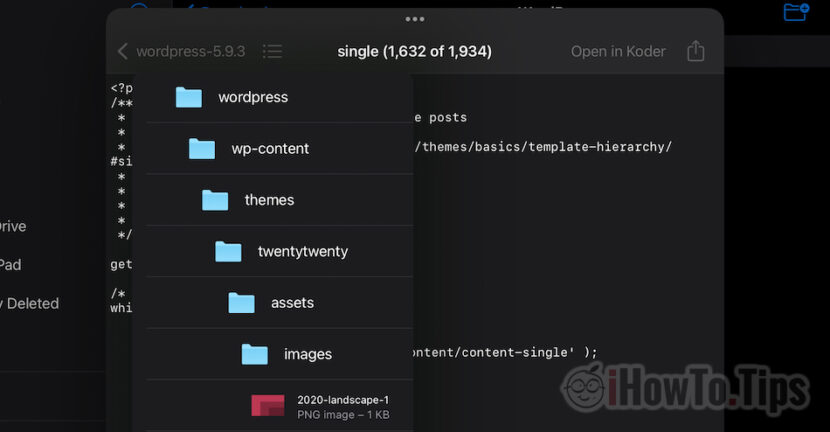iPad can be used for many productivity activities. Not infrequently, working with files involves ZIP archives that we need to unzip or visualize / extract only certain files from their content.
In this tutorial we will see how we disappointed zip archives on iPad (tar, gz, rare, zip).
Table of Contents
How to disappoint .zip, .gz, .tar in iCloud Drive on iPad or iPhone
Being concerned to install WordPress on a new web hosting account, I decided to do this operation for the first time on the iPad. Without helping myself with a CPanel module or other wonder, but simply by downloading the iPad of the .zip of the latest version of WordPress and upload on the server web through a FTP/SFTP applications for Ipados.
1. We can download documents, archives, photos or other types of files through safari on iPad. These files automatically go to the "Download" folder of iCloud.

In our scenario we took the archive.
2. After the archive is discharged, we open the icloud drive utility application in which we located the unloaded archive.

3. By a simple press (TAP) of the archive, it will be unzipped in the current folder.

If the archive contains several files, the process of discomfort will hurt for a while, and sometimes we might think that the process of discomfort has remained blocked. We are waiting until the folder extract will be accessible.

In the scenario in which we want to see what an archive contains without making complete discomfort and extracts only certain files, iPados allows us to do this.
As we see the contents of an archive .zip, .tar, .gz and how to extract certain files from the archive on iPad
From what I noticed, the visualization and access of the files inside an archive is available only on the iPados. On the iPhone we can only completely dislike, as we have shown in the above tutorial.
1. We go to iCloud Drive On the iPad at the location where we have the archive and hold it on it until the order menu appears, in which we go to "Open in New Window“.

2. In the window that opens we have information about the contents of the archive. Volume and the number of files it contains. The "Preview Content" option helps us to see inside the archive.

3. We have the opportunity to navigate throughout the archive's folding tree and to extract only the files that interest us.

We use the sandwich menu to browse in the folders and files inside the archive, and the sharing menu

It is very important for the iPad to have the most recent version of iPados for everything to handle without problems.