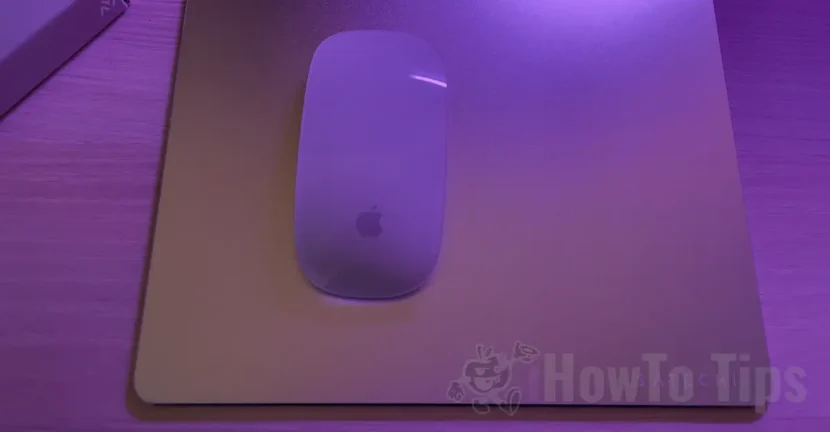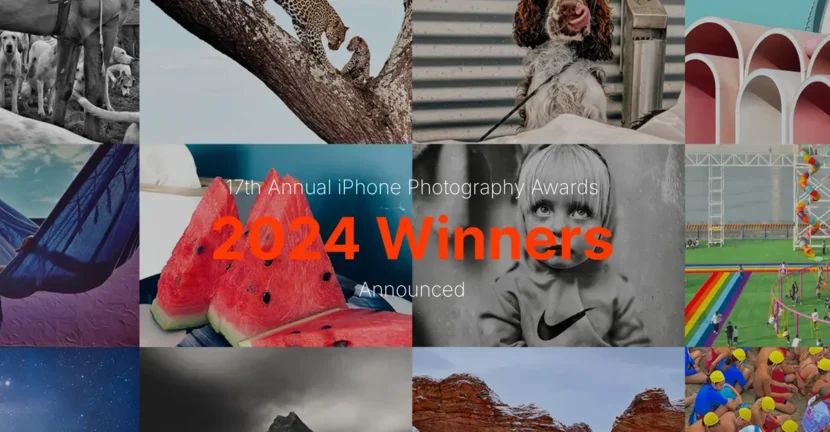In a previous article I have shown How can the notifications and alerts be set for each installed application pe Apple Watch. For both native applications (most developed by Apple) and for applications installed on iPhone and compatible with Apple Watch.
In addition to the possibility of individual notifications and alerts, for each application, Apple Watch has some general settings for various scenarios. For example, we can set Apple Watch Let's no longer receive alerts and notifications between certain hours, we can choose that notifications no longer ignite the display or use vibration mode (haptic), no sound.
Let's see in a row General alert and notifications settings on Apple Watch.
Cum setam volumul sunetului de alerta si cat de tare sa vibreze cand primim notificari (Sounds & Haptics)
The same at the settings ”Sounds & Haptics"It is the simplest of the Watch application on the iPhone. As I said in other items, Apple Watch is dependent on iPhone.
We go to the application Watch → Sounds & Haptics. Here the first option at the top is for Setting the alert sound intensity. We slide left or right depending on how loud we want to sound the clock when receiving a notification. Under this option there is the possibility to choose "Silent Mode", If we do not want to disturb the sound alerts.

Setting vibrations to alerts It is very simple from "haptics". We have his option We disable your Apple Watch vibrations When we receive an alert or to do more prominent vibration. Often, this haptic function helps in crowded media with high ambeintal sound, where sound alert It would be impossible to hear.
Tot de la “Sounds & Haptics” putem alege daca Apple Watch sa vibreze atunci cand rasucim rotita sau o alerta sa fie oprita atunci When we cover the Apple Watch screen by hand. For example, when someone calls us and we do not want to answer, the silent passage of the alert is done by simply covering the screen with the palm.
In addition to the individual settings and general alert settings, Apple Watch also has some fast settings that help you activate and deactivate: Silent Mode, DND (Do Not Disturb), Sleep (Bedtime) or Theater Mode.

![]()
Silent Mode: Will disable or activate all sound alert, including calls, alarms and timer. Apple Watch will continue to vibrate when you receive a notice.
![]()
Do Not Disturb (DND): This mode will change the iPhone condition. Activated on the Apple Watch, the DND mode will be activated automatically on the iPhone. With DND "on", All types of alerts will be disabled. Apple Watch will not issue alert sounds, it will not vibrate and the screen will not ignite. They will remain Active Alarm Notifications and for the heart rate. You can choose to activate for one hour, until you leave the location where you activated it, until an event is over, active until evening at 7:00 pm or until you are manually disabled. The DND mode can be personalized more from the iPhone settings. From there you can choose the people who can contact you when the DND mode is active, plus other scenarios in which iPhone and Apple Watch will alert you even if DND is activated.
![]()
Theater Mode: It's a little used because most Apple Watch users don't know what these actually mean two theater masks. When the "Theater Mode" function is active, Apple Watch will automatically enter the "Silent" mode and the clock screen will only light up when you touch or press a button. It does not light up when you receive notifications or when you raise your hand and look at the clock.
In addition to these settings, you can program input and automatic output from the mode through the application monitoring application. Sleep. You can set a sleep program for working days and another weekend program. The settings for "Sleep" can be found in the Watch → Sleep application.