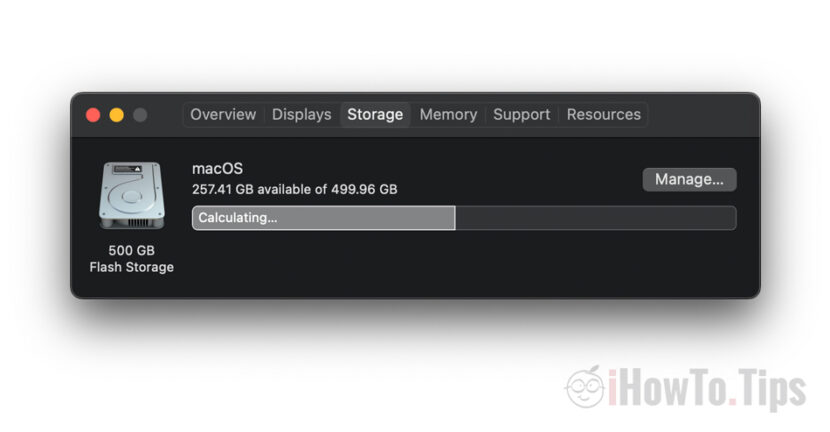A very simple way to delete the cache of iCloud - Remove cache iCloud Files - and get more free storage space.
About the problem of administration to the storage space on the MacBook And about how it sometimes happens that the cache of iCloud Drive (System Data) to occupy a huge storage space, I also spoke in other articles.
- Fix System Data taking huge Storage space on MacBook / iMac
- iPad Storage Almost Full – “Other” Filling Up Storage
In the situation we have a subscription icloud Storage in which we have stored an Volume of data larger than that of the MacBook Or Mac, often problems occur in the first synchronization. After adding a new user to the macos or after we restore a synchronization of iCloud Photos, or file moves, it happens that from ICLOUD a very large volume of data is downloaded, even if we set the optimization of the space on the disk. The optimization of iCloud Photos involves preserving a smaller, lower quality of pictures and video. But when I first synchronized icloud Photos on the poppy, it happens that it will make a very big cache and original video. The same thing happens when we move a large volume of data to iCloud Storage. Theoretically only a icon is held on Mac, following the original file to be automatically downloaded when accessed by the user.
The volume of temporary data (cached iCloud Files) appears in the Storage report as "System Data“.
How to delete the cache of iCloud on Mac - Remove cache iCloud Files
I looked for a few tutorials ”remove cached iCloud Files"But without too much success. Most of the time the solution is to let Mac nod for a period of time, after which the cache of iCloud will be deleted automatically.
But I discovered by mistake a solution that at least on Macos Catalina works very well. And I think that on macOS Big Sur and Ventura macOS Give good results.
1. We open Boot Camp Assistant. The utility that helps us install in parallel Windows 10 or Windows 11 on Mac. We find it in Applications / Utility or in Launchpad.
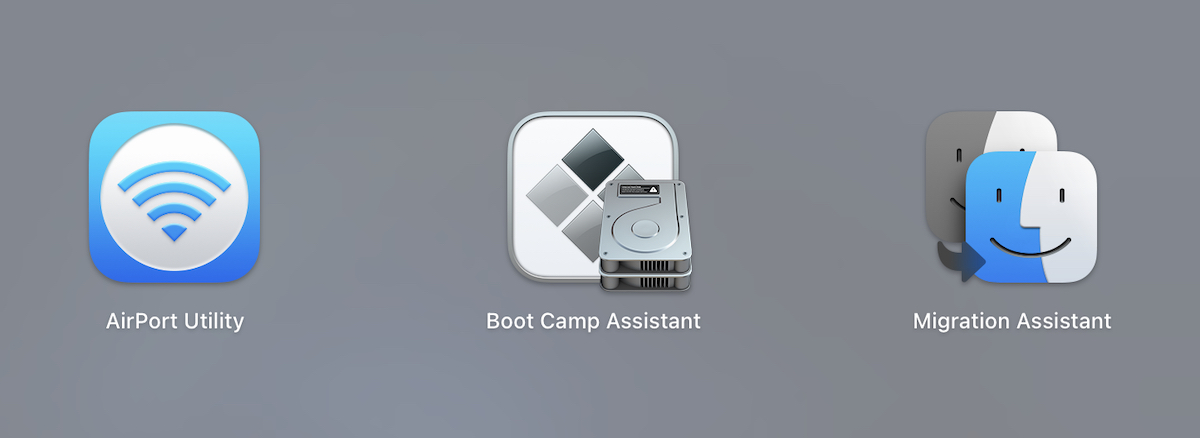
2. In the first screen of Boot Camp Assistant we receive the information regarding the utility capabilities. Installation Microsoft Windows on a Mac.
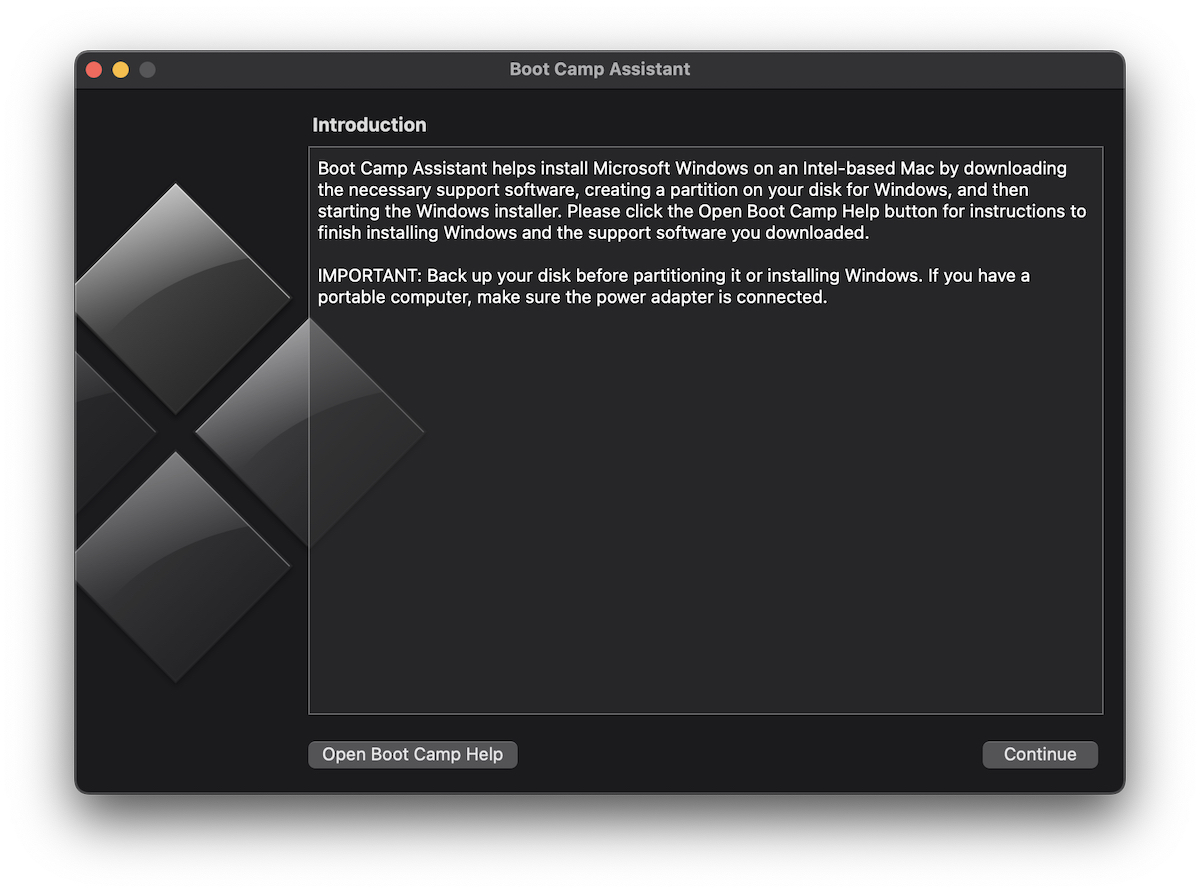
We do not intend to install Windows on Mac, but only to delete cache of iCloud files - Remove cacheed icloud files.
3. Click on "Continue" and the miracle happens. If we have too little storage space for the Windows operating system (for which a separate partition will be created), Boot Camp Assistant will start a very quick process of deleting the cache in iCloud.
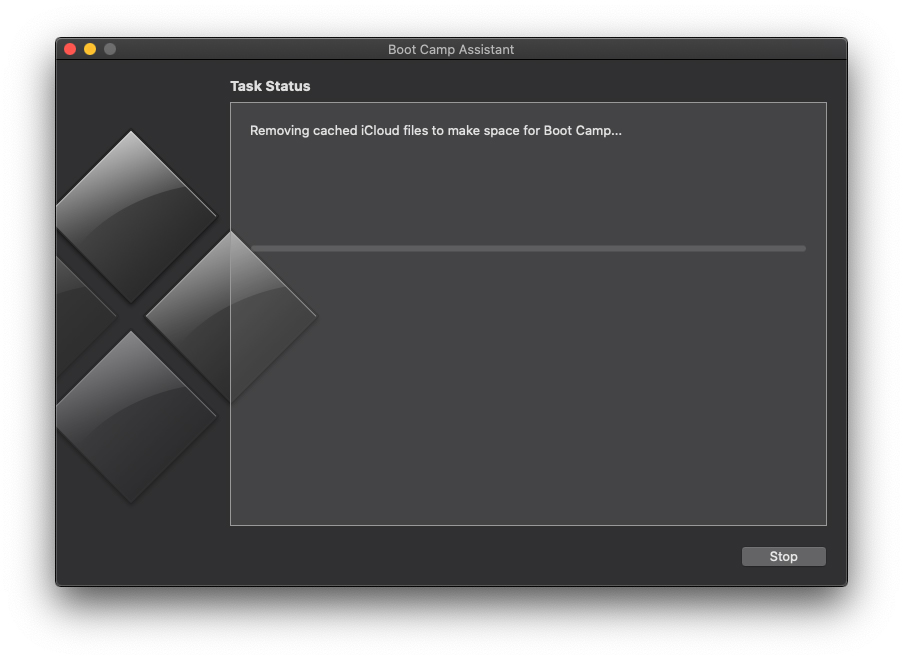
In just a few seconds, from about 60 GB available, reached over 200 GB.
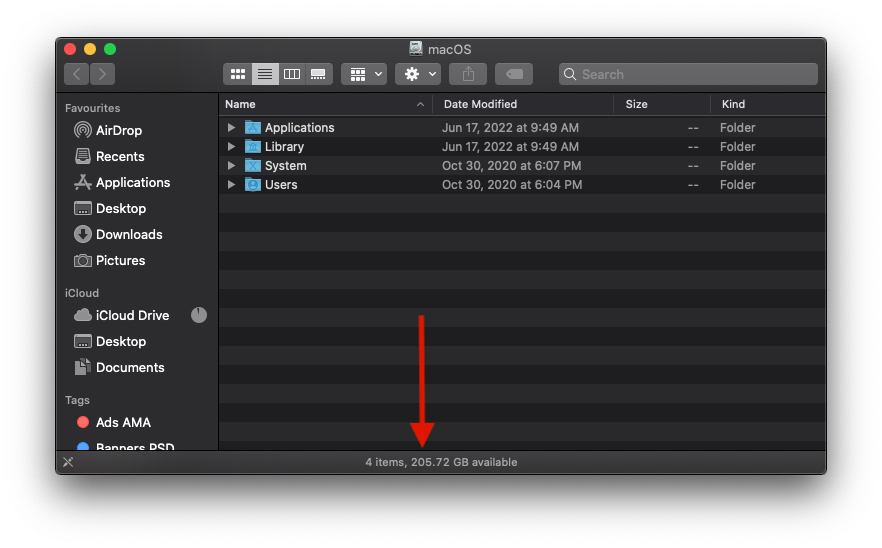
After Boot Camp Assistant finishes the process "Removing cacheed iCloud to make space for boot camp.", Click Continue and close the utility.